Buyer Audience
This section explains how you can leverage the buyer audience feature to find economic buyers across your target account segments and lists in bulk with Reo.Dev.
Here’s how it works:
Creating Buyer Audience
Step 1: Under tools on the left navigation panel - Navigate to the ‘Audience’ section
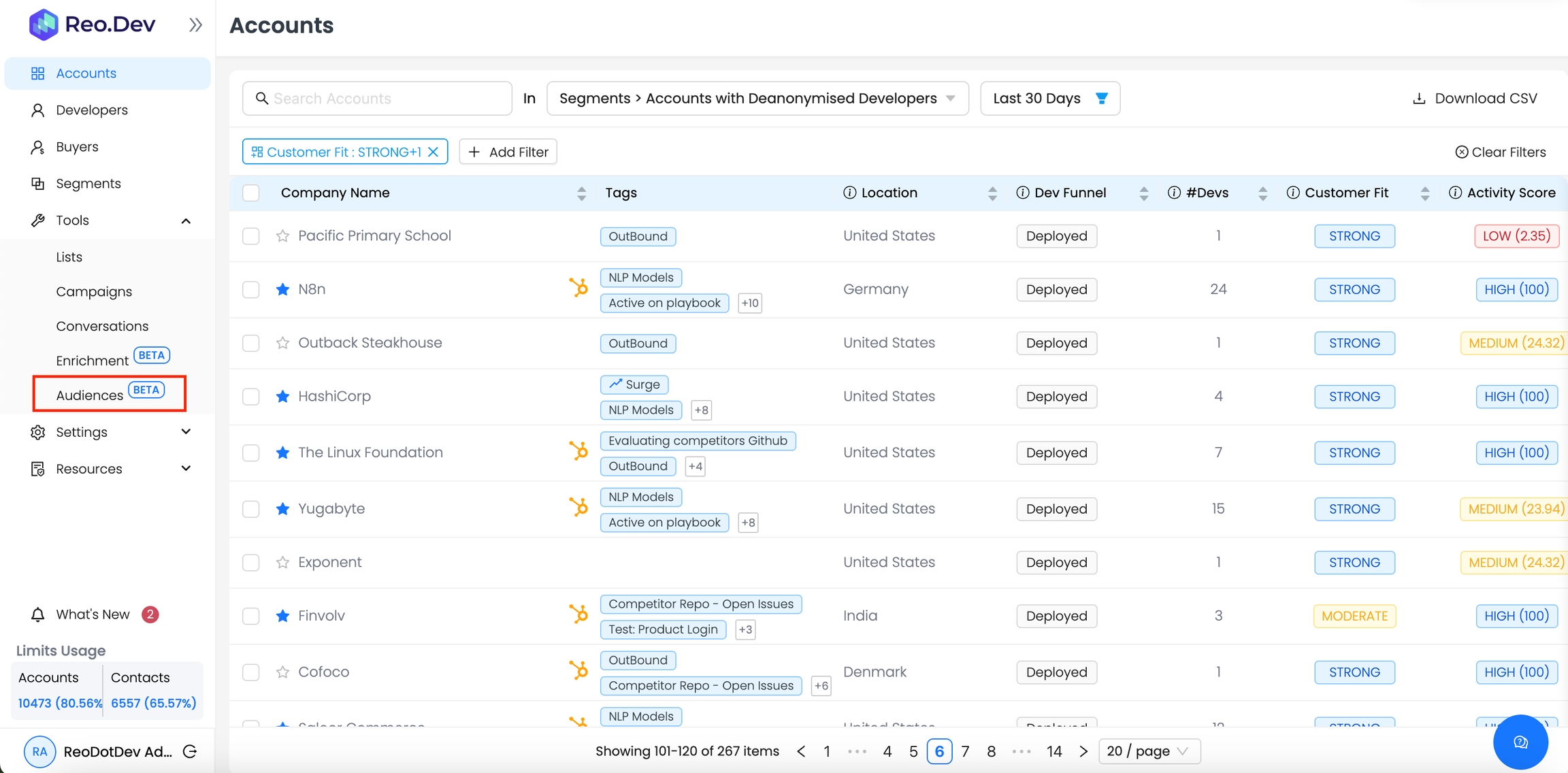
Step 2: Click on the Buyer tab and then Click on ‘Create Audience’

Step 3: Choose or simply search for the the account segment or list for which you want to find buyers

Step 4: Add Buyer Persona: There are two things here:
If you’ve created your buyer persona already - you can choose the specific persona from the drop-down menu to find buyers that match that persona
Or - you can create a new persona.

Note: To add only buyers with email IDs - check the ‘Only include buyers with email' box. For instance if there are 50 buyers that match your criteria and only 30 have an email ID - we will only show you those 30 buyers if you’ve checked the ‘Only include buyers with email’ box.

Once you add these - you will be able to see a preview of buyers.
Step 5: Click on ‘Continue to Save ’

Step 6: Add the audience name

Step 7: Define max buyers per company: Here you can select the maximum number of buyers you want to add from each company. You can choose upto 15 buyers per company.

Step 8: Click on Save Audience to fetch the buyers.

Managing Buyer audience
Under the buyers tab you can see the
Audience name
Total count: Number of buyers present in that audience
Credits consumed - Total number of credits consumed till now by that audience
Auto-Refresh Status : Turn this on to automatically fetch any new account added to your segment/list. If you disable this, then new buyers identified in the account segments will not be added for that particular audience.
Last refreshed at: This shows the most recent date and time when new contacts were added to an audience.
Actioning on buyer audience
Once you've created a buyer audience there's a range of actions you can take to manage and act on the data. Here's a quick overview of those actions:
View Buyers - View all buyers detailed profiles (designation, company, location, time in company, LinkedIn and email ID) for any audience.
Download CSV of the buyer profiles to export data
Sync Buyers to your CRM - We’ve introduced a new contact field 'Reo:Audience Name' that automatically maps audiences to your CRM. This enables you to filter and view the contacts from a specific audience in your CRM itself.
Click on the burger menu to enroll them in bulk email campaigns on Apollo, Outreach from Reo.Dev itself. Learn more about creating campaigns.
Clone Audience - Clone an existing buyer audience
How credit consumption works for buyer audience
For each buyer record that we fetch, if only LinkedIn ID is fetched, 1 credit will be charged
If the record has LinkedIn and email both, 2 credits will be charged
In case any contact already exists in the system - no credits will be charged
Note: There's no option to just fetch an email ID or LinkedIn profile for a buyer. If both email and LinkedIn profile are available - Reo.Dev will fetch both by default.
Few things to note:
If you’ve created a buyer audience for a specific segment and in case you edit that segment - Reo.Dev will automatically pull out new buyers from that segment. So credits will be consumed automatically for any new buyers auto-fetched.
In case you want to delete a segment associated with a buyer audience - you need to first turn off the ‘auto-refresh’ in the buyers tab.
Tips to get the most out of Buyer Audience:
Create custom persona to find buyers that match your ICP. Learn More.
Take actions like sending buyers to your CRM and enrolling buyers into a sequence - to avoid downloading CSVs, uploading it on other platforms and then taking actions.
Last updated
Was this helpful?

