Custom CRM Stages
The new Custom CRM Stages feature in Reo.Dev enhances your CRM integration by enabling precise mapping of custom account and deal stages for our customers using either HubSpot or Salesforce CRM. This upgrade empowers GTM teams to tailor their sales workflows and target accounts more effectively, overcoming prior limitations where only default lifecycle stages were supported.
By aligning Reo.Dev’s lifecycle stages with your custom CRM fields, you can segment accounts, track deal progress, and generate actionable insights for your teams.
Previous Limitations and the Solution
Previously, Reo.Dev relied on default deal/opportunity stages in HubSpot and Salesforce. However, most customers utilized custom CRM field objects for account and deal stages, leading to mismatched data and inefficient filtering.
The Custom CRM Stages feature now addresses this by allowing the mapping of your custom picklist fields from HubSpot or Salesforce to Reo.Dev’s lifecycle stages. This ensures accurate filtering and segmentation that are aligned with your CRM setup.
Setting Up Custom CRM Stages
1) Navigate to CRM Integrations Go to Integrations → CRM and click on the Gear Icon.
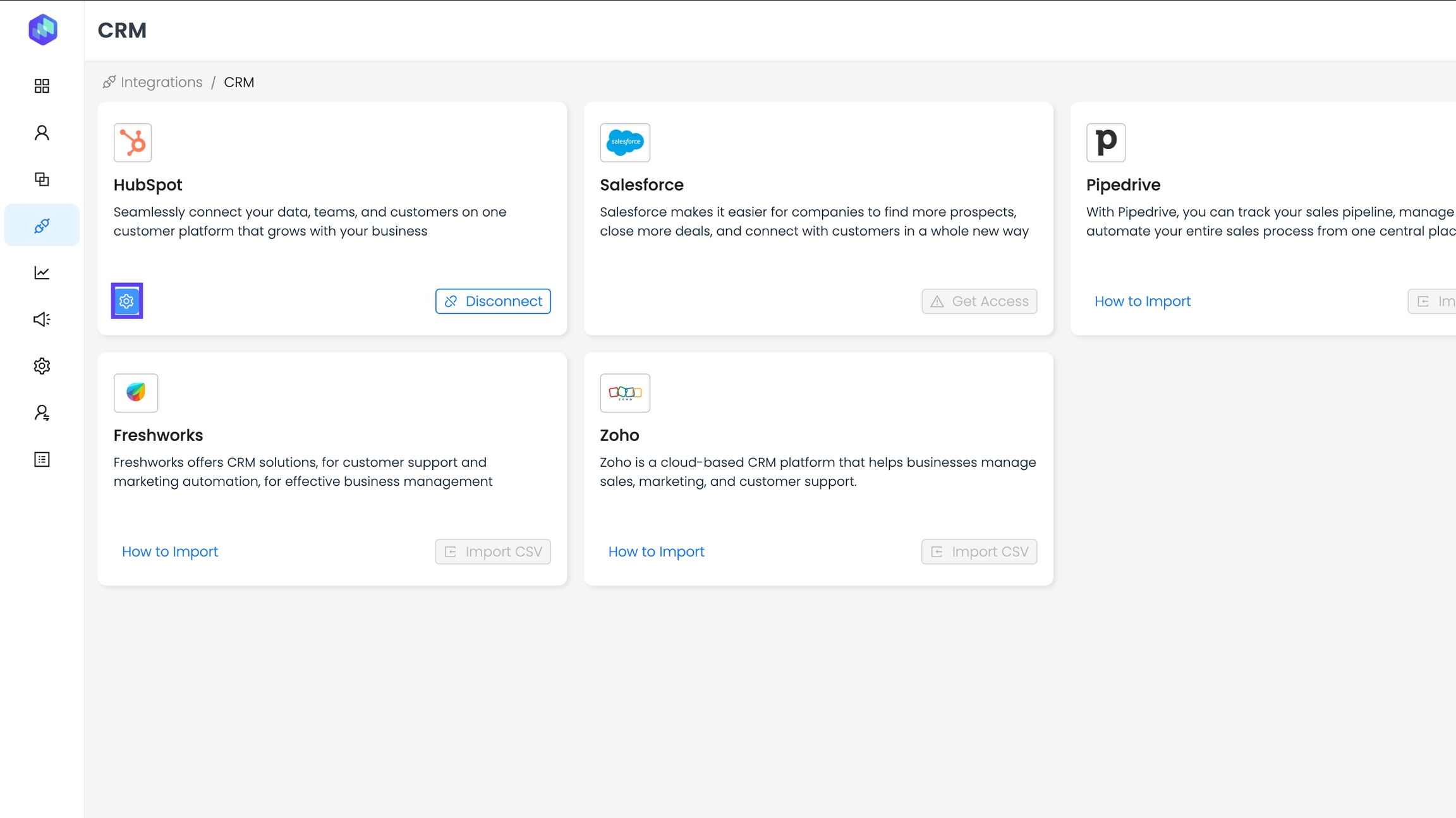
2) Click on the Edit Field Mapping button for the Accounts Card to configure Custom CRM Account stages.
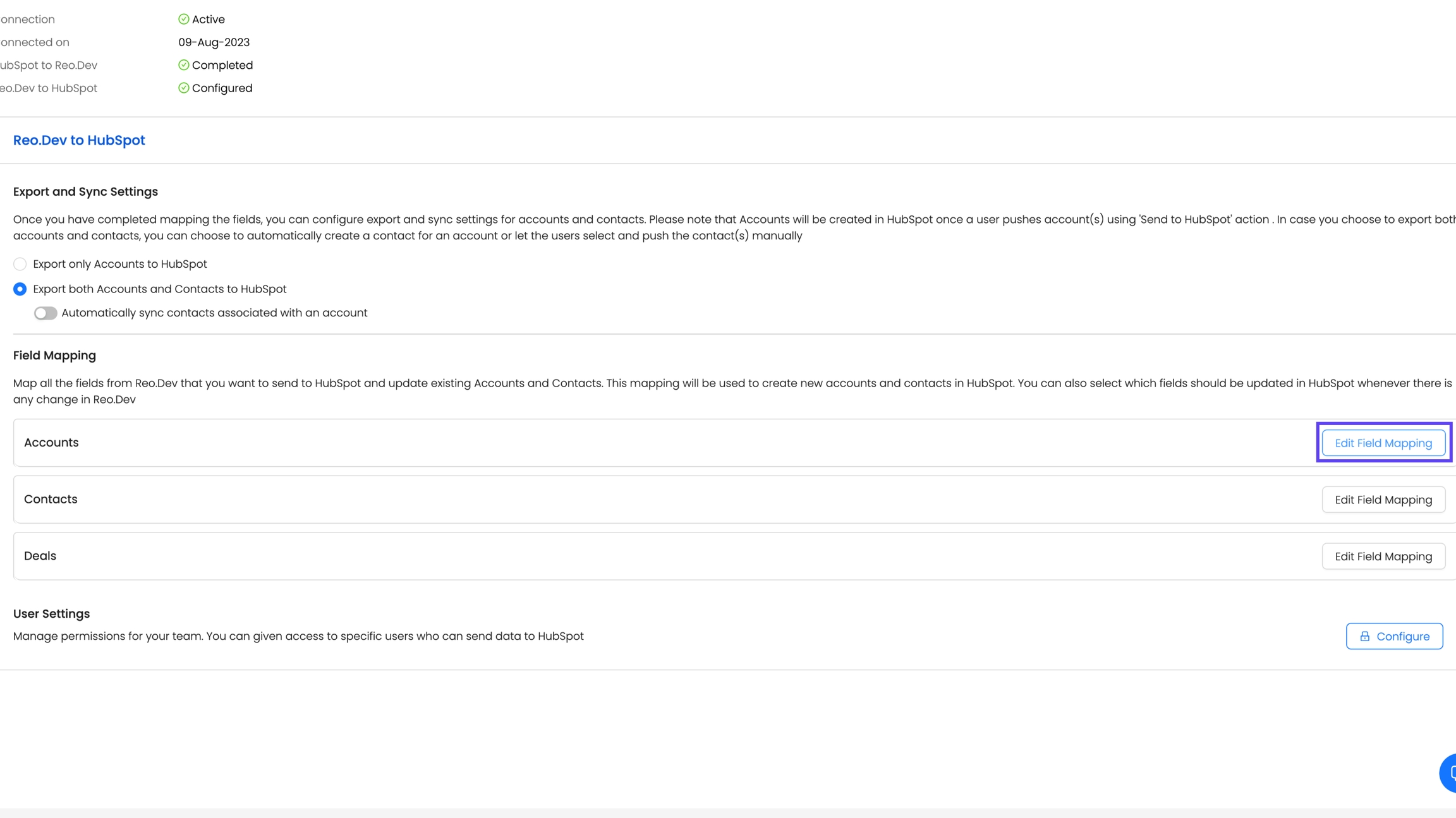
3) Map Account Stages
Select the "Stages" subtab in the Account Mapping section.
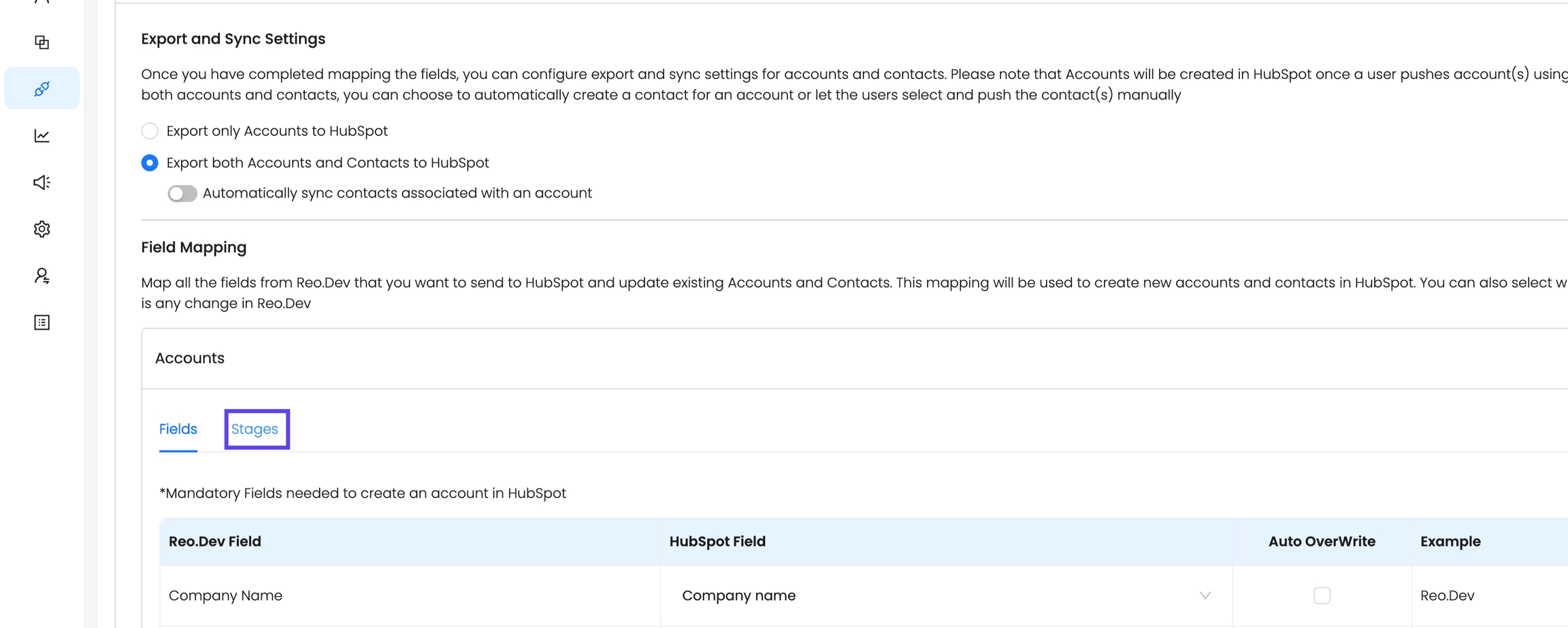
Choose a Custom Account CRM field to map as the Account Lifecycle Stage.
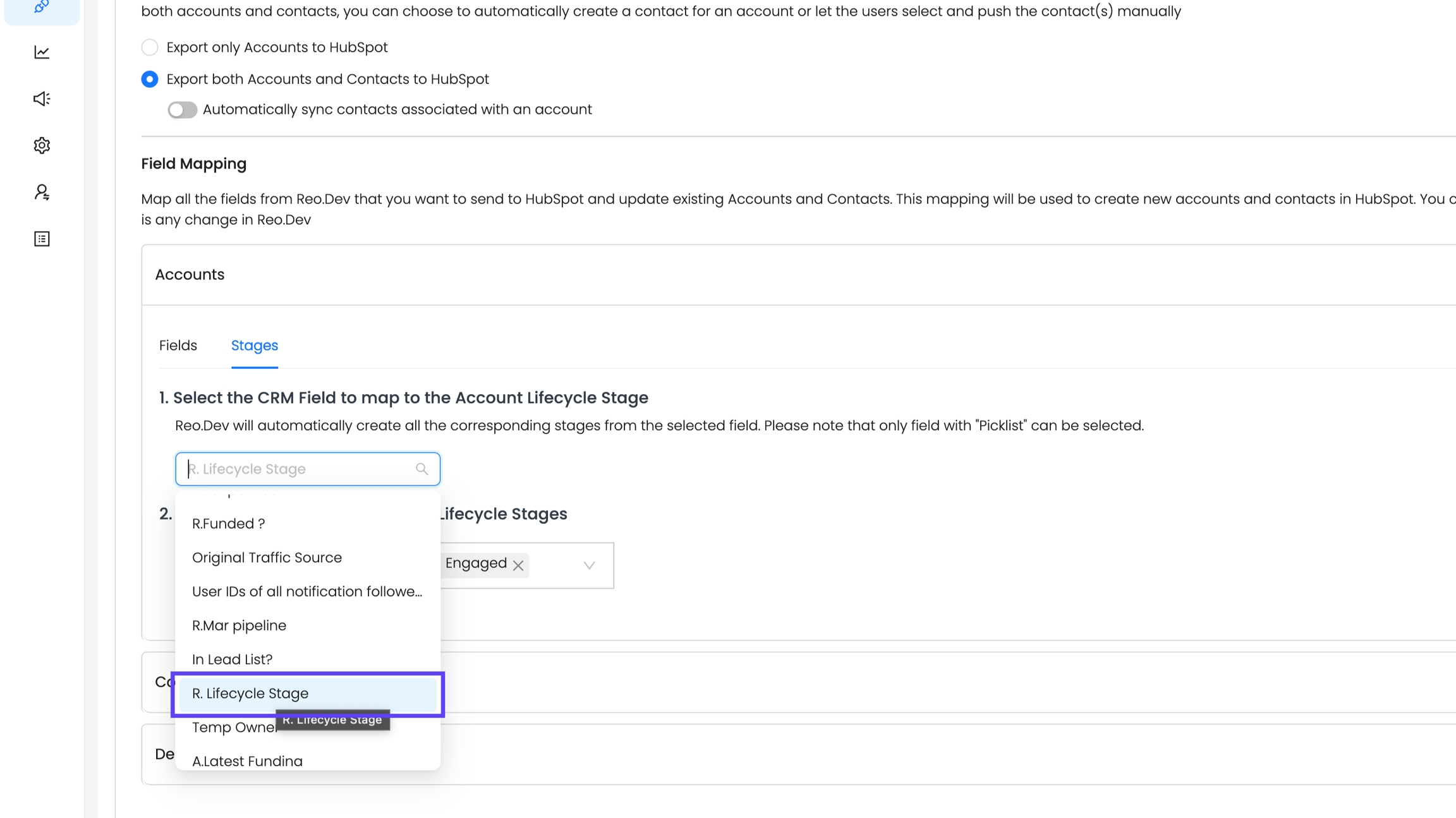
Pick all Custom CRM Account Stages you want to define as "Customer" in Reo.Dev. Multiple stages can be mapped as "Customer" to fit your sales cycle. For example, classify accounts by product line (Cloud vs. Open Source) or customer size (Enterprise vs. SMB).
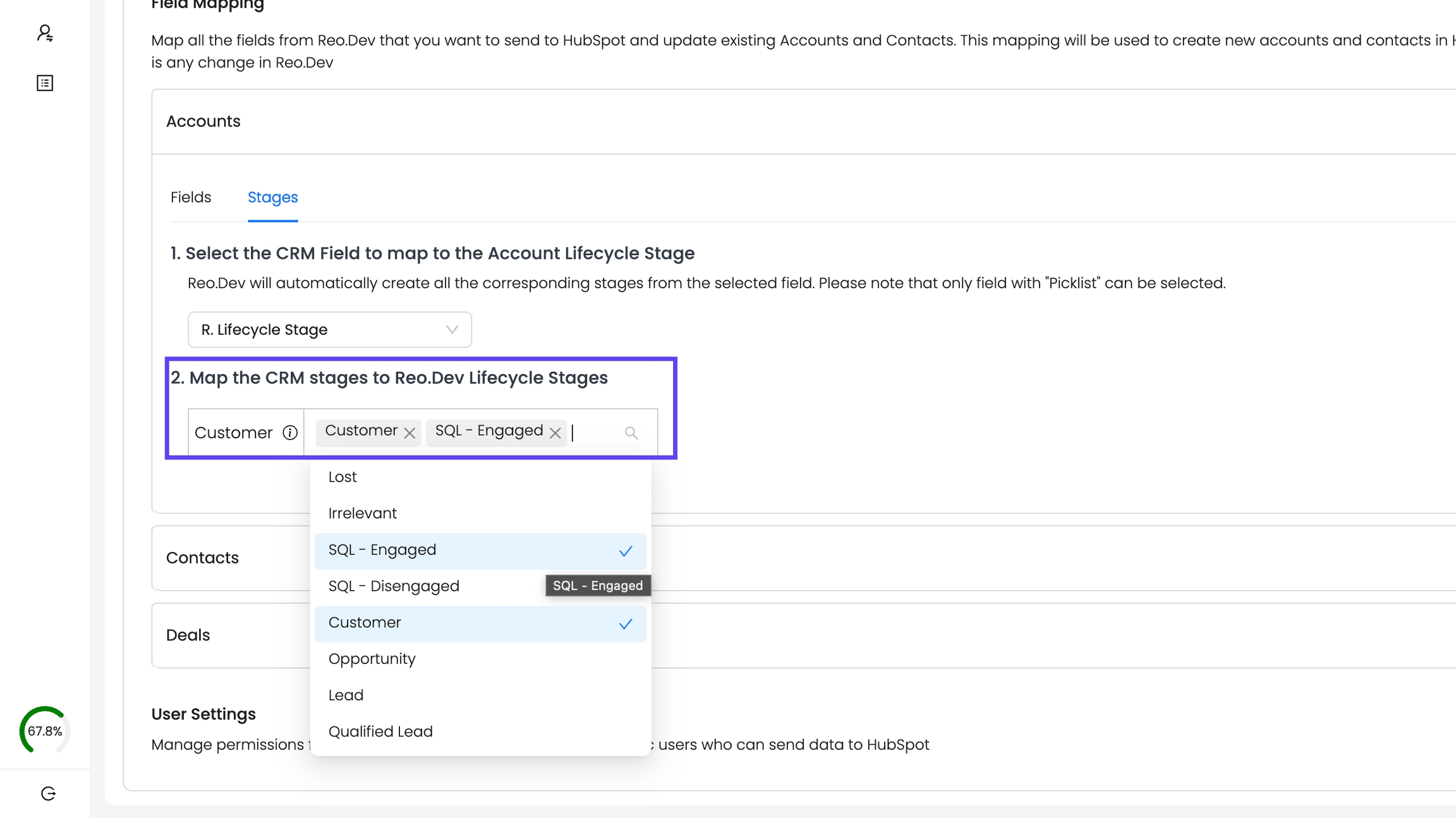
4) Save the Configuration

After mapping, click Save.
1) Map Deal Stages
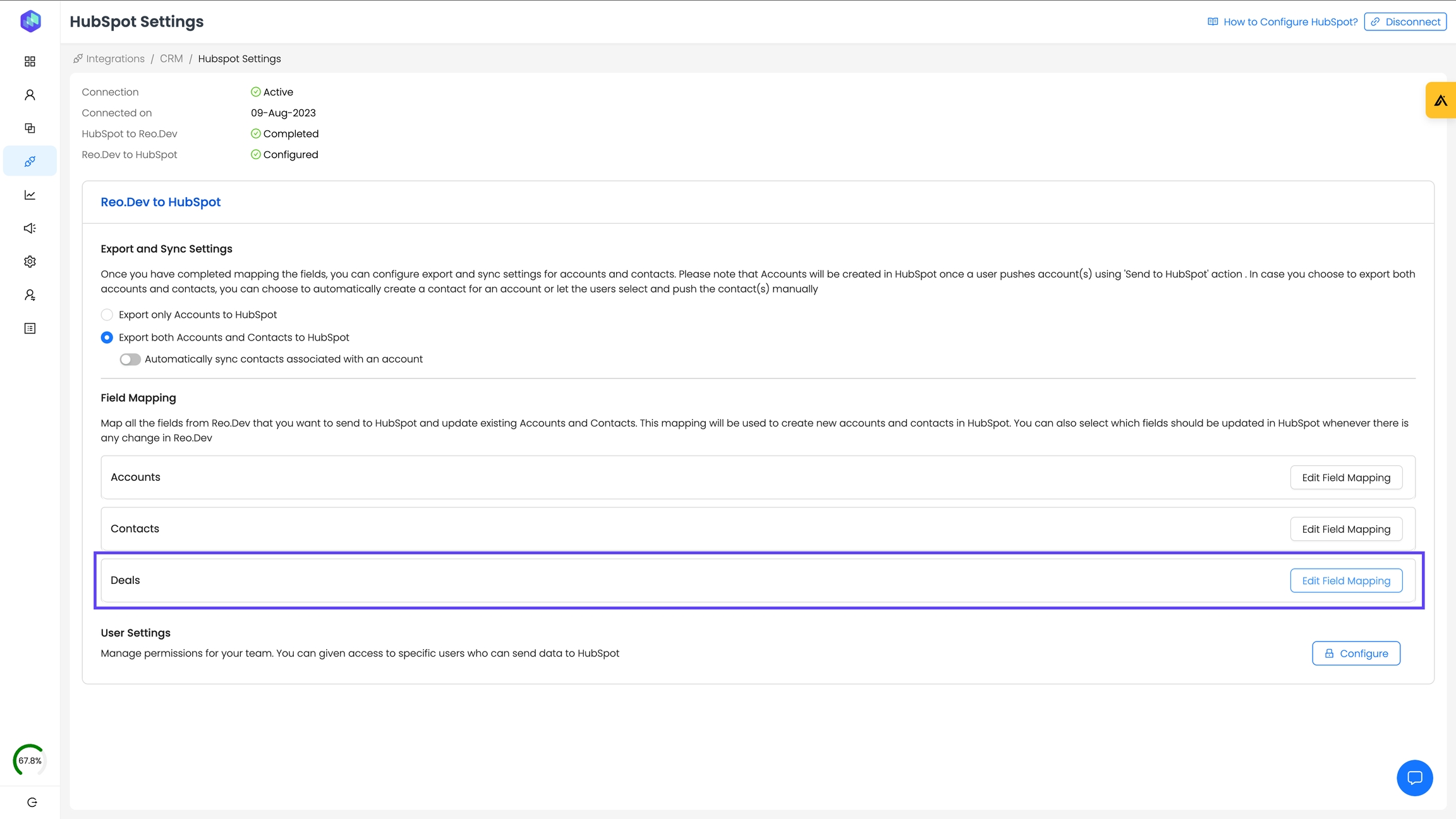
a) For HubSpot: Select a Pipeline from the dropdown, as HubSpot supports custom pipelines tied to deal stages.
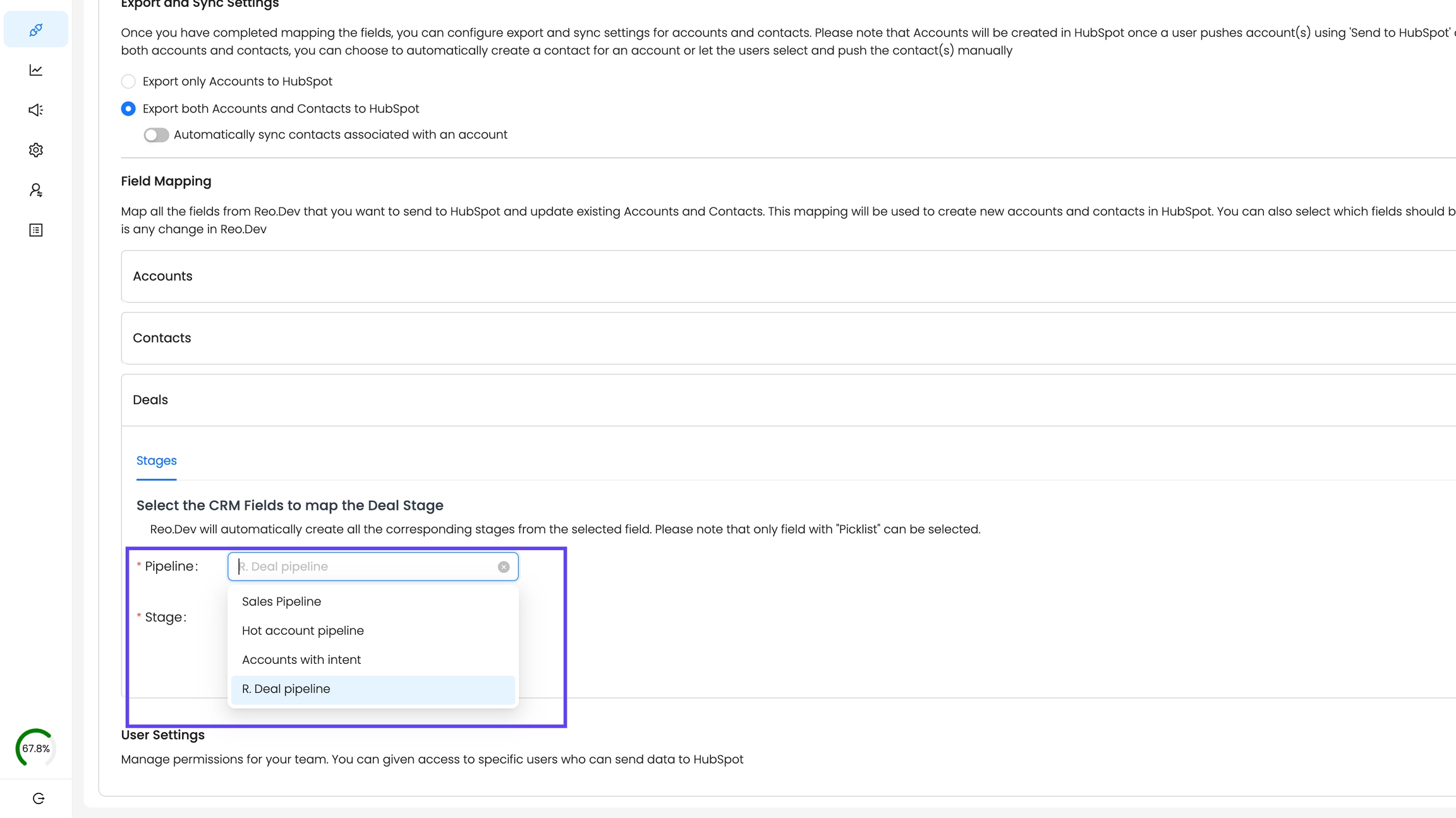
Next, select the corresponding deal stage field for the selected pipeline.
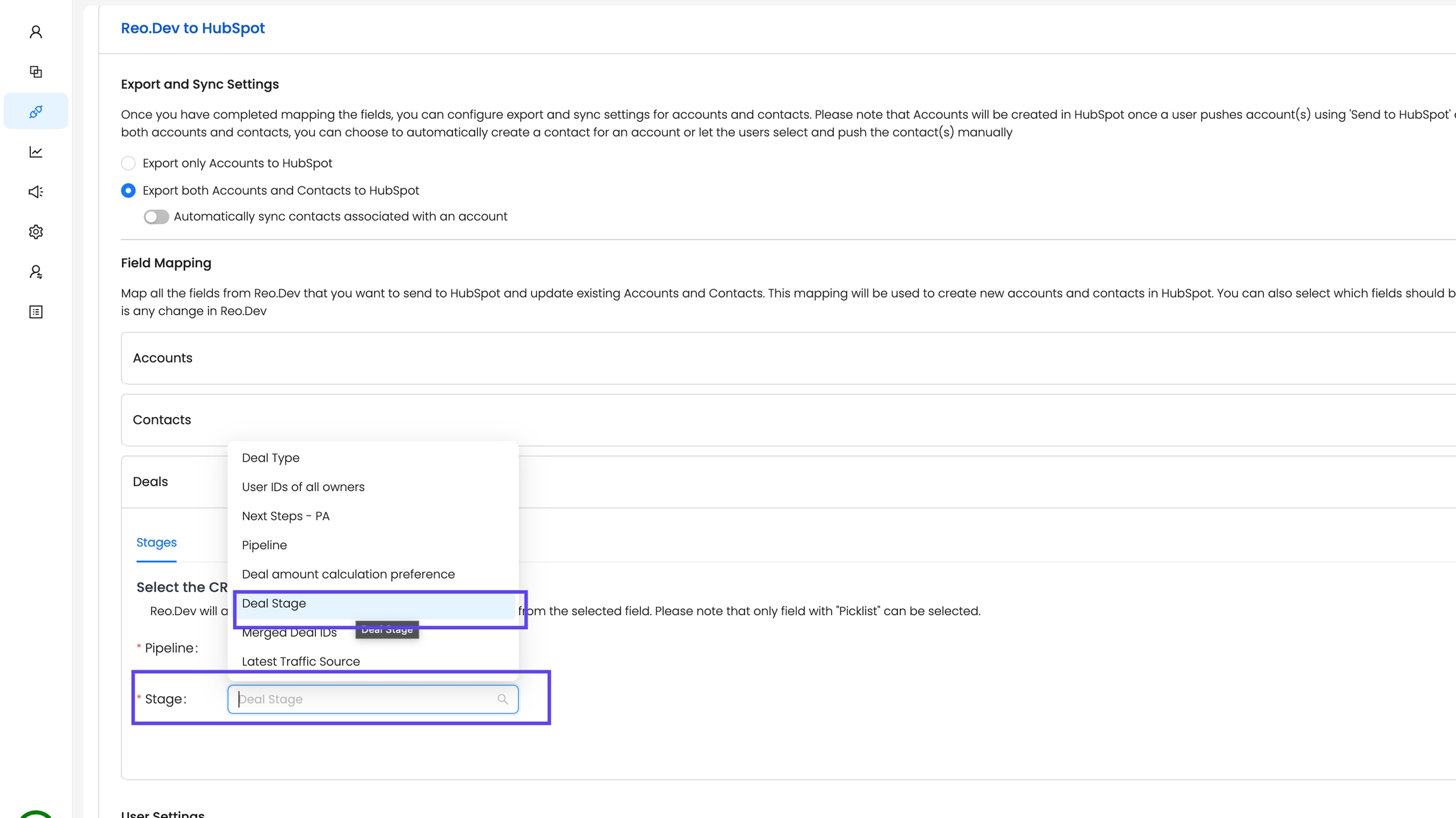
b) For Salesforce: You can directly choose the Stage field to map as Opportunity stages in Reo.Dev.
2) Save the Configuration
After mapping, click Save.
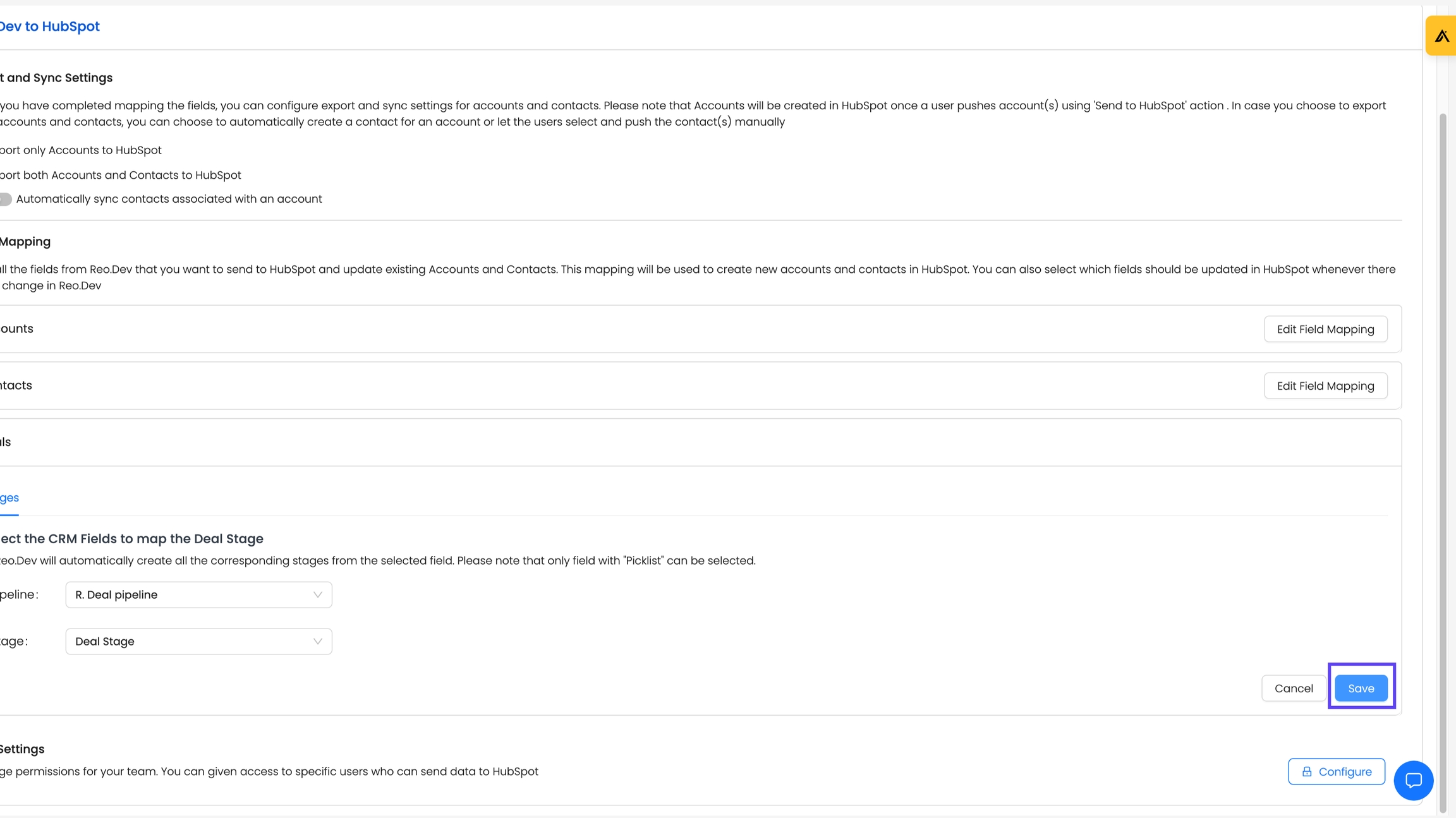
Using the New Filters in Reo.Dev
Once mapping is complete and synced, you can leverage the CRM Account Stage and CRM Deal Stage filters to create powerful segments. These filters pull dynamic dropdown options directly from your CRM.
1) View Lifecycle Stages on Account Profiles
After mapping, visit any account in Reo.Dev. Under the Firmographics section, you'll see the mapped CRM Account Stage and CRM Deal Stage, offering actionable insights at a glance.
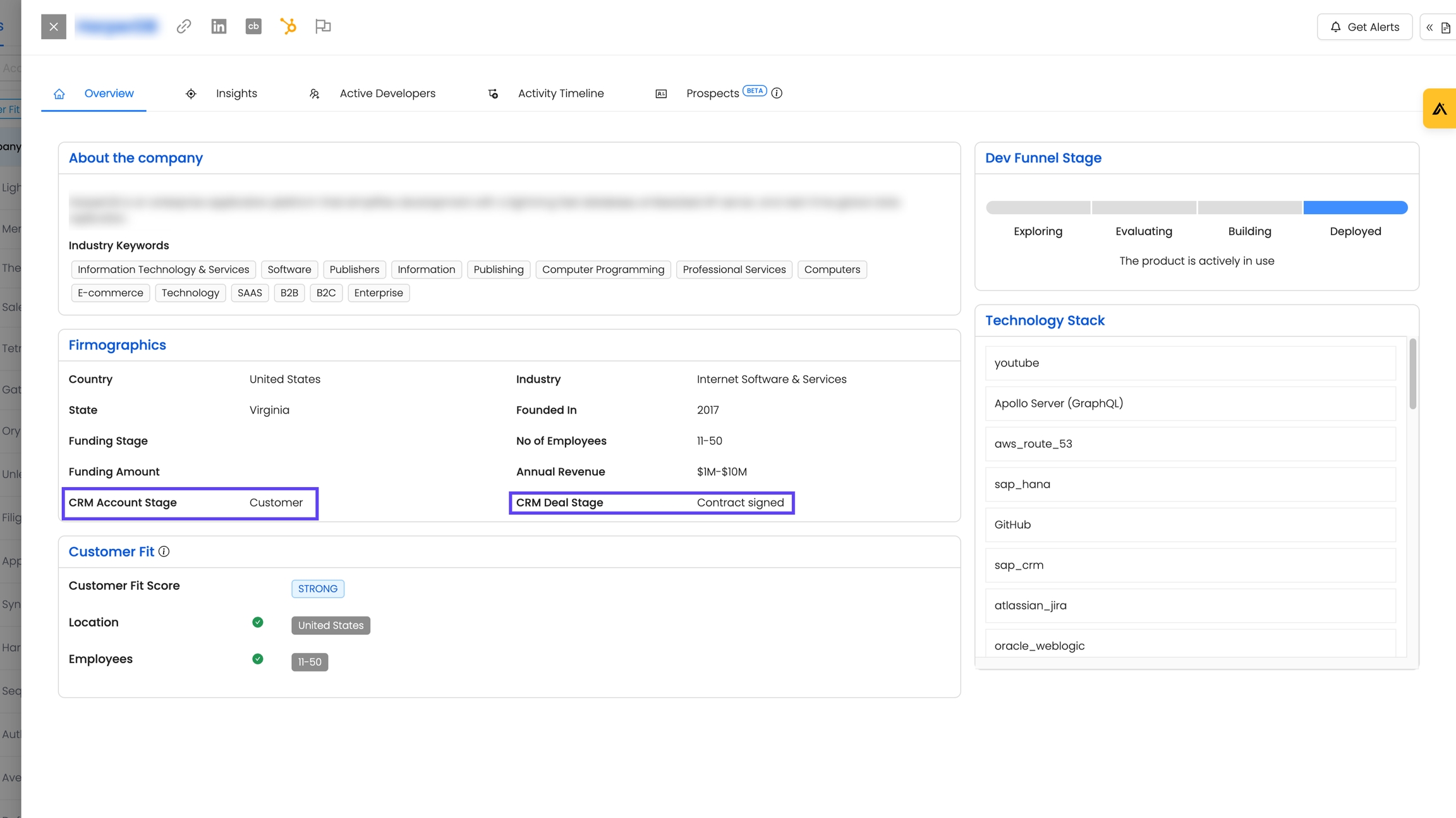
2) Create Segments Using New Filters
Go to Segments → Create Segment and select either CRM Account Stage or CRM Deal Stage from the Sources section.
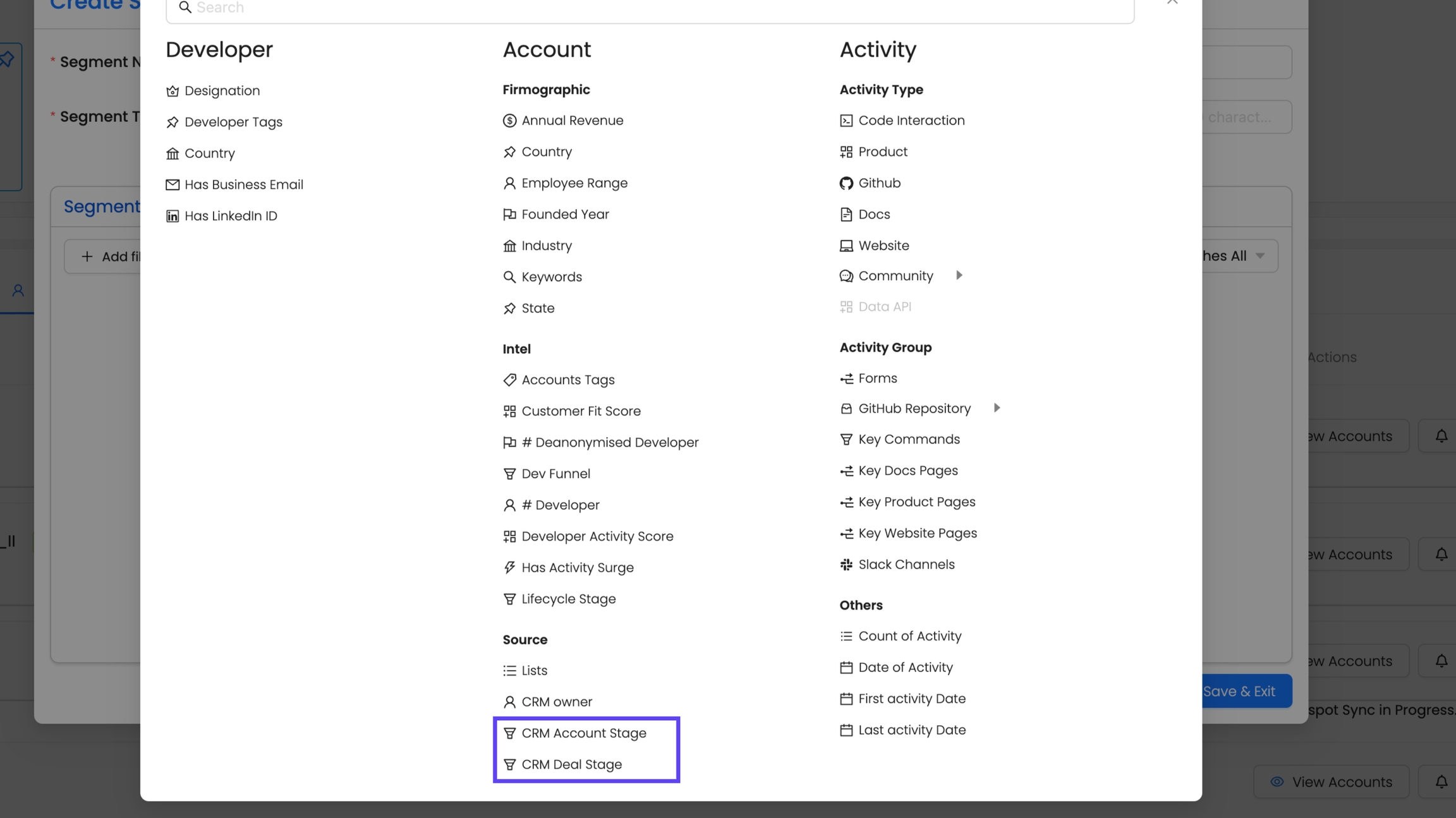
Add criteria to refine your segment. Dropdown options mirror your CRM’s custom stages.
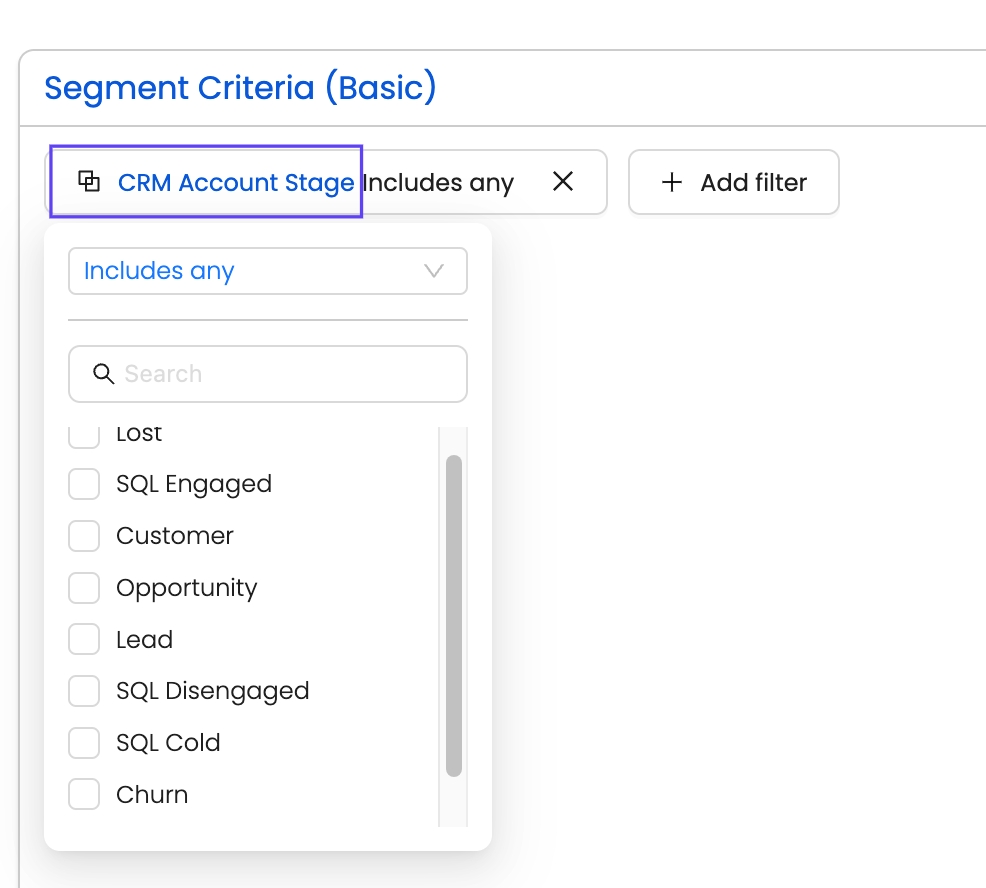
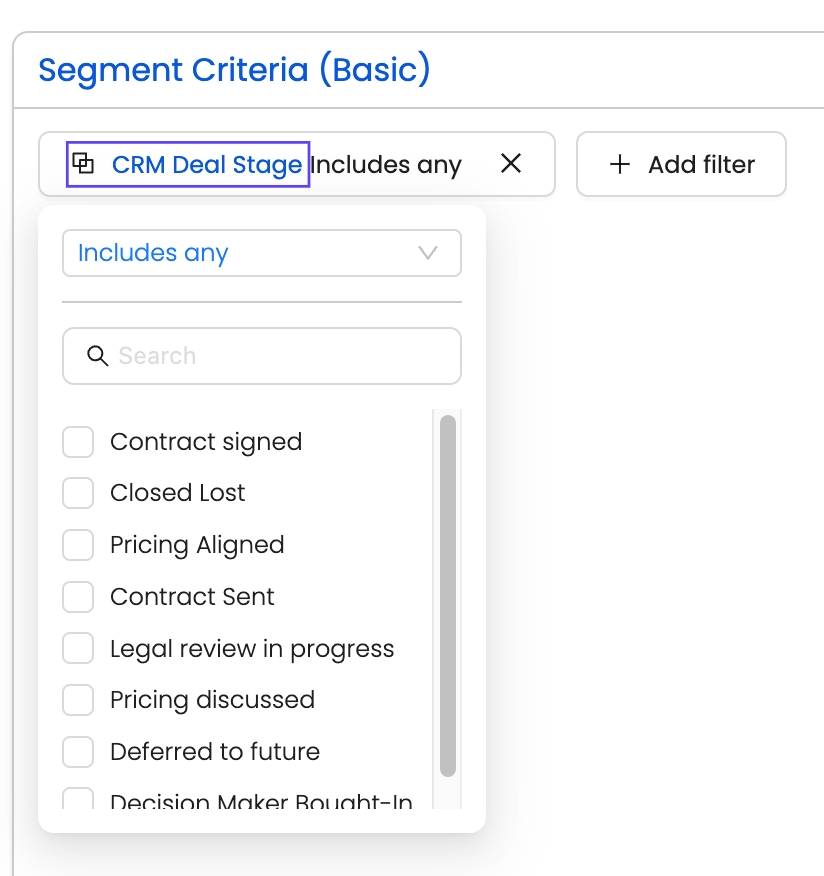
Example Use Case: Revive Cold SQL Leads with Developer Activity Insights
As an SDR or AE, your day is packed. Quotas are looming, new leads are piling up, and you’re constantly juggling priorities. Among the chaos, you face a frustrating challenge—how to know when to reengage those promising SQL leads that were once hot but have since gone cold. You know these leads showed interest, maybe even viewed your pricing, but now they’ve dropped off the radar. Without a way to detect if and when their interest reignites, you’re left guessing, and deals that could close end up slipping through the cracks. Sound familiar?
This scenario is even more pronounced in developer-focused GTM strategies, where traditional sales cycles don’t apply, and timing is everything. The buying journey here is often indirect, and intent signals can be hard to pinpoint.
Here is where you can le the CRM Account Stage, CRM Deal Stage, and the powerful Developer Activity Surge filter, you now have a way to surface those high-intent accounts exactly when they’re showing renewed interest.
Here’s how you can turn this challenge into an opportunity:
Create an Account segment to identify accounts marked as SQL Cold in the CRM Account Stage.
Combine this with the CRM Deal Stage set to Pricing Discussed.
Add the filter Has Activity Surge = YES to highlight accounts with recent spikes in developer activity. Reo.Dev's AI algorithm calculates this surge by tracking GitHub activity, product usage, website visits, code interactions, form fills and more.
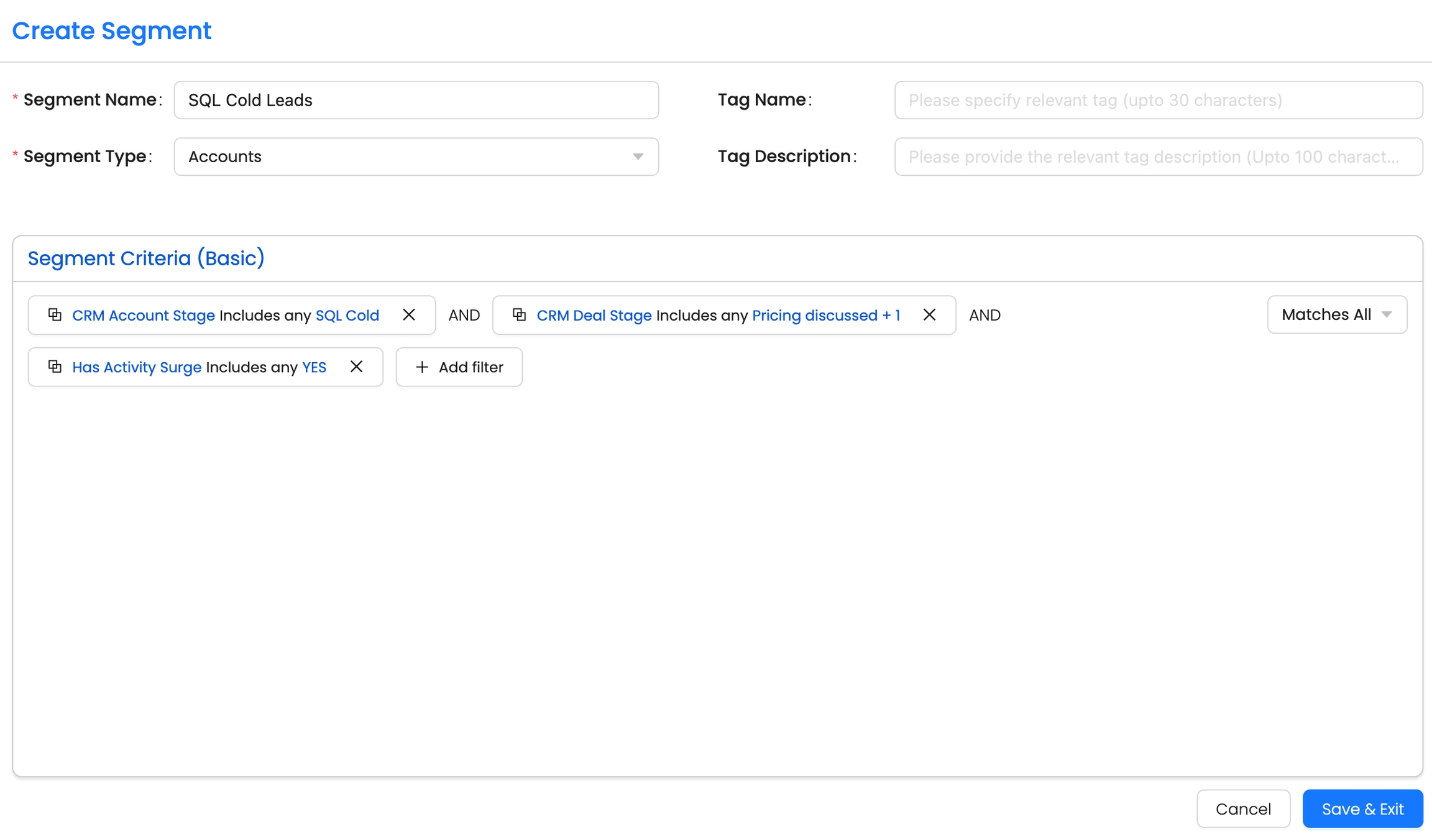
Save the segment and optionally set Slack/Email Alerts to get real-time updates whenever new accounts meet these criteria.

Why this is valuable: With this segment, you can instantly identify accounts that have re-entered the buying journey, giving you the perfect opportunity to reinitiate conversations and close the deal—without wasting time on manual guesswork.
This approach not only prioritizes your outreach but also ensures you don’t miss out on valuable opportunities hiding in plain sight. By taking a data-driven approach, you’re one step closer to hitting your quotas and converting high-intent leads into customers.
Additional Use Cases and Recommendations
This use case is just the beginning! Get creative with the new filters and tailor them to your unique sales cycles. For example:
Track accounts transitioning between deal stages.
Identify high-priority leads with multiple custom filters.
Set these up today and see immediate improvements in your outreach strategy & deal closures.
Need Help?
If you need assistance with the implementation, contact your Customer Success Manager via the Slack channel or email us at [email protected]
Last updated
Was this helpful?

