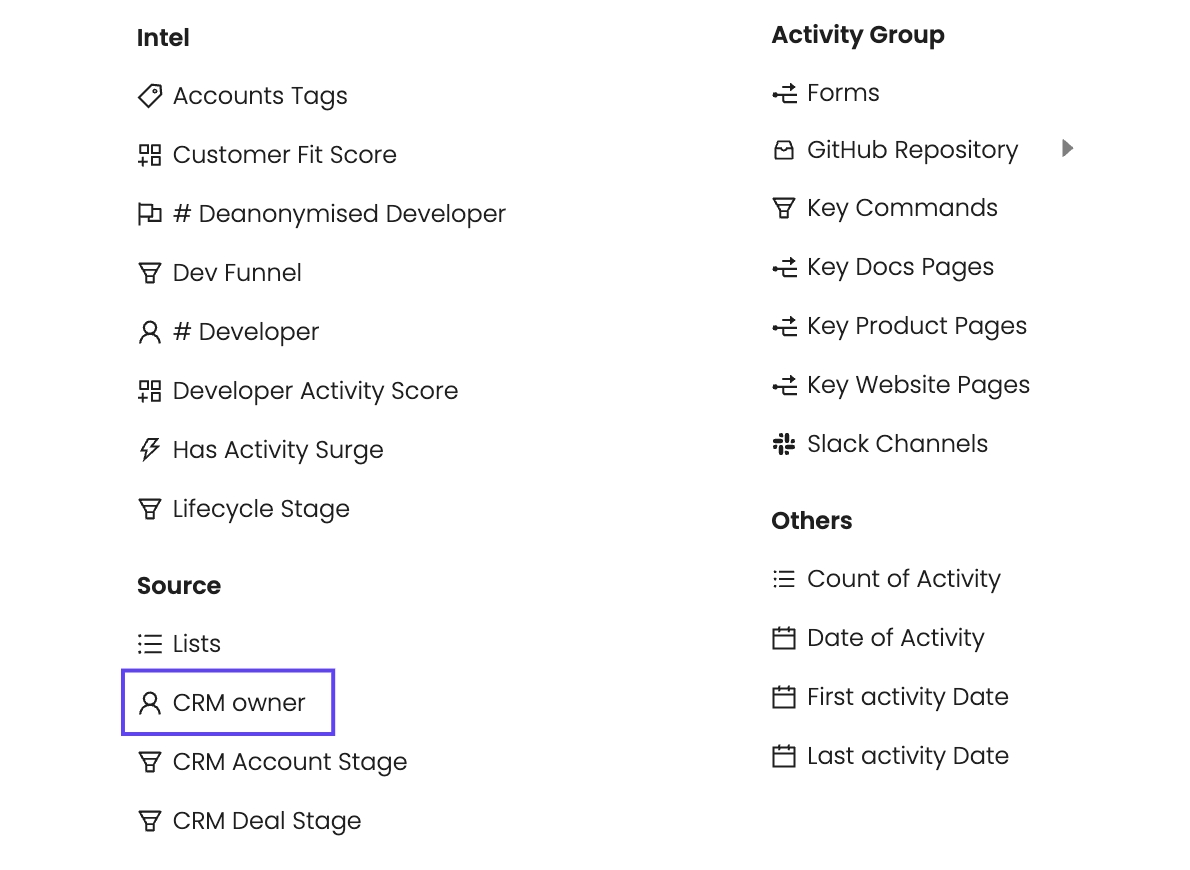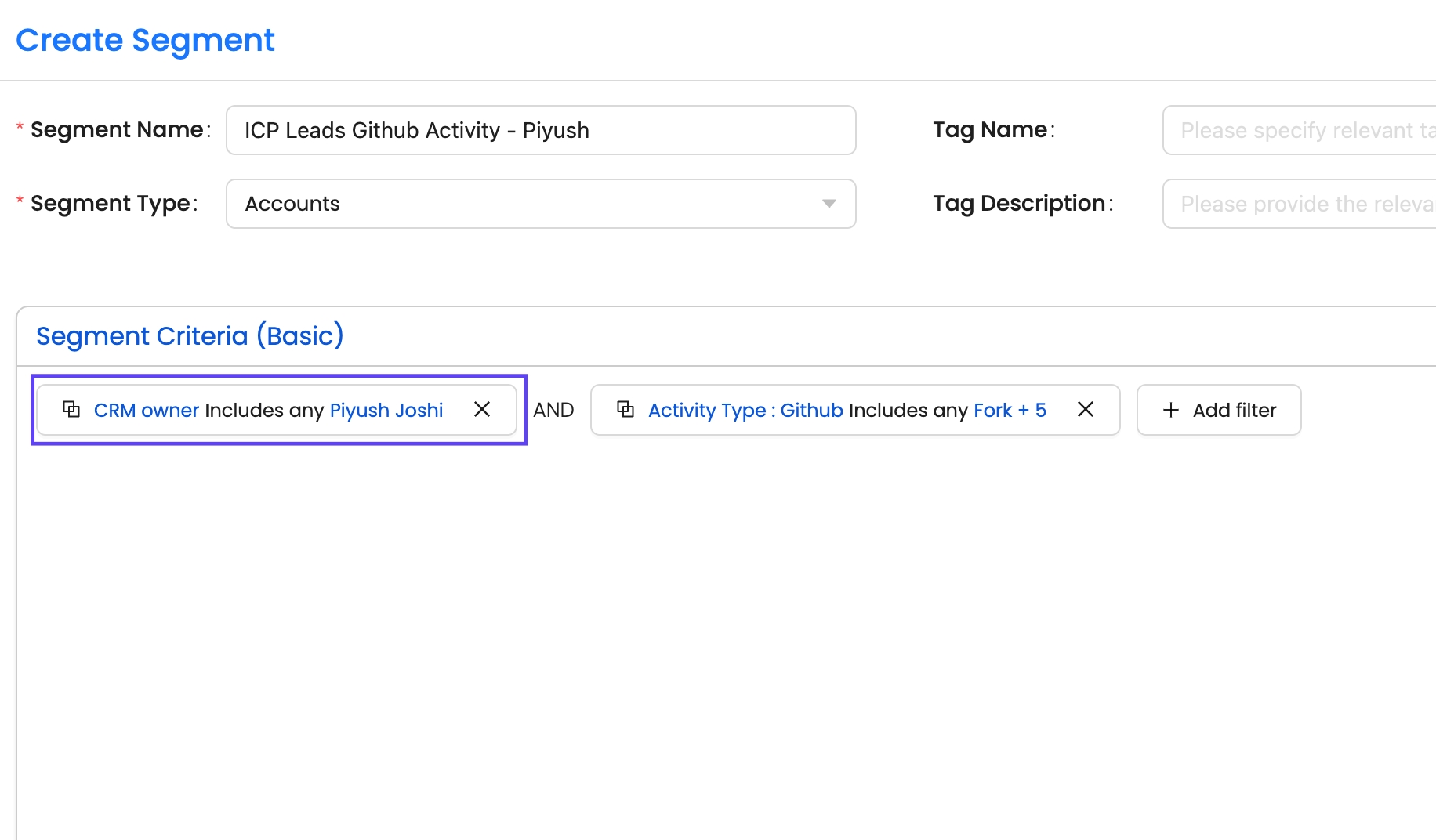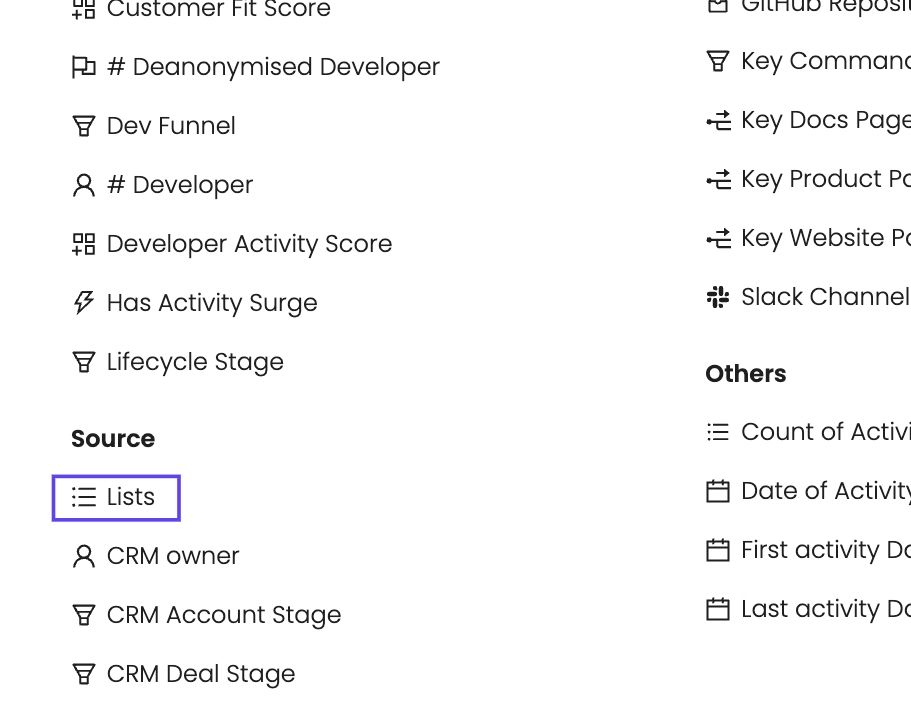Managing CRM Owners in Reo.Dev
Last updated
Was this helpful?
Last updated
Was this helpful?
For organizations where multiple sales representatives—such as SDRs and AEs—use Reo.Dev simultaneously, lead ownership can sometimes become unclear, leading to outreach conflicts and inefficiencies. To address this, Reo.Dev offers robust solutions to segregate and manage leads effectively.
By leveraging the CRM owner feature or Custom List Uploads, you can ensure clear ownership and seamless lead management, allowing your team to focus on personalized and conflict-free outreach.
This guide outlines two ways to manage CRM Owners within Reo.Dev:
Using the CRM owner filter in segment creation.
Uploading custom lists for each salesperson and creating segments.
The CRM owner filter allows you to segment leads directly based on ownership within your connected CRM. This ensures that each salesperson only accesses the leads assigned to them.
Steps:
Navigate to the Segments tab in Reo.Dev.
Click Create New Segment and name it appropriately.
Add a filter for CRM owner:
Select CRM owner under the Source category.
Choose the names of the sales representatives whose leads should be included in the segment (e.g., "Piyush Joshi".)
Add additional filters (e.g., Customer Fit Score) to refine the segment further.
Save and activate the segment.
If you prefer to manage lead ownership manually, you can upload custom lists for each salesperson and then create segments from those lists.
Steps:
Prepare a CSV file containing the leads for each salesperson.
Navigate to the Lists section in Reo.Dev.
Click Upload List and select the appropriate CSV file.
Assign a clear, descriptive name to each list (e.g., "US ICP Leads for Nitin S").
Once uploaded, create a new segment:
Add a filter for Source and select the uploaded list.
Combine additional filters (e.g., activity type or fit score) to refine the segment.
Save and share the segment with the assigned salesperson.
Managing lead ownership in teams with multiple sales representatives is critical for effective and conflict-free prospecting. Reo.Dev offers two straightforward methods to ensure clarity:
Use the CRM owner filter to segregate leads based on CRM-assigned ownership.
Upload Custom Lists to assign leads to individual sales team members manually.
By implementing these strategies, your team can optimize outreach efforts, prevent overlap, and maintain a streamlined sales process.
Reference: for more details on uploading lists in Reo.Dev.