Find Buyer Contact
With Reo.Dev, you can discover the contact details of potential buyers or decision makers from high-intent account.
This guide walks through the process of finding these details.
Start by navigating to the account page.
Step 1: Click on the account of interest.
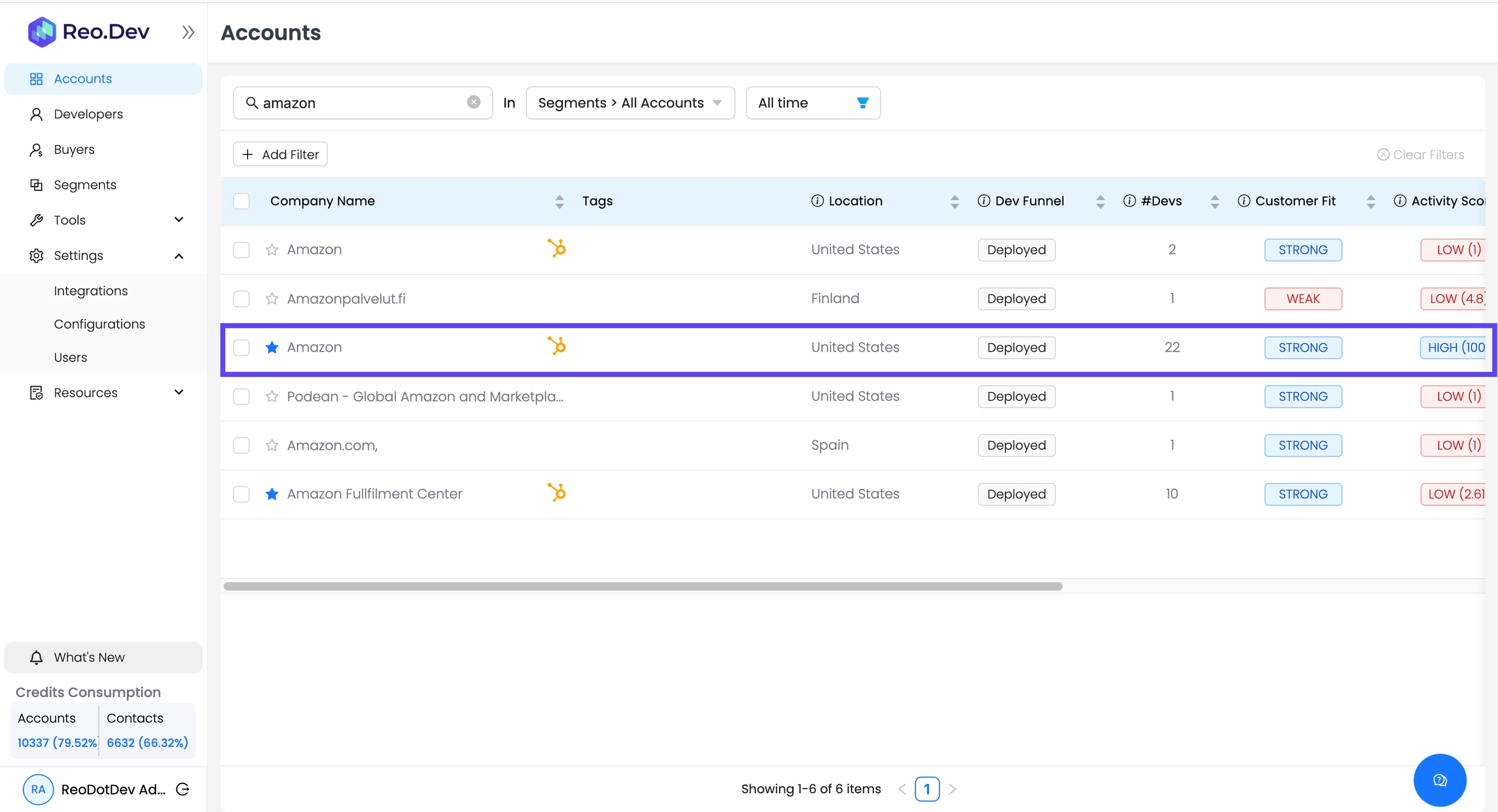
Step 2: Select the Prospects tab.
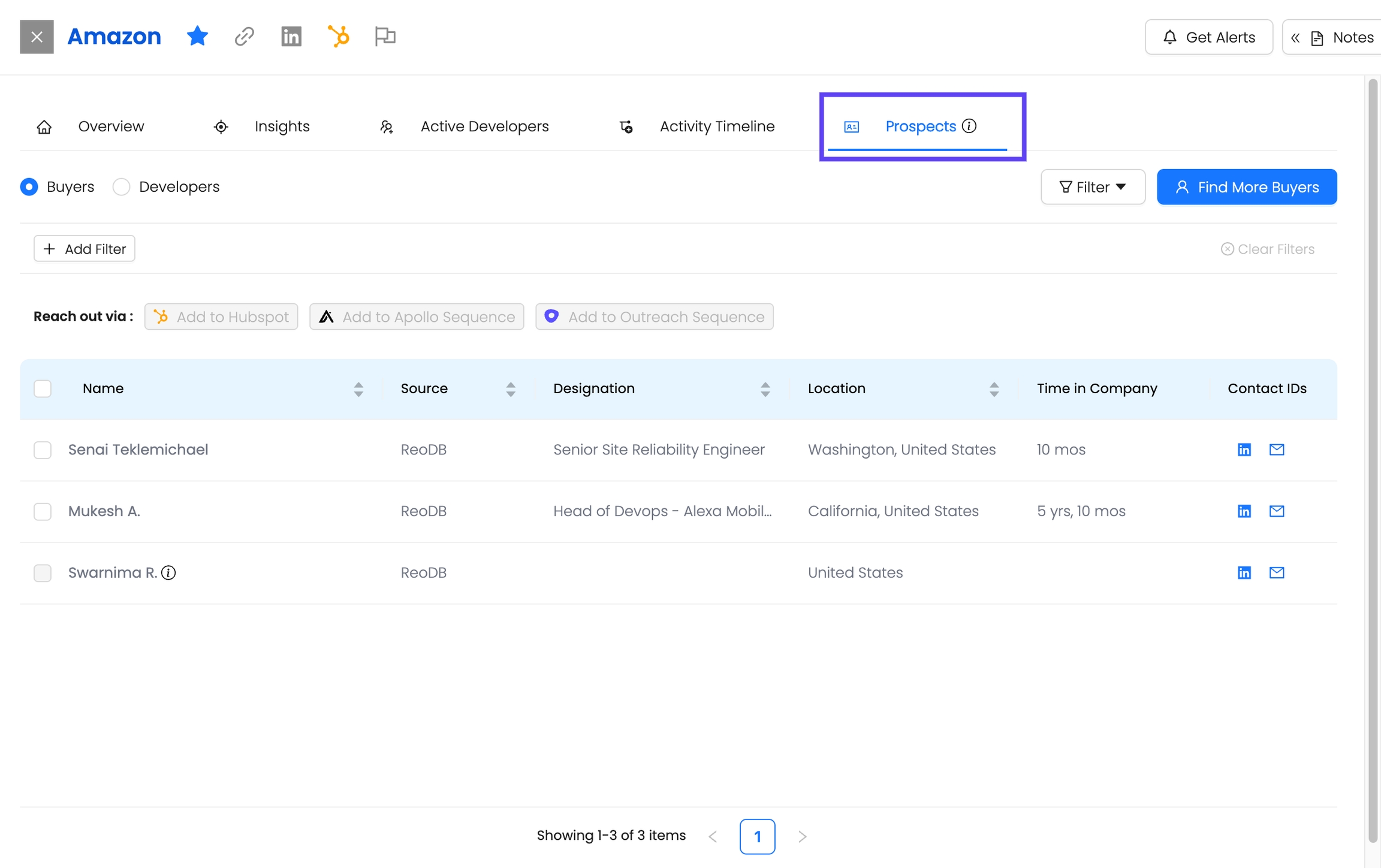
The buyer section displays buyers who have interacted with your product assets.
Step 3: We understand that your potential buyer may not have engaged in any development activities. To discover additional prospects, click on Find More Buyers.
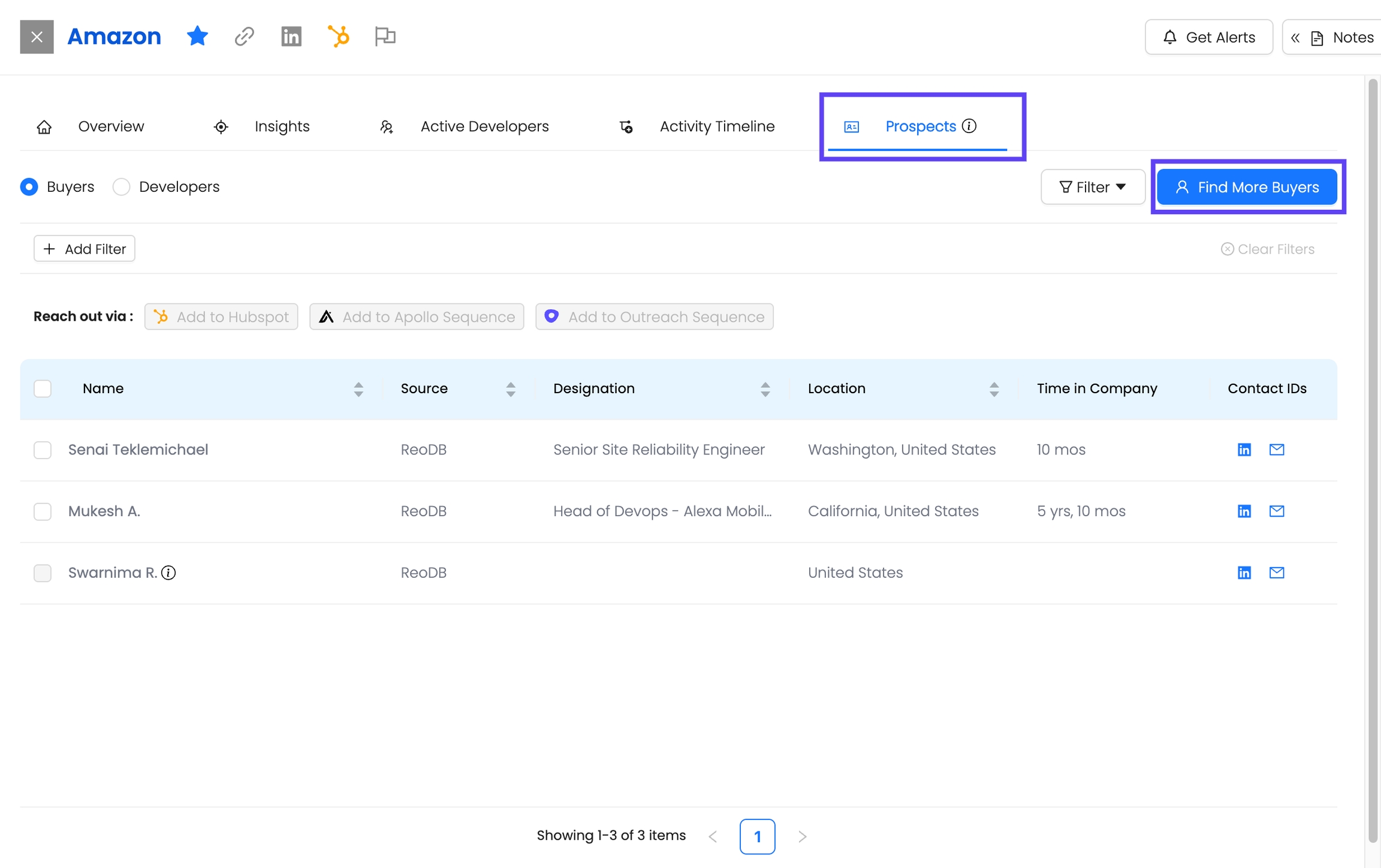
Two sections appear. By default, Reo.Dev suggests prospects based on the following criteria:
Developer Activity by Location: Decision-makers are often located in the same areas where developers interact with your assets, especially within enterprise organizations. Therefore, these locations are automatically prioritized for you.
Seniority Level: Prospects with titles at the “Director” level or higher are selected, as these roles typically have decision-making authority.
Step 4: f you want to expand your search beyond the recommended prospects, you can adjust filters for location, seniority, designation & job function.
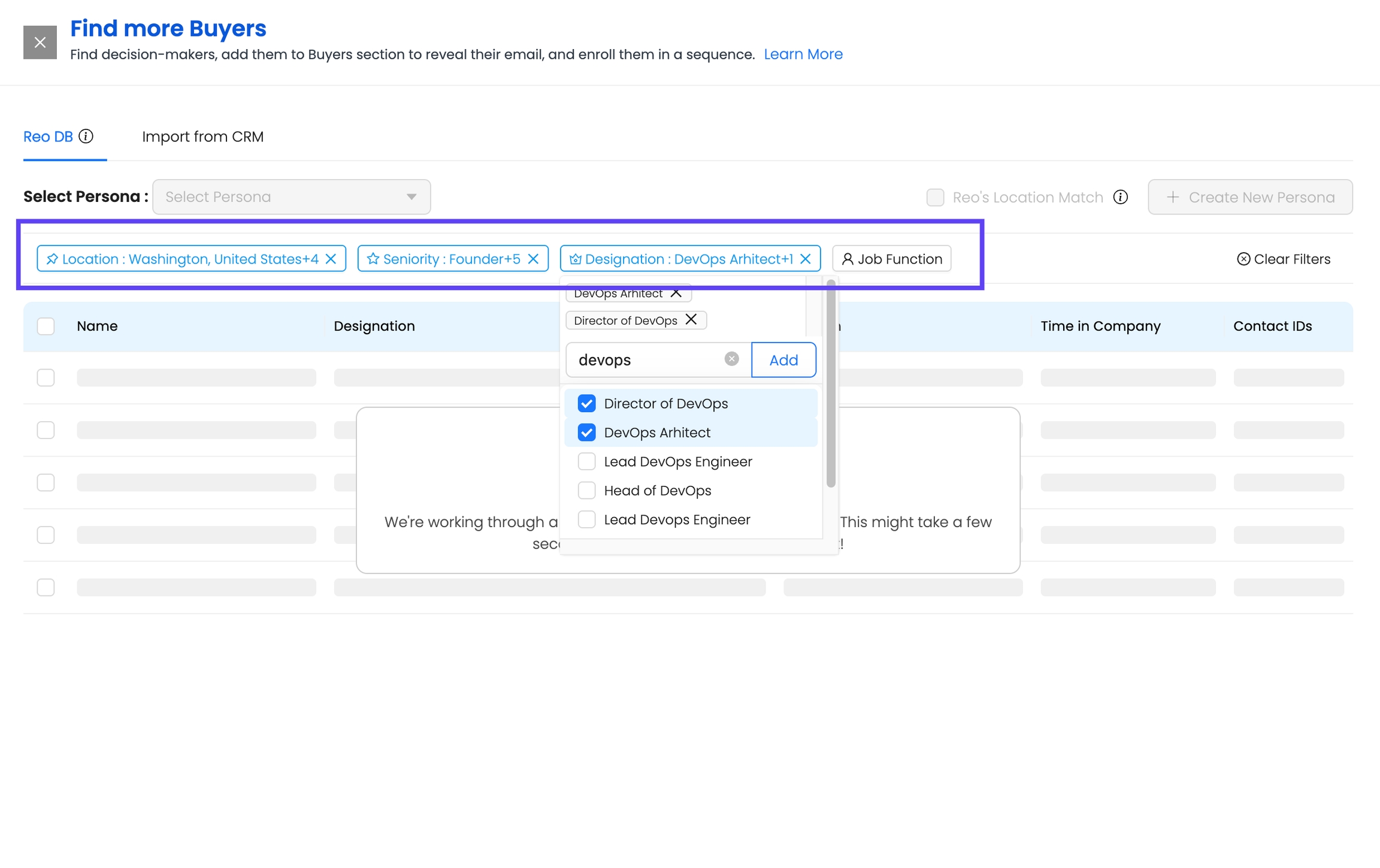
An additional feature is the ability to create a persona for your decision-makers. For quick access to a known decision-maker persona.
Step 5: Choose your created persona from the drop-down or click on Create New Persona.
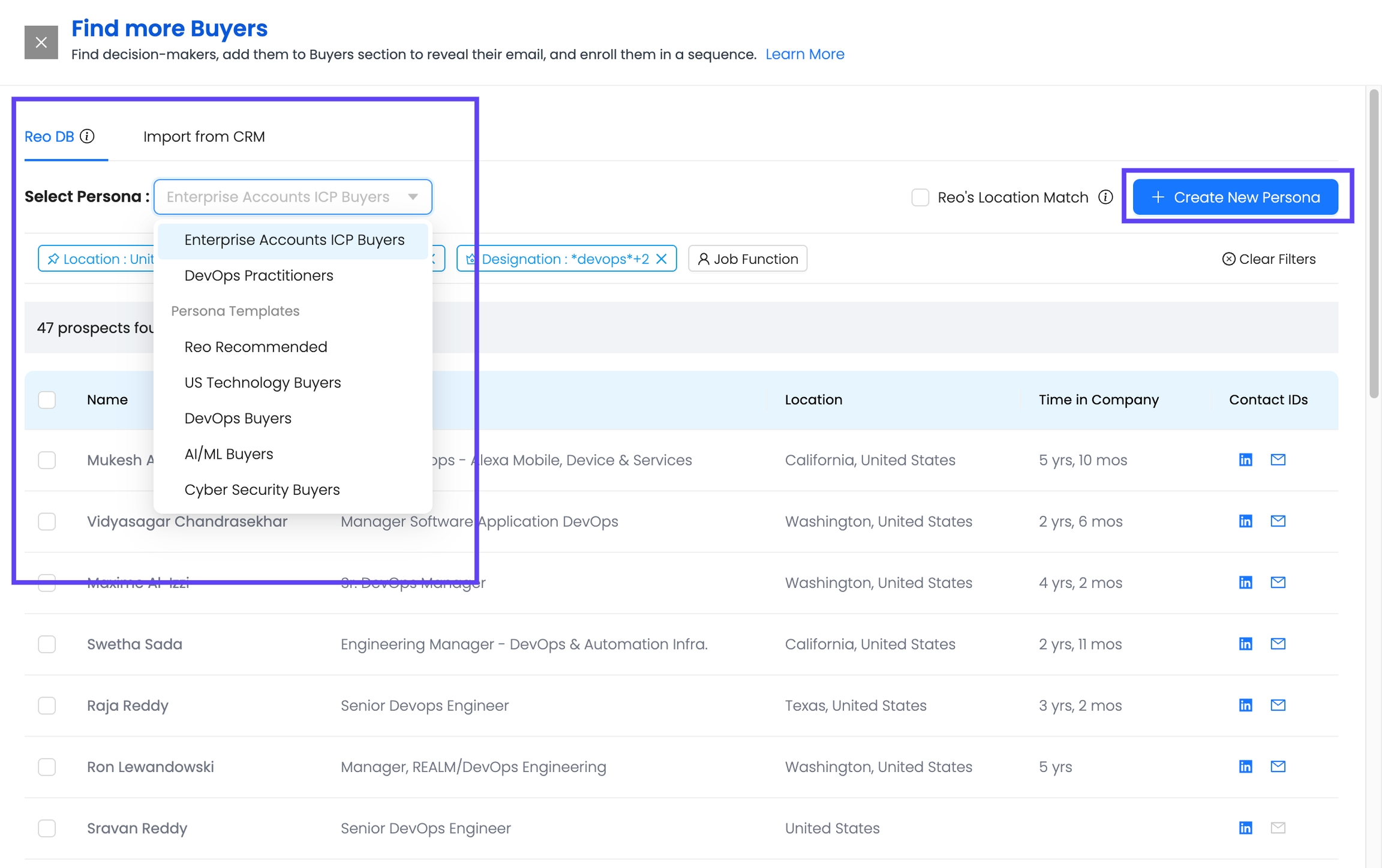
Step 7: Another important aspect is Import from CRM. If your CRM is integrated with us, we will show you the prospects already present in your CRM in that account.
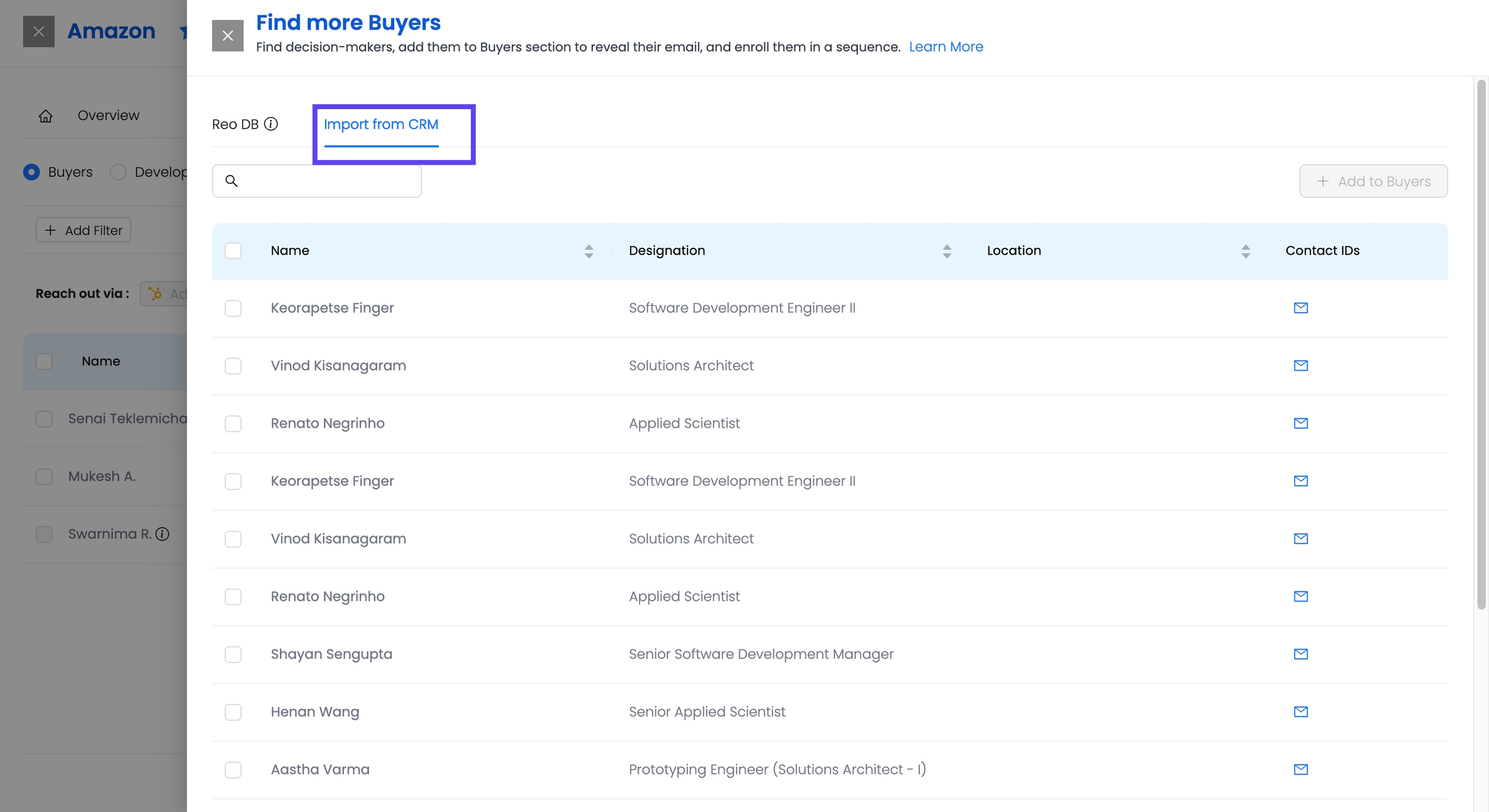
Step 8: Select the relevant profiles and Click Add Buyers to display the list on buyer section.
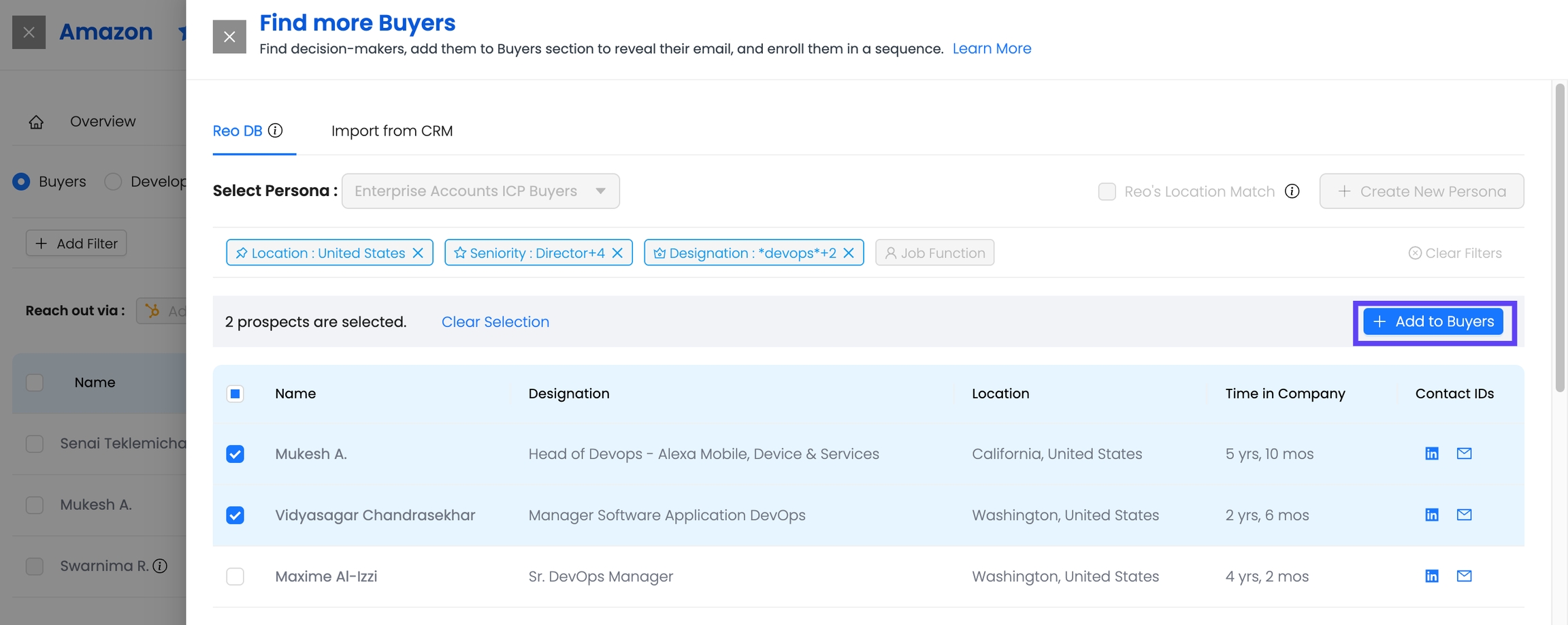
The selected buyers will be populated on the page with their source and other details.
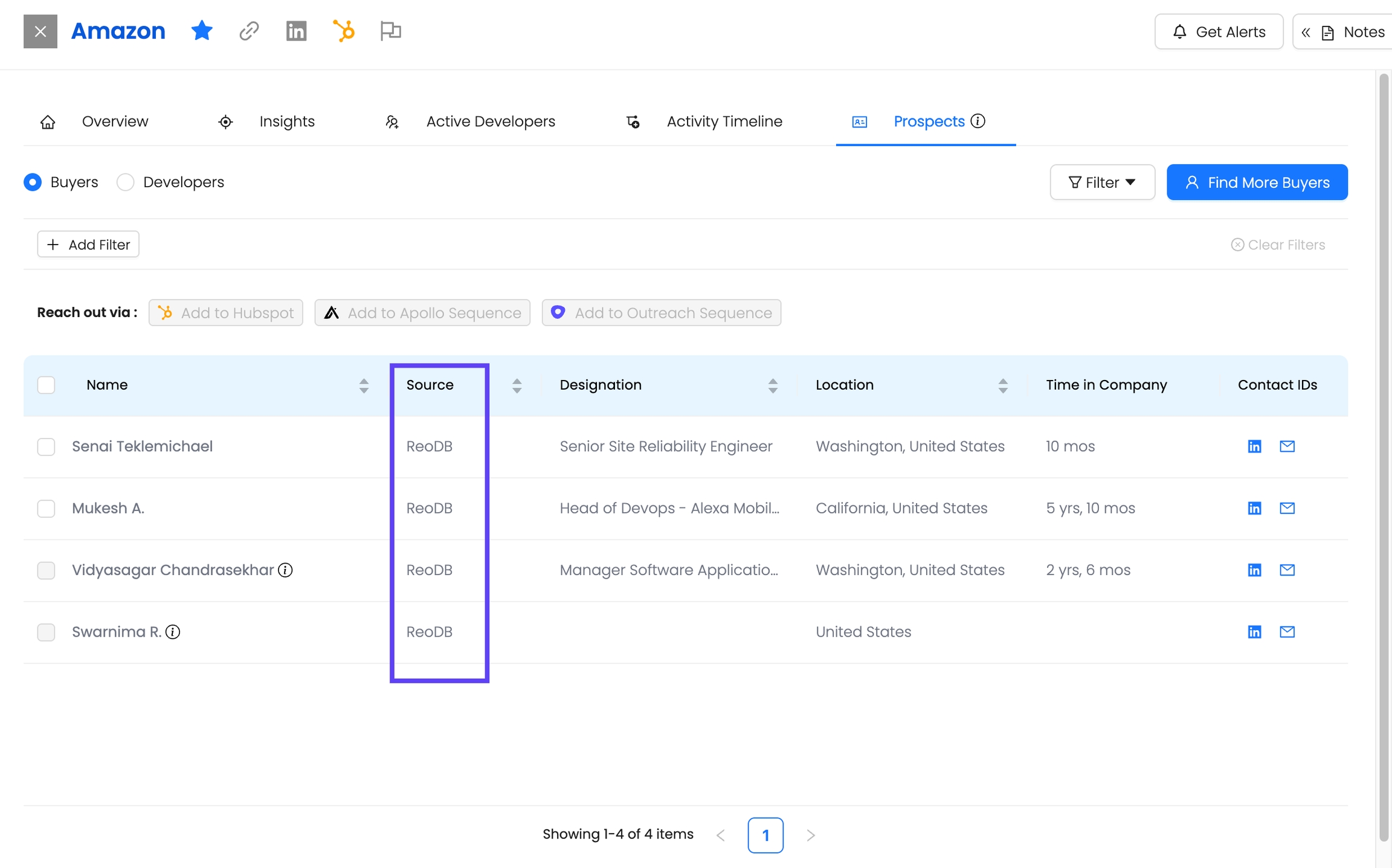
Step 9: Enroll in a Sales Sequence
Once buyers are added:
Select them from the list
Use available integrations to launch sequences directly:
Apollo.io → Add to Apollo Sequence
Outreach.io → Add to Outreach Sequence
Salesloft → Add to Salesloft Cadence
Add to HubSpot/Salesforce CRM
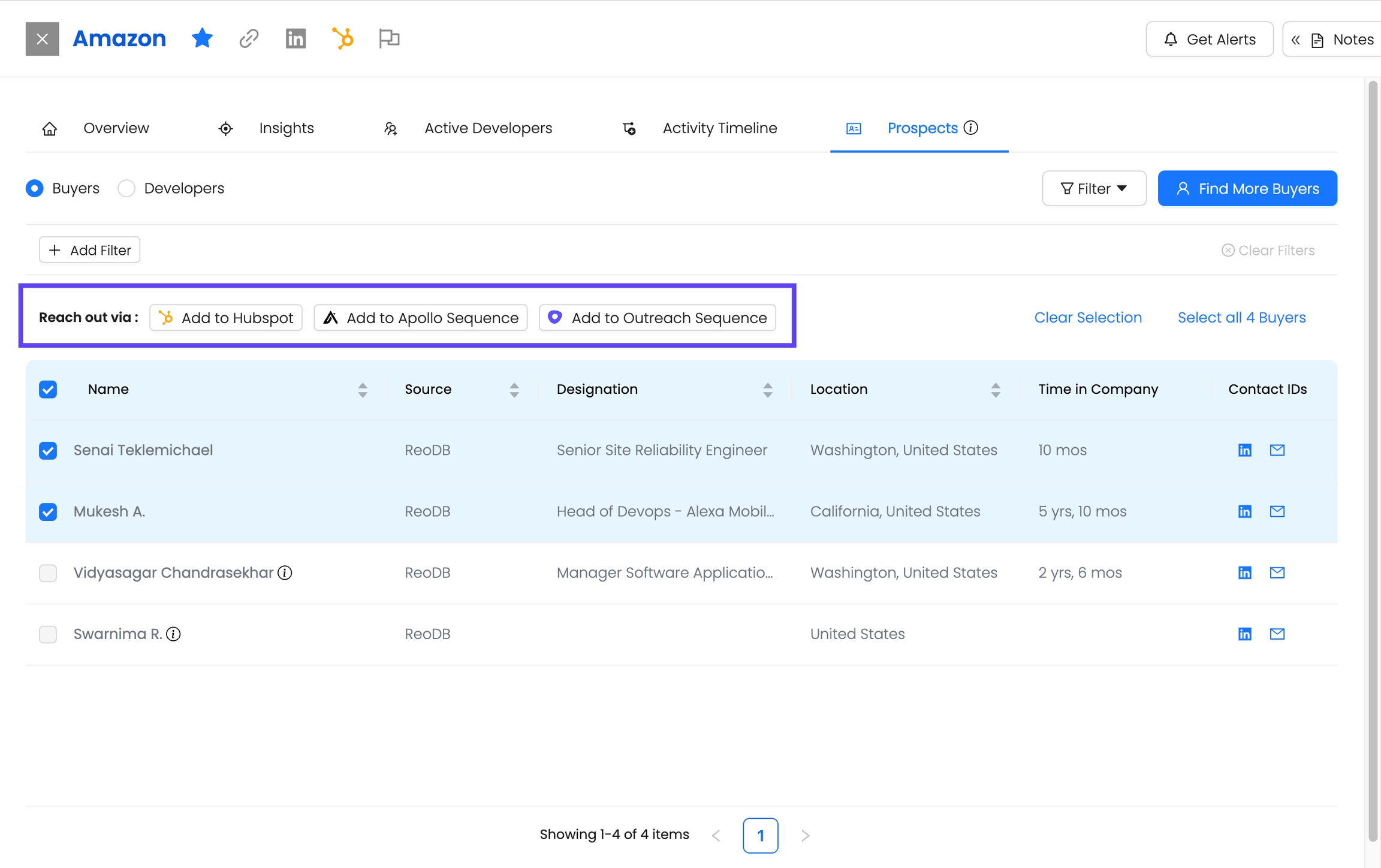
Guides:
Related Guide: Creating Buyer Personas for More Targeted Prospecting
Enhance your buyer discovery process by defining custom buyer personas based on seniority, job function, and designation. This feature helps you refine ReoDB recommendations, ensuring you reach the right decision-makers based on your Ideal Customer Profile (ICP).
If you're looking to go beyond standard recommendations and tailor your outreach strategy, learn how to set up Buyer Personas.
Last updated
Was this helpful?

