HubSpot
Integrating HubSpot with Reo.Dev enables seamless two-way data sync, empowering your teams to map and leverage custom account lifecycle and deal stages to drive actionable insights. With this integration, you can read lifecycle stages for contacts and accounts, map custom CRM fields, and sync developer and account insights directly into HubSpot.
Requirements:
You must be admin of Reo.Dev app
You must be an admin of your HubSpot CRM instance
Connect HubSpot
Step 1: Navigate to Integrations → CRM and click Configure.

Step 2: Under HubSpot and click Connect.

Step 3: You will be redirected to the Authorization flow. Select your HubSpot account and click Choose Account.
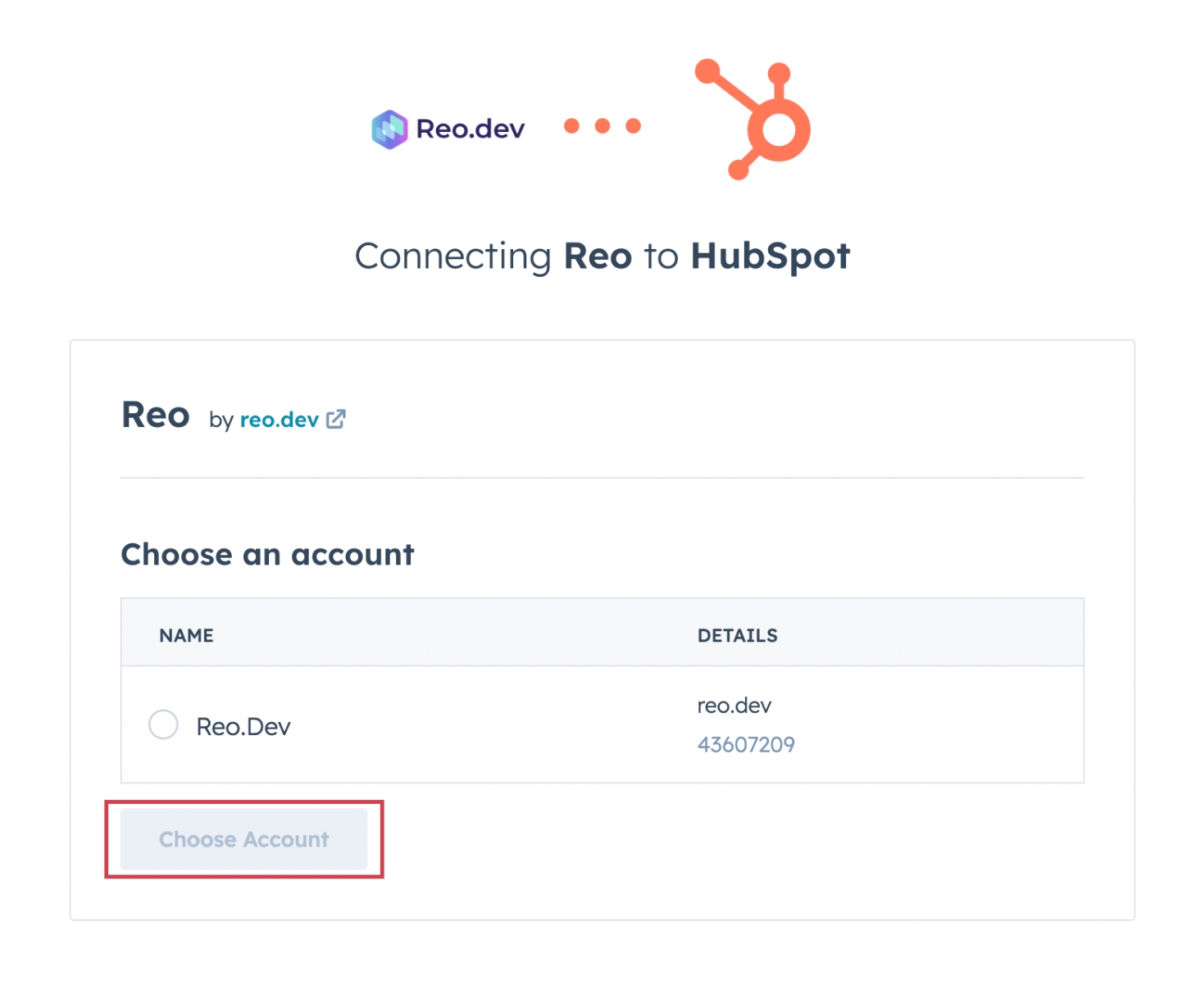
Step 4: Review the requested scope and click Connect App.
Note: Reo.Dev will request access to read and write contacts and companies and read and edit contact and company properties.
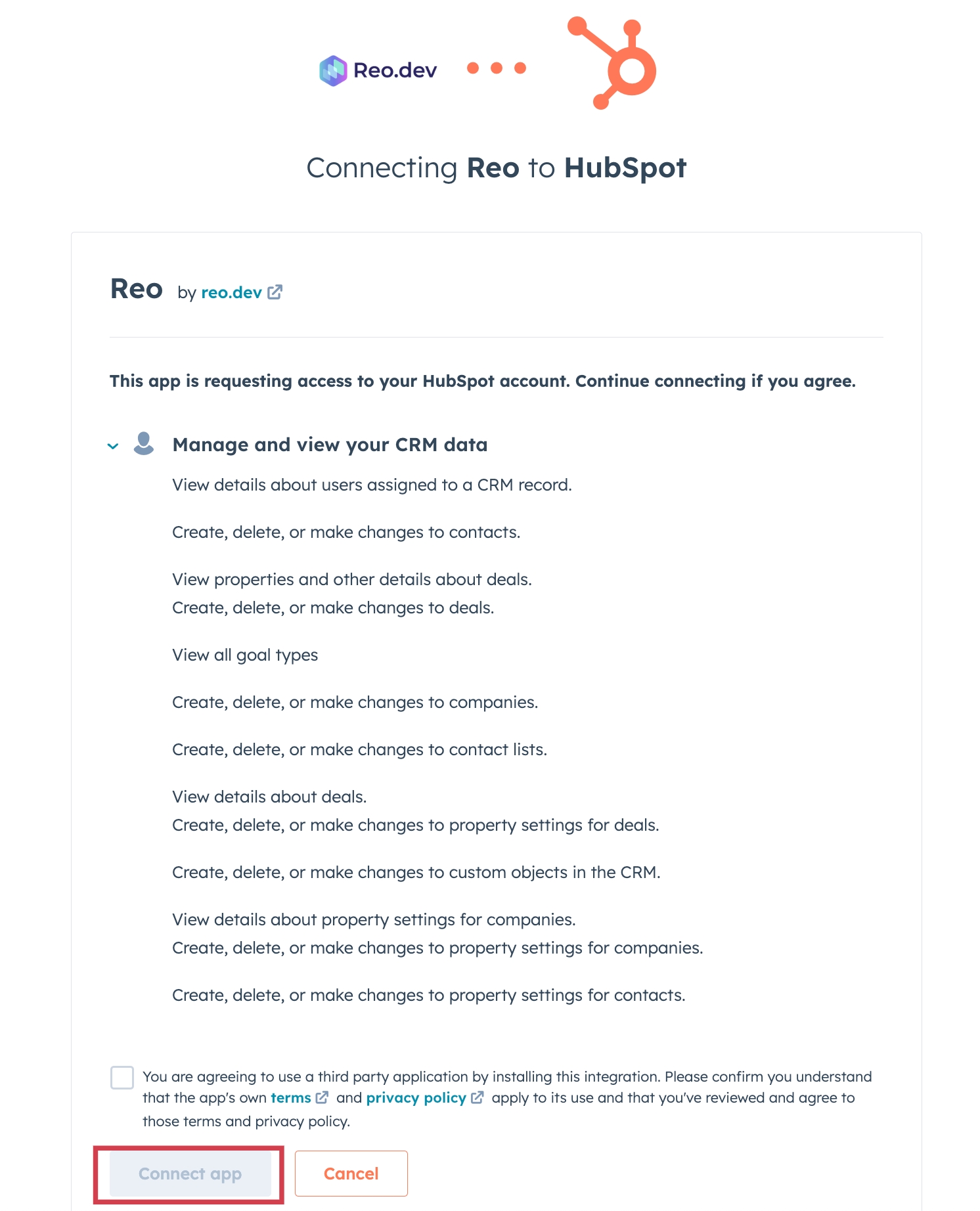
And your HubSpot instance will be integrated with Reo.Dev.
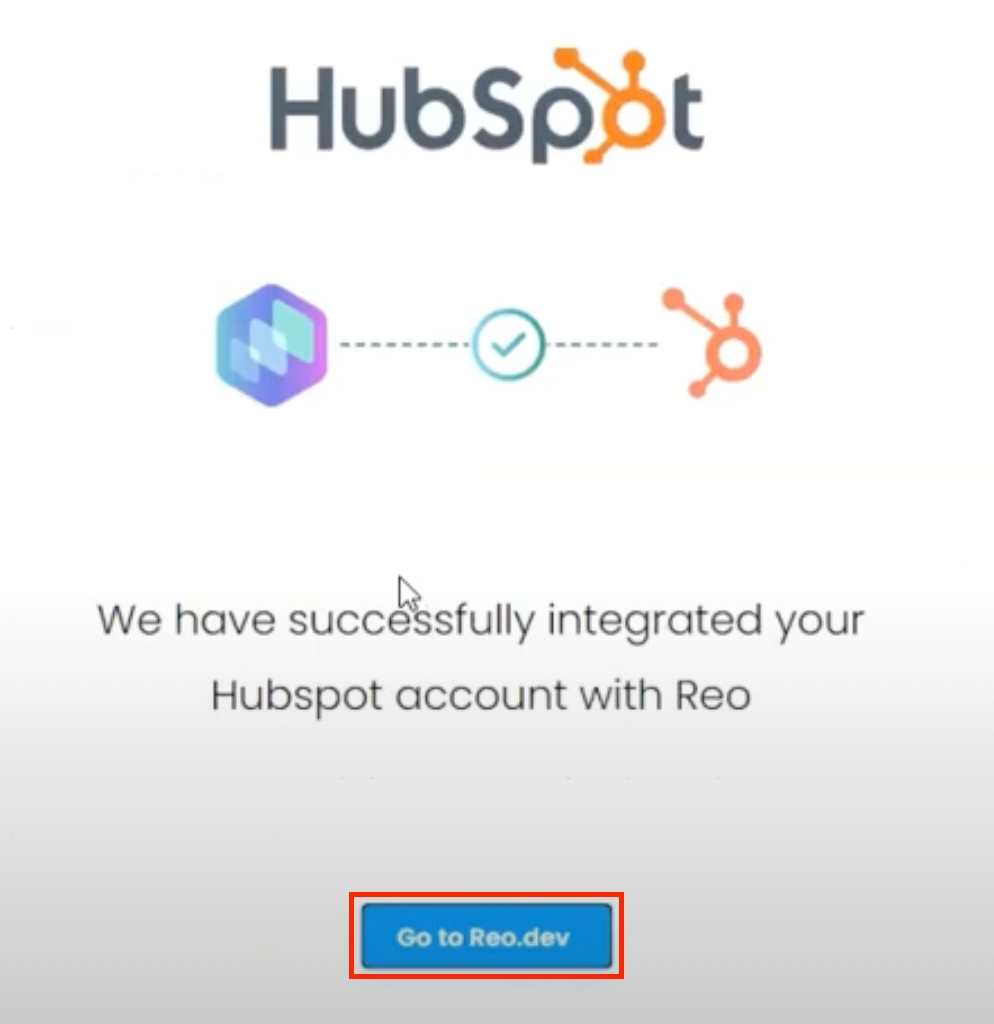
HubSpot Export Settings
After the HubSpot App is connected, you will be redirected to HubSpot Settings screen to configure the Export and Sync settings.
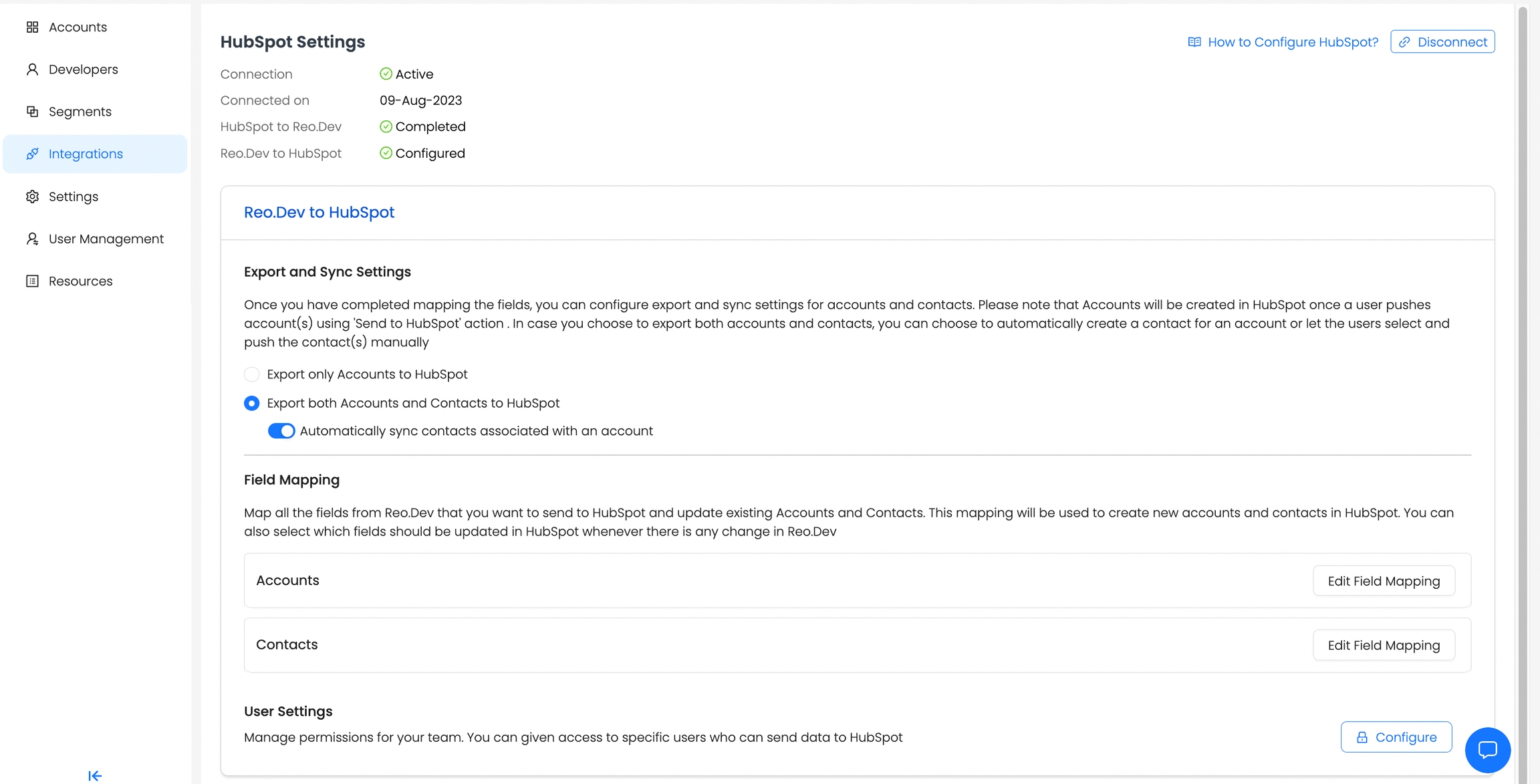
There are two options to Export data from Reo.Dev
Accounts
You can select Accounts if you want to only export accounts from Reo.Dev to HubSpot.
Accounts and Contacts
You can select Accounts and Contacts if you want to only export accounts from Reo.Dev to HubSpot. Under Accounts and Contacts, you have an option to sync contacts associated with an account automatically or manually. If you select manually, the users will have need to select contacts from the developers tab for each accounts and click on Send to HubSpot.
HubSpot Field Mapping
Map all the fields from Reo.Dev that you want to send to HubSpot and update existing Accounts and Contacts. This mapping will be used to create new accounts and contacts in HubSpot. You can also select which fields should be updated in HubSpot whenever there is any change in Reo.Dev.
Please note that when we export data from Reo.Dev, we check if the company or contact exists in the HubSpot record or not. If the record is present, we update the corresponding fields based on the mapping preference selected by you and in case the record is not present, we create a new records.
We use the following fields as unique identifiers to prevent duplication:
Accounts → Company Domain Name
Contact → email ID
Accounts Field Mapping
We have provision to export following fields for Accounts object to HubSpot.
Reo.Dev Field
HubSpot Field
Company Name
Company Name
Company Domain
Company Domain Name
Country
Country/Region
State
State
City
City
Employee Range
Employee Range
Annual Revenue
Annual Revenue
Founded In
Year Founded
Last Activity Date
REO: Last Activity Date
LinkedIn Company Page
LinkedIn Company Page
REO Customer Fit Score
REO: Customer Fit
REO Developer Activity Score
REO: Developer Activity Score
REO: Activity Score (Numeric)
REO: Activity Score (Numeric)
REO Segment Name
REO: Segment Name
REO Account Link
REO: Account Link
REO Account Summary
REO: Account Summary
REO Tags
REO: Account Tags
REO: Audience Name
REO: Audiences
Company Domain is a mandatory field and is already mapped.
Fields with prefix REO are automatically created in HubSpot and mapped to corresponding Reo.Dev field.
For Rest of the fields you can map the corresponding field in HubSpot from the dropdown. If you select Auto Overwrite checkbox, then we will overwrite the existing data in HubSpot during creation and sync operations.
Contacts Field Mapping
We have provision to export following fields for Contacts object to HubSpot.
Reo.Dev Field
HubSpot Field
First Name
First Name
Last Name
Last Name
Business Email ID*
Company Website
Website URL
Designation
Job Title
Country
Country/Region
State
State
City
City
LinkedIn ID
REO: Linked In Profile
Last Activity Date
REO: Last Activity Date
REO: Developer Summary
REO: Developer Summary
REO: Segment Name
REO: Developer Segment Name
REO: Tags
REO: Developer Tags
REO: Activity Score (Numeric)
REO: Activity Score (Numeric)
REO: Audience Name
REO: Audiences
Business email ID is a mandatory field and is already mapped. We fetch the Business email ID of the developers from third part enrichment service providers.
In addition to the Business Email ID, Personal Email IDs will also be synced if collected through first-party sources, including:
Signup Forms on your website or documentation pages
Product login or signup forms.
In the Reo.Dev UI, when users hover over the email icon on a profile, if a Personal Email has been enriched and mapped to that profile, it will be displayed alongside the Work Email.
Fields with prefix REO are automatically created in HubSpot and mapped to corresponding Reo.Dev field.
For Rest of the fields you can map the corresponding field in HubSpot from the dropdown. If you select Auto Overwrite checkbox, then we will overwrite the existing data in HubSpot during creation and sync operations.
How Reo.Dev Handles Multiple Email Records in HubSpot
For each unique email ID we treat it as a separate contact record in HubSpot. Depending on whether an email already exists in the CRM, the contact is either updated or created as per the following scenarios:
Scenario
Action in HubSpot
One Email ID exists in CRM
Update existing contact with latest REO data
One Email ID does not exist in CRM
Create a new contact record
Two Email IDs → First exists, second does not
Update existing contact for first email, create a new contact for second email
Two Email IDs → Neither exists
Create two separate contact records (one for each email)
Two Email IDs → Both exist in CRM
Update both contacts separately with latest REO data
Send developers only with LinkedIn ID to Hubspot CRM
You can send contacts with only LinkedIn IDs to Hubspot CRM. If the email ID is not available for a developer, Reo will match contacts by the LinkedIn profile to avoid duplicates and create/update contacts.
To enable this, click on the LinkedIn tab under contacts in Field Mapping

Next, select your custom LinkedIn profile field to map the contacts. And in case you are using the custom field created by Reo as the preferred field for mapping the LinkedIn profile - then choose REO:LinkedIn Profile as the field from the drop-down.
Note: This mapping will be used to create new contacts with only LinkedIn ID in the CRM

Once done, click on save.
Quick Note on how this works:
Scenario 1: If LinkedIn Profile Mapping is not present:
Only developers with a valid email ID (business or First party) are created/updated in CRM
LinkedIn profile is updated to REO: LinkedIn Profile field
Scenario 2: If LinkedIn Mapping is present:
In case, email and LinkedIn ID are both available:
Sync is done using only the email ID of the developer
In case, only Email is available
Sync is done using the email ID of the developer
In case, only LinkedIn is available
The System checks for the LinkedIn ID present in Reo in the LinkedIn profile field mapping
If the LinkedIn ID is found
Developer is synced to the existing profile
If the LinkedIn ID is not found
A new contact is created in Hubspot with the LinkedIn ID as the unique identifier. From the next sync, the same contact is updated
Do We Delete Data from Your CRM?
Reo.Dev does not delete any data from your connected HubSpot CRM instance with Reo.Dev — with the only exception being occasional cleanups of records that were originally created by Reo.Dev.
These cleanups are rare and limited strictly to Reo.Dev-originated data, and are performed to maintain data accuracy and reliability. For example, if a developer contact's work email becomes invalid (e.g., they’ve switched jobs), and a new valid email is identified, Reo.Dev may update or clean up the outdated email to ensure your CRM reflects the most current information.
Rest assured, no third-party or manually added CRM data is ever deleted by Reo.Dev.
What Happens When a Contact is Updated?
If an email already exists in HubSpot, Reo.Dev updates the mapped fields (as configured in CRM settings) with the latest developer data.
Updates do not overwrite existing CRM data outside the mapped REO fields.
How New Contact Records Are Linked to the Same Company/Account
When Reo.Dev creates new contacts, all the captured data—including the Company Website (Domain Name), job title, LinkedIn profile, and other mapped fields—remains the same across contact records associated with the same company.
This ensures that:
You can easily identify multiple contacts belonging to the same organization in HubSpot.
Company-wide insights remain consistent, regardless of whether contacts have different email IDs.
Your CRM data stays structured and organized, preventing fragmented company records.
By maintaining consistent company-level details, Reo.Dev enables seamless account-based contact tracking, helping sales and marketing teams engage with all relevant stakeholders.
Send Tags to Your CRM
You can now send Account Tags and Developer Tags directly to your CRM. These tags are fully customizable and provide quick context and insights on already enriched data.
Why it matters: Tags make it easy to:
Identify key account traits or developer activities at a glance.
Segment and prioritize accounts more effectively.
Provide your sales team with richer, actionable insights to drive better conversations.
Want to learn more? Check out our Tags Handbook — a comprehensive guide to tagging and segmenting developers in Reo.Dev. It includes 15+ use case examples designed to help DevTools GTM teams prospect smarter, increase pipeline, and close deals faster.
CRM to Revenue: Data In Playbooks
Explore the Playbooks Now → View All
CRM to Revenue: Data Out Playbooks
Explore the Playbooks Now → View All
User Settings
You can manage permissions for your team by defining specific users who can send data to HubSpot.
Click on Configure in User Settings.
You will be redirected to User Management Section. You can mark toggle button to active for all the users who can send data to HubSpot

Export and Sync Frequency
Users will have options to send:
Segments to HubSpot
User can create a segment and click on Send to HubSpot
Accounts to HubSpot
User can select an account(s) from the Account list and Send to HubSpot
Developers to HubSpot
If Manual contact sync is selected for contacts, users can select developer(s) from the developer tab under Account Details screen and Send to HubSpot
In case of Accounts and Developer, the export happens in real time and HubSpot icon will appear against the record on UI immediately but for segments it may take some time depending on the size of segment.
Once the Accounts and Developers are exported, Reo.Dev will sync data back to HubSpot on a daily basis.
All the accounts and developers that have been synced with HubSpot, will have a HubSpot Icon next to the name.
Map and Tag Custom CRM Account and Deal Stages
Map Account Stages
Select the "Stages" subtab in the Account Mapping section.
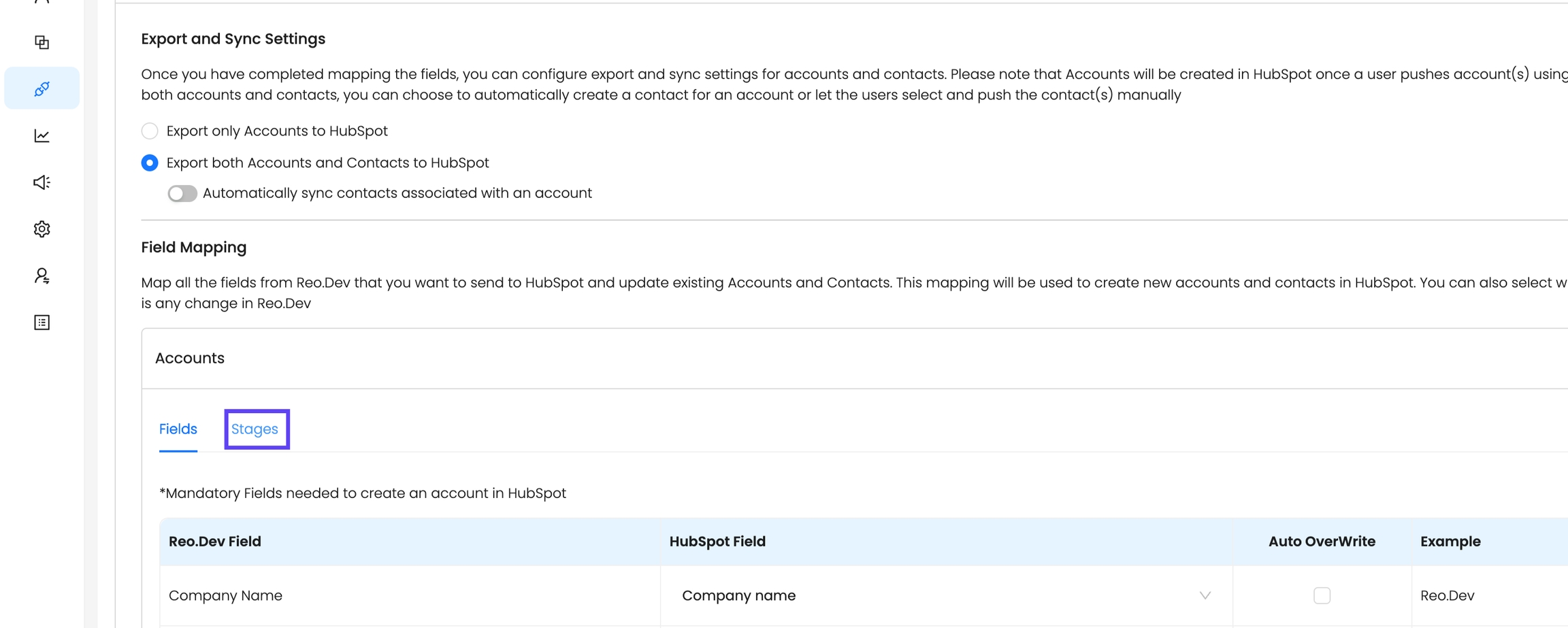
Choose a Custom Account CRM field to map as the Account Lifecycle Stage.
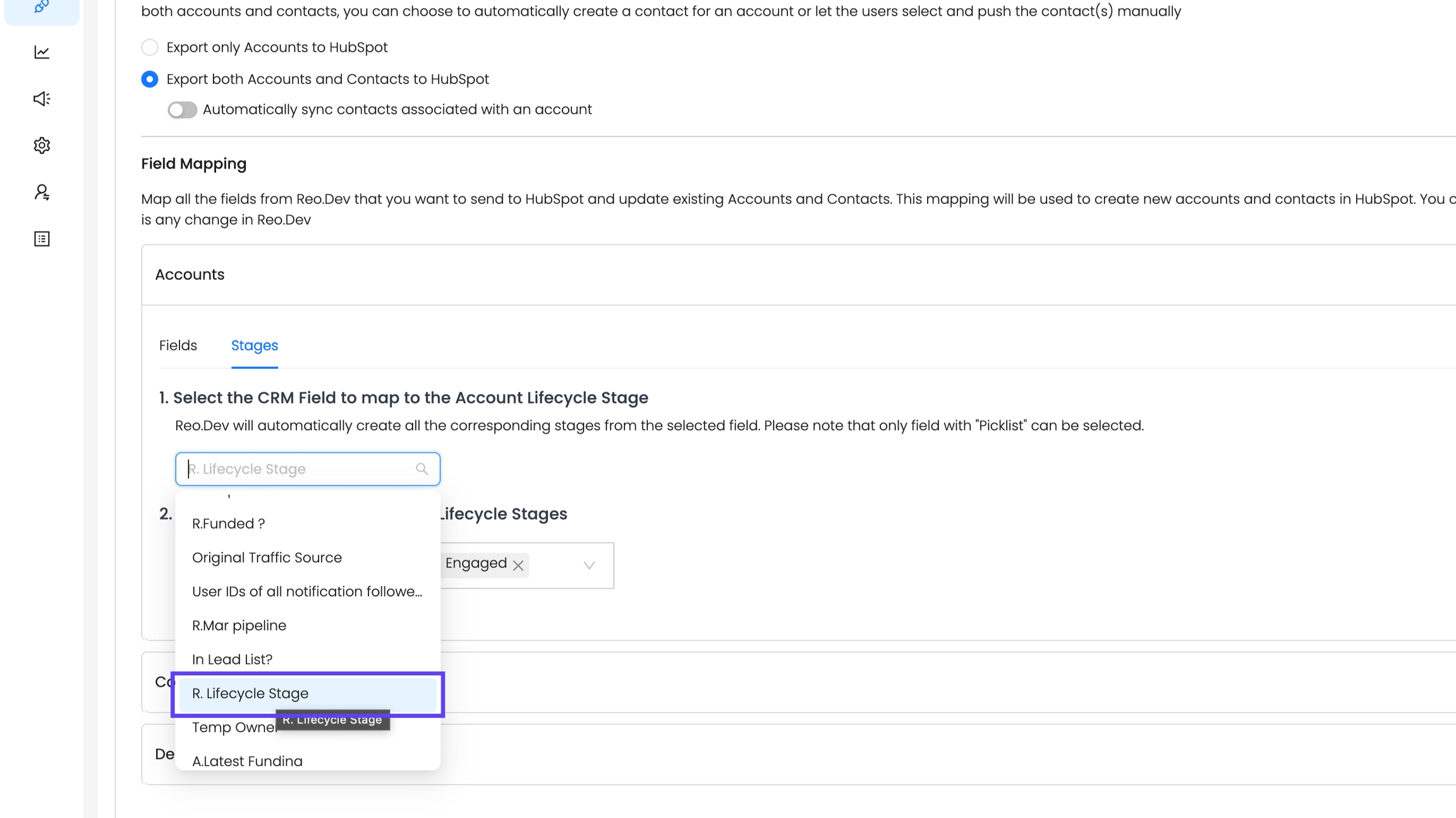
Pick all Custom CRM Account Stages you want to define as "Customer" in Reo.Dev. Multiple stages can be mapped as "Customer" to fit your sales cycle. For example, classify accounts by product line (Cloud vs. Open Source) or customer size (Enterprise vs. SMB).
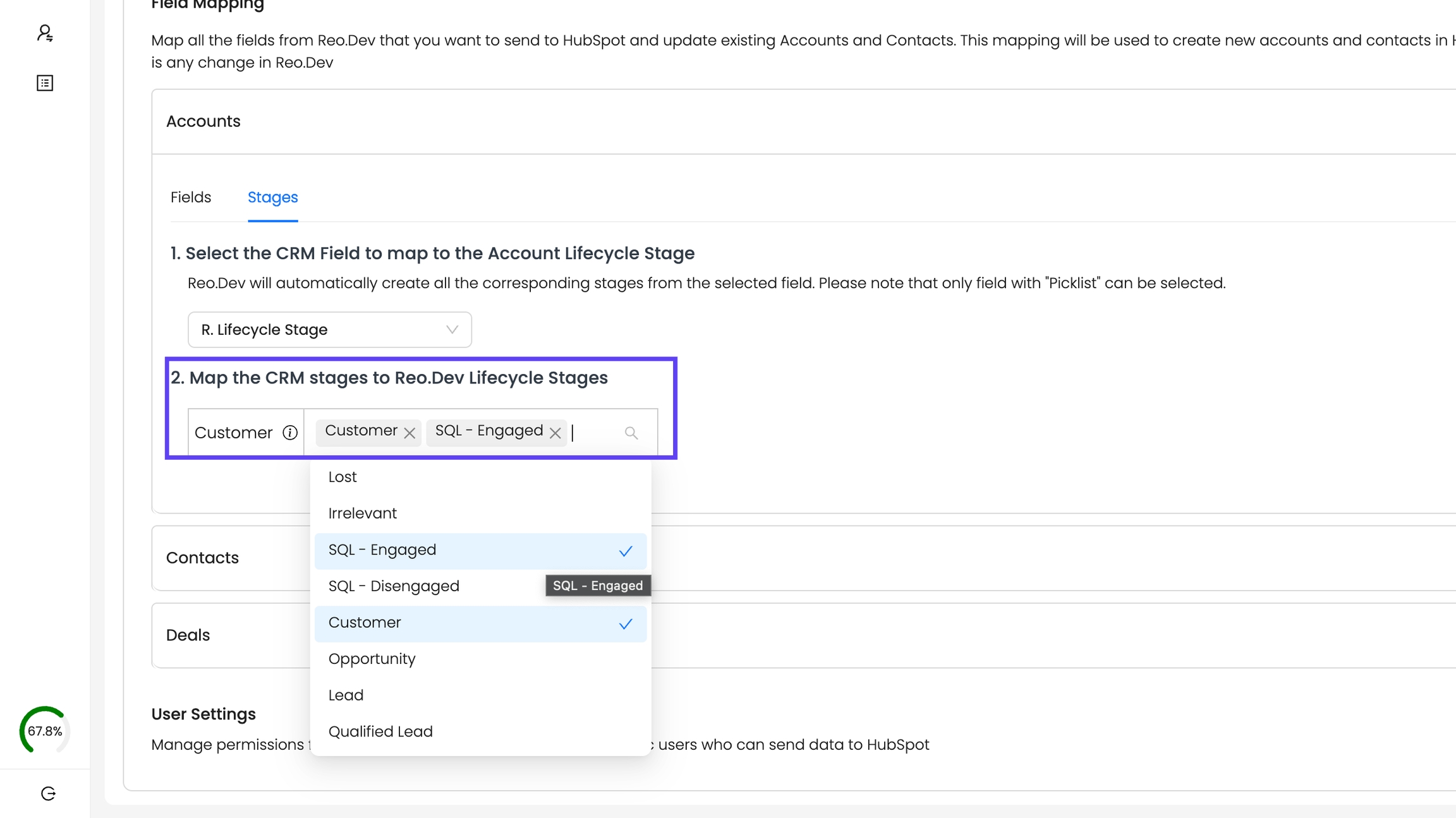
Save the Configuration
After mapping, click Save.
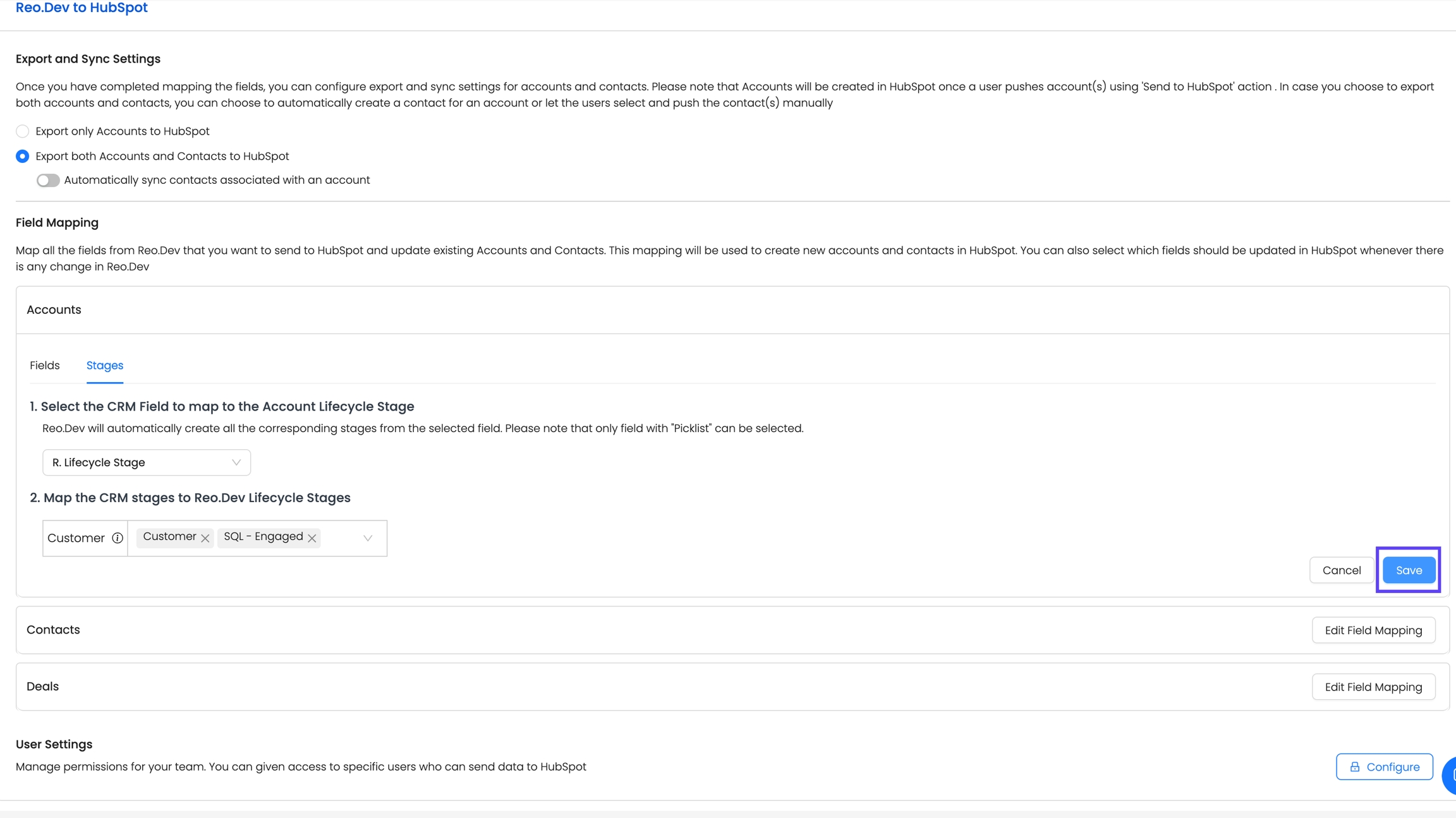
Map Deal Stages
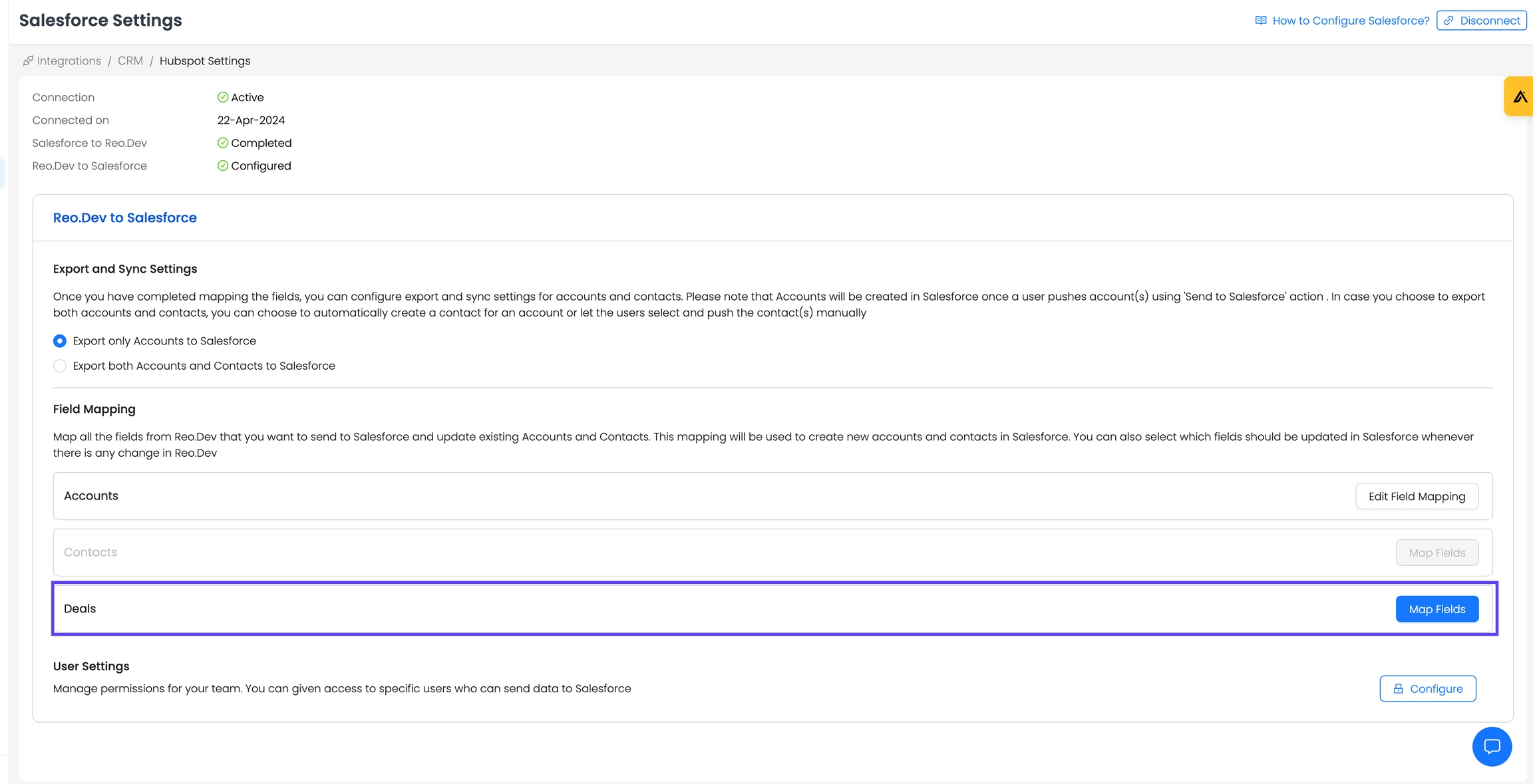
Select a Pipeline from the dropdown, as HubSpot supports custom pipelines tied to deal stages.
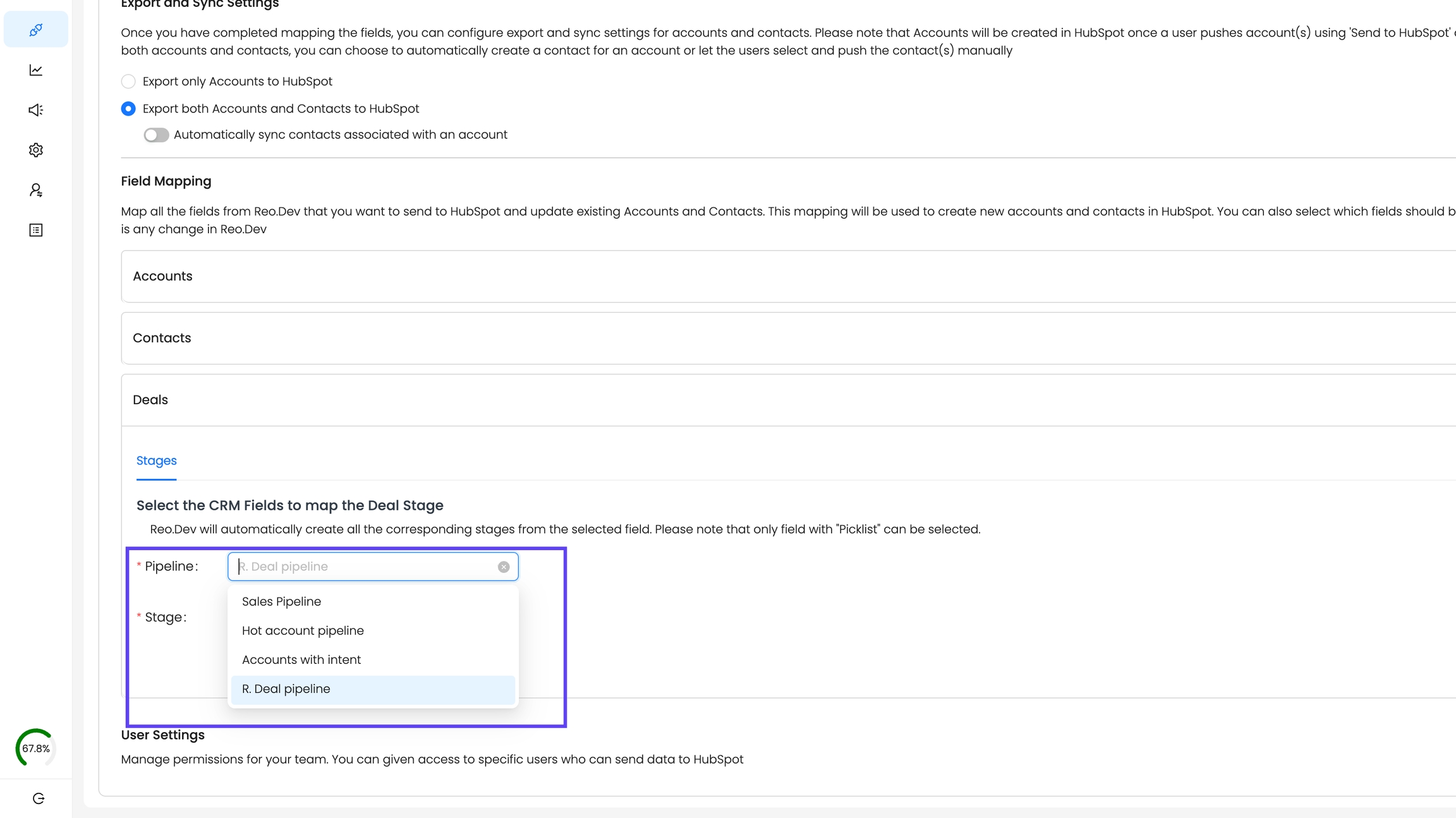
Next, select the corresponding deal stage field for the selected pipeline.
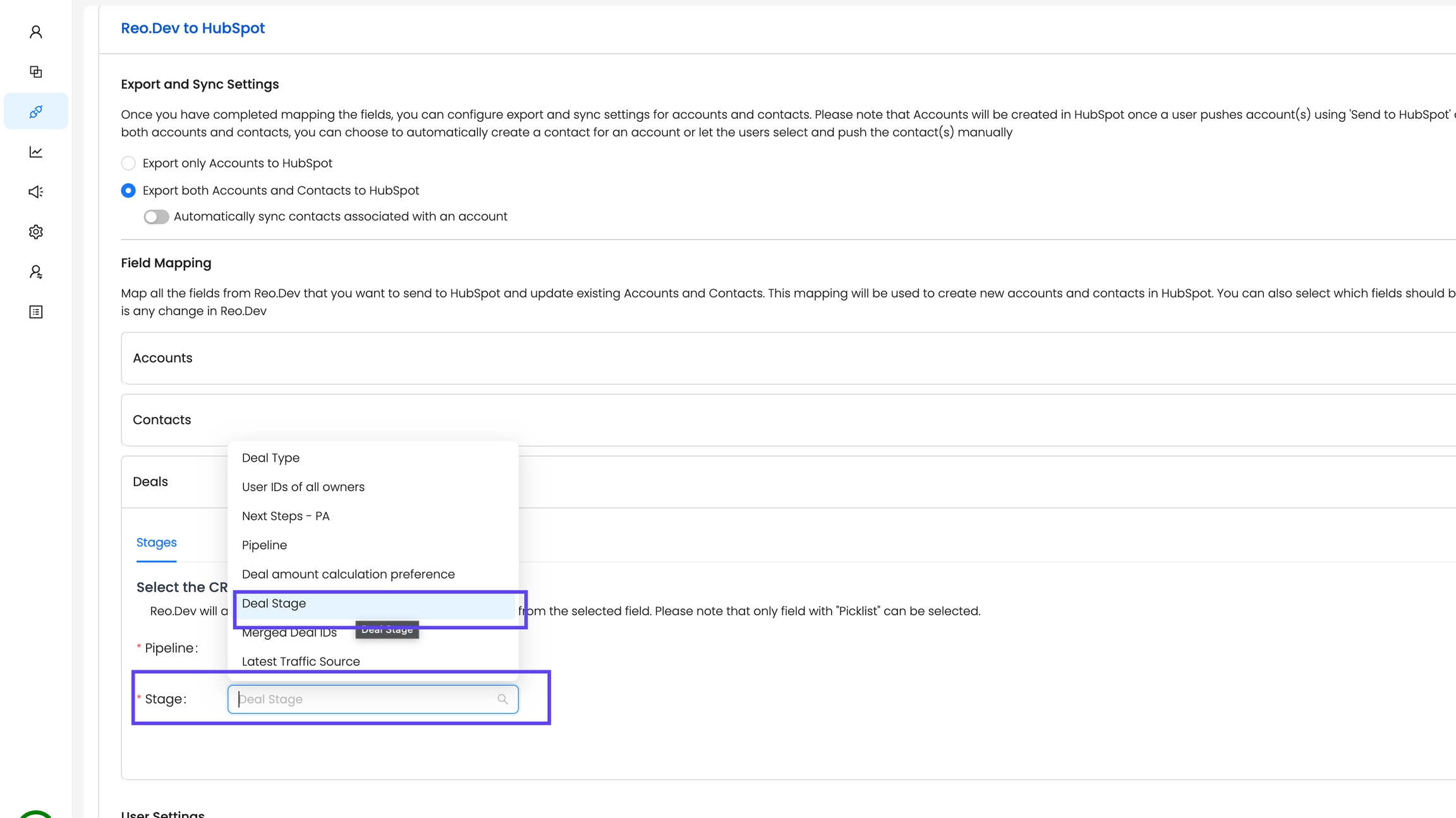
Save the Configuration
After mapping, click Save.
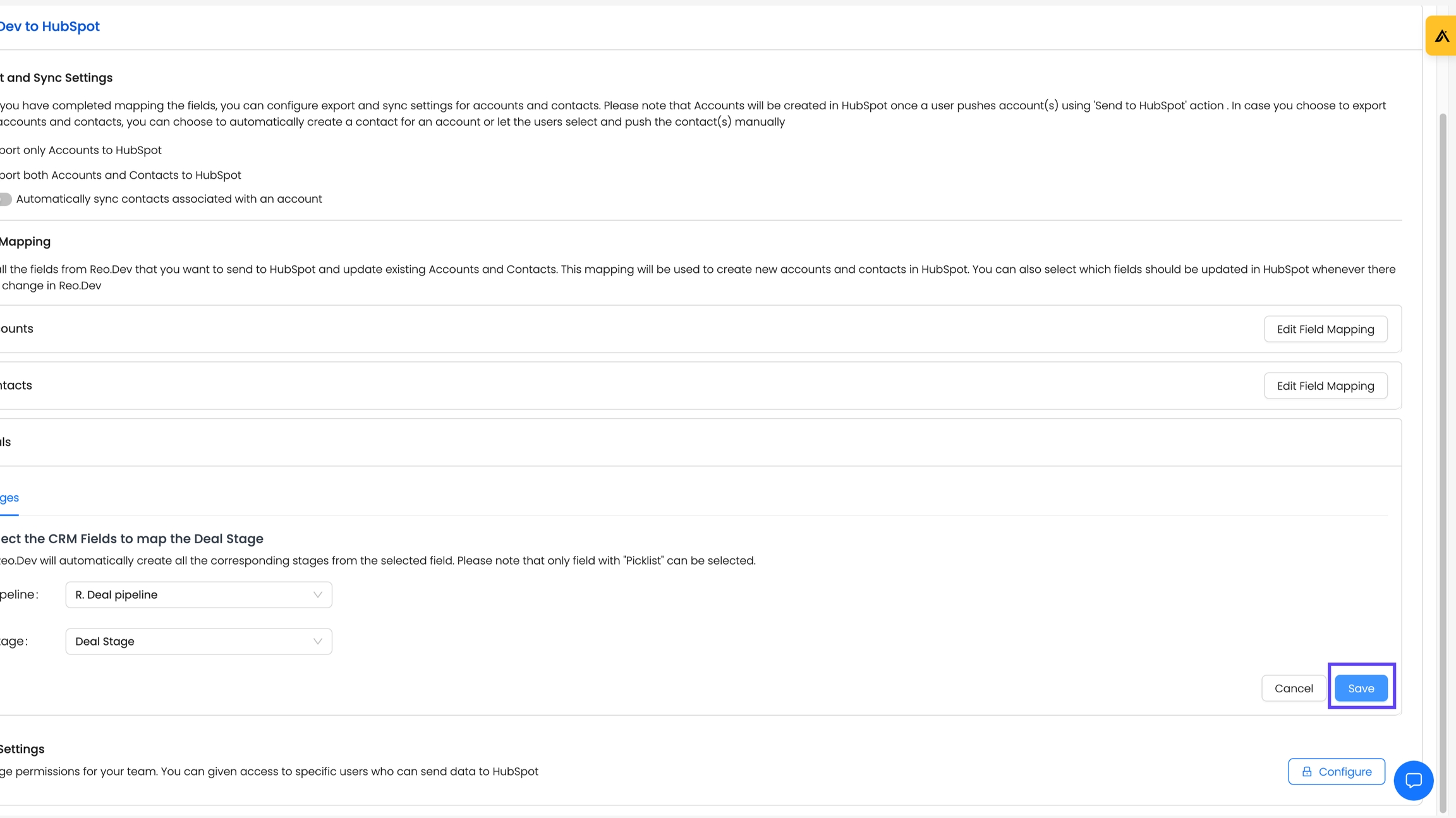
Map
Learn More About Custom CRM Stages
To dive deeper into setting up and leveraging Custom CRM Account and Deal Stages, refer to our detailed Custom CRM Stages guide for step-by-step guidance, use cases, and advanced tips to maximize the value of your Hubspot CRM integration with Reo.Dev.
Disconnect HubSpot
You can disconnect HubSpot from the Integrations section
Open Reo.Dev
Navigate to Integrations → CRM and click Configure
Under HubSpot and click Disconnect at the top right corner
Please note that all the field mappings and user permissions will be lost.
Last updated
Was this helpful?

