Step 3: Find developers engaging with your product
Reo.Dev empowers you with in-depth insights into developers engaging with your product assets. In this guide, we will take you through the different intel Reo.Dev provides for each developer.
Step 1: Navigate to the Developers page on the left panel. Here, you'll find various details about developers such as their company, location, designation, last activity dates, and contact IDs.
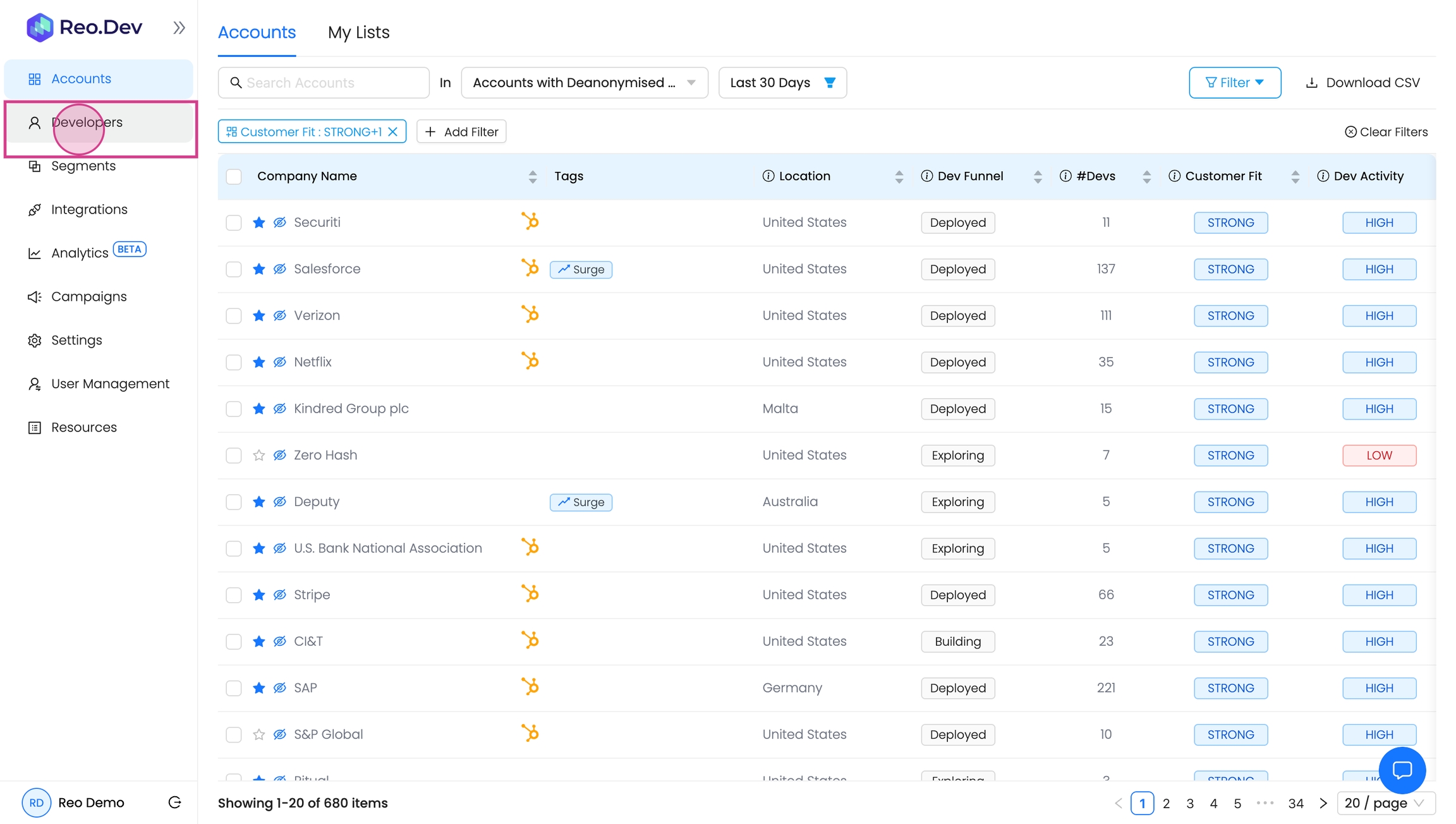
Step 2: Click on a developer's name.
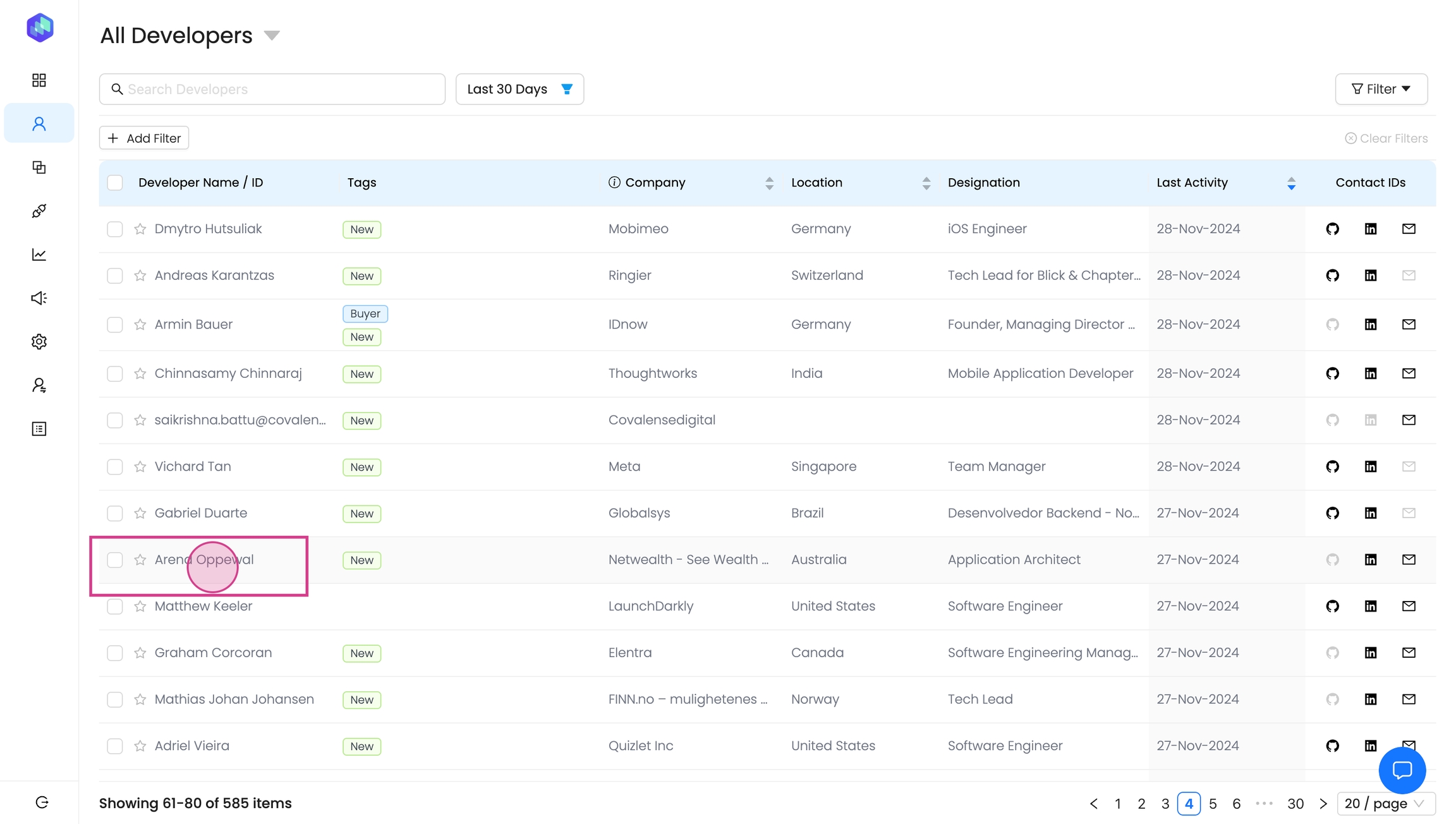
You'll see their detailed profile, the channels they've been active on and the activity timeline.
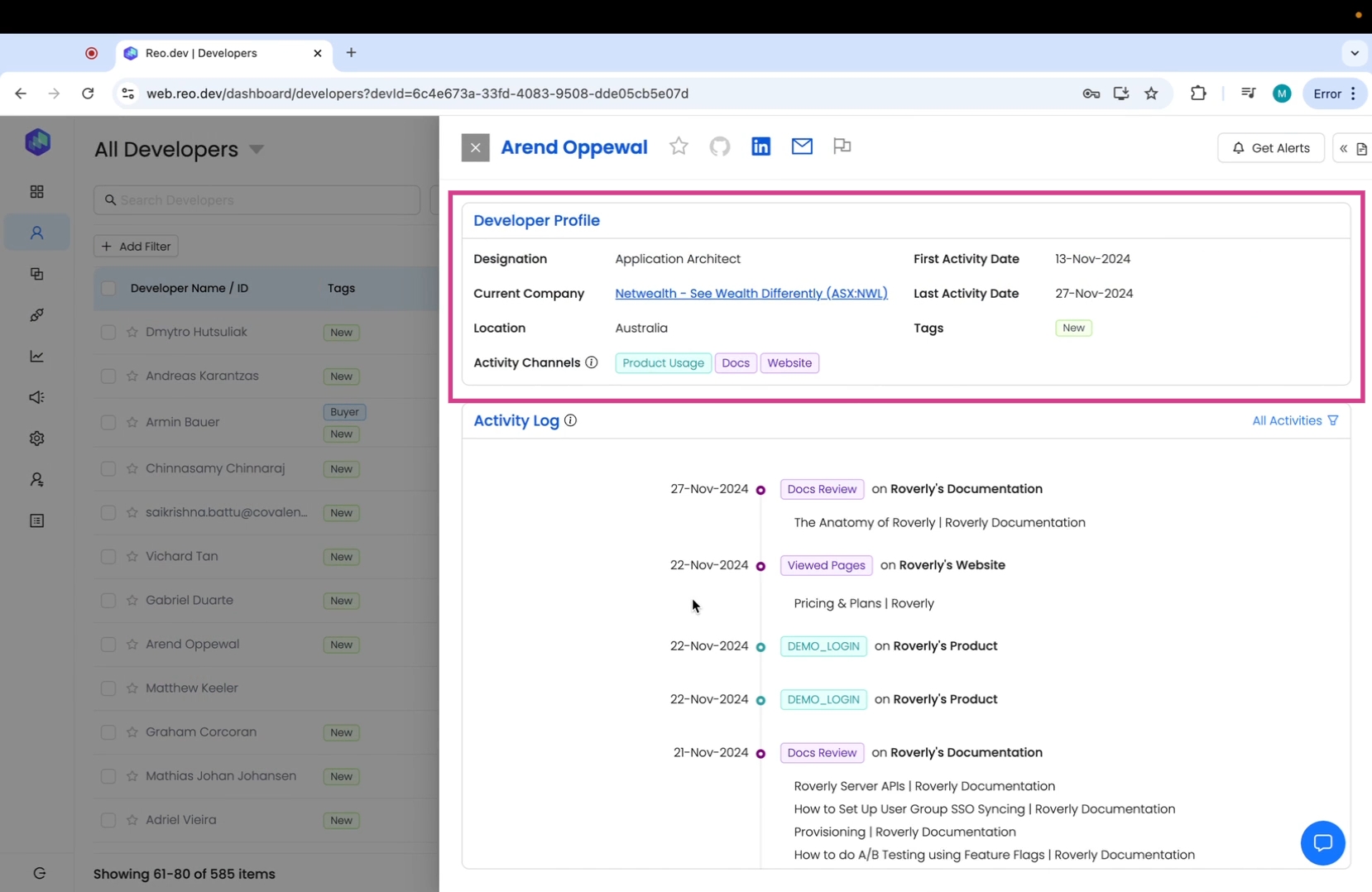
Step 3: Scroll to the activity log
In the activity log you get a detailed record all the actions developers have taken on your assets.
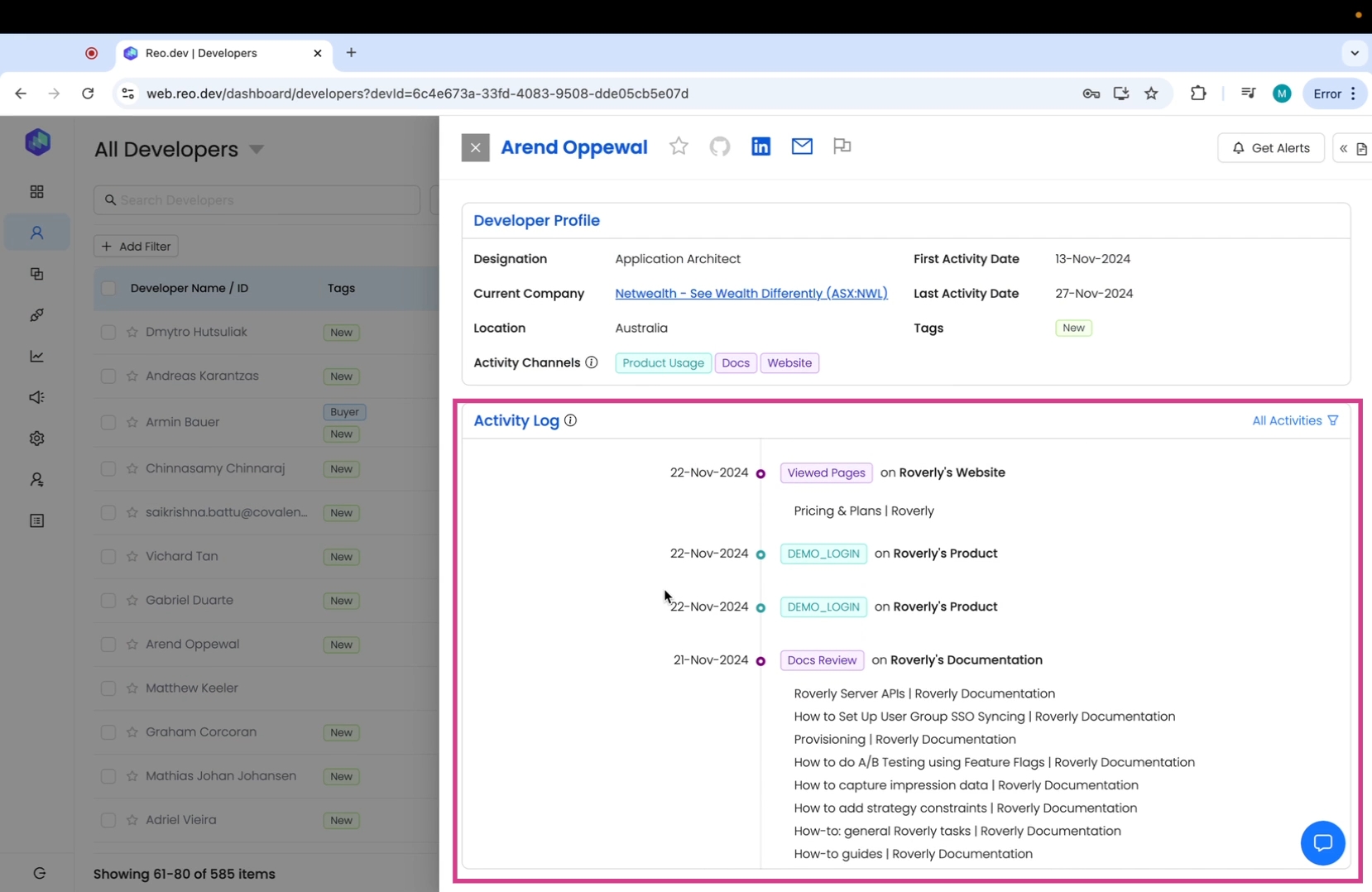
Step 4: Click on the activity filter to track the specific actions developers have taken such as 'viewed page' or 'form sign up'.
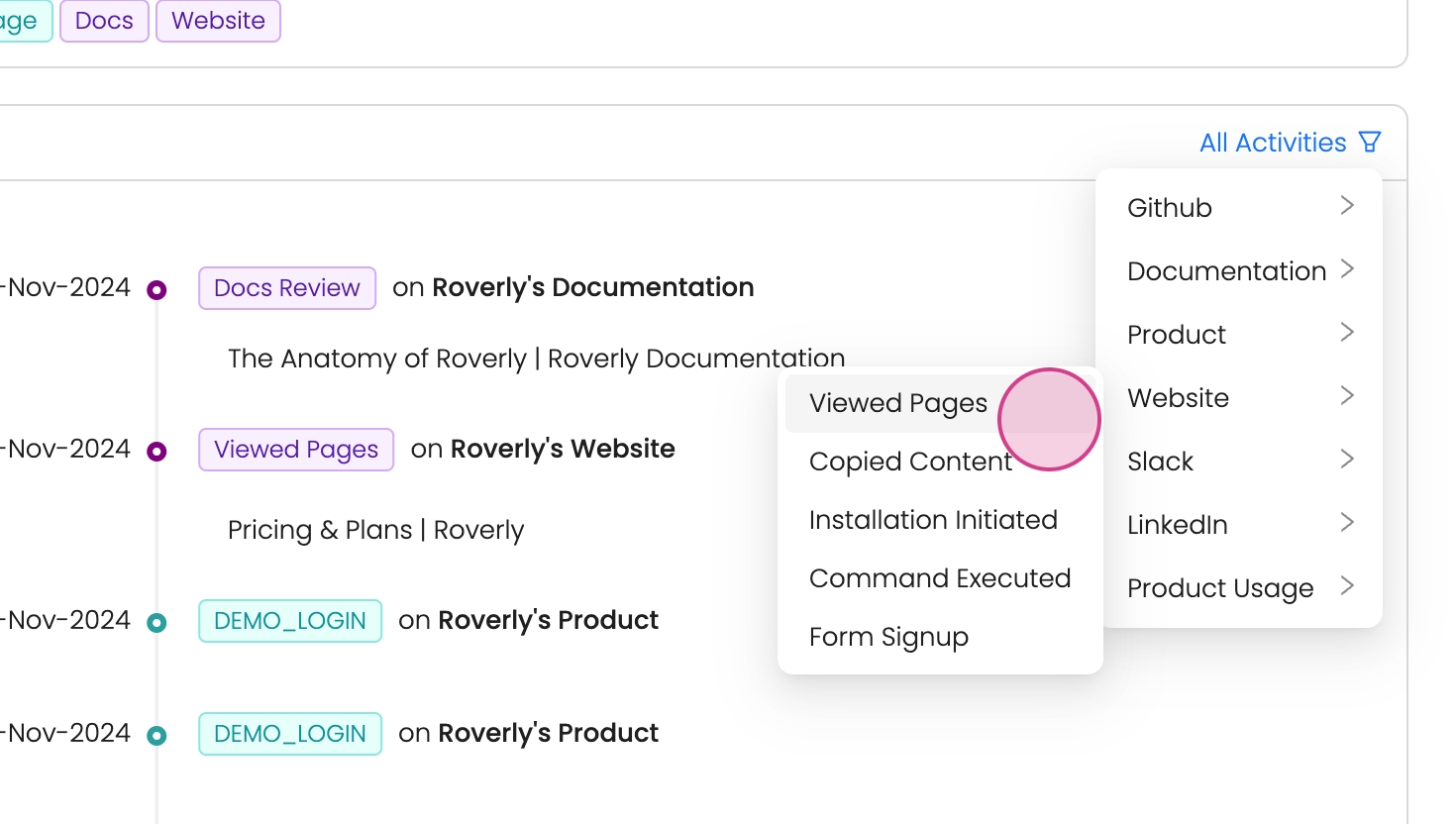
This gives you more context on developer actions and helps you personalize your outreach based on those actions.
Last updated
Was this helpful?

