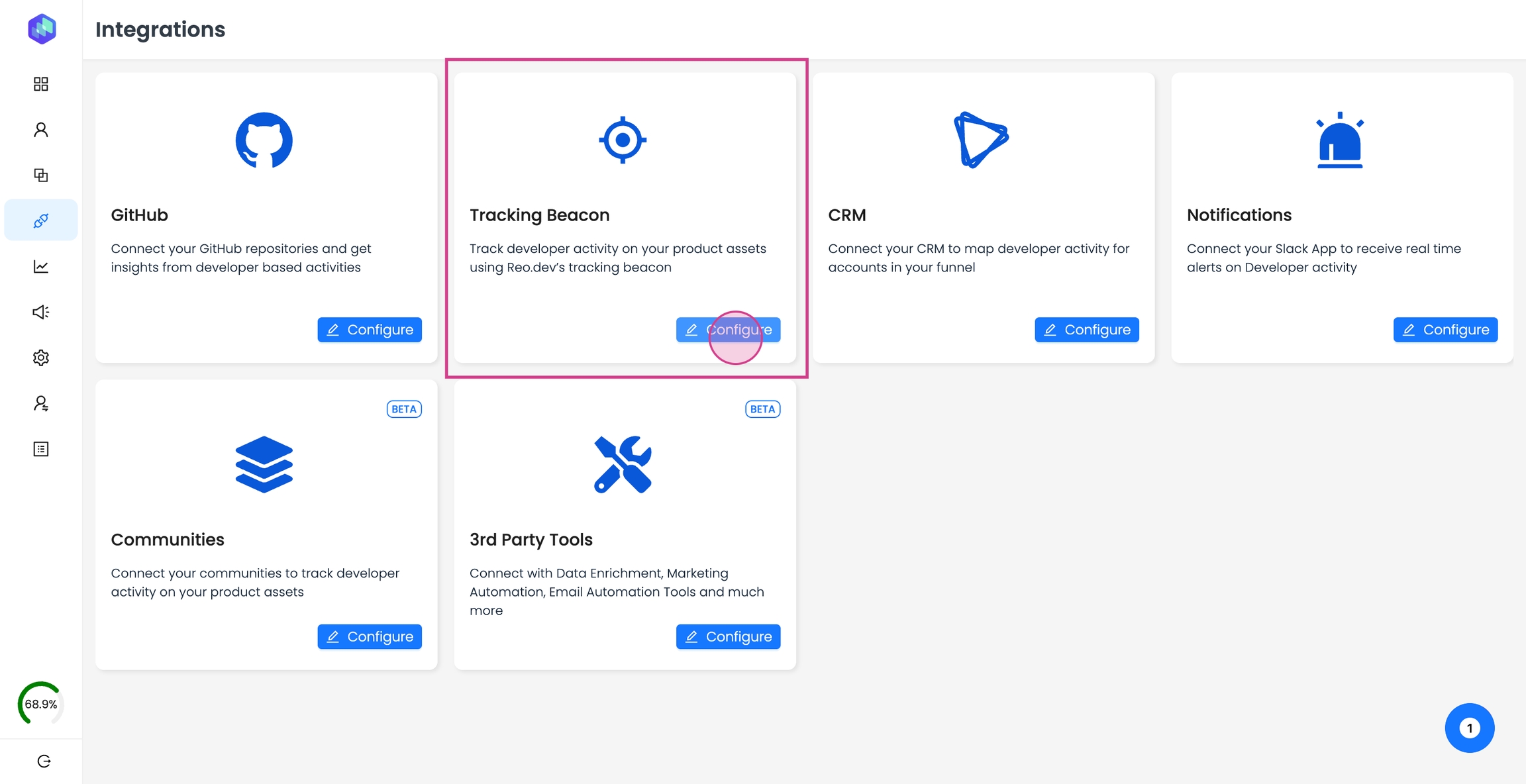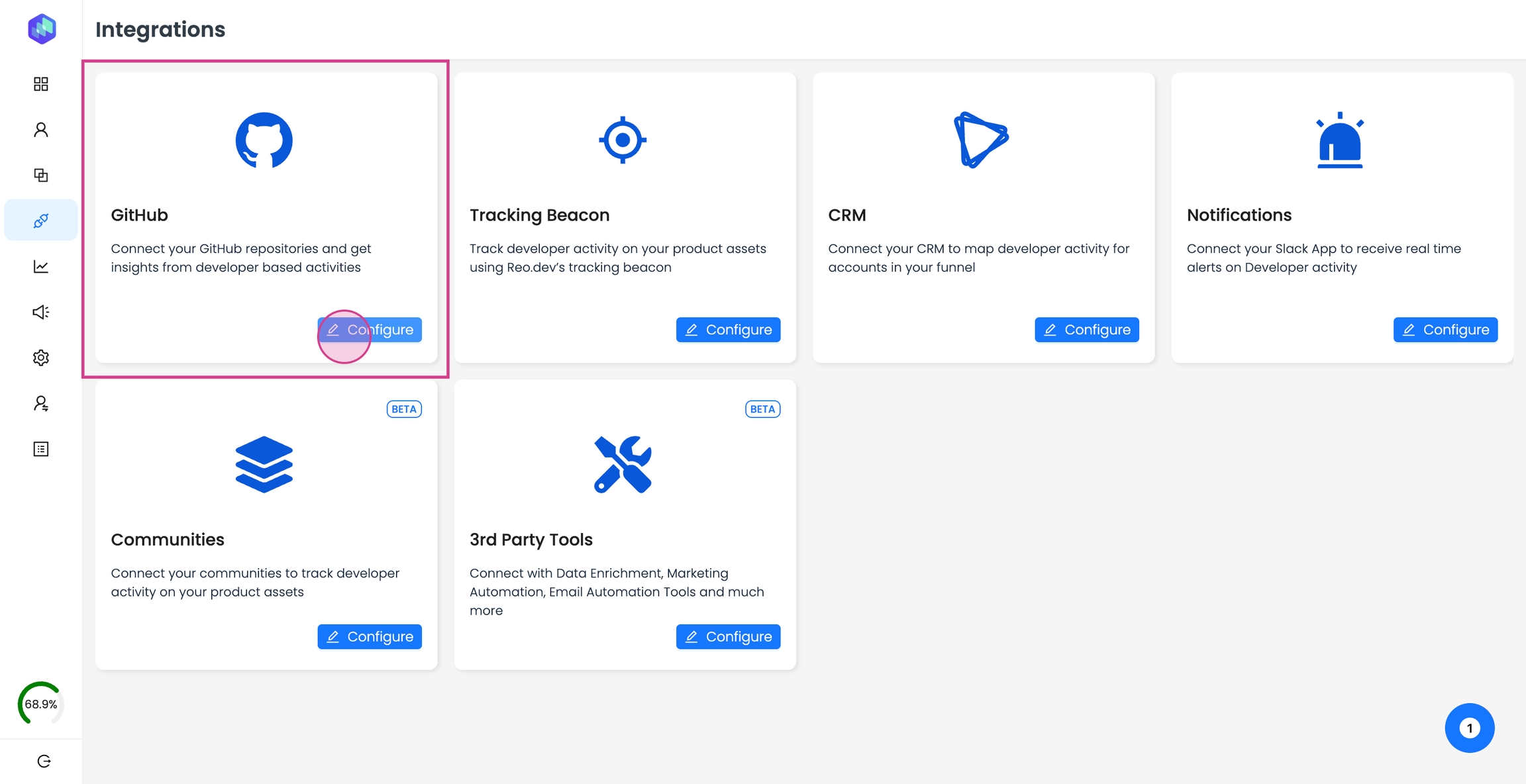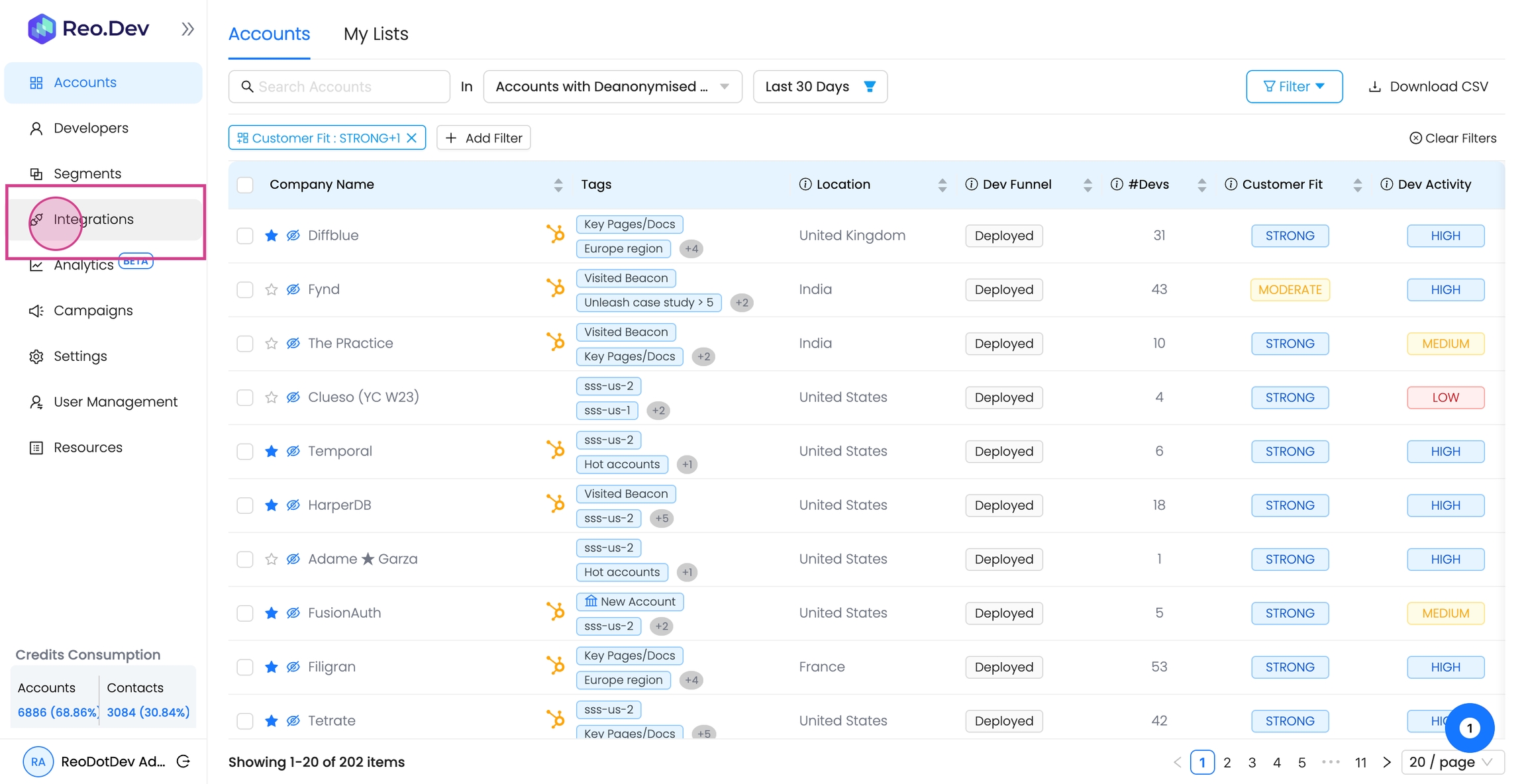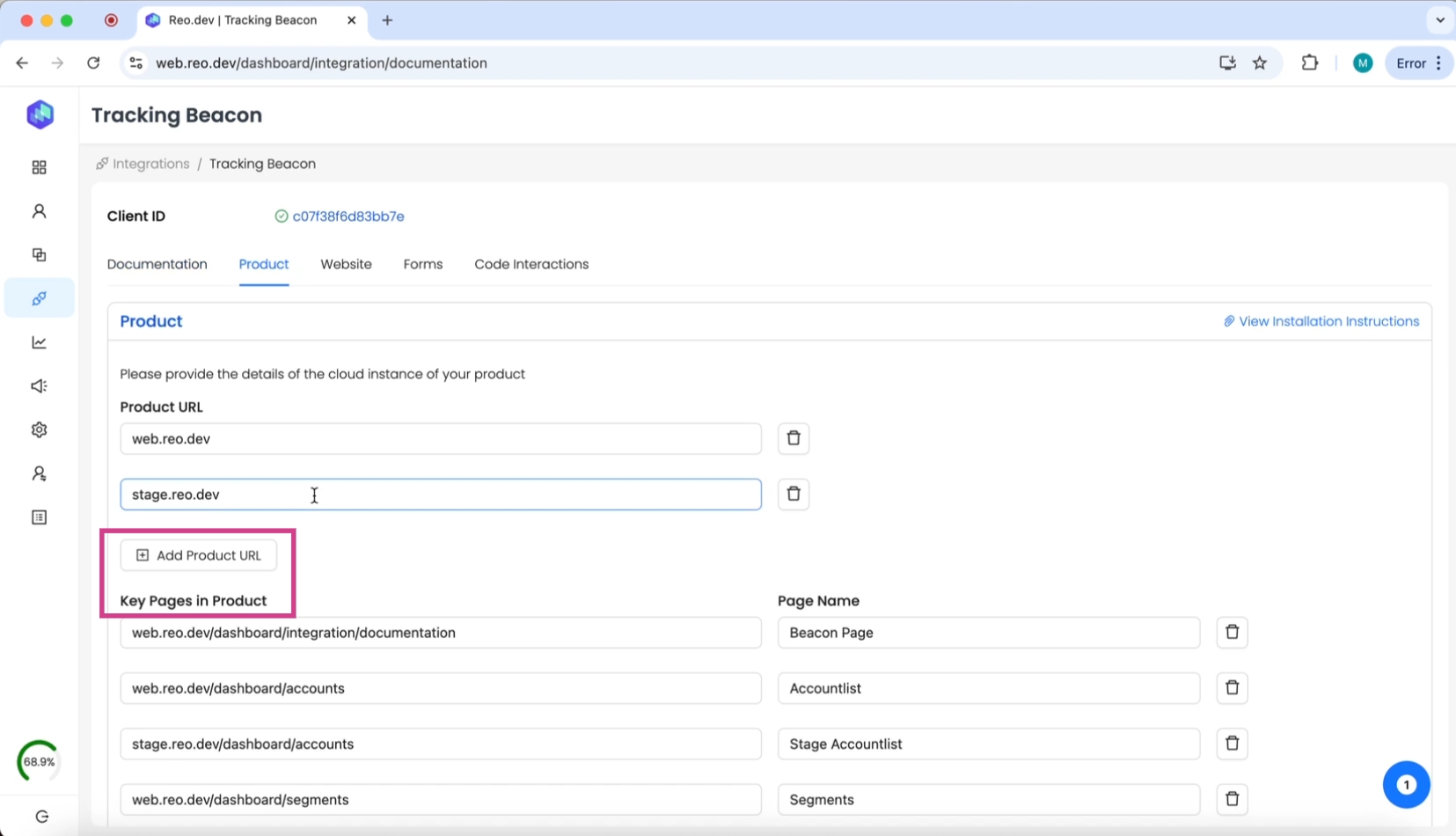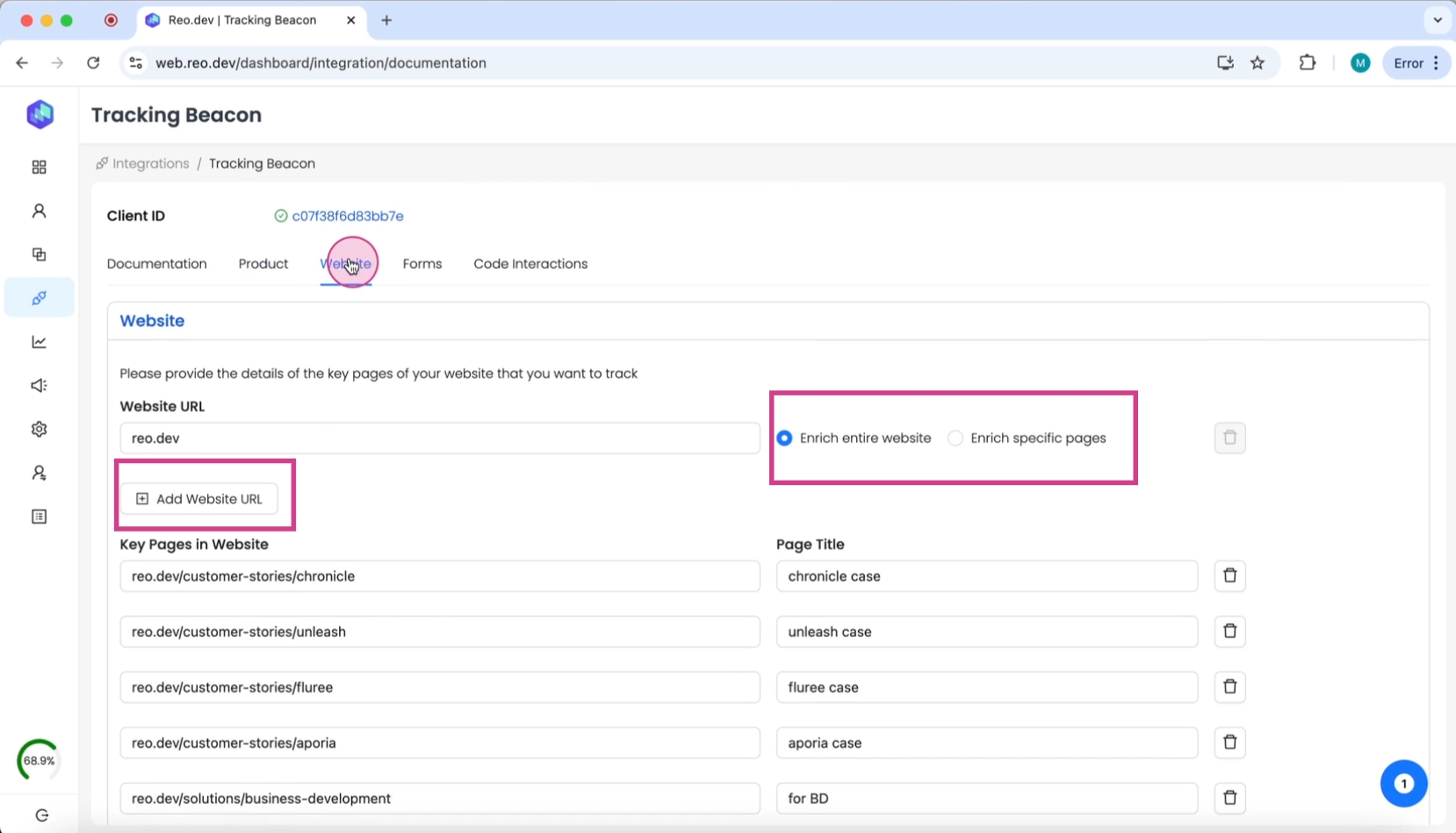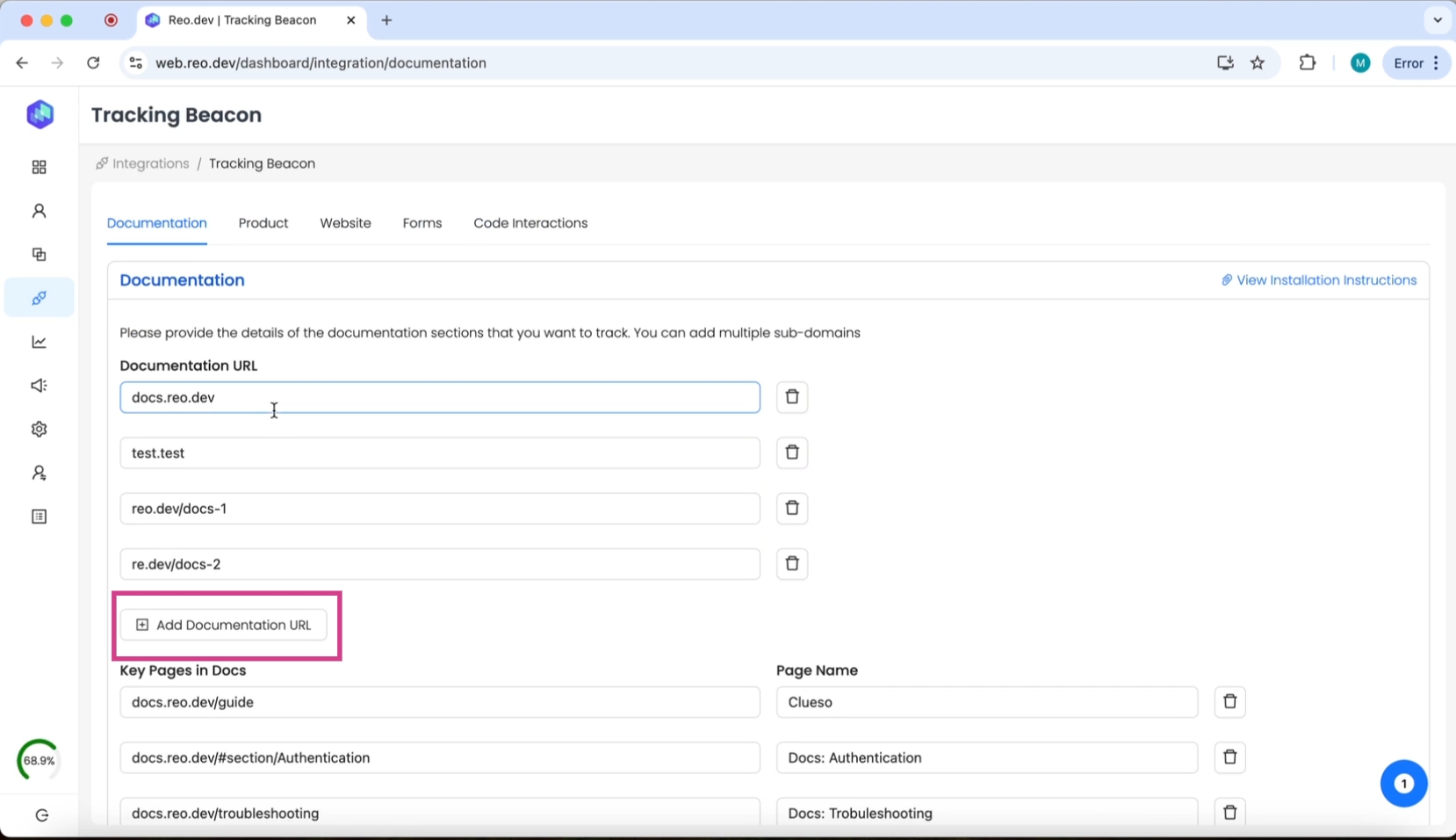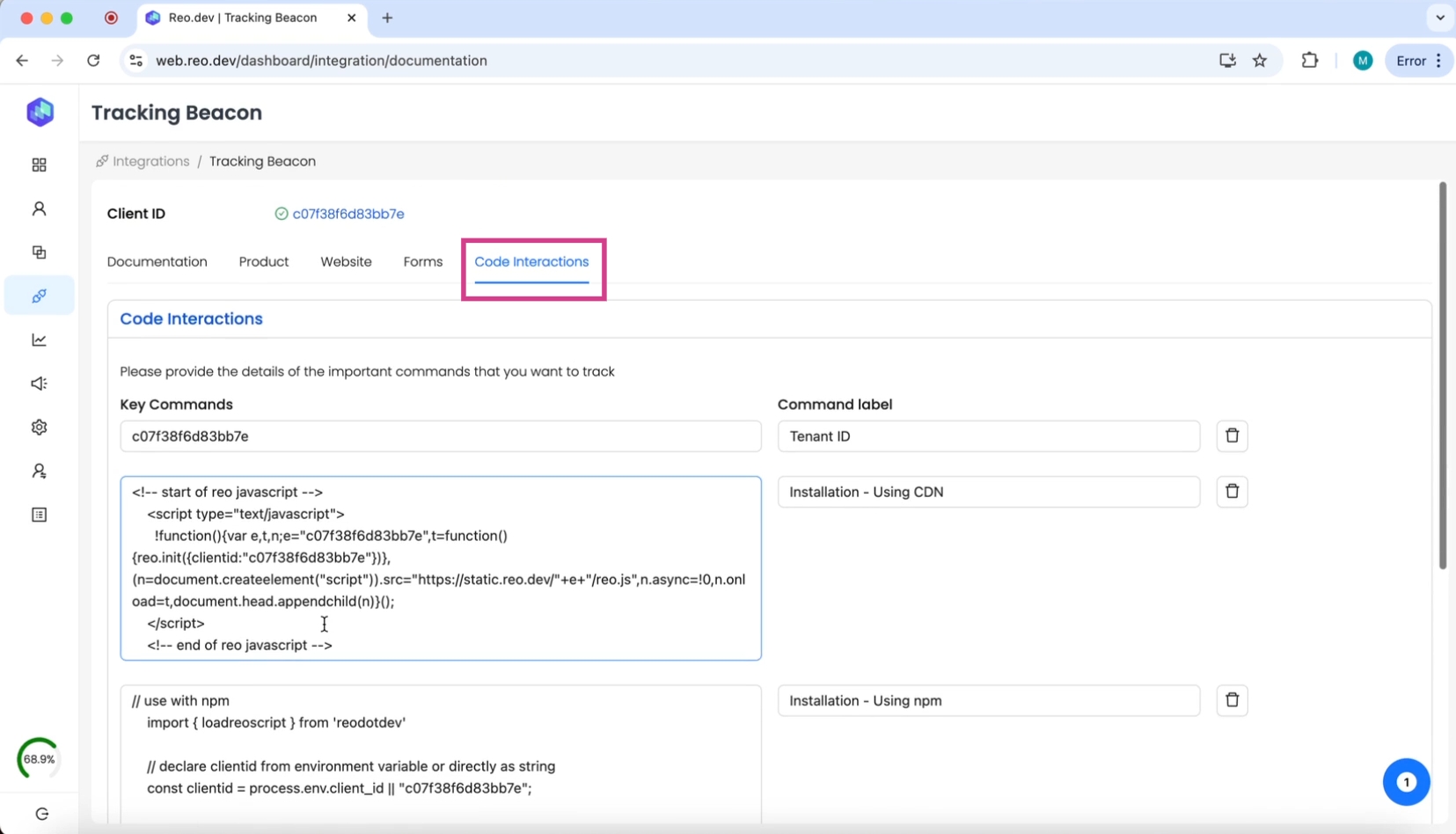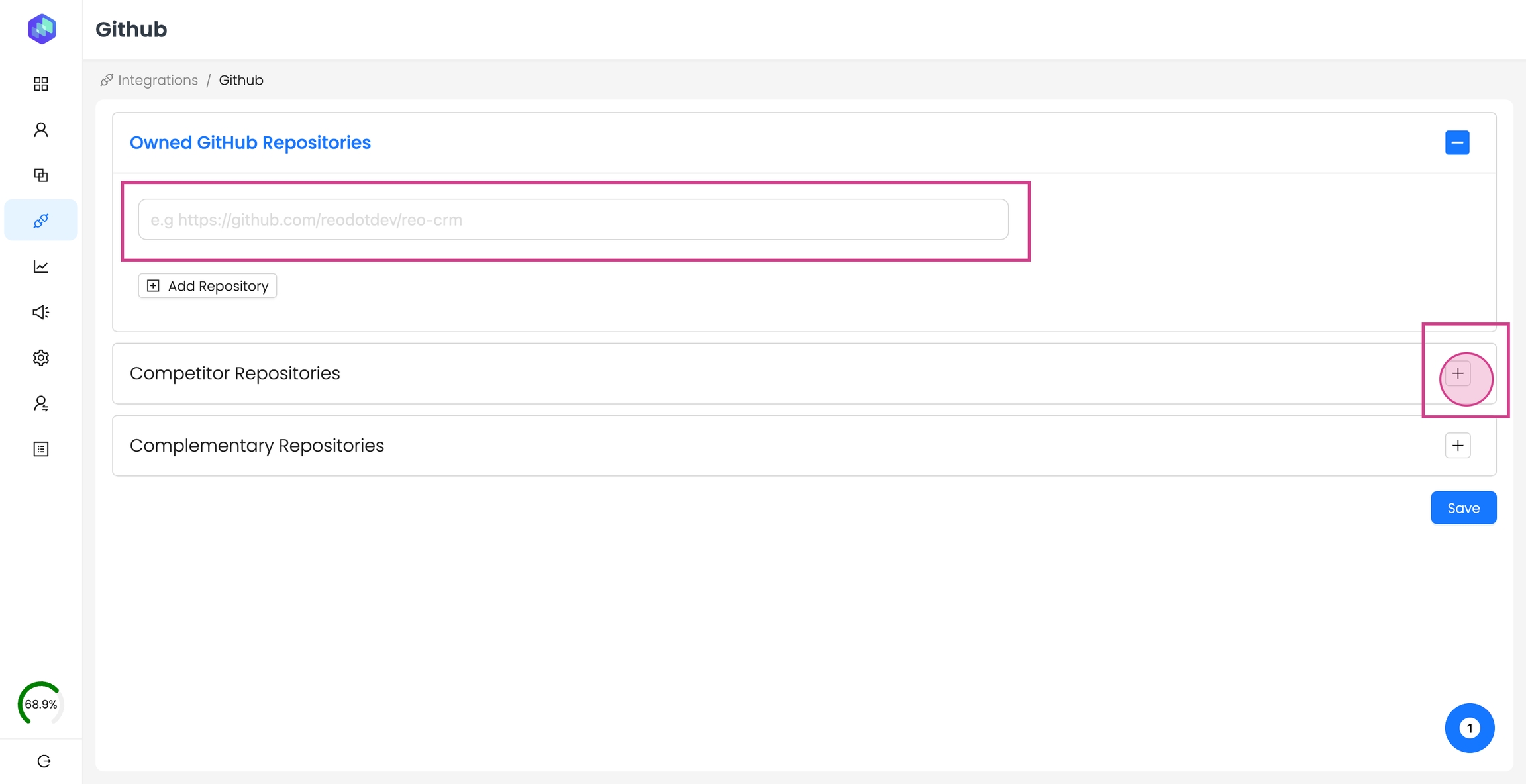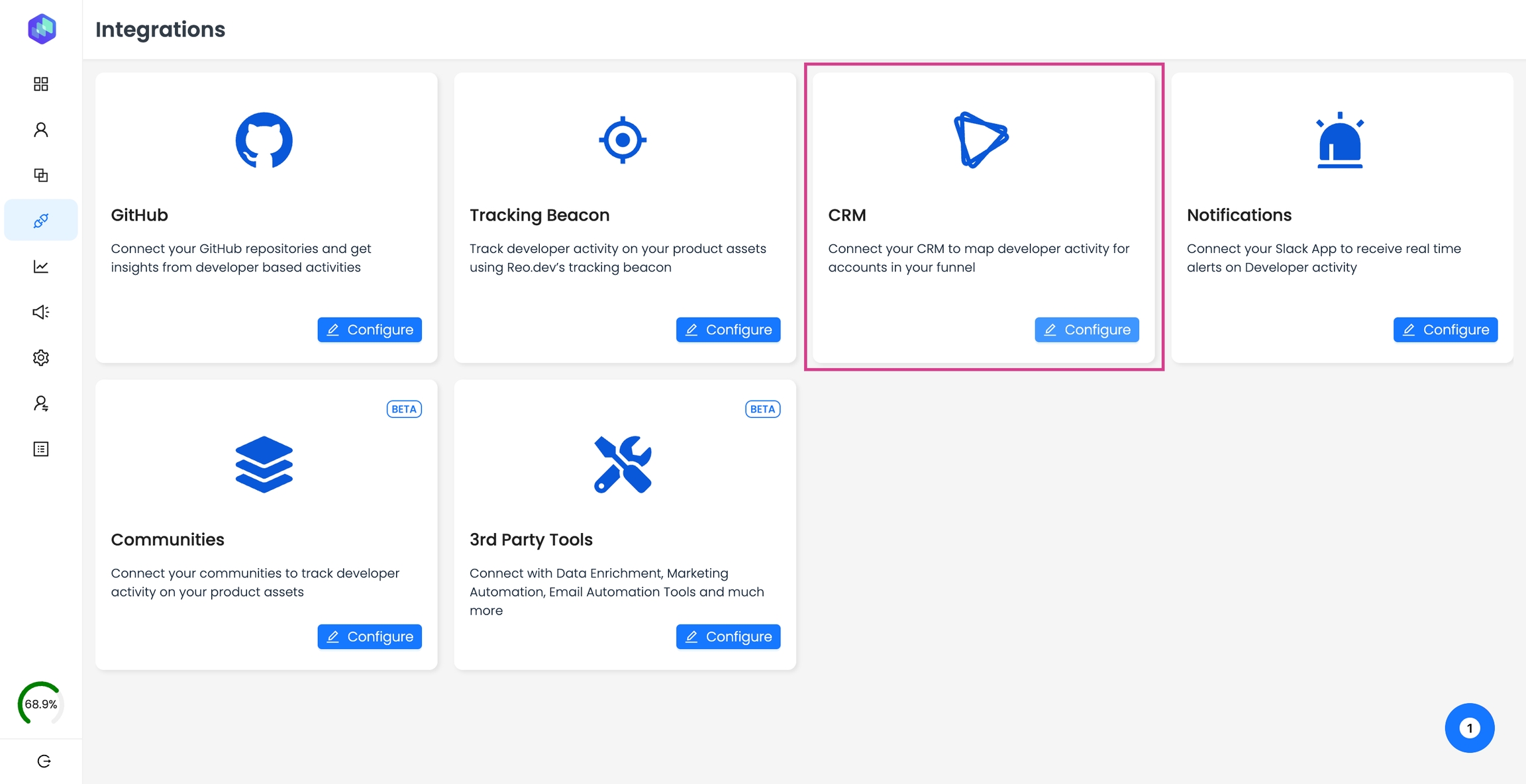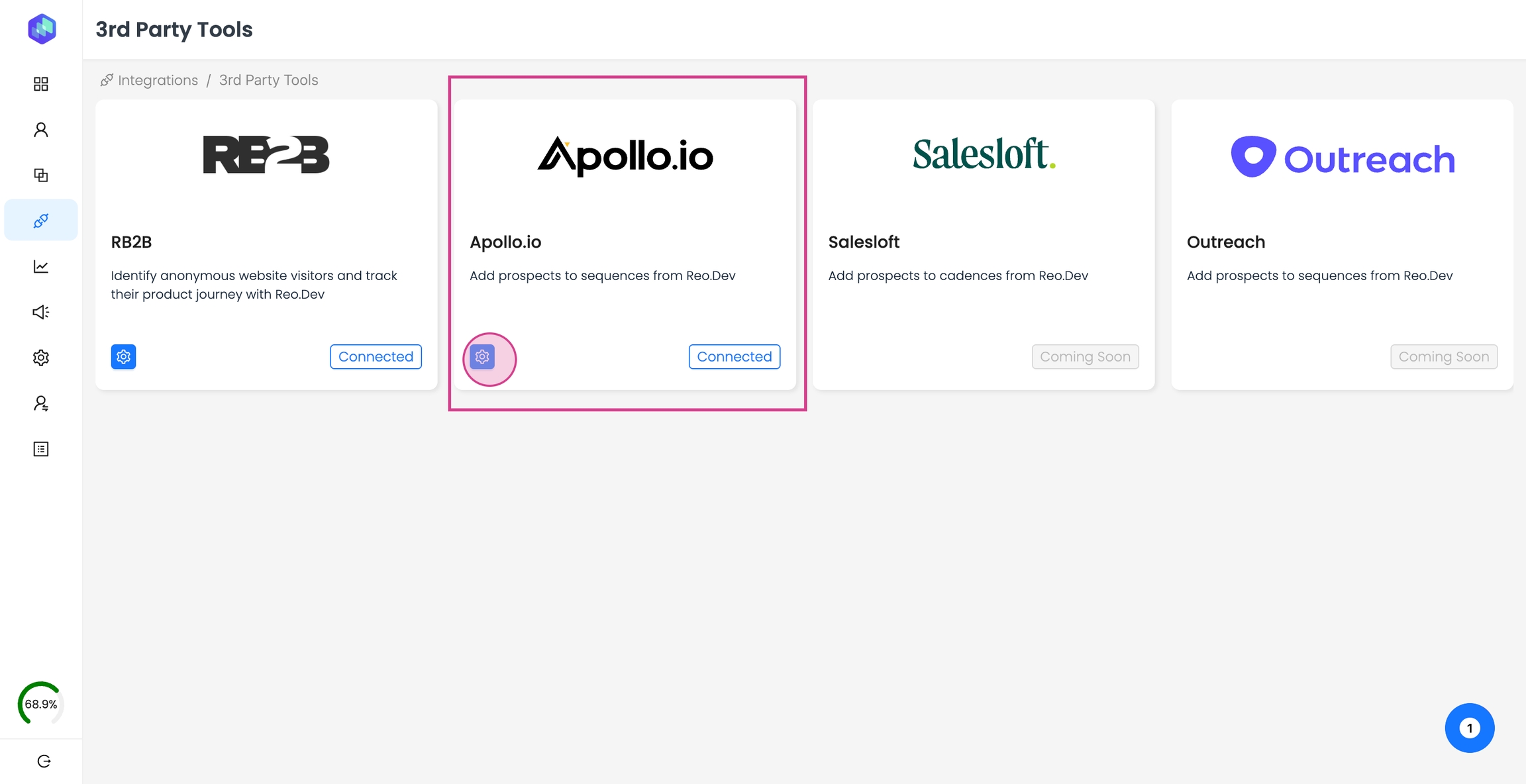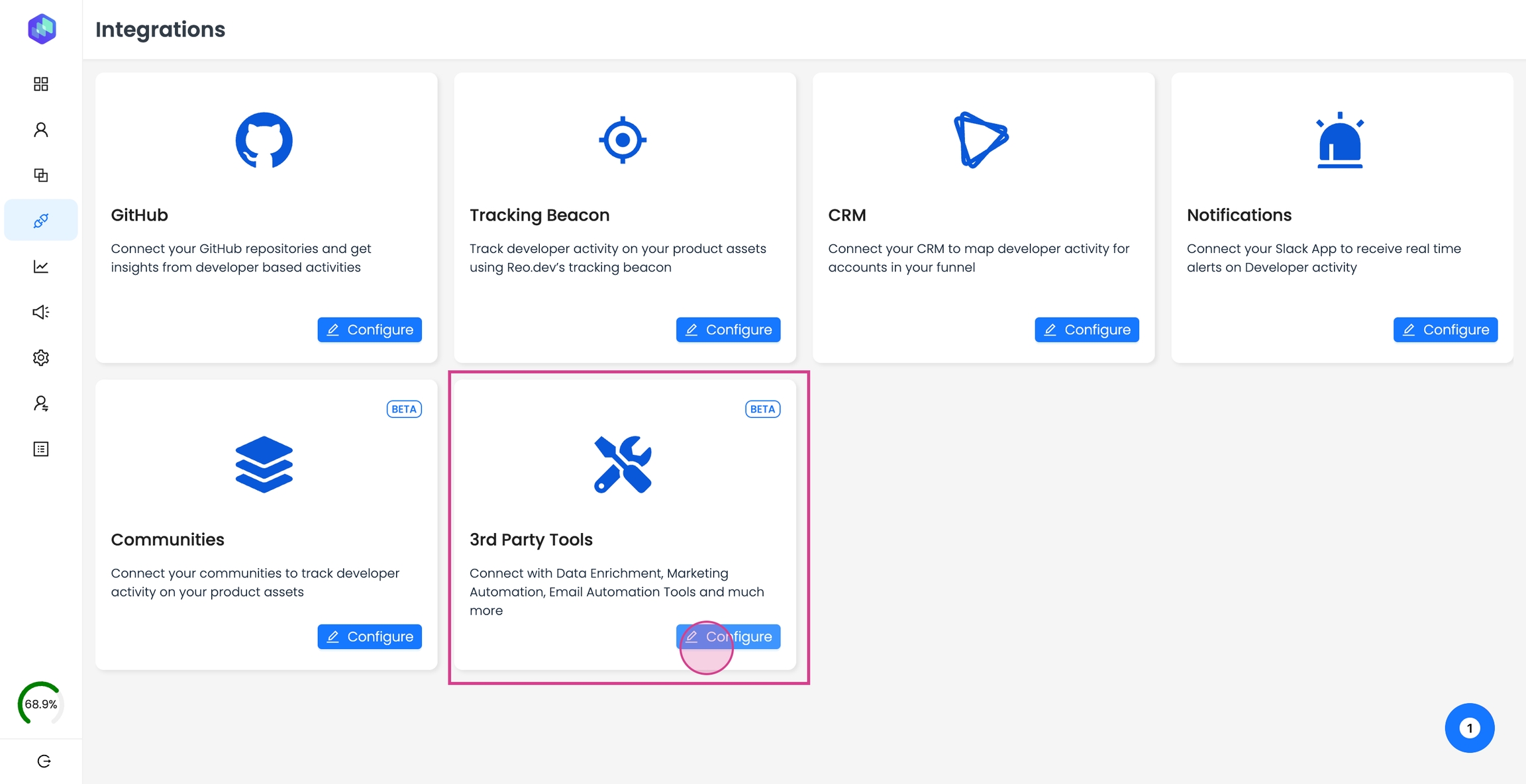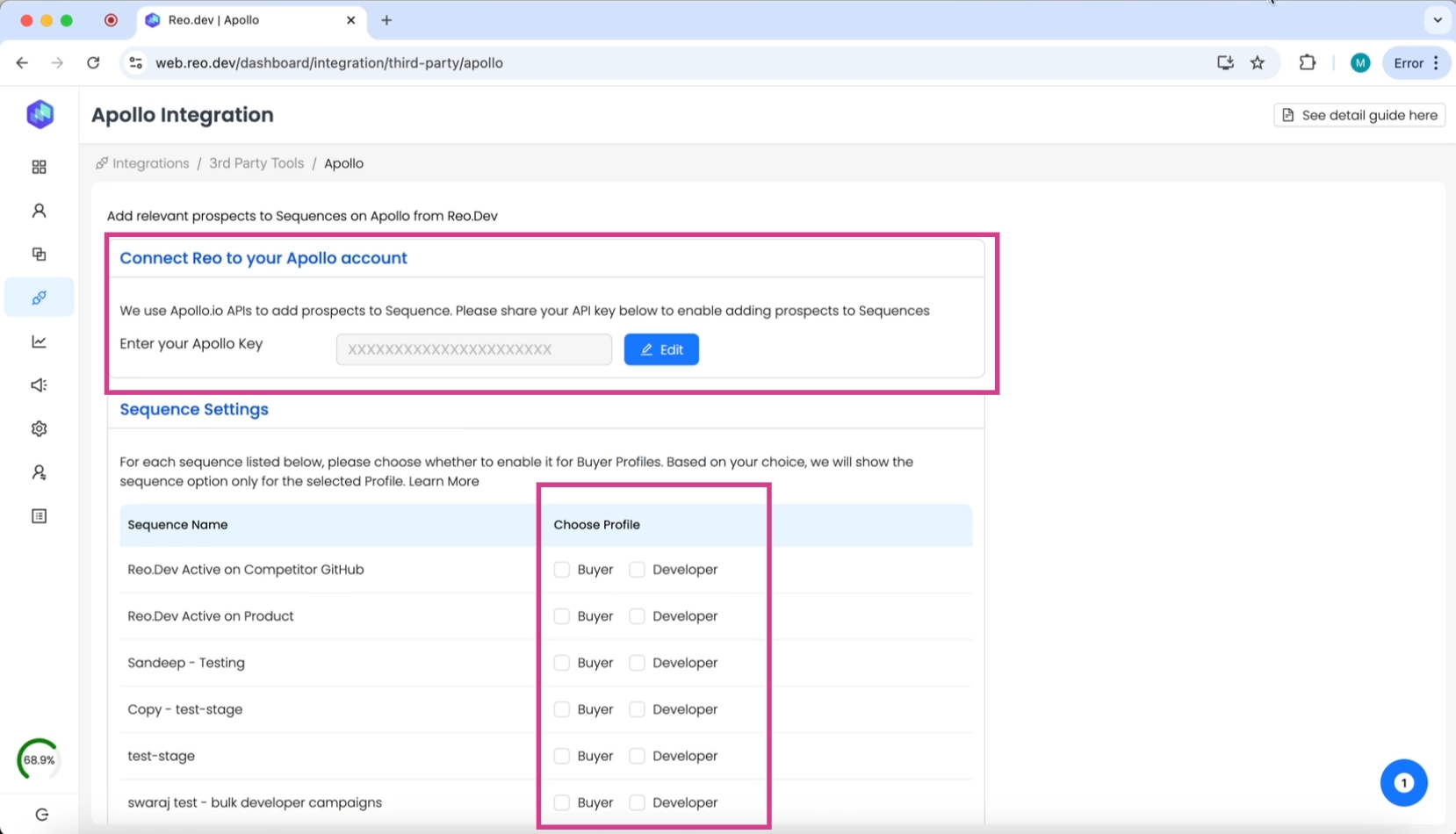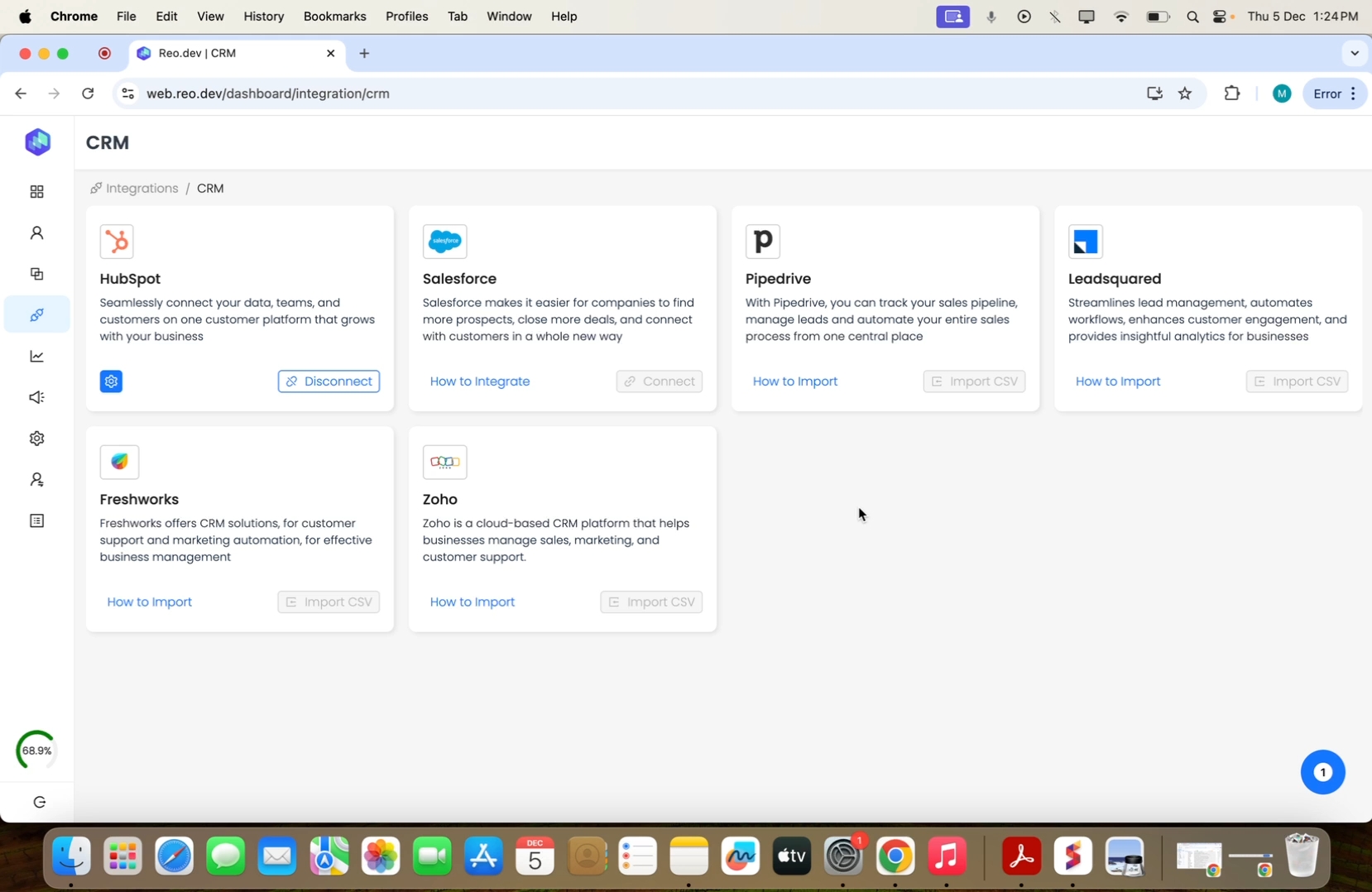Step 5: Integrating data sources with Reo.Dev
Last updated
Was this helpful?
Last updated
Was this helpful?
In this guide, you'll learn how to set up integrations with various data sources including Github, documents, CRM and more to track developer activities across various platforms and sources and find active accounts to target.
Connecting Github enables you to track developer actions such as pull requests, fork open issues, and more across your GitHub repositories.
Step 1: Navigate to the Integrations tab.
Step 2: Click on the configure button on the Github card
Step 3: . Click on the + sign and enter the URL of the repositories you want to add. You can add multiple repositories if need be. Then, hit save.
Reo.Dev enables you to use tracking beacons to monitor and track developer activities across documents, product, website and other key assets.
Step 1: On the integrations page, click on configure in the 'tracking beacon' card.
Step 2: In documentation, specific the document URLs you want to track. You can also the key sections you'd like to track inside the document.
Step 3: Next, add tracking beacons to your product and its key pages.
Step 4: Add key website pages you'd like to track activity on.
Step 5: Track important form sign-ups.
Step 6: Track specific command interactions. Commands to install a package manager or execute software are high-intent signals indicating active engagement on your product.
This integration helps you read life cycle stages for contacts and accounts, map customer CRM fields, and sync developer and account insights directly into your CRM.
To integrate your CRM, click on the CRM card in the integrations section.
Choose the CRM you want to connect.
Now, one of the biggest challenges SDRs face is using multiple tools for prospecting - one for finding leads and the other for sending emails. In Reo.Dev - you can do it all from one platform - Let's show you how.
Step 1: Click on third party tools.
Integrations with Apollo allows your teams to identify potential buyers and add them to your existing Apollo sequences from Reo.Dev itself.
Step 2: Add the API key.
In the sequences section you can see all the sequences that are on your apollo account. And in just a click you can enroll developers and buyer directly into these sequences.