Slack
Reo.Dev’s Slack Community integration allows you to seamlessly track activity such as posts, reactions, replies, and community joins within your Slack workspace.
Below is a step-by-step guide to connecting your Slack workspace with Reo.Dev.
Step 1: Navigate to the Communities Integration
On the Reo.Dev platform, click on Integrations from the side panel.
Select the Communities card and click on Configure.
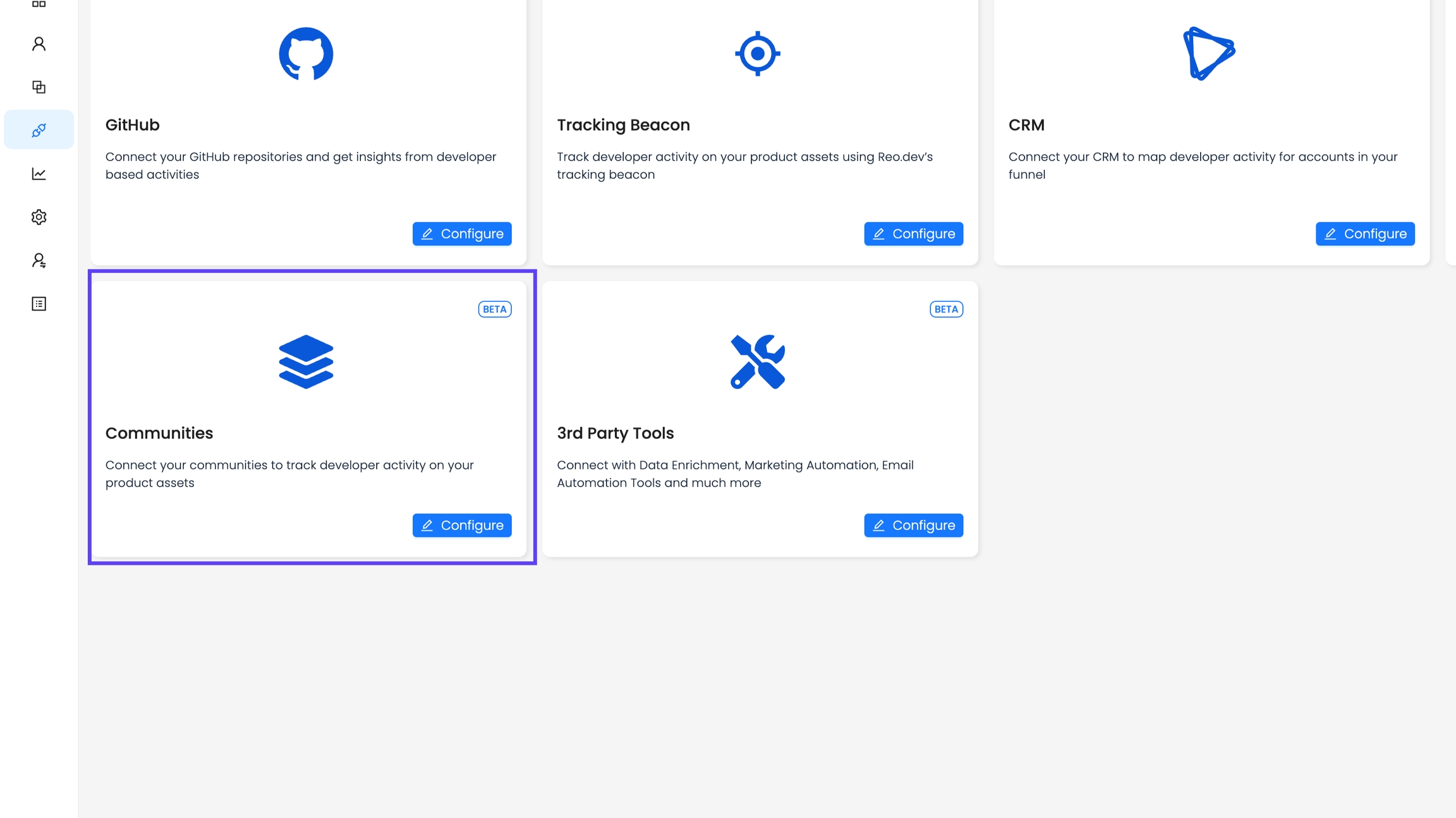
Locate the Slack card and click Connect.
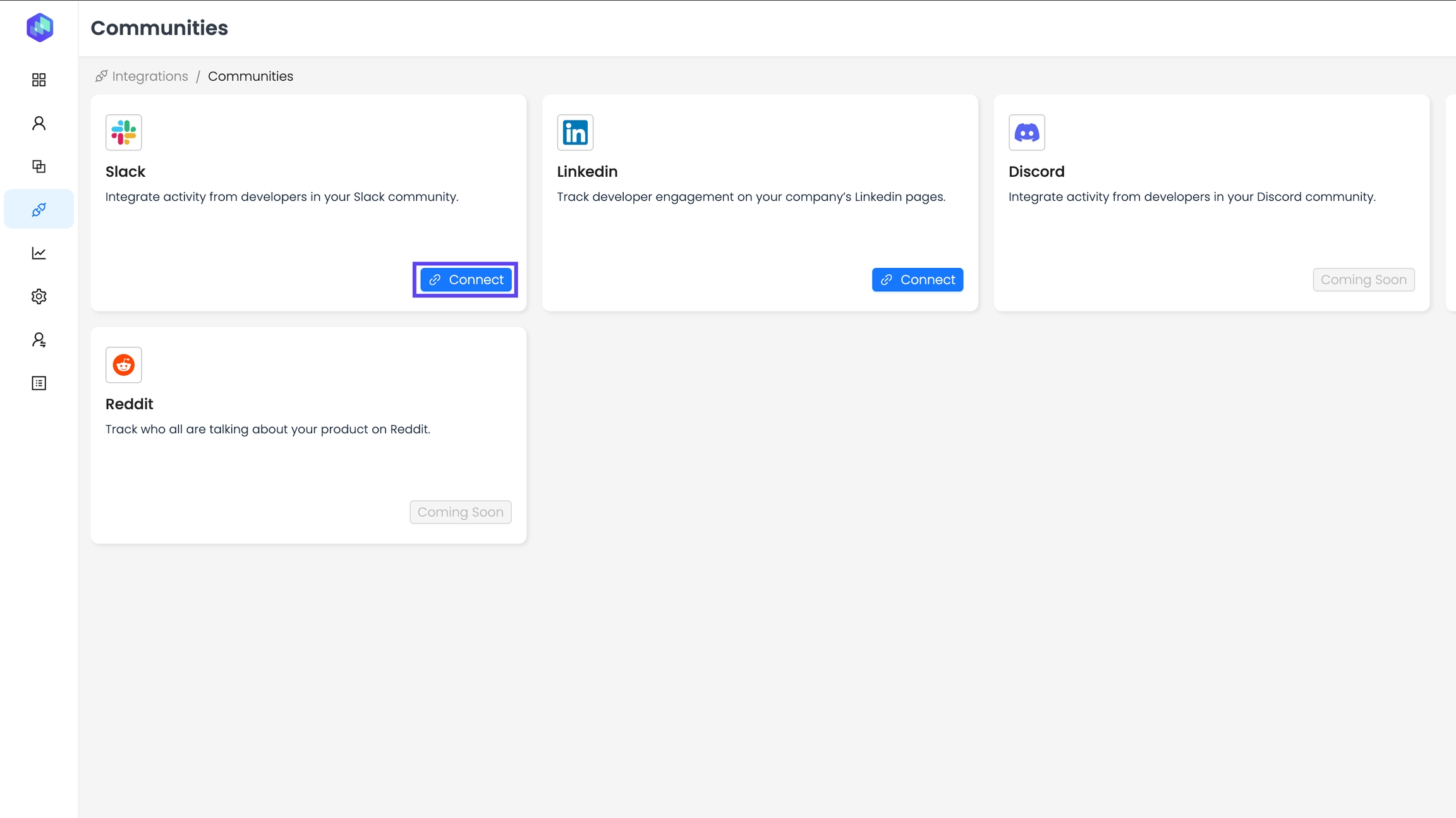
Step 2: Authenticate Your Slack Workspace
A permission request window will appear.
Ensure you are logged into Slack as an admin.
Click Allow to grant Reo.Dev the required permissions to access your Slack workspace.
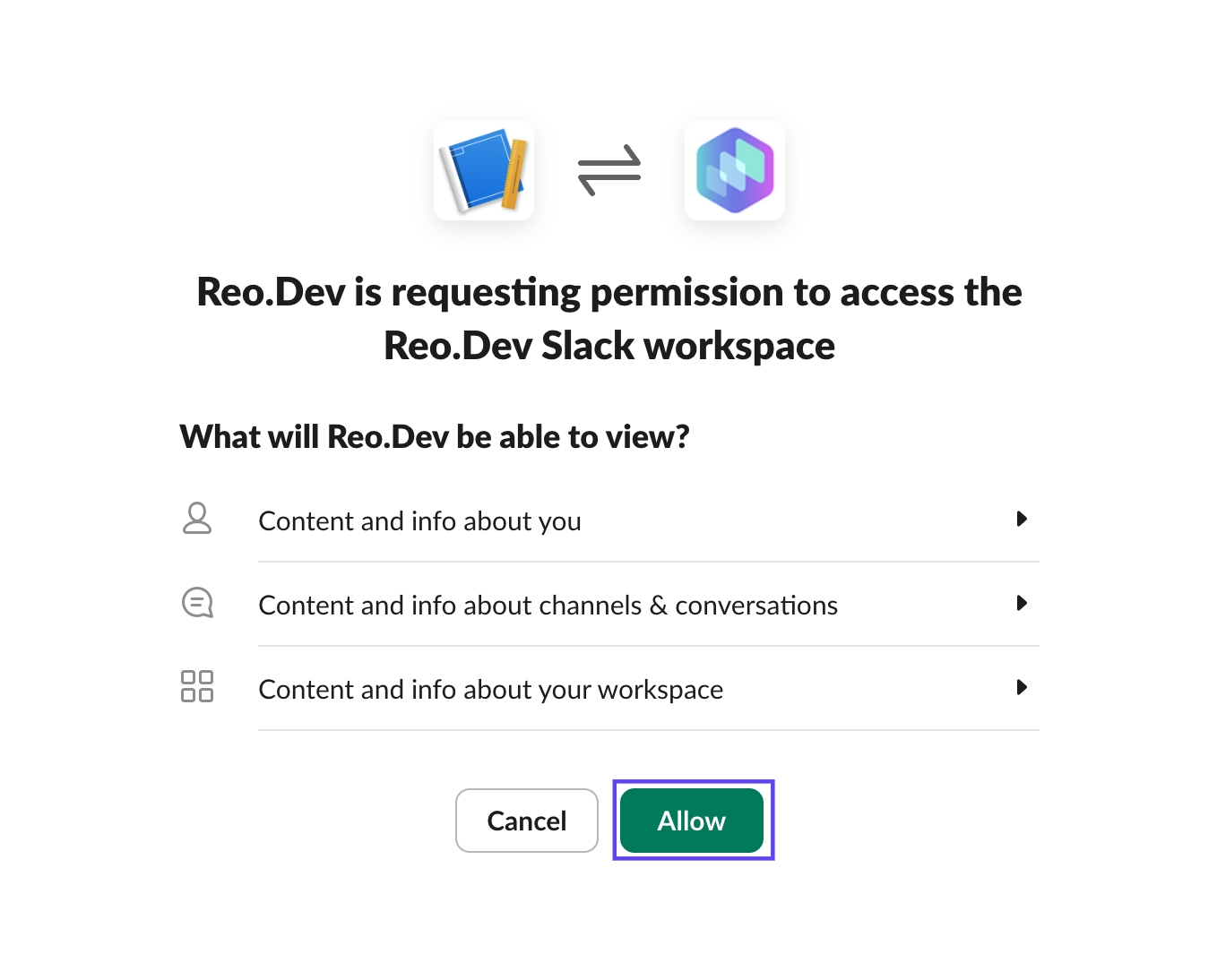
Step 3: Confirm Successful Integration
Once authenticated, you will see a confirmation message indicating that your Slack workspace has been successfully connected to Reo.Dev.
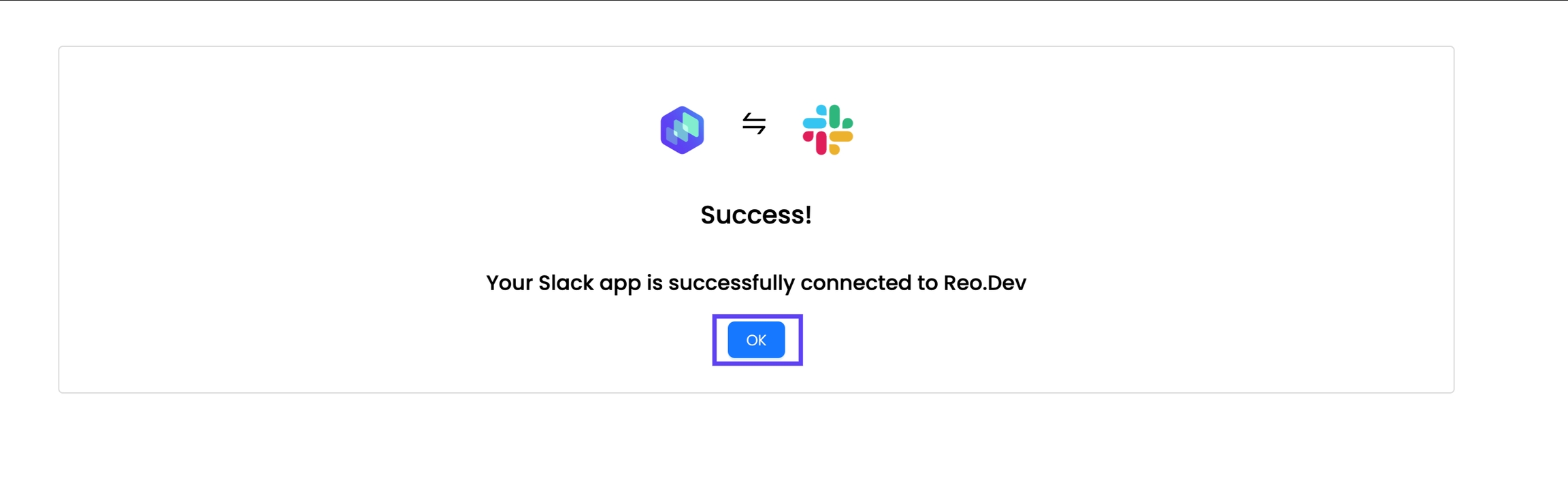
Benefits of Slack Integration
You can now create an Account or Developer Segment based on Slack activities.
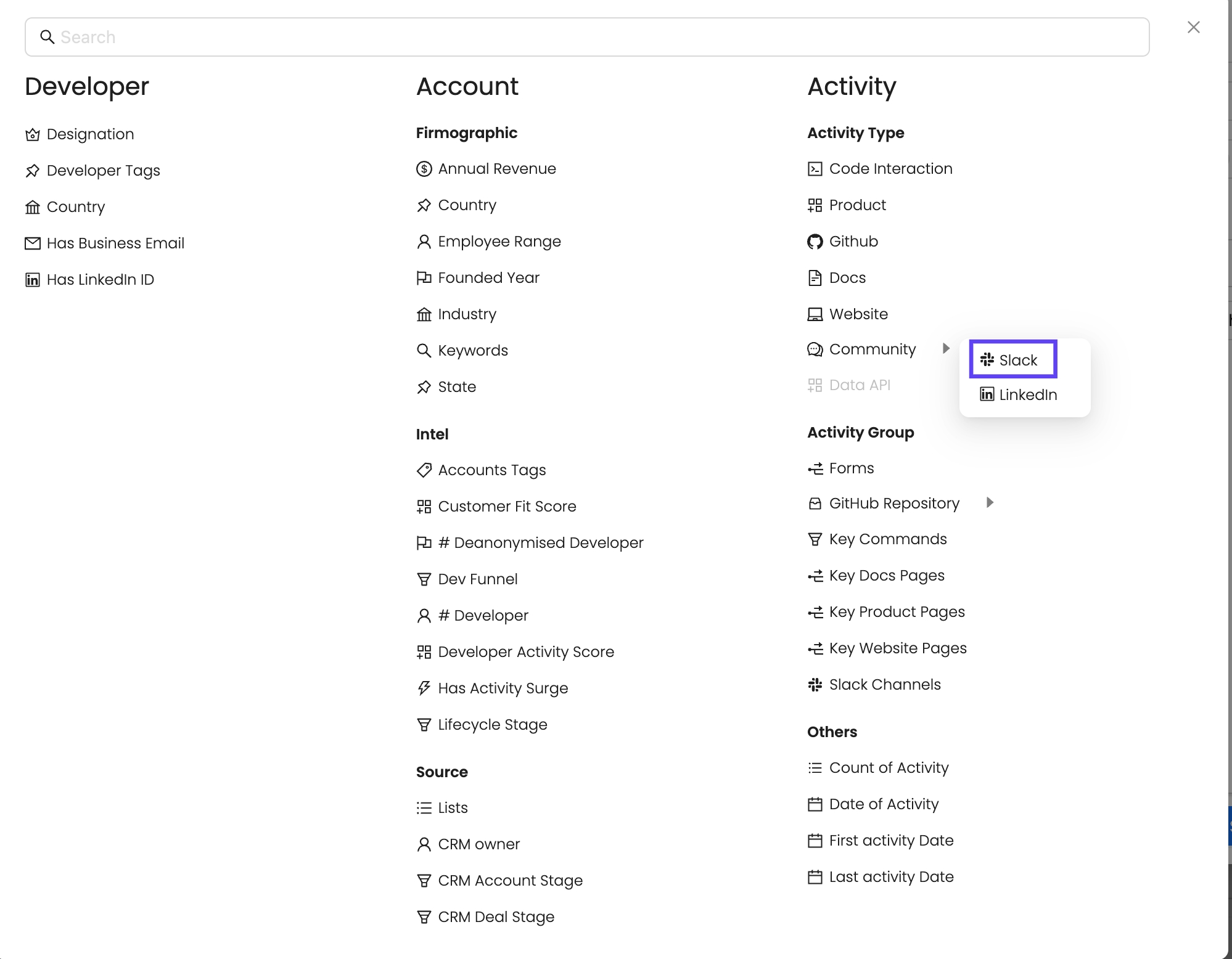
Track Key Developer Activities: Monitor posts, reactions, replies, and community joins in your Slack channels.
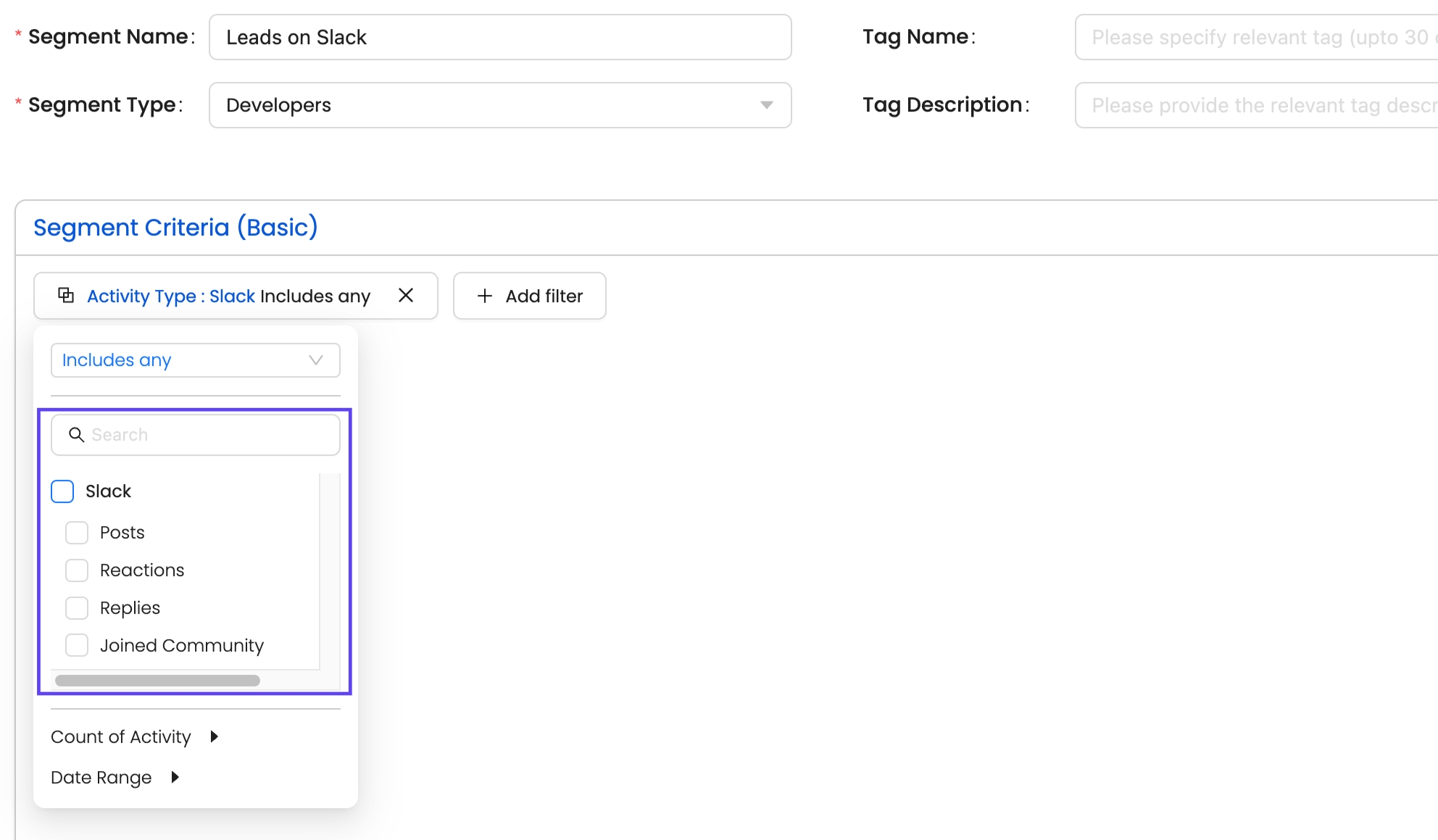
Additional Features
Filter Activity Timelines: Analyze Slack activity directly from a developer’s profile in Reo.Dev.
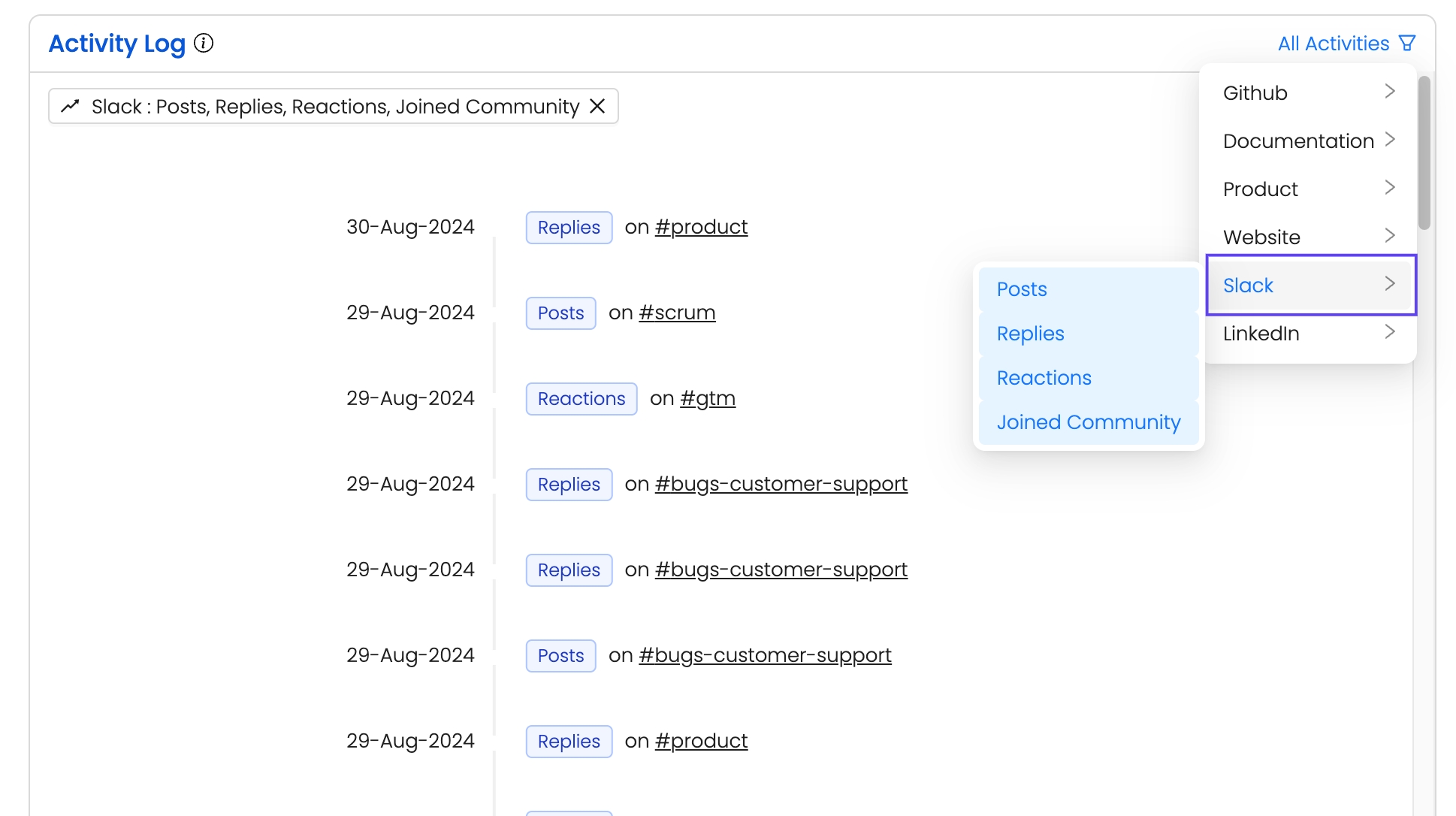
Limitations
Private Channels: Activities within private Slack channels are not supported because Reo.Dev is not an approved Slack app. Slack restricts access to private channel data for unapproved apps to ensure user privacy and security.
Slack Community Integration Permissions
We take view permissions while integrating with Slack Community. These permissions allow us to track activities across the Slack community and associated information about its members.
View Permissions include
Profile details about members in your workspace
Information about your identity
Messages and other content in your public channels
Basic information about public channels in your workspace
Basic information about private channels
Basic information about your group direct messages
Reactions in your channels and conversations, along with their associated content
Email addresses of members in your workspace
If you would like more help, please contact Reo.Dev at [email protected].
Last updated
Was this helpful?

