Open Communities
Open Communities is a key part of our social listening capabilities, allowing users to track conversations across various developer-focused communities and gain actionable insights. This article will guide you through the feature, its configurations, and best practices.
Supported Communities
Reo.Dev currently tracks open conversations in the following platforms:
Reddit
Stack Exchange
Slack (only public channels)
Hacker News
Dev.to
Product Hunt
Feature Overview
Users can now:
Access the Open Communities feature via the Conversations tab in the side panel.
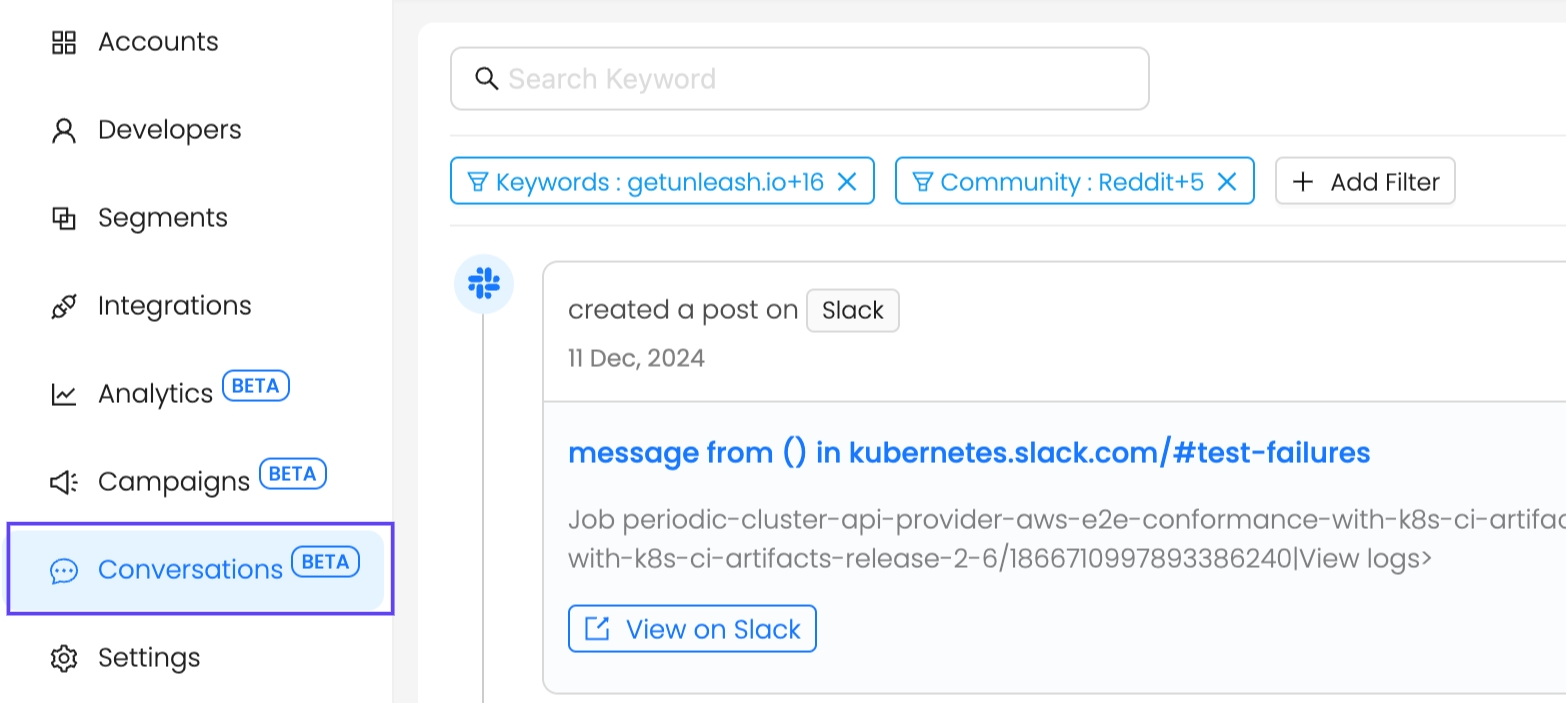
Configure community integrations through the Integrations panel.
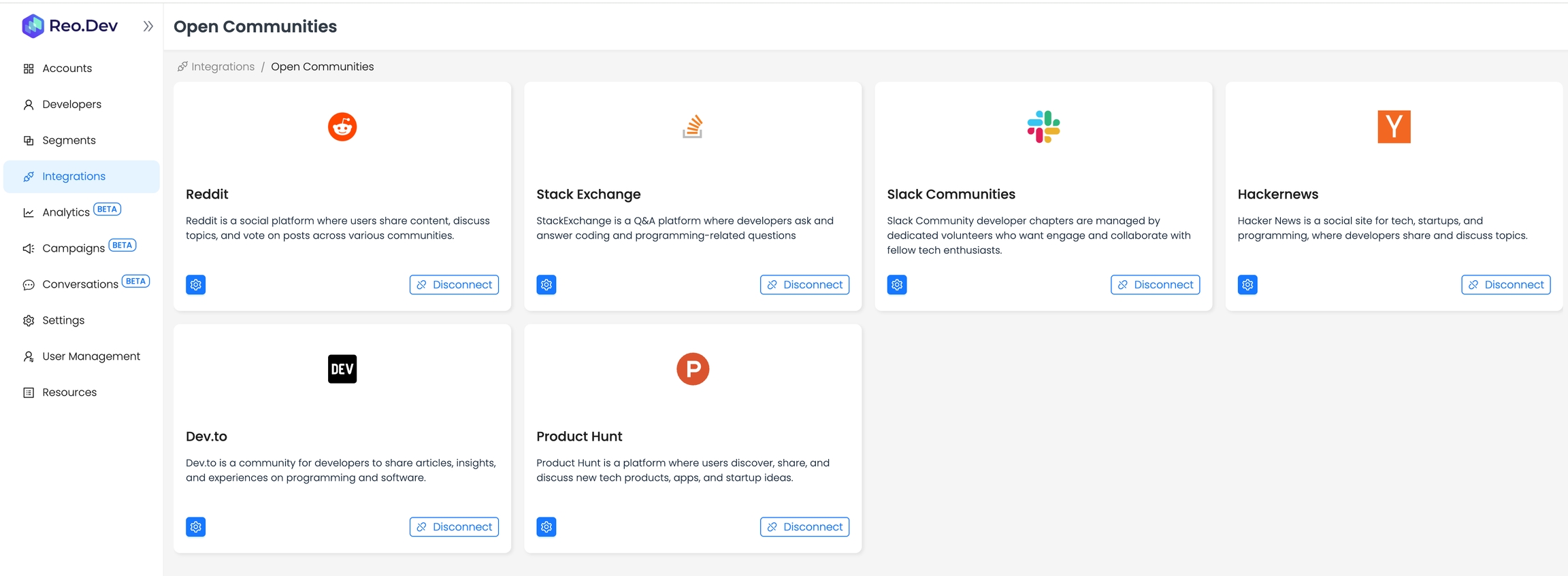
Set up and manage keywords to track specific topics or discussions in the Settings panel.
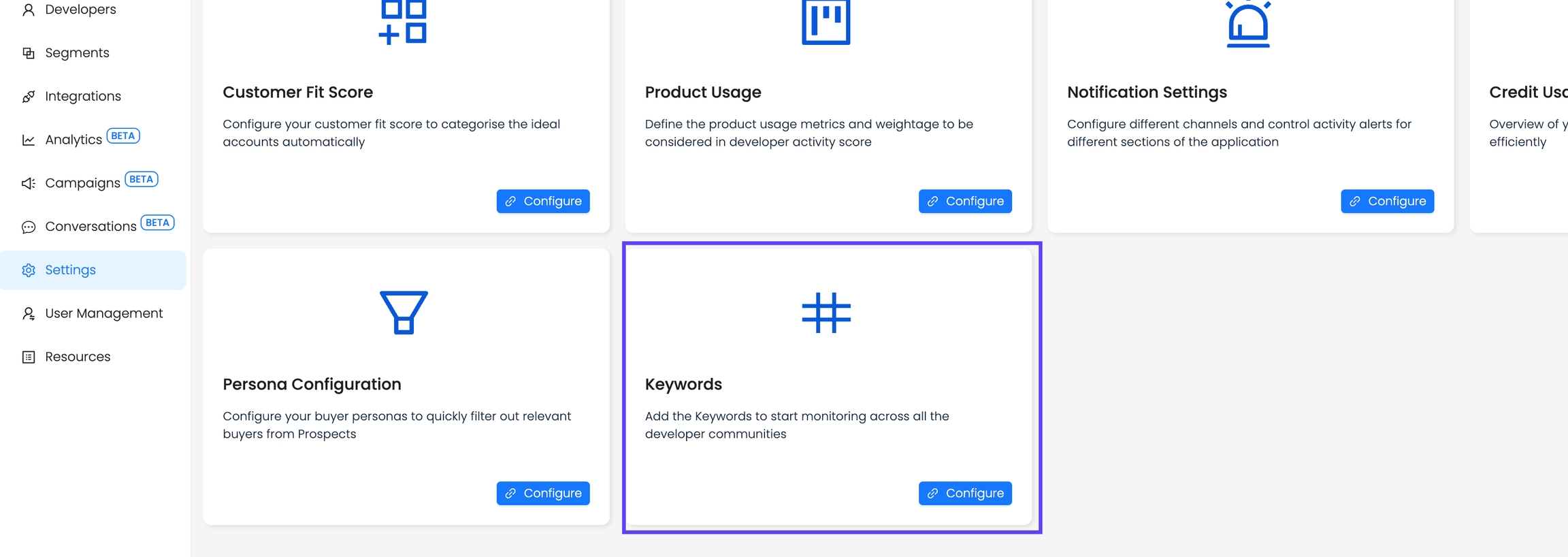

View results in the Conversations tab, filtered by keywords or platforms.
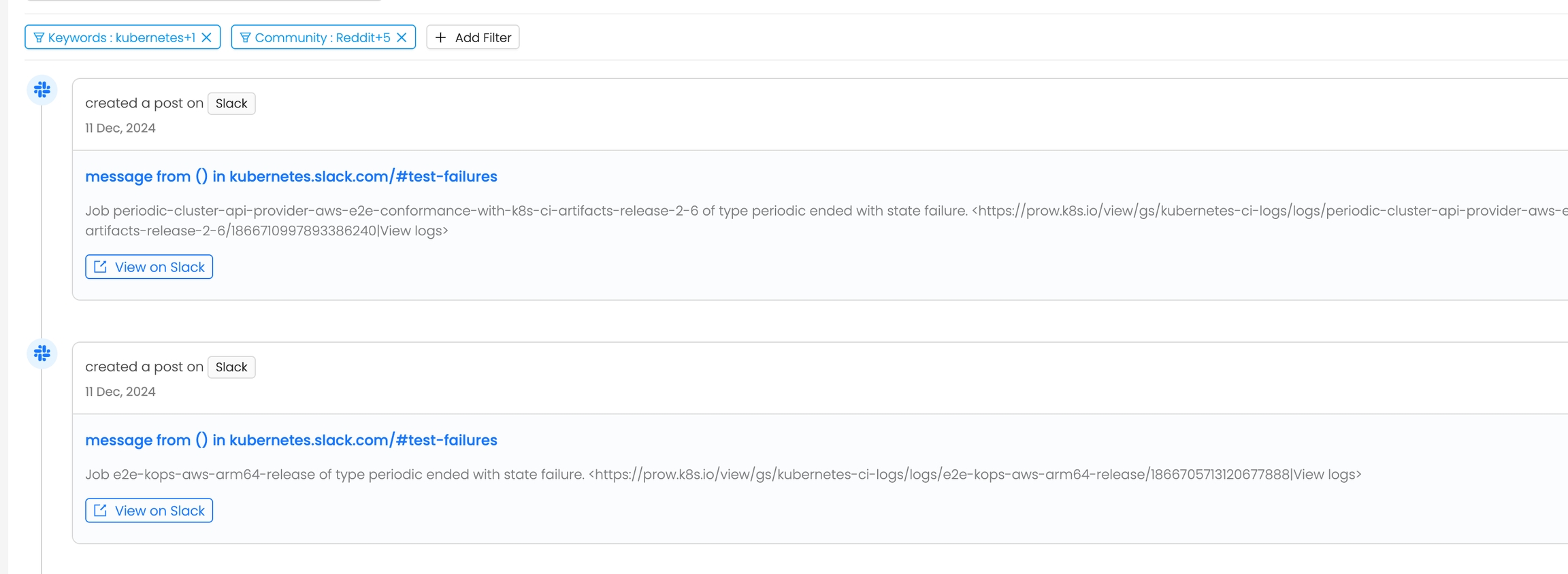
Workflow
The recommended setup flow is as follows:
Integrations: Connect all relevant community platforms.
Settings: Configure keywords for tracking conversations.
Conversations Tab: View and act upon the tracked results.
Access and Permissions
Admin Role
Can add, edit, or delete keywords.
Has full access to connect platforms and manage settings.
User Role
Can view conversation results.
Can apply filters but cannot manage keywords or connect platforms.
Setting Up Open Communities
1. Accessing the Feature
Navigate to the Integrations panel.
Locate the Open Communities section.
2. Connecting Platforms
Click Configure under the Open Communities box.
Select platforms from the available list and click Connect.
3. Configuring Keywords
Navigate to Settings and locate the Keywords section.
Add keywords to track conversations. At any given time, users can track up to 5 keywords.
Enable or disable keywords as needed to ensure only five are active.
4. Viewing Conversations
Go to the Conversations tab to view results for the configured keywords.
Use filters for Keywords and Communities to refine results.
Best Practices for Keyword Configuration
Developer-focused companies can optimize Open Communities by tracking keywords that reflect their brand, product offerings, and customer conversations. For example, consider how a company like Postman might approach this to understand better the utility of keyword tracking and how to apply it effectively.
For example, Postman might focus on the following keywords:
Postman - To monitor brand mentions across platforms.
API testing - To track conversations around core use cases.
Postman alternatives - To stay updated on competitive analysis.
GraphQL API - To follow discussions on advanced API technologies.
Newman CLI - To track mentions of their command-line tool.
These keywords provide insights into their product’s perception, usage, and market positioning.
Keyword Type
Example
Explanation
Exact Match
Postman
Tracks mentions of "Postman" across platforms.
Phrase Search
"API testing"
Tracks the entire phrase "API testing."
Wildcards
Graph*
Tracks variations like "GraphQL" or "Graph API."
Tips:
Use one-word keywords for brand monitoring.
Review keyword configurations periodically to align with product updates and market trends.
Results Display and Filters
Conversation Cards
Each result is displayed as a card, showing:
The community name and post title.
A preview of the post (note: the preview text may not contain the tracked keyword).
The keyword matched.
Date of post
A button link to view the entire conversation/thread.

Filters
Use the following filters to refine results:
1) Keywords: Filter by specific keywords.
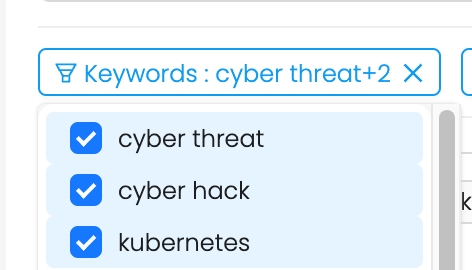
2) Community Platforms: Focus on one or more platforms.
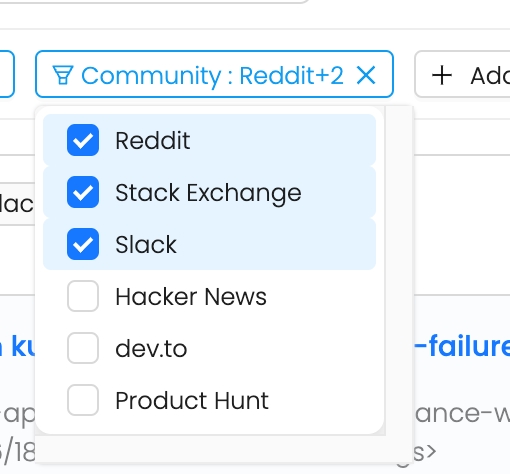
FAQs
Last updated
Was this helpful?

