Install JavaScript for Product
Reo.Dev can track developers who access your cloud product to analyze their interactions on the product. All you have to do is:
Step 1: Configure your product domain on Reo.Dev and generate the tracking JavaScript.
Step 2: Integrate the JavaScript tracking code into your cloud product.
Step 3: Invoke the Sign-in Event after successful login. Skipping this will result in incomplete tracking.
Step 4: Add Key Pages to track high-intent user actions within your product.
Important: You Must Invoke the Sign-in Event
Many developers miss this step, causing incomplete tracking. The tracking script alone is NOT enough.
👉 To ensure user sessions are tracked correctly, you must invoke the identify method after every successful login.
👉 This allows Reo.Dev to associate activity data with actual users.
How to Fix It?
Follow the "Invoking Sign-in Event" section below after setting up the JavaScript.
If you've already installed the script but haven't implemented this step, your tracking may not be working properly.
Step 1: Configure Your Product for Tracking
Sign into Reo.Dev with your Admin credentials.
From the navigation bar, click Integrations.
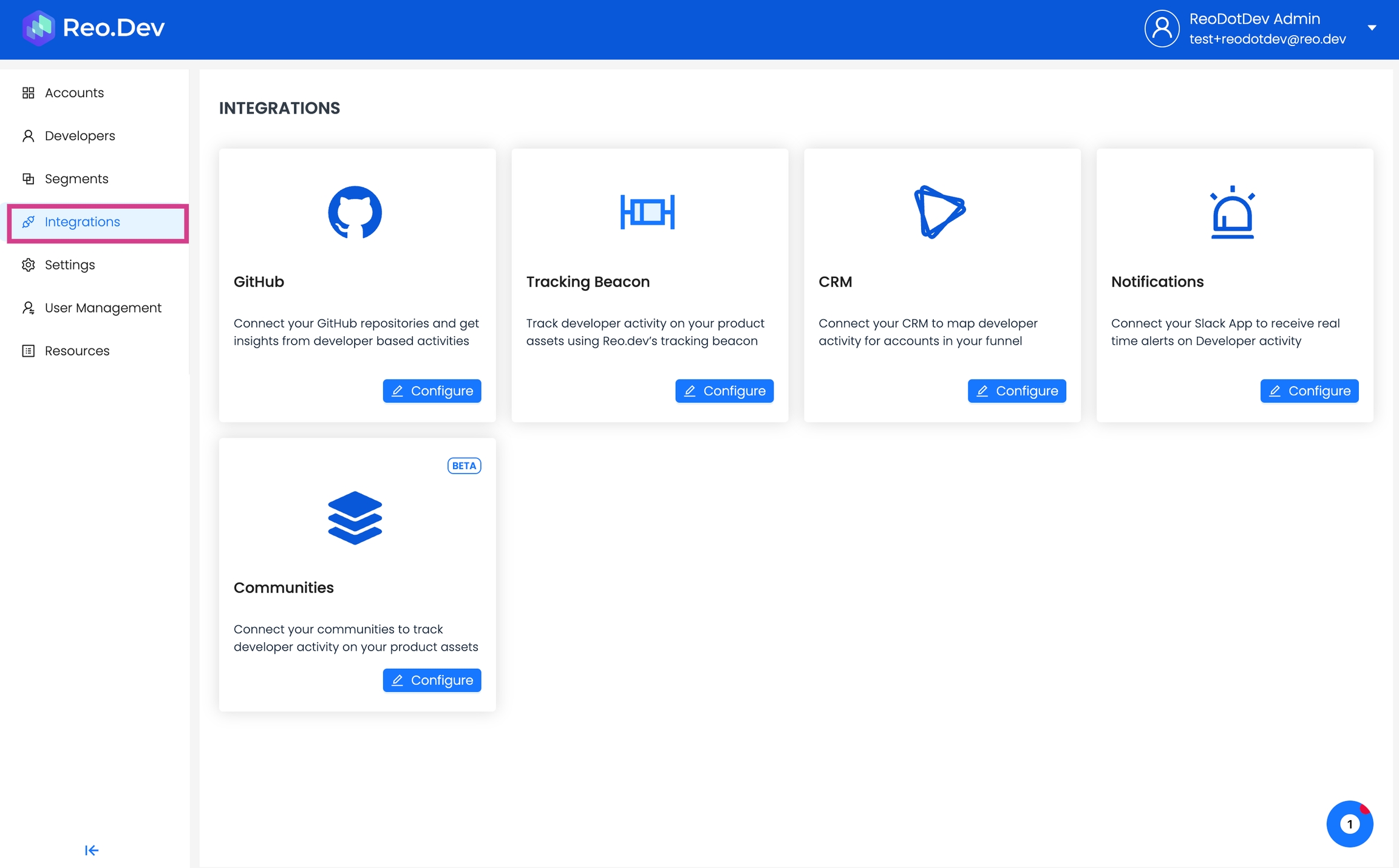
Click Configure in the Tracking Beacon section.
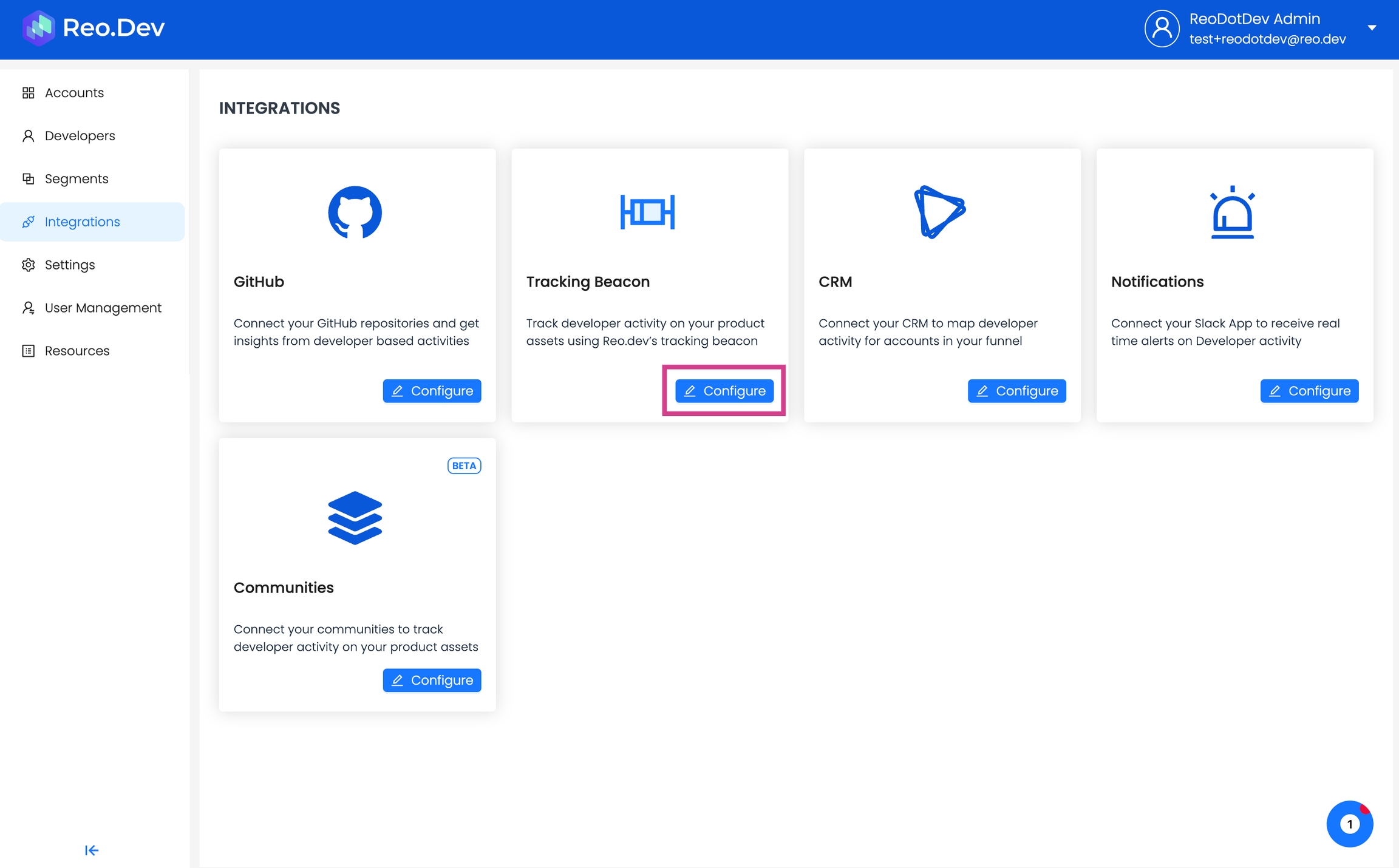
In the Product Tab, enter the domain of your cloud product in the Domain to be tracked field. In the Domain Name, you will need to provide a label for that domain.
The domain name will be available in the segmentation filters for you to create advanced segments and track developer activity across this domain
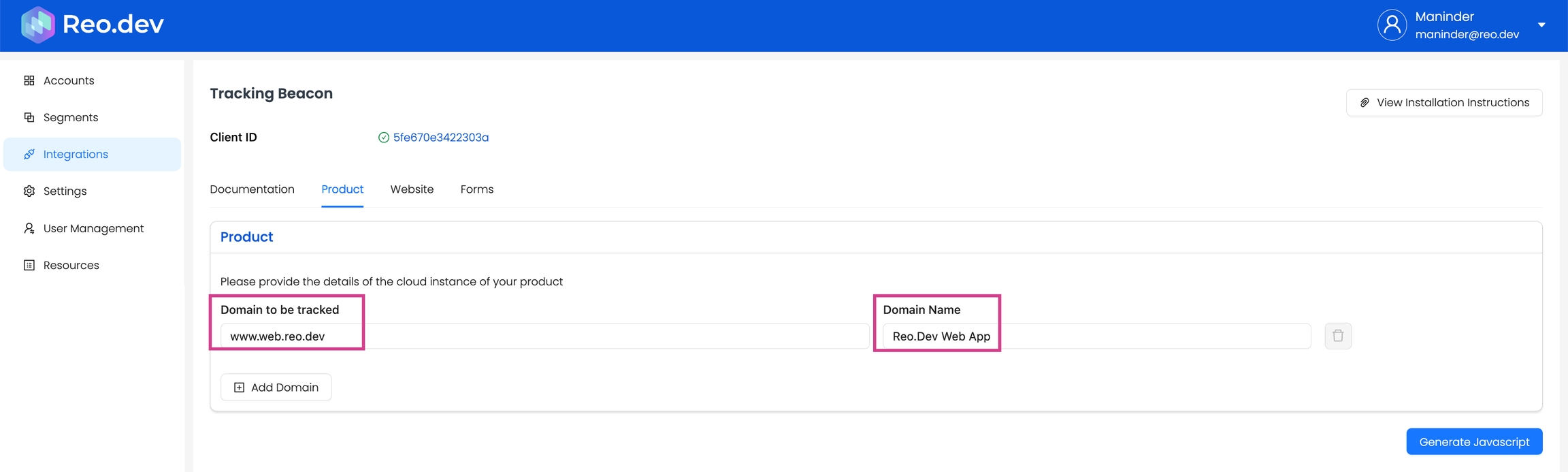
Click on generate Javascript CTA to get the tracking code, that needs to be embedded in the product instance.
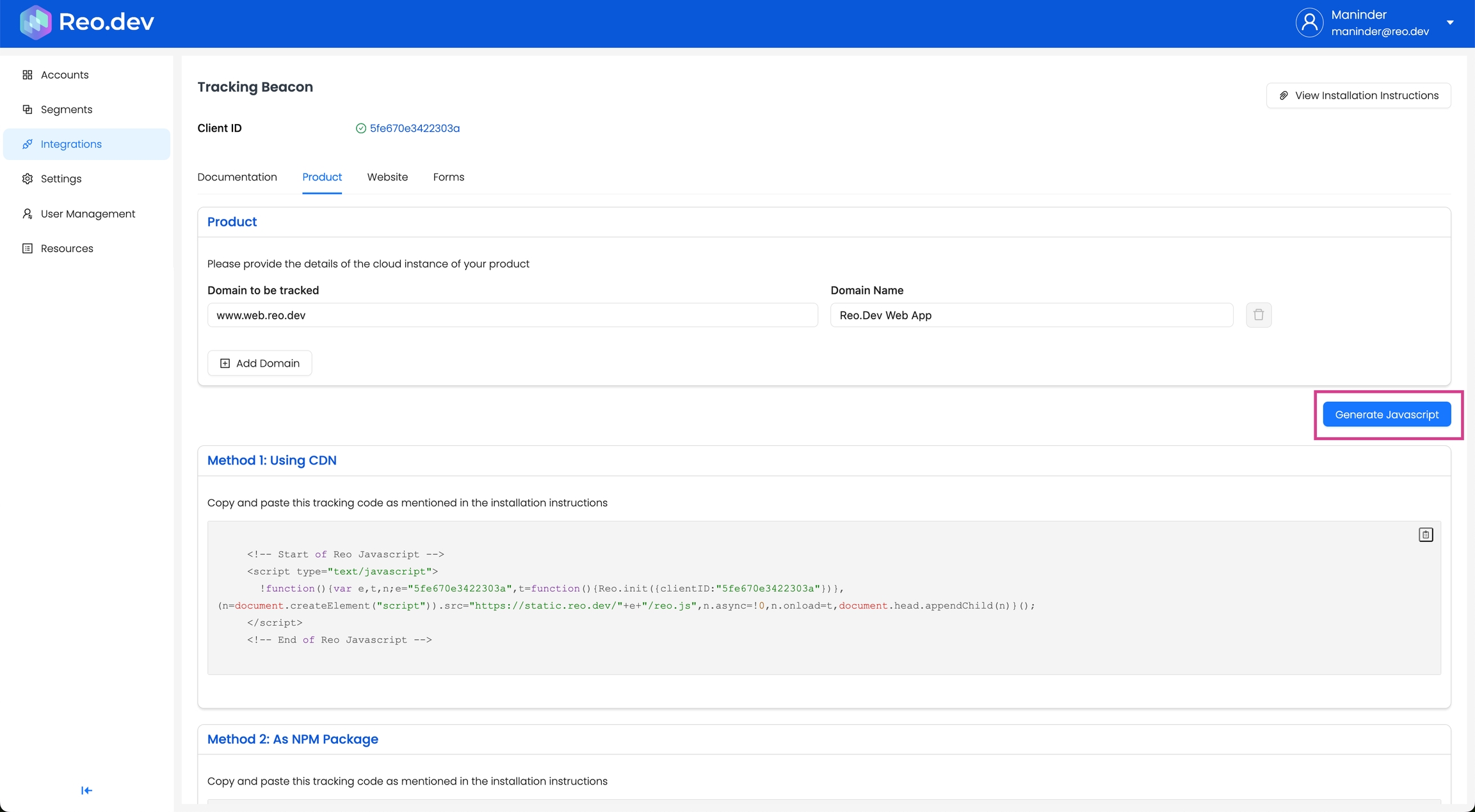
If you need step-wise help with installing the JavaScript code on the product instance, click View Installation Instructions.
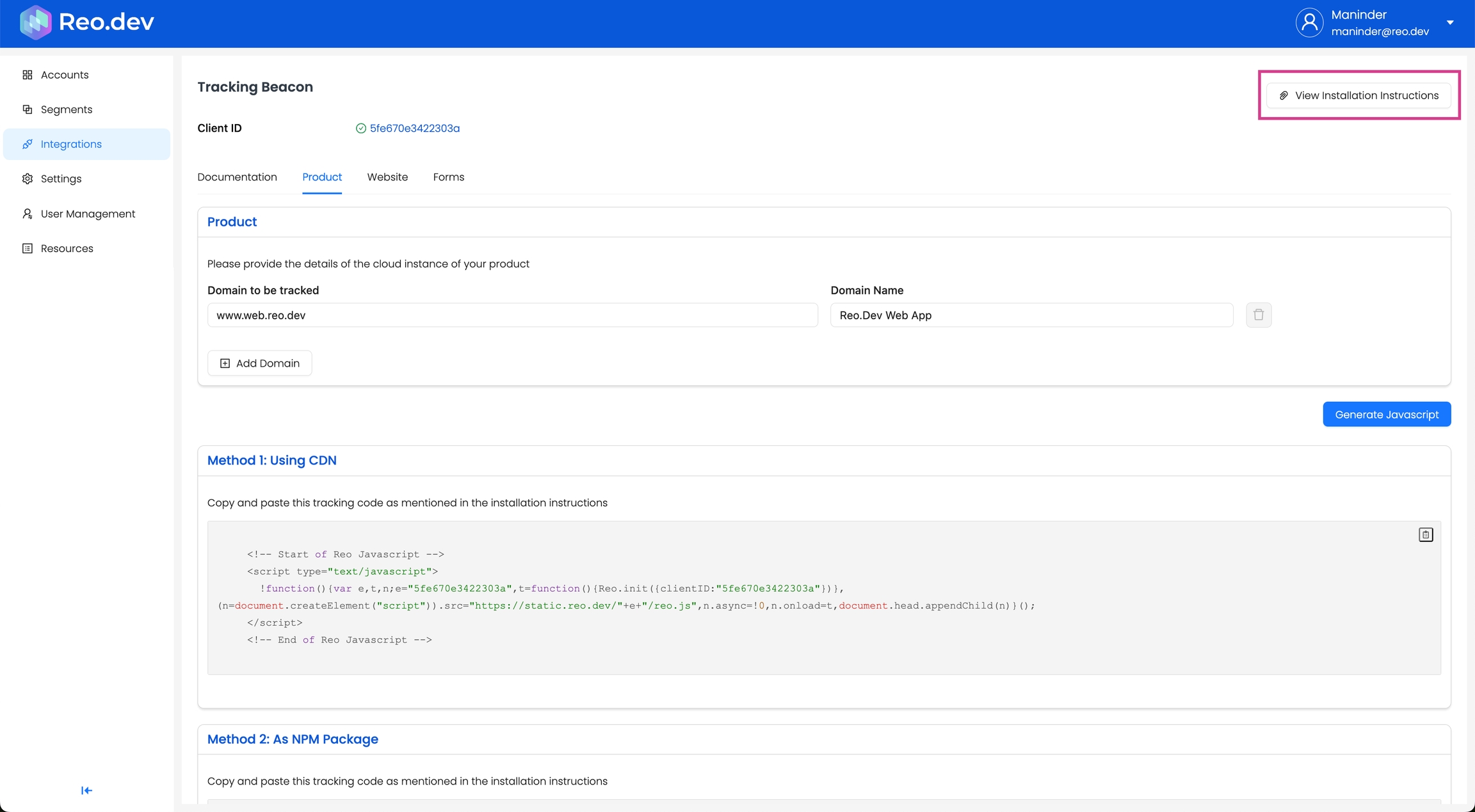
Step 2. Installation & Initiation - Code Integration
This is similar to how we implement javascript on website or documentation.
2.1 Installation & Initiation
You can install JavaScript to track the user activity on the cloud product instance in two ways
Option 1: Using our CDN
To install JavaScript code using our CDN, follow the instructions below:
1) Get the JavaScript Snippet:
Copy the JavaScript code snippet from Reo.Dev Dashboard. Go to Integrations >> Tracking Beacon >> Product >>Method 1: Using CDN
2) Integrate the JavaScript into Your Web Project:
Go to the root index.html page of product web pages
3) Locate the <head> Tag:
For optimal performance, it’s recommended to place the script within the <head> tags of your HTML document. This ensures it's loaded early in the page's lifecycle.
4) Insert the JavaScript Snippet:
Insert the JavaScript snippet provided within the <head> section of your HTML file.
5) Save and Deploy:
Save the changes to your HTML file and deploy it to your server.
6) Verification:
Go to any screen after login and right-click anywhere
In the dropdown menu, select Inspect.
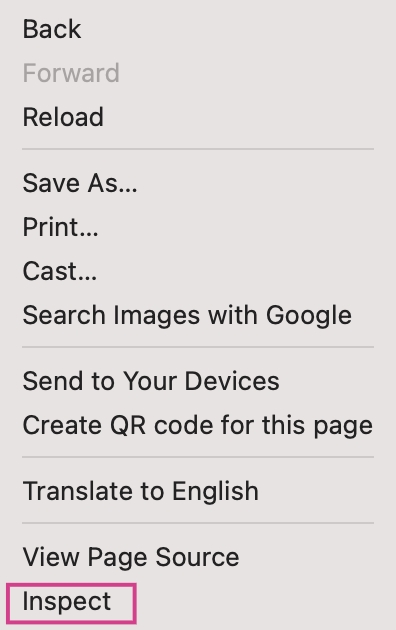
In the elements tab, Use the Ctrl + F or Cmd + F and search for “reo”
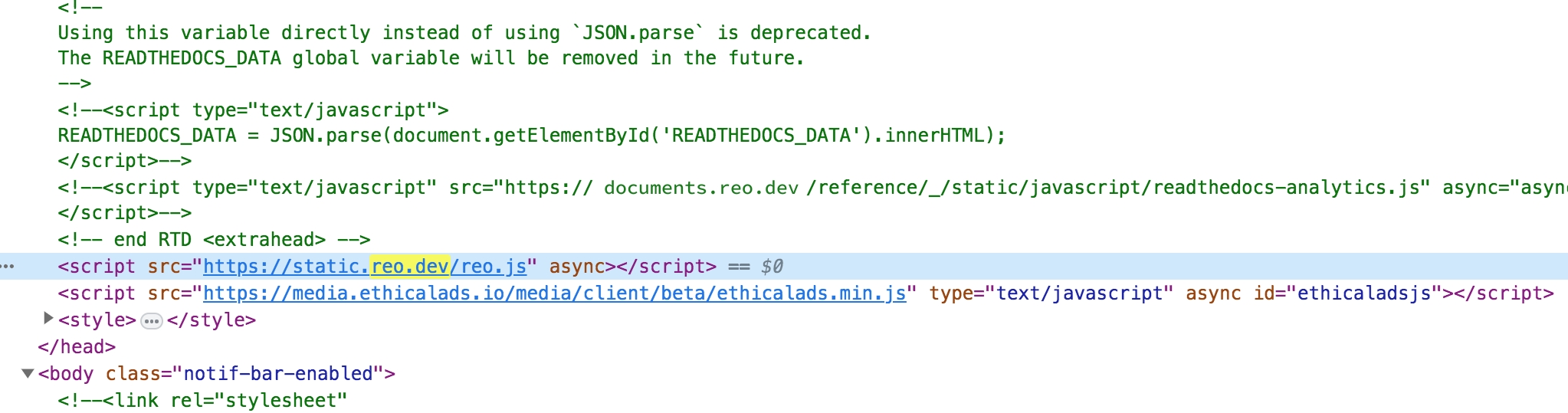
If the tracking code appears, verify that the code matches
Option 2: As an NPM package
To install JavaScript code as NPM package, follow the instructions below:
1) Install the Package:
Open your terminal or command prompt.
npm i reodotdev
# or
yarn add reodotdev2) Integrate the Package into Your Project:
Within your project, identify the file or module where you want to incorporate the javascript, preferably in the root app.js
3) Use with NPM:
Import the required function from the installed package and set up the script to load the Reo tracking.
// Use with NPM
import { loadReoScript } from 'reodotdev'
// Declare clientID from environment variable or directly as string
const clientID = process.env.CLIENT_ID || "CLIENT_ID";
// Resolve promise to get access to methods on Reo
const reoPromise = loadReoScript({ clientID });
reoPromise
.then(Reo => {
Reo.init({ clientID });
})
.catch(error => {
console.error('Error loading Reo', error);
})
Our npm package is promised-based, so we need to resolve loadReoScript before invoking the init method on it.
4) Adjust Environment Variables (if needed):
If using environment variables, make sure to set them up in your environment configuration or .env files.
5) Save Changes:
Save the file containing the updated code.
6) Build and Deploy:
Compile or bundle your project based on your build process, and deploy the changes to your server or hosting service.
7) Verification:
Go to any screen after login and right-click anywhere
In the dropdown menu, select Inspect.
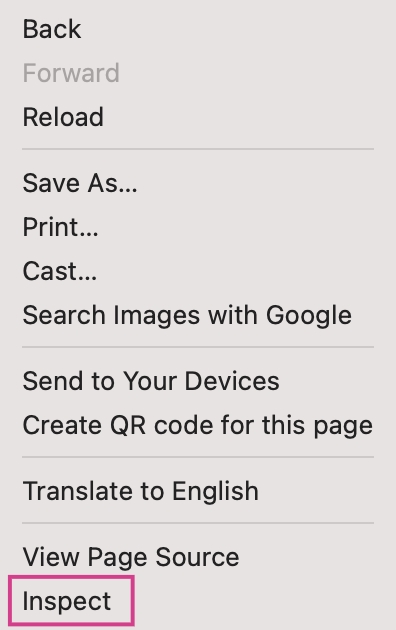
In the elements tab, Use the Ctrl + F or Cmd + F and search for “reo”
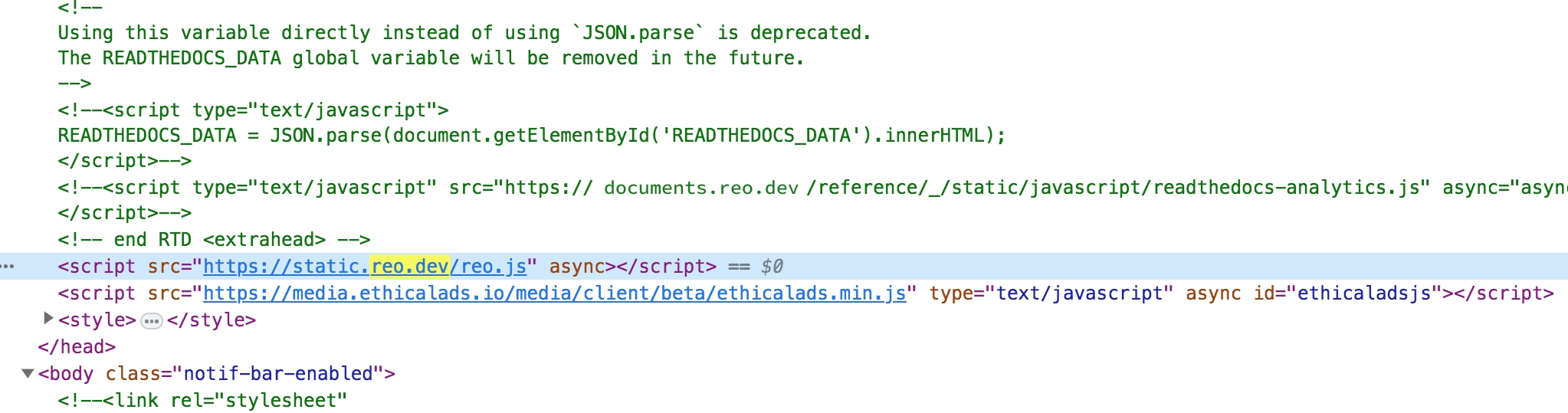
If the tracking code appears, verify that the code matches
Step 3: Invoking Sign-in Event: (for product sign-ins)
In addition to above step, we can track product login if we set this up. Sign-in flows can be in-house, using a 3rd party or IDP based. Hence we have exposed an event which needs to be invoked in the call-back of your successful sign-in with appropriate payload.
The payload for sign-in needs to contain two mandatory attributes username and type. We can invoke the identify method to send sign-in details.
//Prepare the payload post successful login.
const identity = {
"username": "johndoe83",
"type": "github", // can be one of linkedin, github, email
"other_identities": [
{
"username": "[email protected]",
"type": "email"
}
],
"firstname": "John",
"lastname": "Doe",
"company": "microsoft.com" // domain name
}
Reo && Reo.identify(identity);In case of use with CDN,
Reowould be available as global(window) object, hence we can directly invokeidentifymethod on it.In case of use with NPM, we need to resolve the promise before we can invoke
identifymethod on it. Make sure to initialise the snippet usingReo.initbefore usingReo.identify
Error Scenarios
Script initiation
Script initiation has been modified to rely on code initiation only on successful callback post download from CDN. So it will only initiate if successfully downloaded. In case the download fails, the javascript won’t get enabled but this eliminates the likelihood of an error scenario of page breaking
API failure on token delete
On deletion of all Reo tokens, the most recent event tracking data will likely fail, but subsequent API calls will work fine
Any inadvertent code failure on JavaScript
This should not be an issue since the code is wrapped in a try-catch block, the console may throw errors, which won’t be visible even on the console since logger would be disabled on the script
Product URL
Step 1: Add your product URL. You can choose to add multiple cloud instances of your product.

Step 2: Add a title against each URL.

Once added, you can create a Segment to see accounts or developers interacting with each cloud instance of your product. The title will appear under the ‘Key Product Pages’ filter when creating segments.
Tracking Key Pages
Some pages within your product interface signal high user intent—indicating that users are actively engaging with or setting up your tool. Tracking these Key Pages helps identify which accounts are moving from exploration to active usage.
For example:
Dashboard settings or integrations – Users configuring integrations might indicate onboarding progress.
Account & Subscription pages – Frequent visits to billing or account management suggest decision-making.
API Access or Authentication pages – Developers generating API tokens signal deeper product adoption.
All you have to do is specify the URL under the Key Pages section and click on Save.
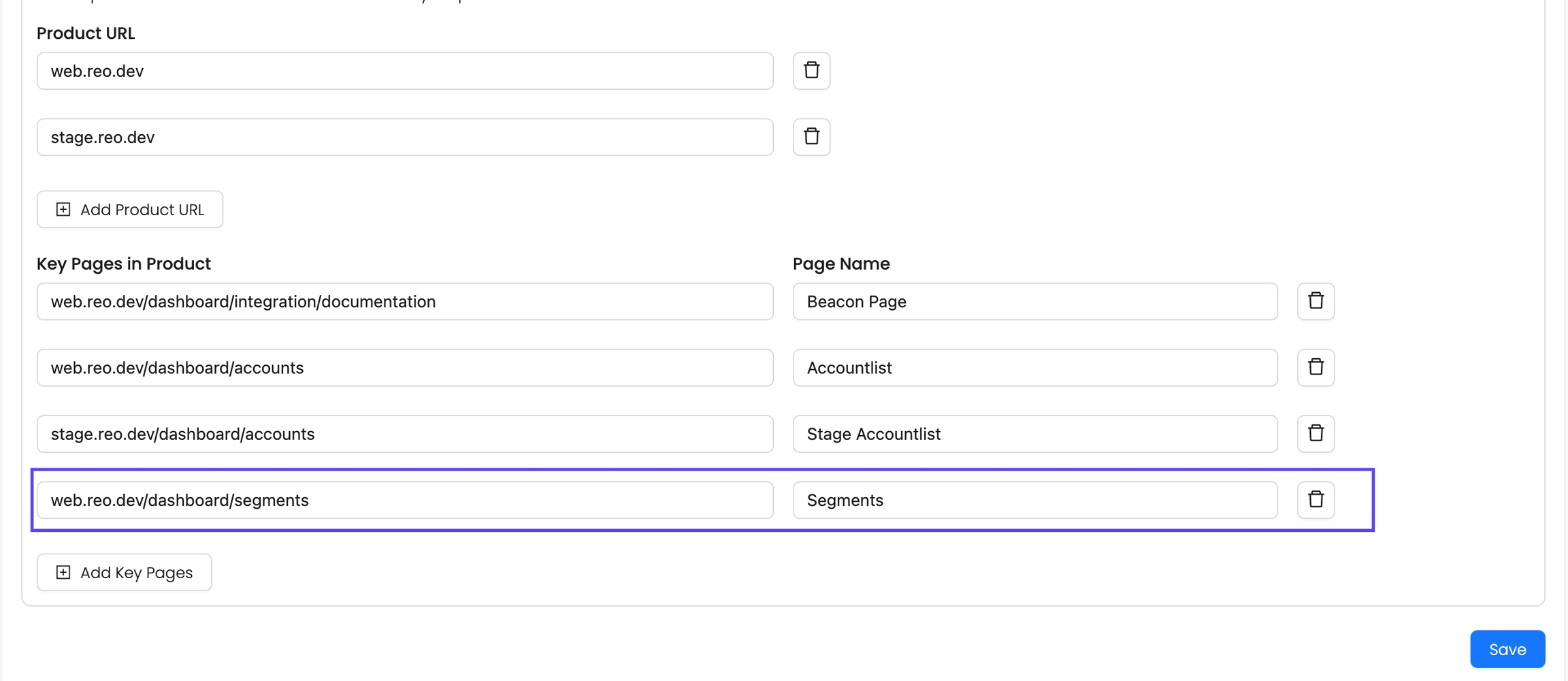
Once added, you can create a Segment to see accounts or developers interacting with Key Pages. Use filters Key Product Pages from the Segment filter list.
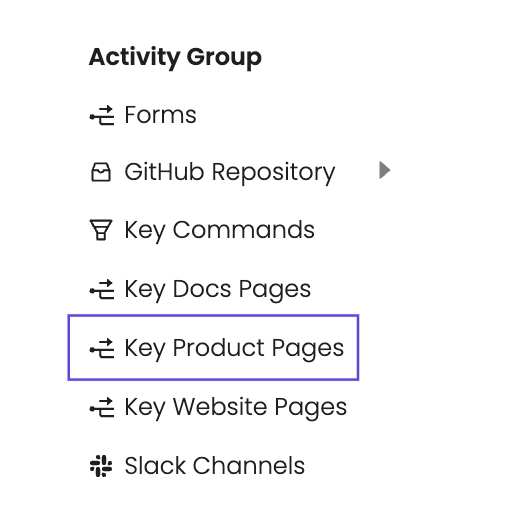
Then, select the key pages from the Segment Criteria attribute.
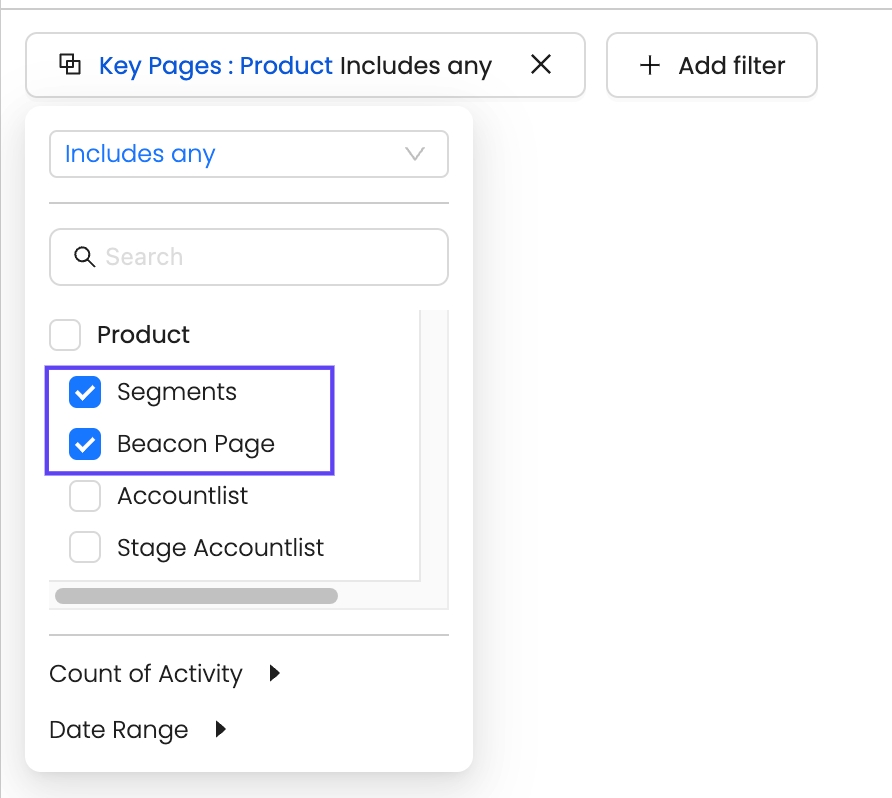
Once you've save this segment, check out the activity timeline on any account or developer in this segment.
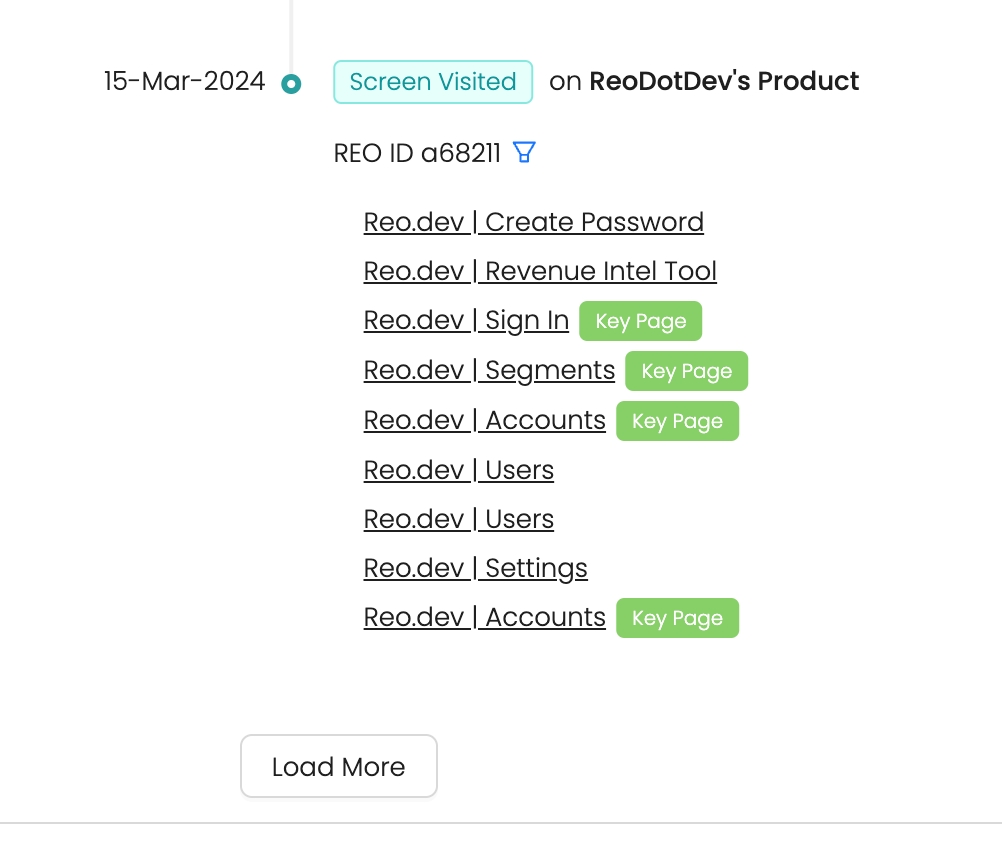
Here, you can see which developers have visited your Key Pages, how often they've engaged, and gain valuable insights to tailor your messaging effectively.
Content Security Policy (CSP) Considerations
If your website uses a strict Content Security Policy (CSP), you may need to update it to allow our script to load and execute correctly. Please ensure the following directives are updated to include our domains:
Required CSP Directives
script-src https://static.reo.dev;
connect-src https://api.reo.dev;FAQs
Last updated
Was this helpful?

