Account Activity Score
Activity Score at the account level in Reo.Dev measures developer engagement across all identified developers within an organization. This score is an aggregated metric that evaluates engagement based on recency, frequency, and intent across multiple tracked sources.
Overview:
Available as both a categorical (High, Medium, Low) and numeric (0-100) score.
Hover functionality shows activity sources contributing to the score.
Insights Tab in an Account displays a 90-day trend graph for account activity score.
Numeric Activity Score filters allow for more granular targeting.
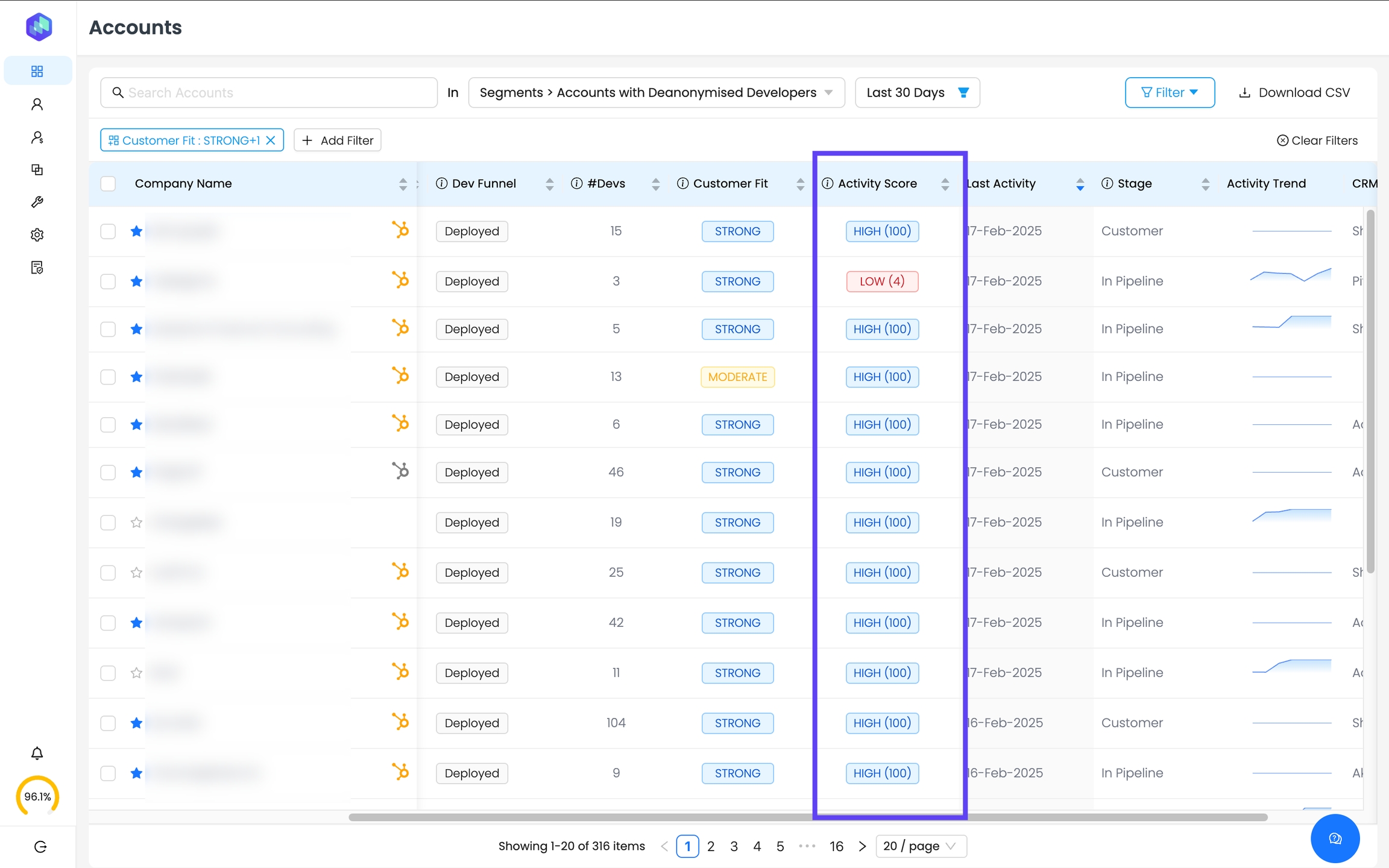
How Activity Score is Calculated for Accounts
The Activity Score at the account level aggregates activity from multiple sources, including:
Active Developers
GitHub Activity
Documentation Activity
Website Activity
Form Signups
Product Usage
Product Installation
Community Activity
Telemetry Activity
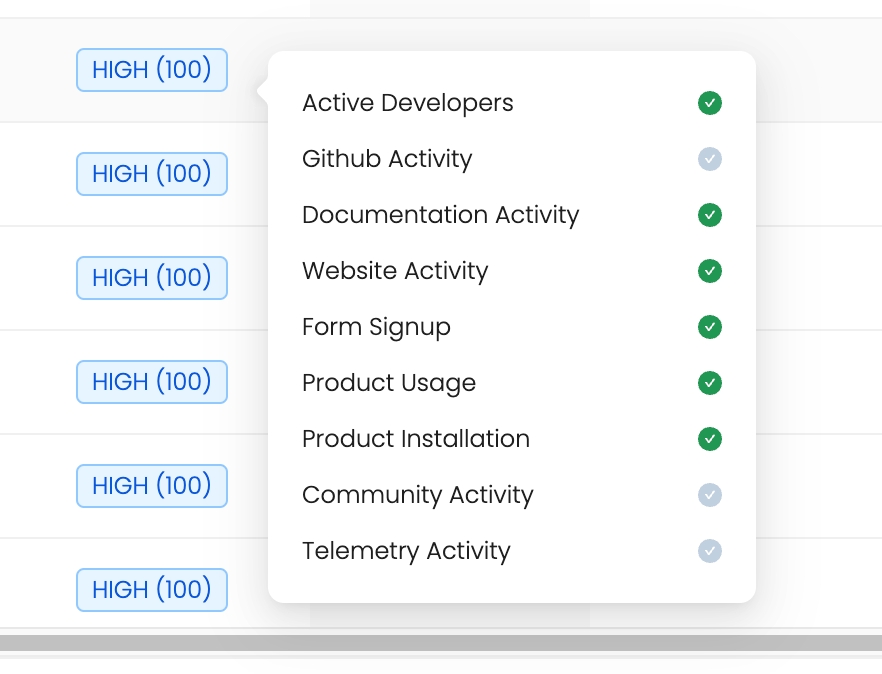
For a deeper understanding of how Activity Score is calculated at the Developer Level, checkout our [Developer Activity Score Guide].
Filtering Accounts by Activity Score Category
In addition to using Activity Score (Numeric) for advanced segmentation, you can also filter accounts by their Activity Score category (High, Medium, Low) directly from the Accounts panel.
How to Apply the Activity Score Category Filter:
Navigate to the Accounts panel.
Click on "Add Filter" and select Activity Score.
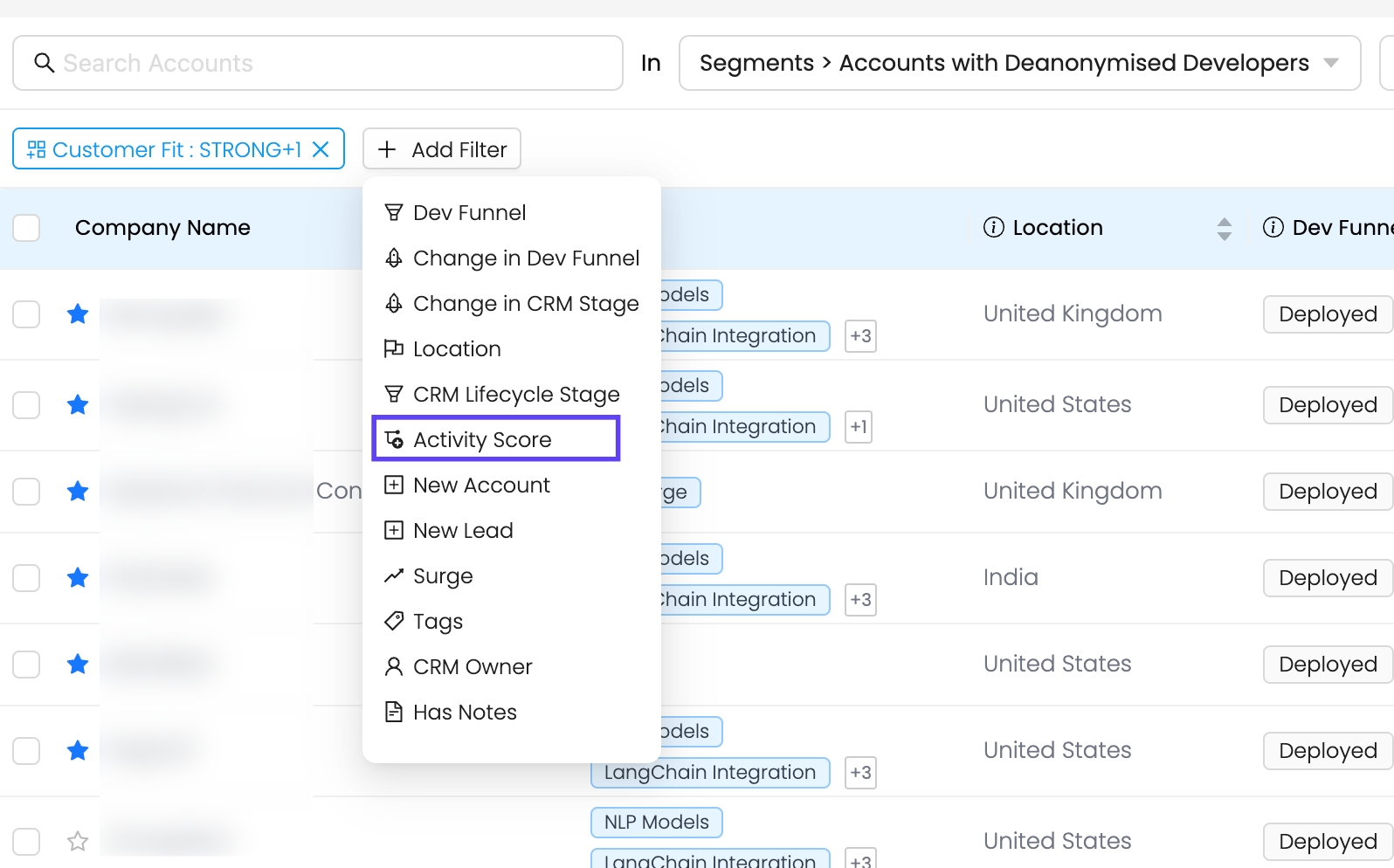
Choose from High, Medium, or Low to filter accounts accordingly.
Apply the filter to instantly see accounts that match the selected engagement level.
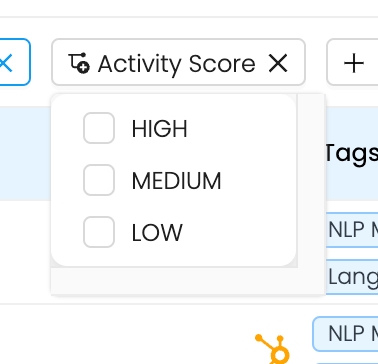
This provides a quick and easy way to identify high-activity accounts without needing to set up a numeric threshold.
Score Ranges:
✔ High: 60 - 100 → Strong engagement, high activity levels. ✔ Medium: 20 - 60 → Moderate engagement, requires nurturing. ✔ Low: 0 - 20 → Minimal activity, potential drop-off risk.
This range applies to both Account Activity Score (AAS) and Developer Activity Score (DAS) and helps teams easily filter and prioritize high-value engagements.
Create Account Segments Using Activity Score Filters
Navigate to the Accounts tab.
Click on "Add Filter."
Select Activity Score (either categorical or numeric).
Apply conditions:
For categorical filtering: Choose High, Medium, or Low.
For numeric filtering: Use greater than, less than, or equal to conditions.
Click Apply to filter the results.
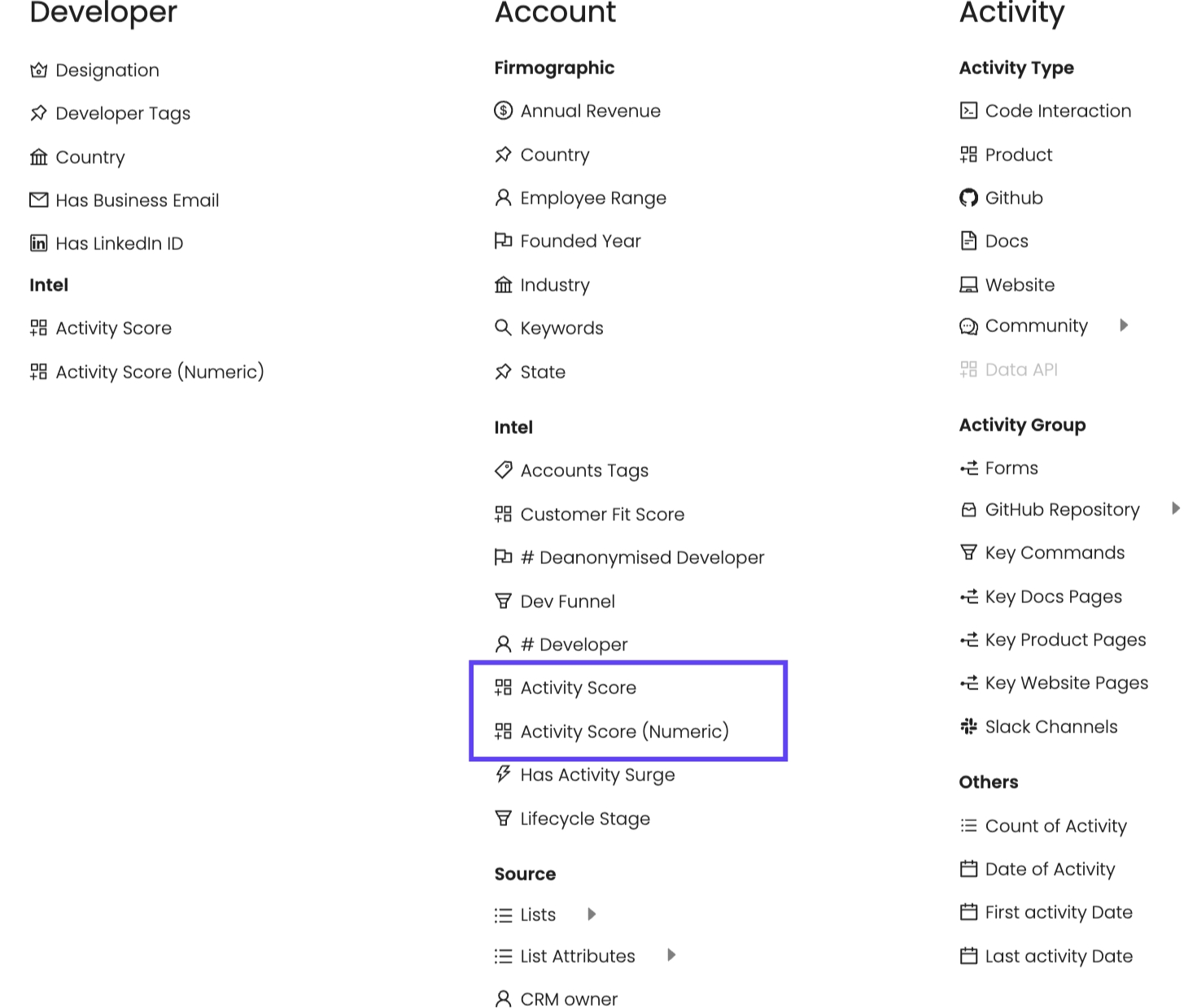
Insights Panel & Trend Analysis
The Insights Tab for an account displays:
A 90-day trend graph of Activity Score fluctuations.
A detailed breakdown of activity volume per source (e.g., GitHub commits, docs reviews, website visits).
An overview of active developers contributing to the score.
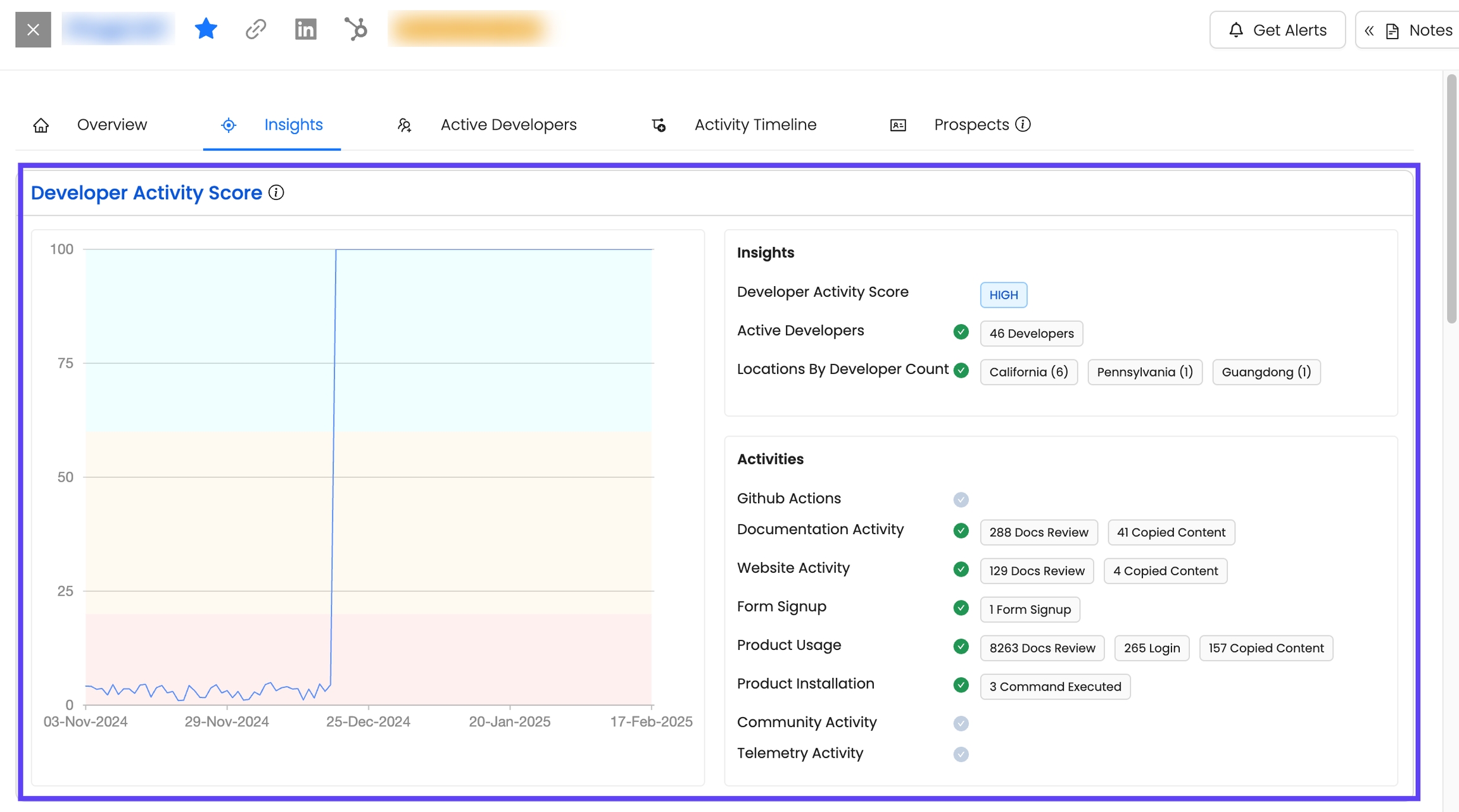
Use this to track engagement trends and identify high-priority accounts.
Actionable Playbooks for Account Engagement
1. Identifying High-Engagement Accounts in Your Pipeline
Segment Criteria:
✔ Activity Score (Numeric) > 80 ✔ Lifecycle Stage: In Pipeline
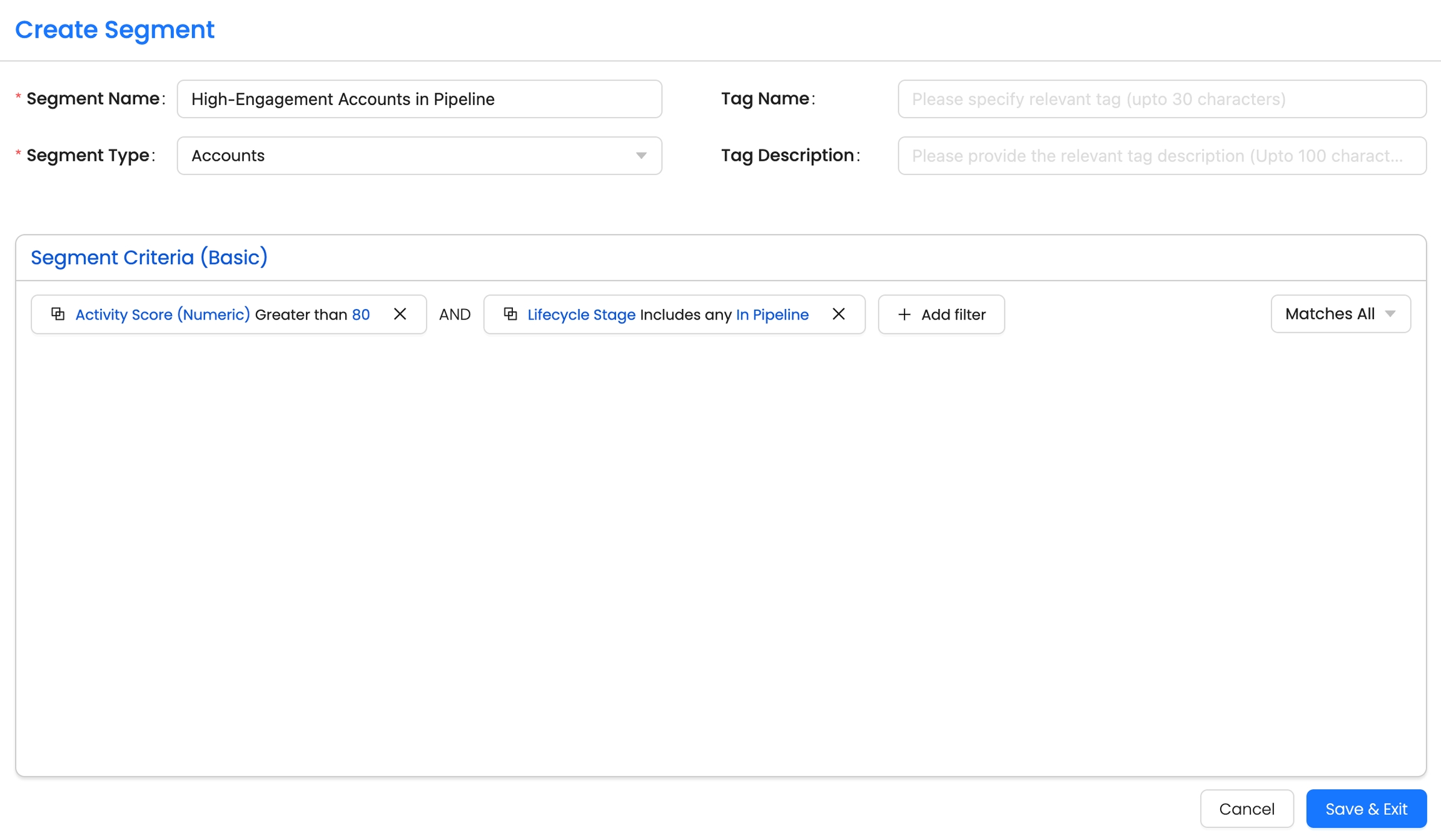
Why This Matters:
Not all accounts in your pipeline are equal—some show significantly higher engagement than others. This segment helps you focus on accounts where developers are actively interacting with your product, whether through GitHub contributions, documentation views, or product usage. These accounts are likely closer to conversion and should be prioritized for follow-ups.
Action Steps:
Accelerate Sales Outreach – These accounts are already warmed up. Get your sales team to schedule demos, share case studies, or address potential blockers.
Provide Additional Support – Developers within these accounts are engaged. Offer personalized guidance, technical resources, or direct access to solutions architects to ensure they don’t drop off.
Monitor Activity Trends – If engagement is increasing, this could indicate a buying signal. If it’s dropping, it might mean the account is losing interest—adjust your approach accordingly.
Align with Marketing – Run ABM (Account-Based Marketing) campaigns targeting these accounts with relevant content, such as advanced use-case guides or customer success stories.
2. High-Engagement Accounts with Buyer Involvement
Segment Criteria:
✔ Activity Score (Numeric) > 80 ✔ Developer Tags: Buyer ✔ Lifecycle Stage: Not a Customer
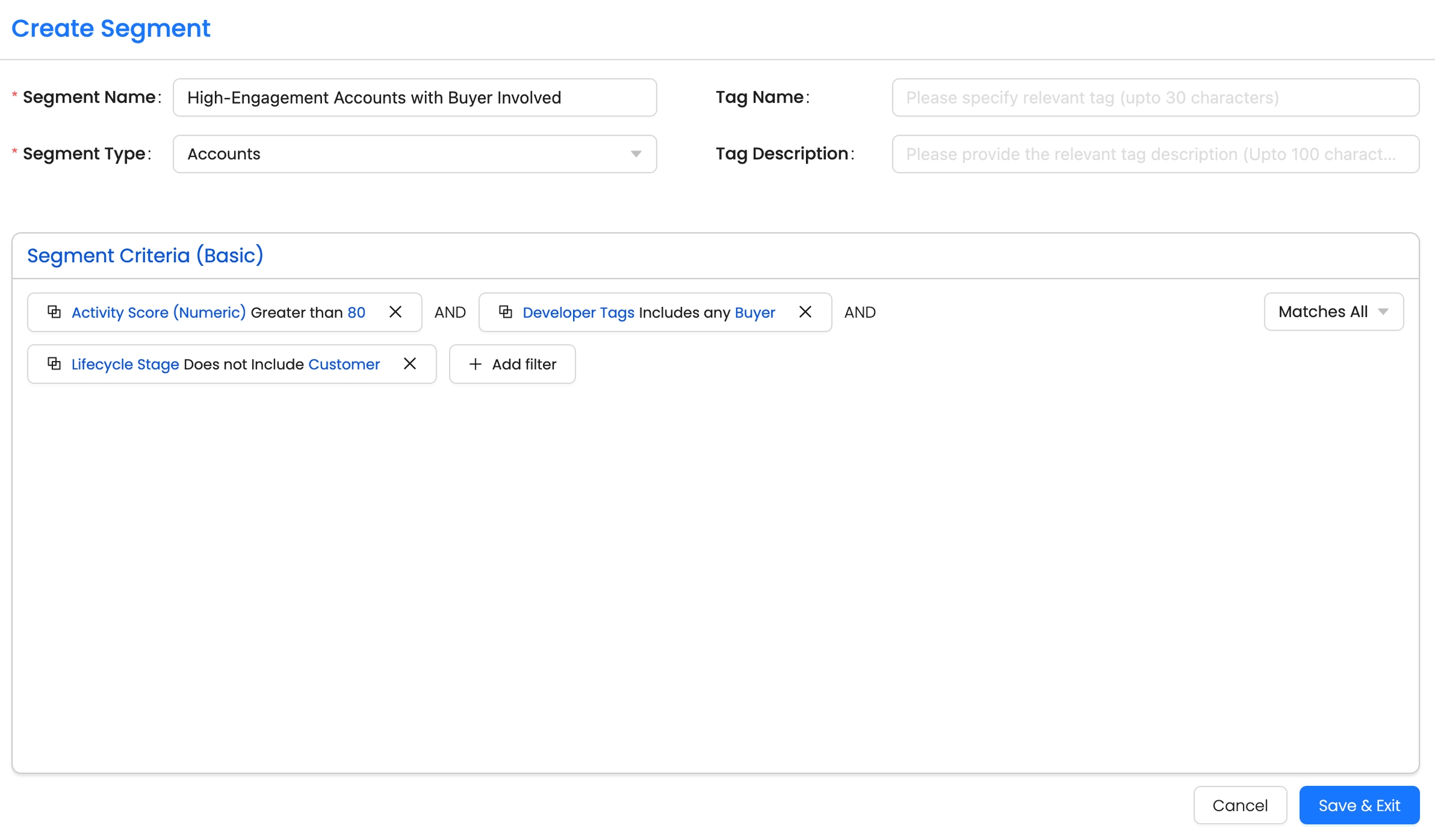
Why This Matters:
This segment identifies accounts where developers are highly engaged, and a buyer is also present. This is crucial because while developer engagement is great, deals don’t close unless there’s a decision-maker involved. These are high-value accounts that need strategic attention to convert into paying customers.
Action Steps:
Activate Multi-Threading – Since a buyer is already engaged, introduce sales leadership or account executives into the conversation to navigate procurement discussions.
Leverage Developer Champions – Encourage the engaged developers in these accounts to internally advocate for your product. Provide them with ROI-focused content, internal pitch decks, or cost-benefit analysis reports to help push the deal forward.
Personalized Executive Engagement – Since this account isn’t a customer yet, a well-timed executive-level conversation could expedite the decision-making process. Consider inviting decision-makers to an exclusive roundtable or a private product roadmap discussion.
Monitor Engagement to Prevent Drop-offs – If engagement remains high but the deal isn’t progressing, check for objections, procurement delays, or competitor evaluations. Address these proactively with targeted messaging.
Key Takeaways
Aggregated score based on developer activity across multiple sources.
Helps track overall engagement of an account.
New trend graphs & segmentation filters for deeper insights.
FAQs: Account Activity Score
These FAQs help clarify how the Activity Score at the account level (AAS) works, how it is calculated, and how to use it effectively.
Pro Tip: Tracking Activity Surges in Accounts
To identify accounts with a sudden increase in activity over the past 7 days, you can use the "Has Activity Surge" filter. This is a strong signal that helps prioritize high-intent accounts.
There are two ways to apply this filter in the product:
1) As a Segment Filter for Account Segments:
When creating an account segment, add the "Has Activity Surge" filter to identify accounts that have seen a recent spike in activity.
This is useful for automating tracking and running targeted campaigns for engaged accounts.
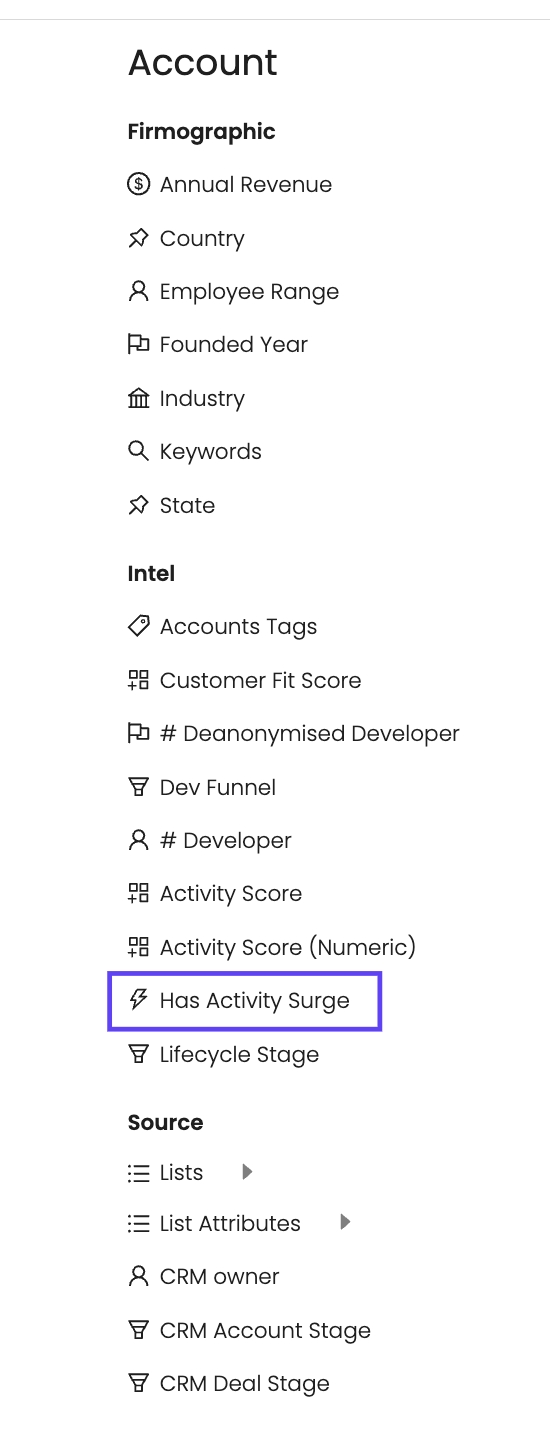
2) Directly in the Accounts Panel:
If you’re already viewing an account segment, click "Add Filter" at the top left.
Select "Surge" from the dropdown to instantly filter the list based on recent activity spikes.
This is helpful for quick, on-the-fly analysis without needing to create a new segment.
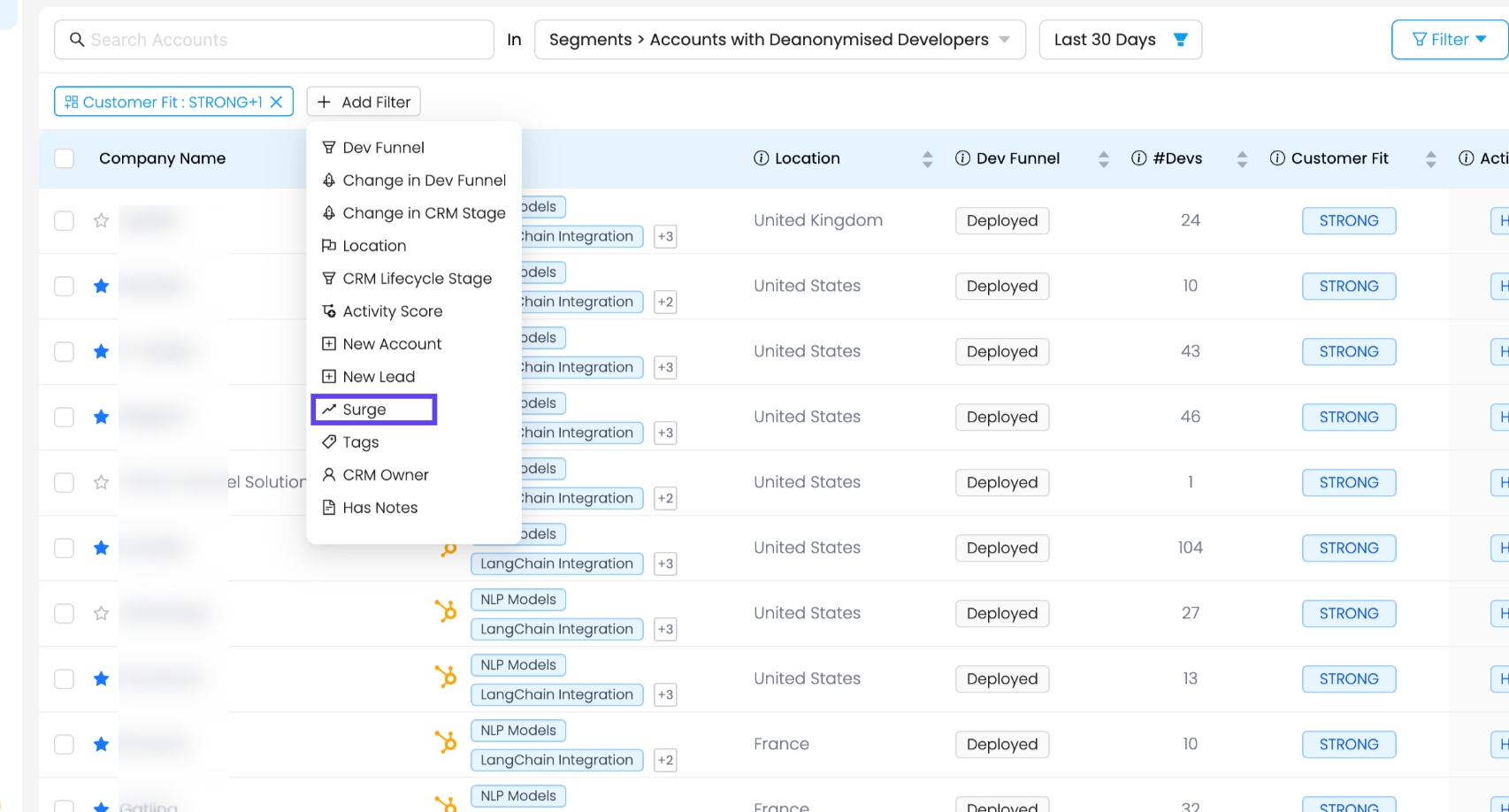
Using the Activity Surge filter in both ways ensures you never miss a high-engagement account that’s moving down the funnel.
Last updated
Was this helpful?

