Step 7: Add Customer Fit Criteria
In this article, you'll learn how to add customer fit criteria. This feature allows you to add parameters that define your ideal customer profile. You can leverage this to surface accounts that match your ICP.
Step 1: Navigate to the Settings section.
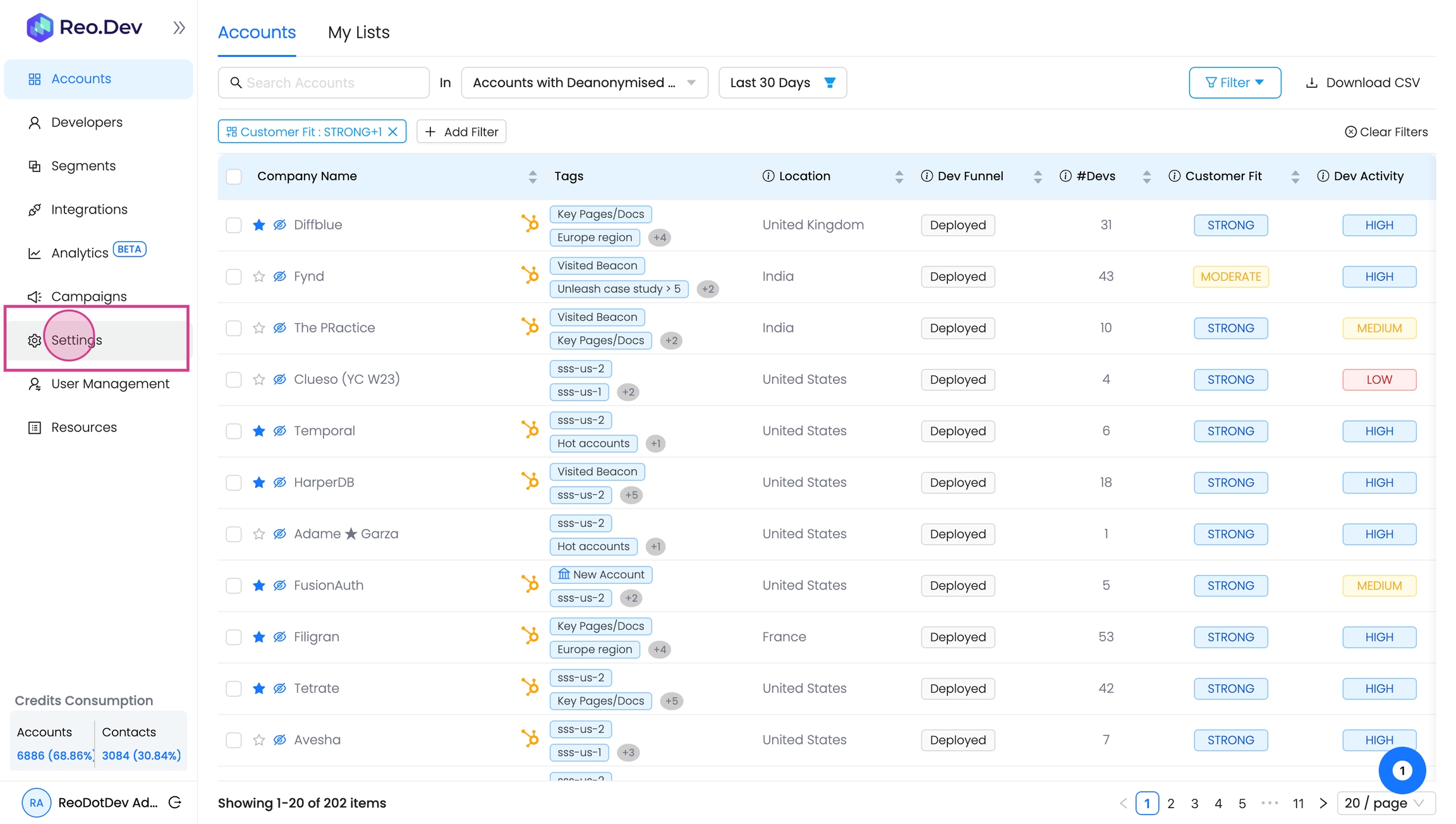
Step 2: Click on 'configure' in the Customer Fit Score card.
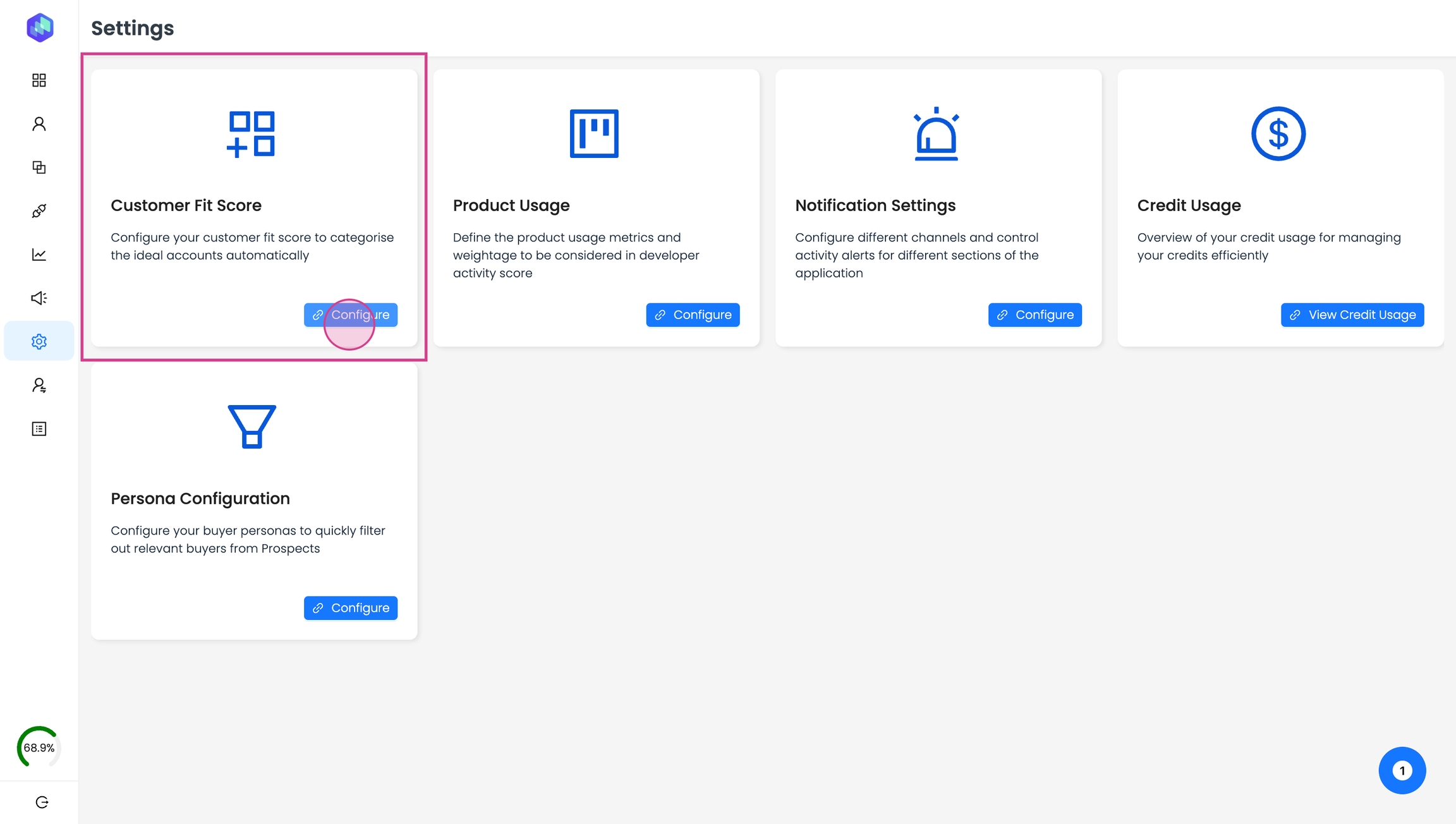
Step 3: Add attributes such as location and number of employees.
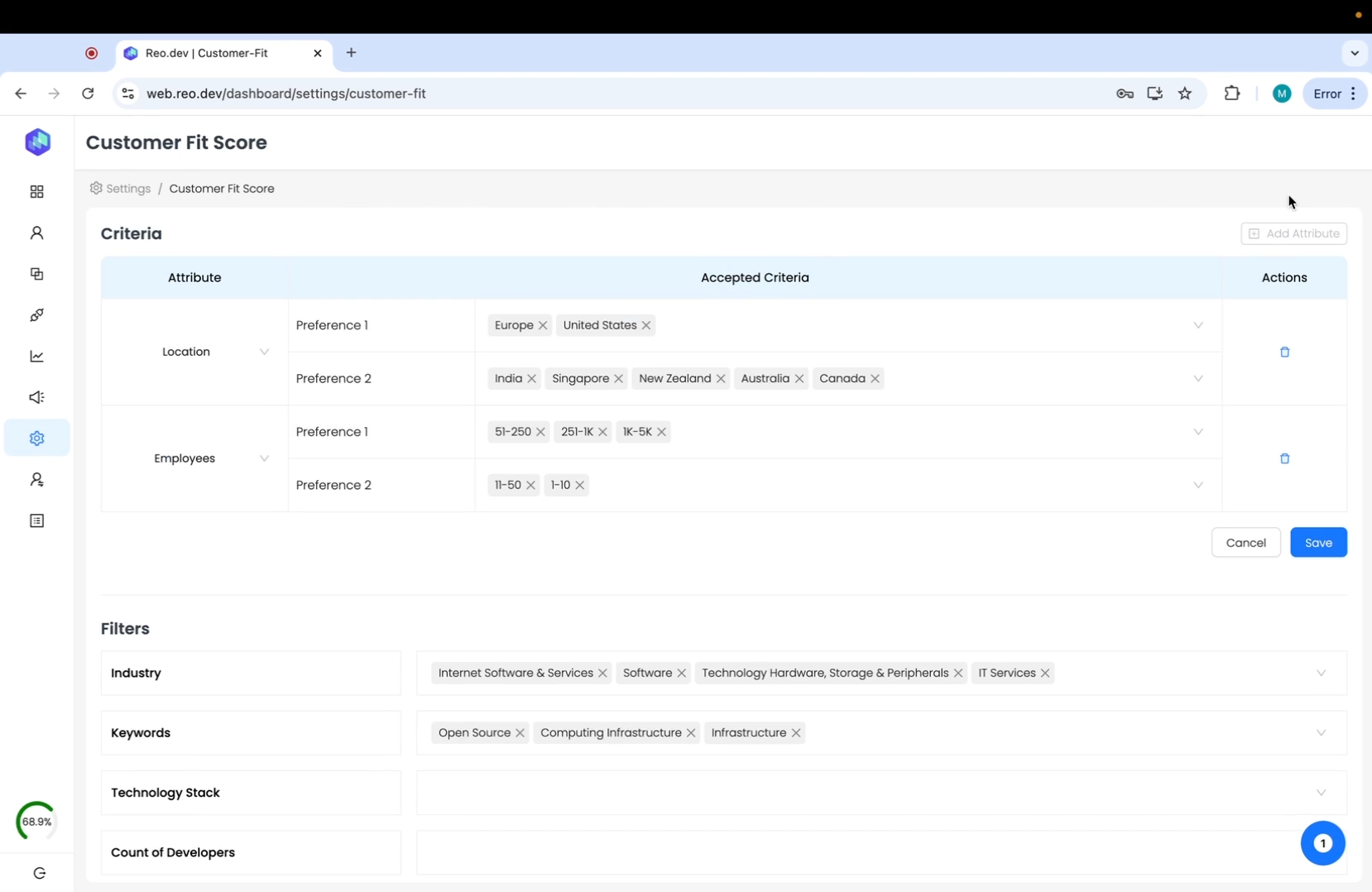
For each attribute, you can select your first and second preference from the drop-down menu. Preference 1 is the stronger criteria and preference 2 is the secondary criteria and gives you more flexibility in matching accounts.
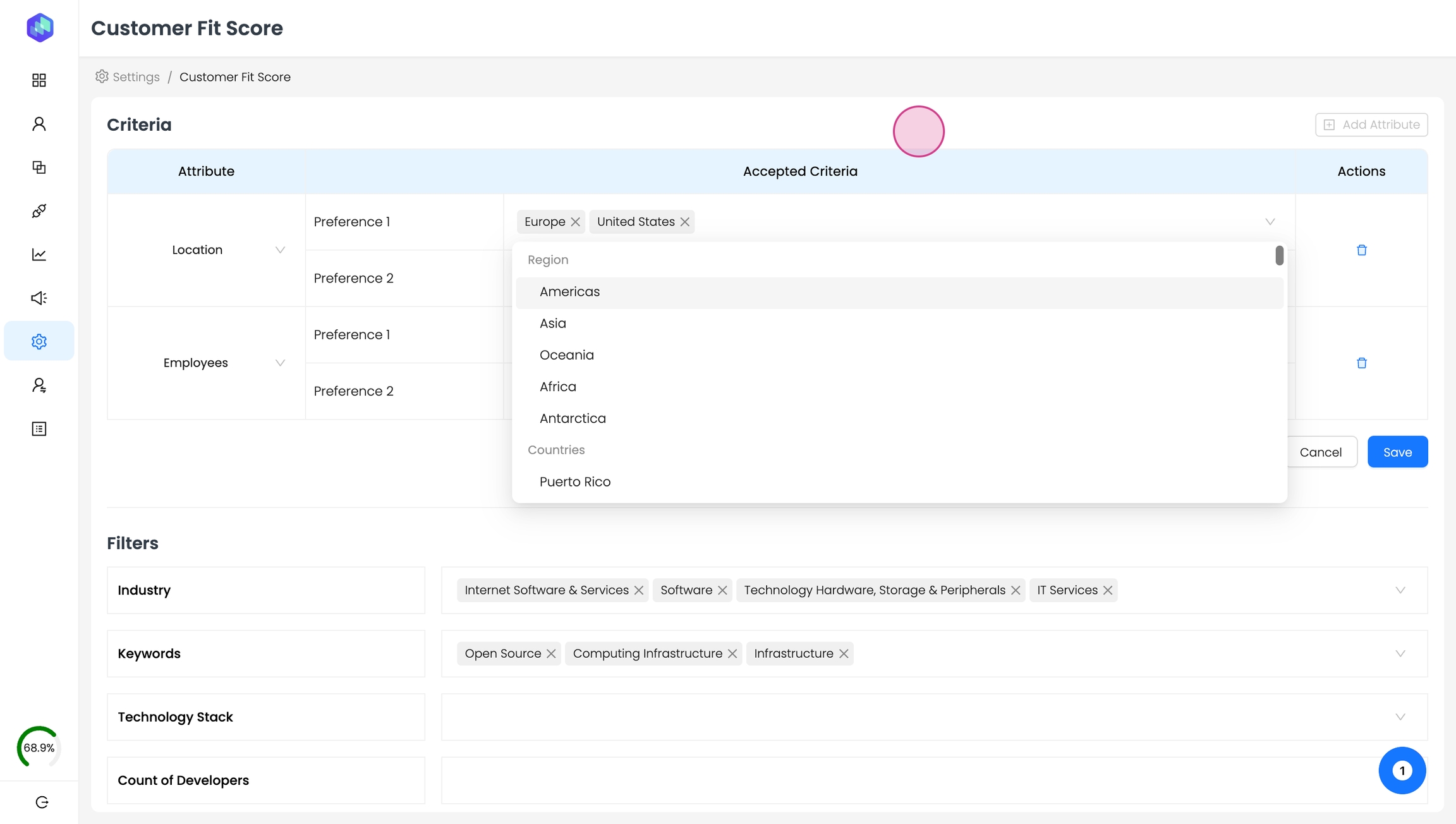
Based on these attributes, Reo.Dev assigns a Customer Fit Score to each account. This score helps you identify accounts that are strong, moderate, or weak fits.
Step 5: You can also add firmographic and technographic filters like industries, keywords, tech stacks, and the number of developers.
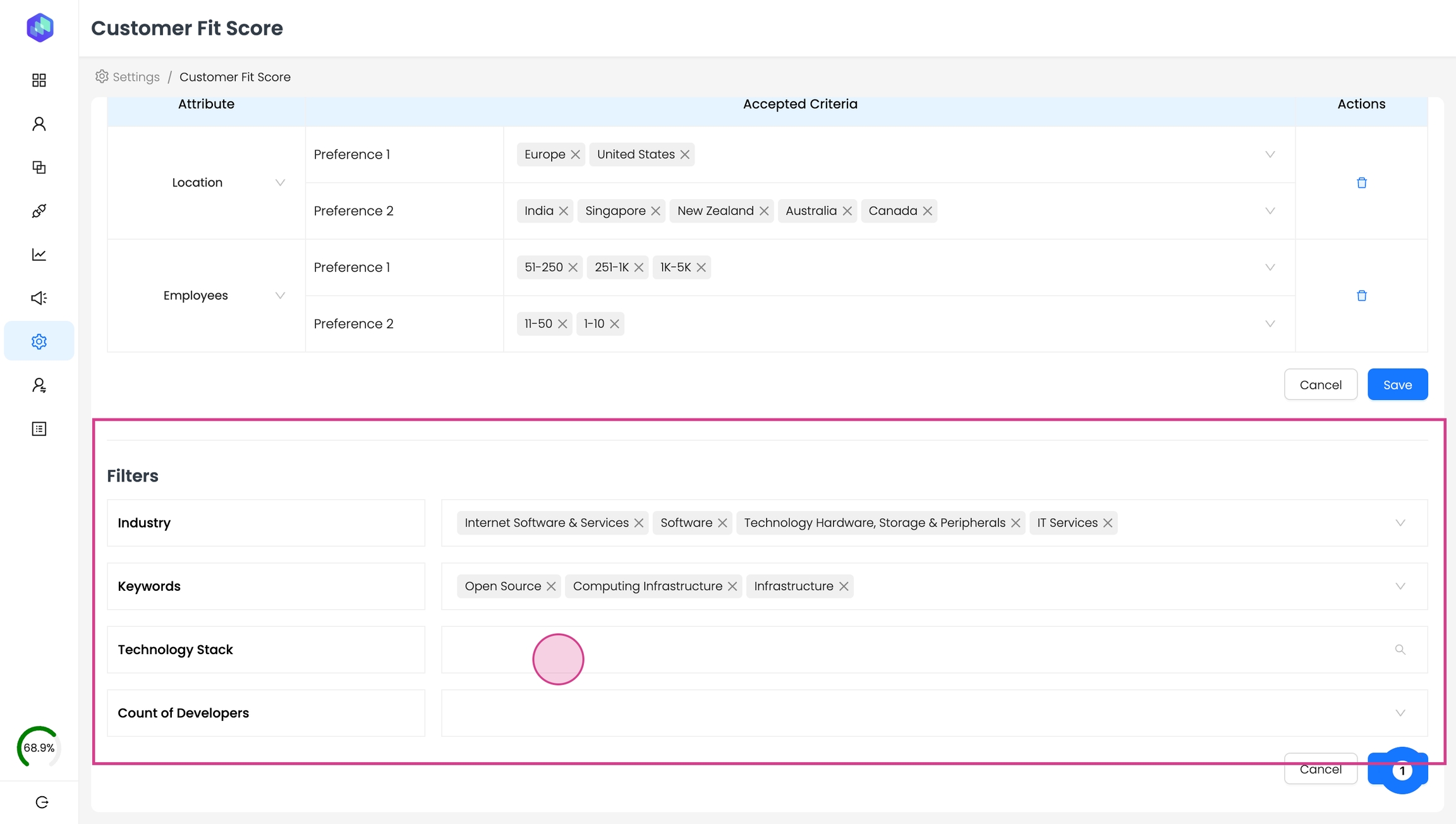
These filters help you further refine your account selection based on the ICP score. You can also combine these filters with other high intent signals to create segments.
Last updated
Was this helpful?

