Step 6: Integrate Slack and set up notifications
This guide explains how to integrate Reo.Dev with Slack, and set up alerts for specific developer activities in an account or segment.
Integrating Slack with Reo.Dev
Reo.Dev provides seamless integration with Slack to deliver real-time alerts on developer activity from an account, developer profile, or segments directly within your Slack channel.
Alert Sharing Options in Slack
There are two ways in which you can share alerts to a Slack channel:
Share alerts with others on a Slack channel: Get notified of all developer activities from corresponding accounts in your preferred public Slack channel. Private Slack channels are not supported due to Slack’s restrictions for unapproved apps, ensuring user privacy and security. This allows you to share updates with your teammates in public channels only.
Receive alerts to self through the Reo.Dev App: Receive key updates on developer activity from a single or multiple accounts that you choose to follow in Reo.Dev. These alerts will be visible only to you.
User Roles
Please note that we’ve bifurcated user roles for Slack integration.
As an Admin, you can:
Setup the connection/integration for Reo.Dev’s Slack app
Select a Slack channel to share alerts with teammates
As an Admin and non-admin, you can:
Follow an account on Reo.Dev
Receive all alerts for that account on the Slack App. These alerts will be visible only to you.
For Admins: How to integrate with the Slack App
Step 1: From the Navigation bar, click Integrations and then click Connect on the notifications card.
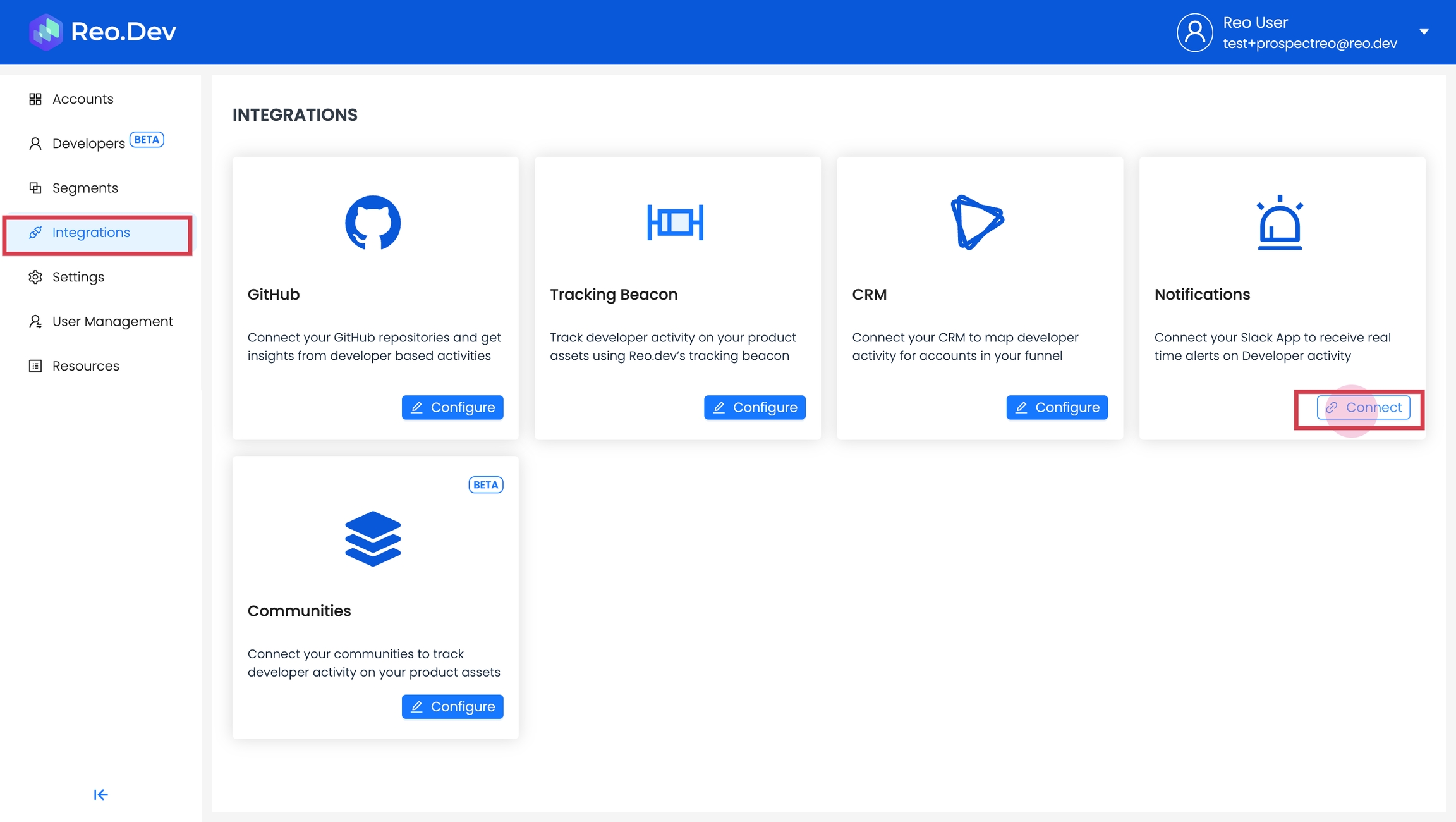
Step 2: Enter your workspace URL and click Continue.
 **
**
Step 3: This will take you to the authorization page. Click Allow.
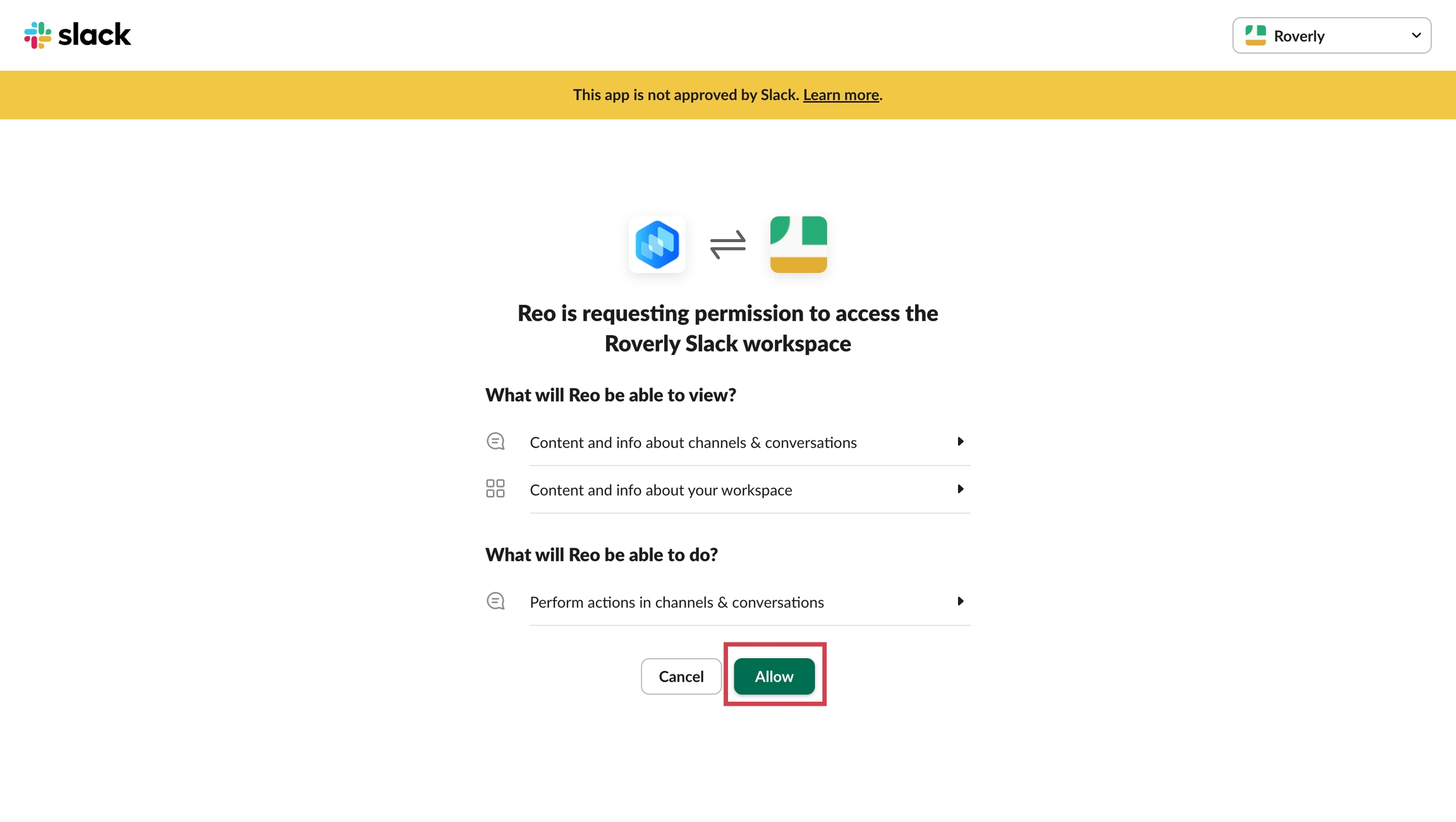
And you’re connected!
Configuring Slack Channels
Step 1: On the success message page, click Configure Slack Channel.
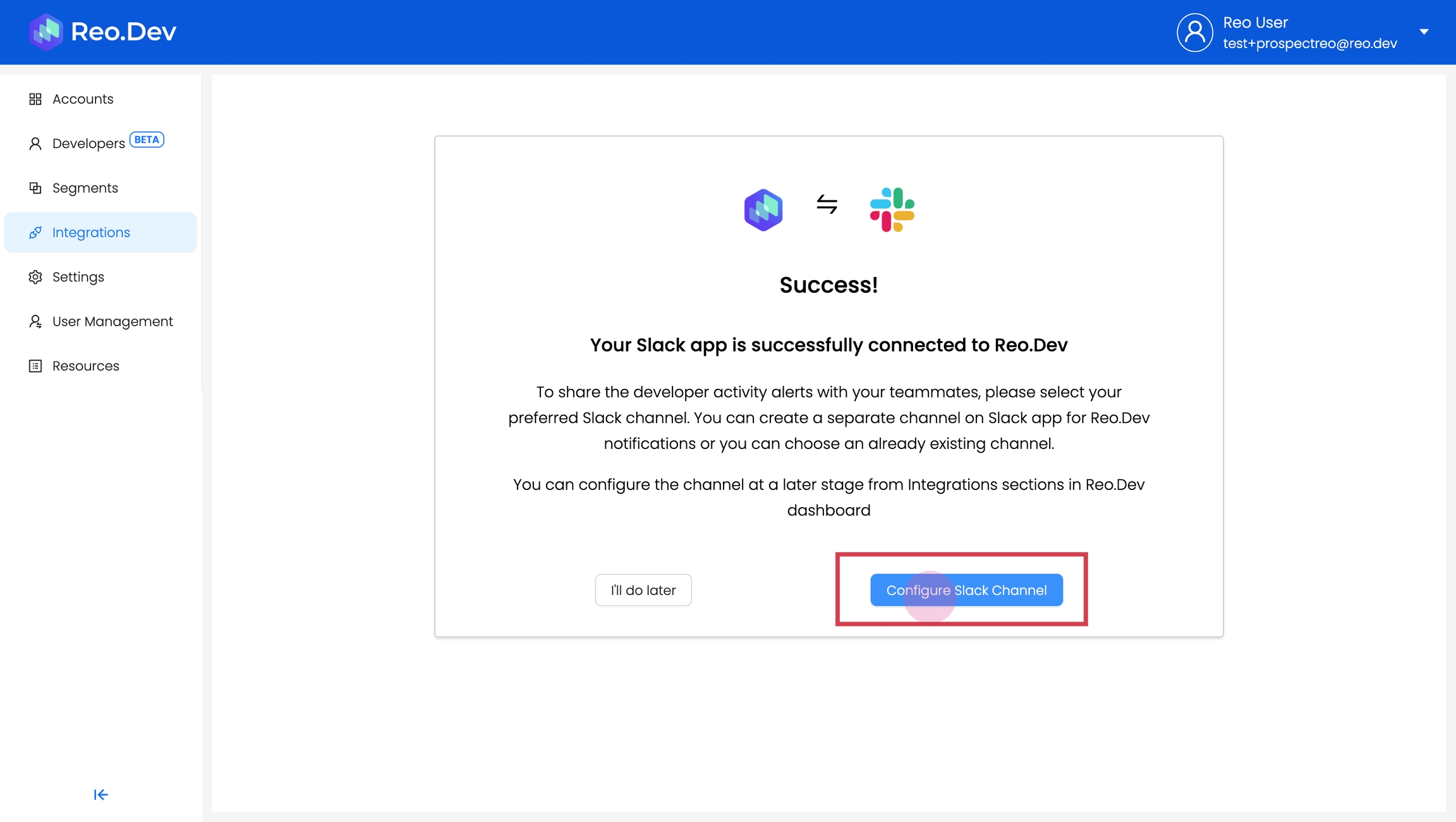
Step 2: Click the dropdown arrow and select the preferred channel to receive alerts. Then, click Share to Slack.
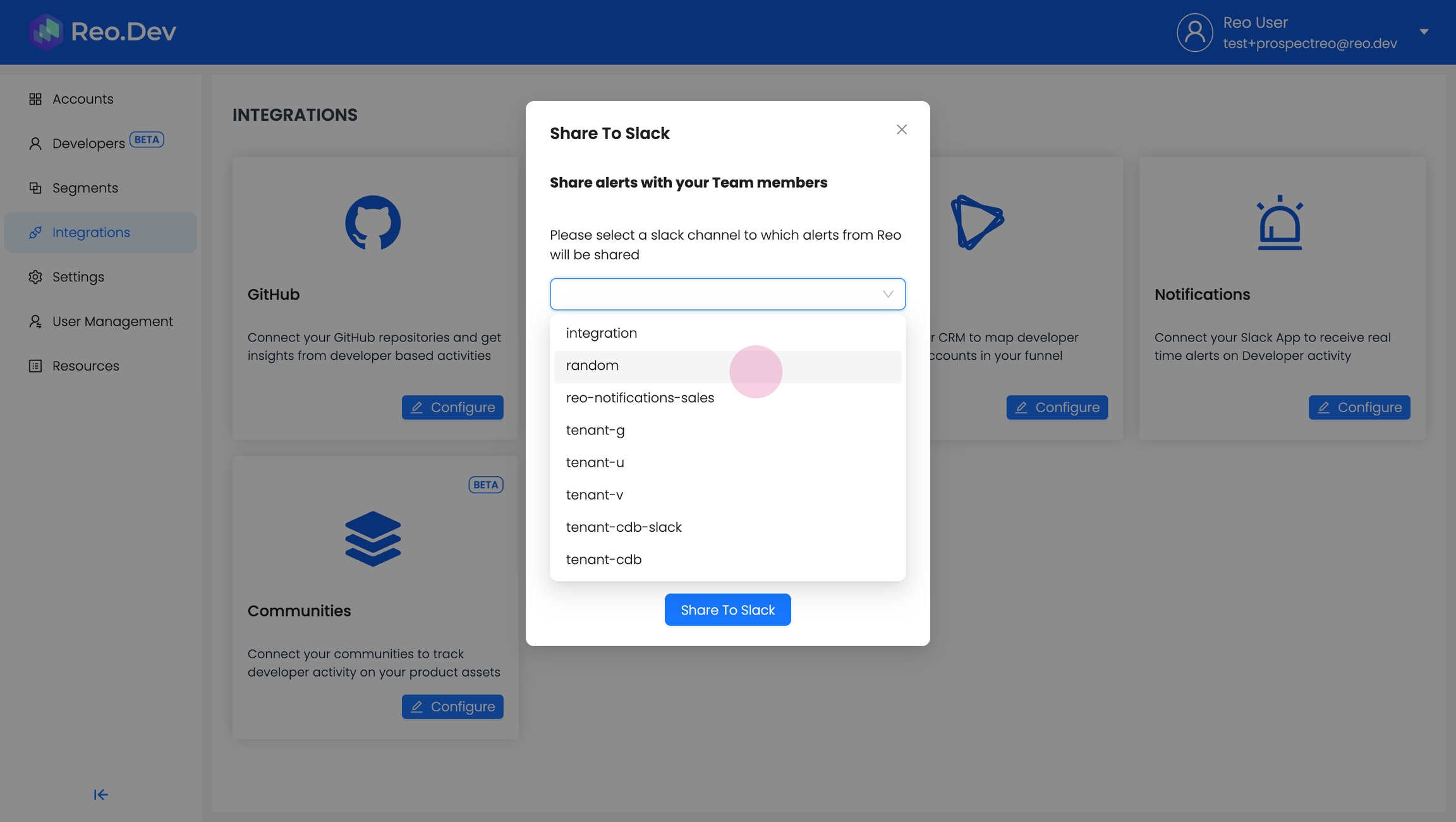
Step 4: Click on 'share to Slack'.
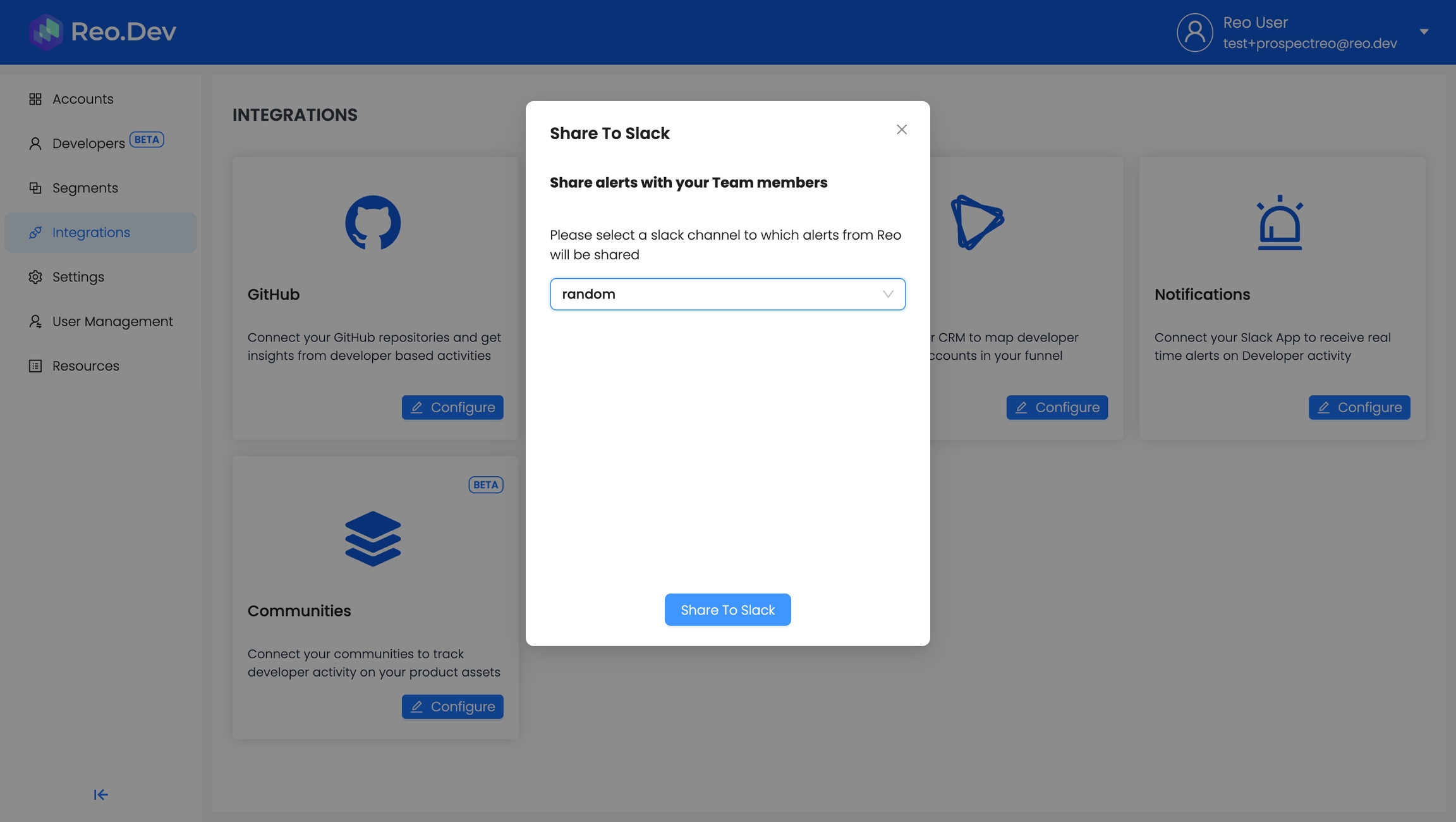
Step 5: Open Slack. Check the configured channel. You'll start receiving alerts on the channel you've configured.
Setting up Notifications
Notifications enable you to track developer activity in key accounts, developers or segments. You can set up notifications for specific activities and configure to which channel (Slack or email) these should be delivered.

Notification Preference
You can choose on which channel you want to receive notifications from Reo.Dev.
Email
Slack
As Direct message
On Slack Channel
For accounts and developers, you will get the notifications as direct message. For a segment, you can choose to receive the notifications as direct message or on a Slack channel
Activity Type
You can configure the set of activities for which you want to receive the notifications. For Example, you have selected Fork and Product Login as preferred activities for which notifications should be sent, then based on the channel you have selected, you will get the notification as an when Fork and Product activity is recorded for any segment, account or developer for which alerts is subscribed
You can set up notifications for an account, developer or segment by clicking on Get Alerts button
Accounts: To set up notification for an account, click into a account name in the list and then click on the Get Alerts button in the top-right of header section
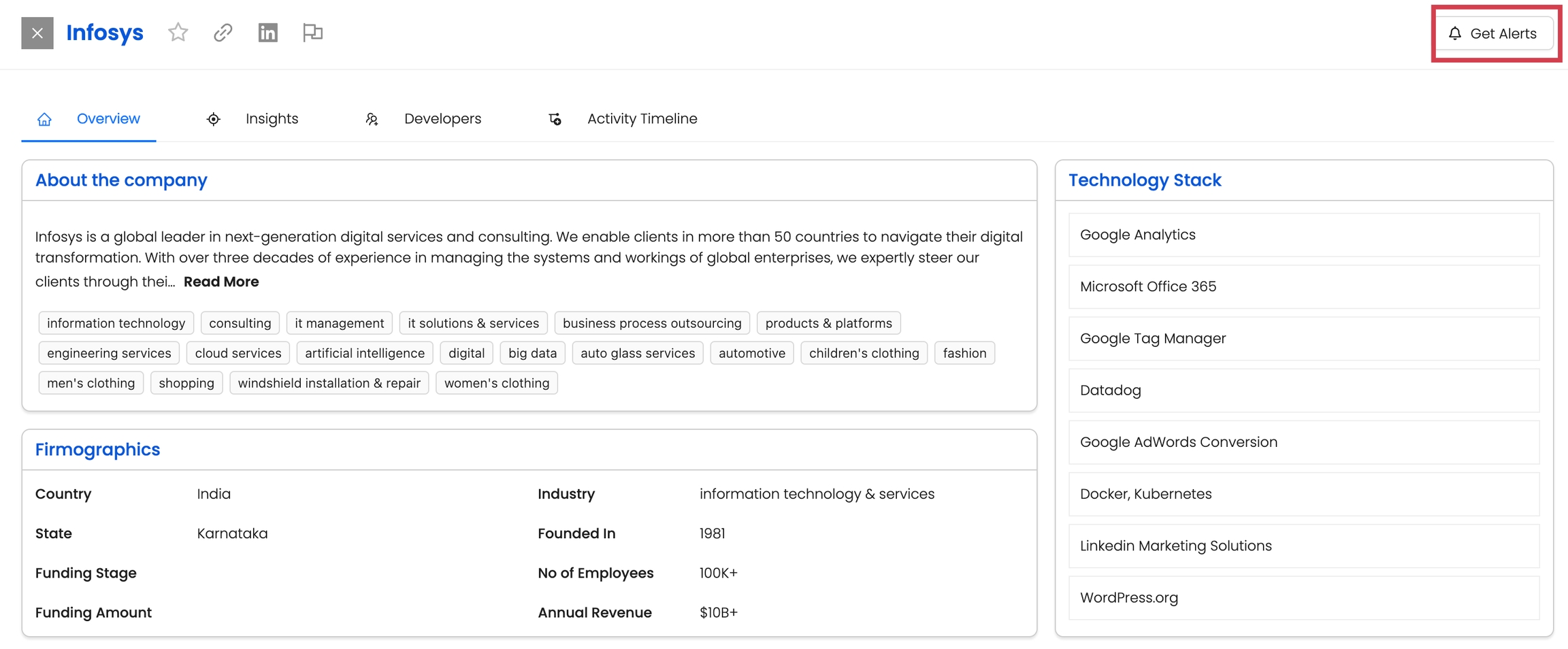
Developers: To set up notifications for a developer, click into a developer name in the list and then click on the Get Alerts icon in the top-right of header section
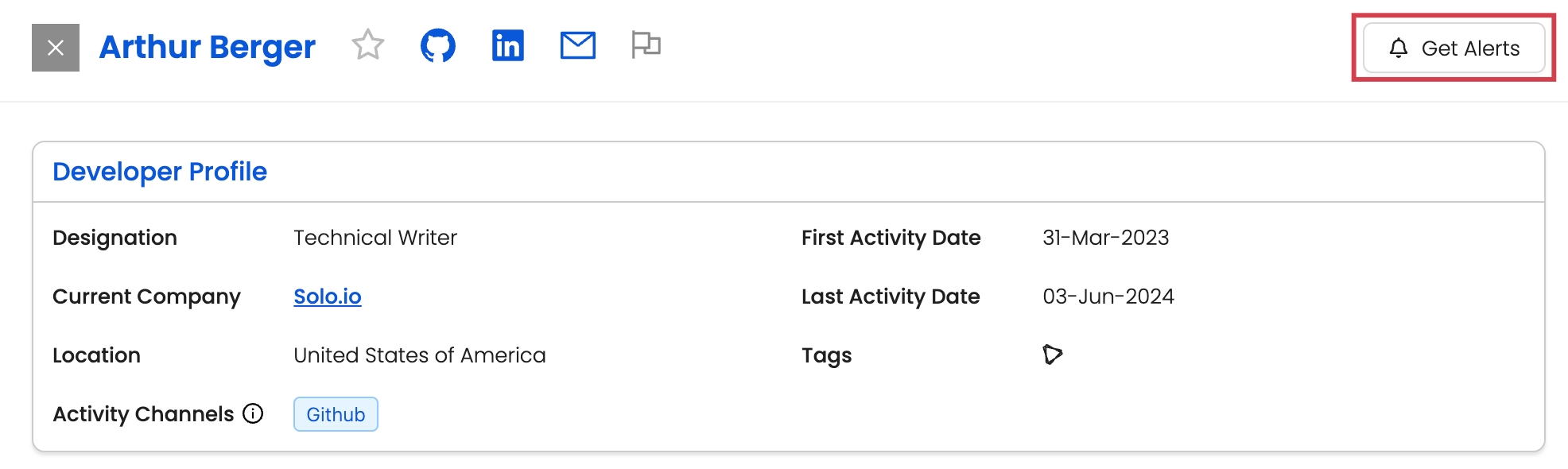
Segments: To set up notifications for a segment, click on the Get Alerts button.
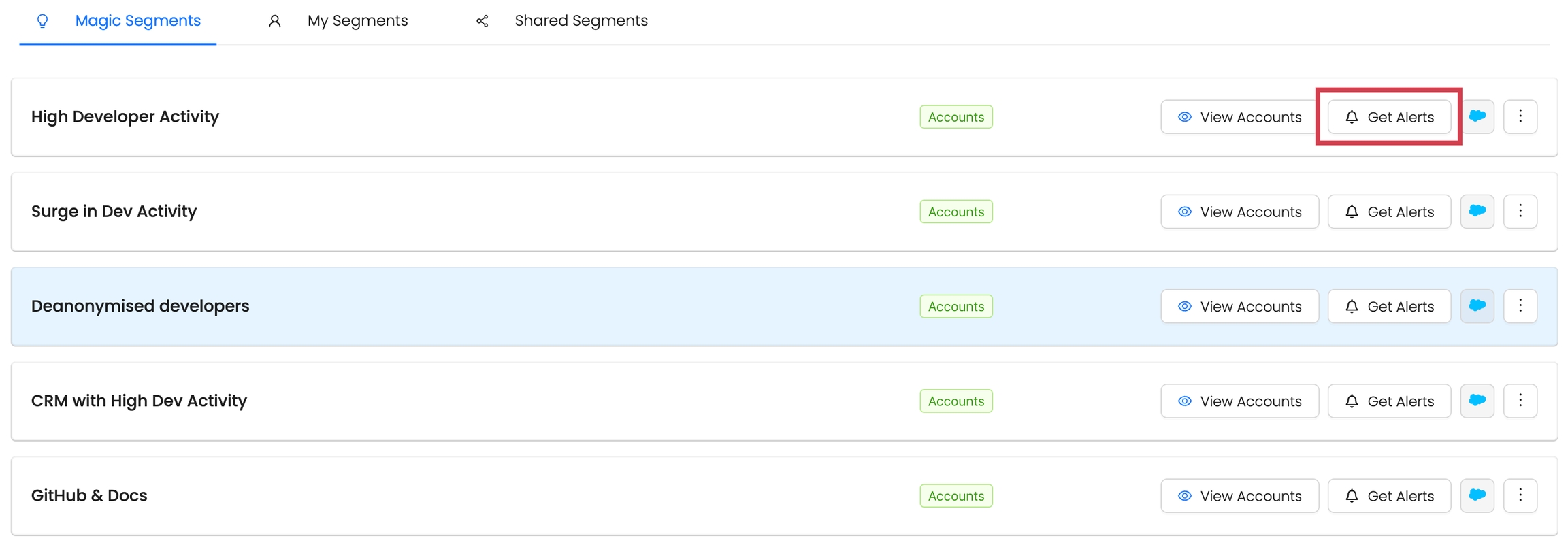
Last updated
Was this helpful?

