Install JavaScript in Website
Reo.Dev can track developers who visit your website to analyze their interactions and transform this data into actionable insights for your sales funnel.
Before adding the tracking beacon, you must configure your Base URL in the Reo.Dev UI.
Configure the Base URL for Website Tracking (Required for Accurate Data Collection)
Before installing the tracking script, you must configure the Base URL for your website in the Reo.Dev UI.

Once this is set up, you can proceed with installing the JavaScript tracking script.
Instructions for Developers
You can install JavaScript to track the user activity on the website in two ways.
Using our CDN
As an NPM package

Using CDN
To install JavaScript code using our CDN, follow the instructions below:
Get the JavaScript Snippet:
Copy the JavaScript code snippet from Reo.Dev Dashboard. Go to Integrations >> Tracking Beacon >> Website Tab >>Method 1: Using CDN
https://web.reo.dev/dashboard/integration/documentation
Integrate the JavaScript into Your Website:
Go to the root index.html page of your website
Locate the
<head>Tag:
For optimal performance, it’s recommended to place the script within the <head> tags of your HTML document. This ensures it's loaded early in the page's lifecycle.
Insert the JavaScript Snippet:
Insert the JavaScript snippet provided within the <head> section of your HTML file.
Save and Deploy:
Save the changes to your HTML file and deploy it to your server.
Verification:
Go to any screen after login and right-click anywhere
In the dropdown menu, select Inspect.
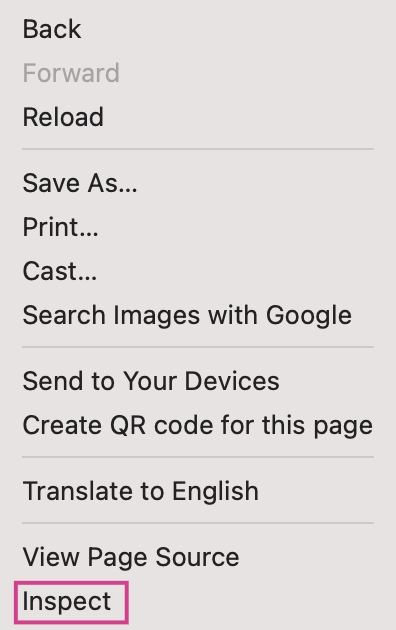
In the elements tab, Use the Ctrl + F or Cmd + F and search for “reo”
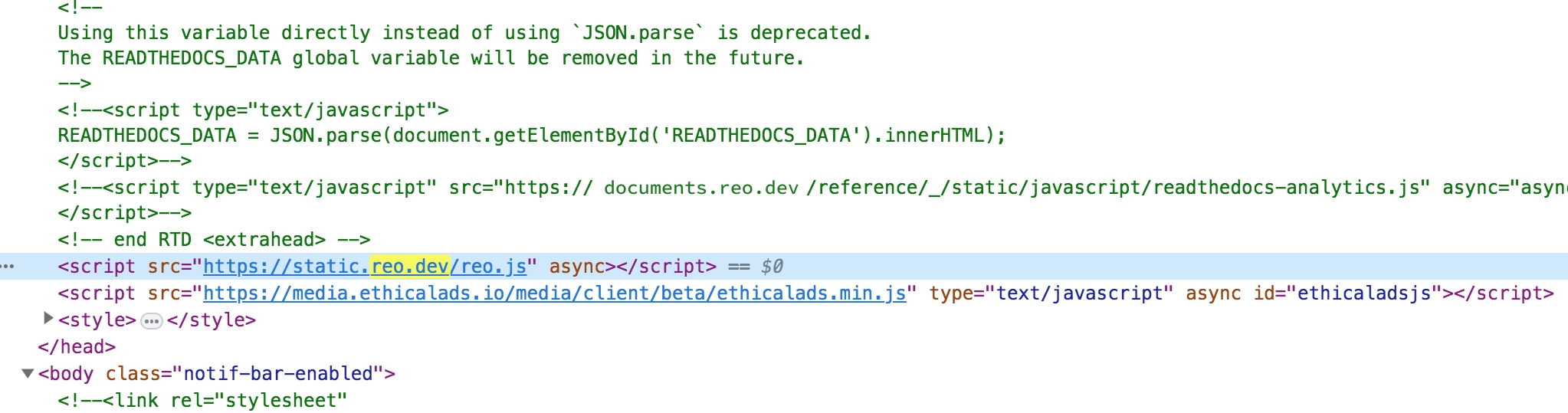
If the tracking code appears, verify that the code matches.
As an NPM Package
To install JavaScript code as an NPM package, follow the instructions below:
Install the Package:
Open your terminal or command prompt.
npm i reodotdev
# or
yarn add reodotdevIntegrate the Package into Your Project:
Within your project, identify the file or module where you want to incorporate the user activity tracking.
Use with NPM:
Import the required function from the installed package and set up the script to load the Reo tracking.
You will get the JavaScript code snippet from Reo.Dev team
Adjust Environment Variables (if needed):
If using environment variables, make sure to set them up in your environment configuration or .env files.
Save Changes:
Save the file containing the updated code.
Build and Deploy:
Compile or bundle your project based on your build process, and deploy the changes to your server or hosting service.
Verification:
Go to any screen after login and right-click anywhere
In the dropdown menu, select Inspect.
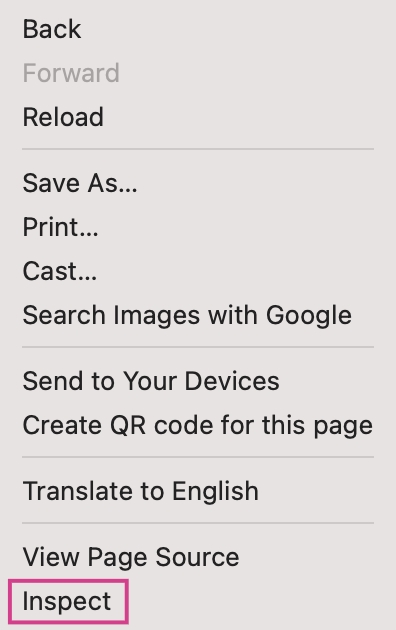
In the elements tab, Use the Ctrl + F or Cmd + F and search for “reo”
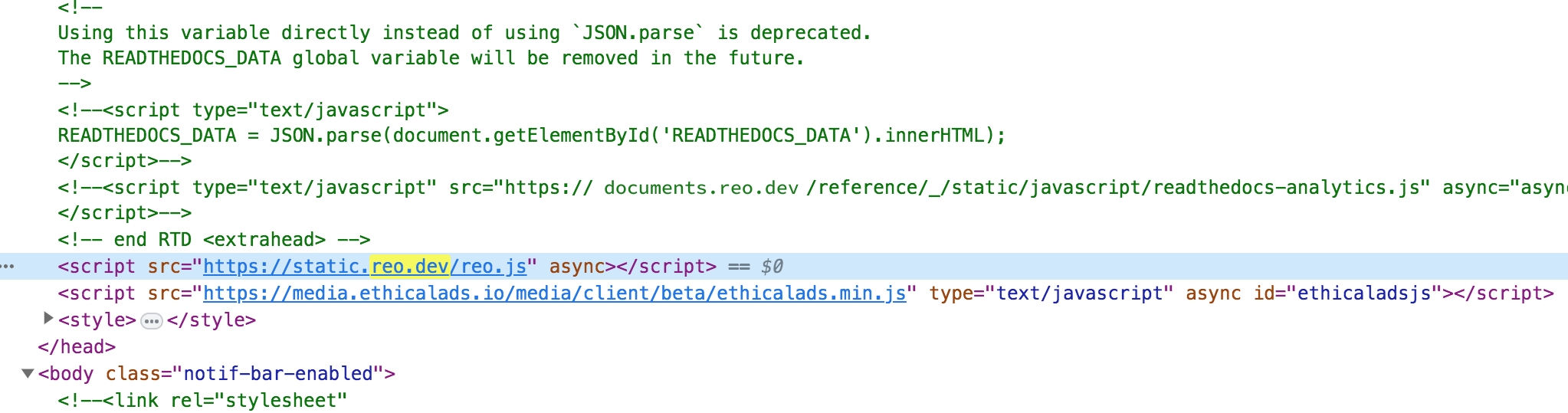
If the tracking code appears, verify that the code matches
Error Scenarios
Script initiation
Script initiation has been modified to rely on code initiation only on successful callback post download from CDN. So it will only initiate if successfully downloaded. In case the download fails, the javascript won’t get enabled but this eliminates the likelihood of an error scenario of page breaking
API failure on token delete
On deletion of all Reo tokens, the most recent event tracking data will likely fail, but subsequent API calls will work fine
Any inadvertent code failure on JavaScript
This should not be an issue since the code is wrapped in a try-catch block, the console may throw errors, which won’t be visible even on the console since logger would be disabled on the script
Tracking Key Pages
Certain website pages provide strong intent signals, indicating that visitors are evaluating your product, exploring use cases, or considering a purchase. Tracking these Key Pages helps your marketing and sales teams identify high-intent leads.
For example:
Case Study Pages – Visitors researching customer success stories are likely evaluating your solution.
Pricing Page – A strong indicator of purchase intent.
Integration or Solution Pages – Suggests users are exploring how your tool fits into their workflow.
Landing Pages with UTM parameters – Helps track the effectiveness of specific marketing campaigns.
All you have to do is specify the URL under the Key Pages section click on Save.
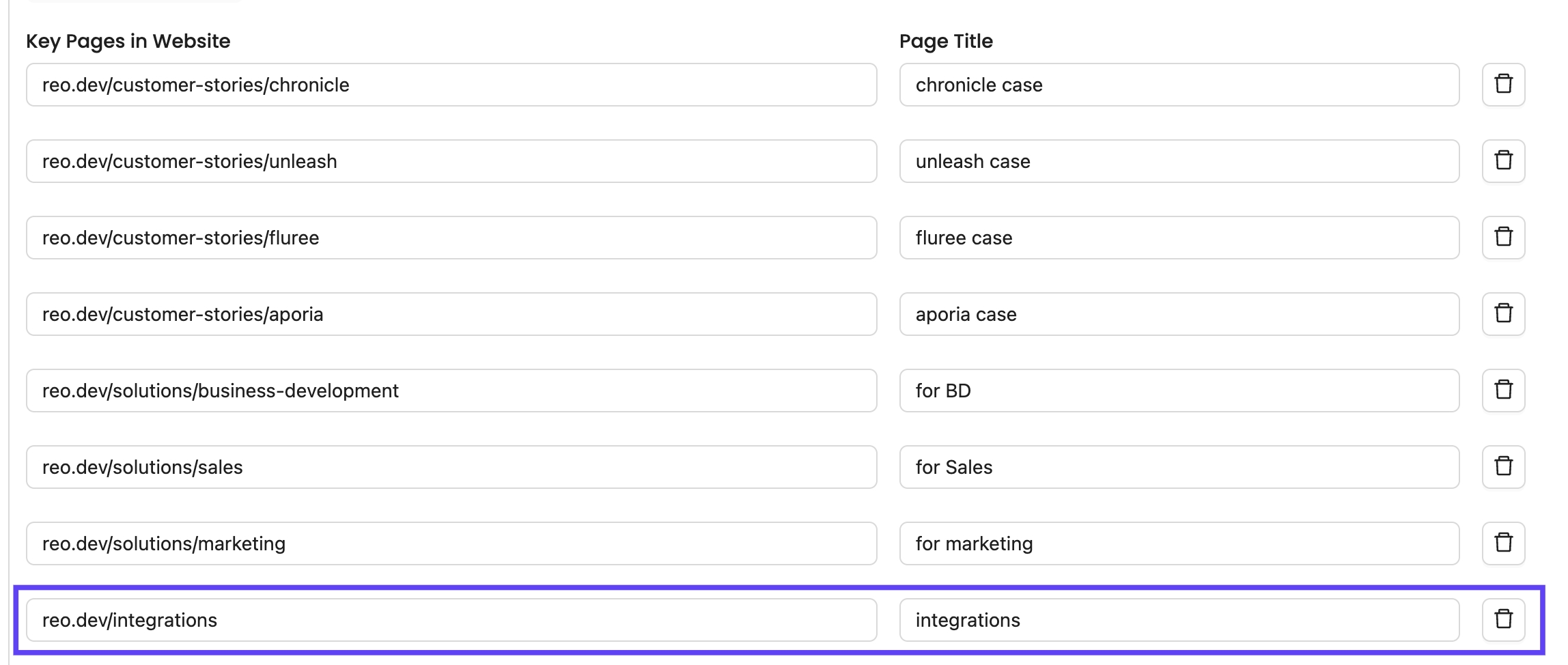
Once added, you can create a Segment to see accounts or developers interacting with Key Pages. Use filters Key Website Pages from the Segment filter list.
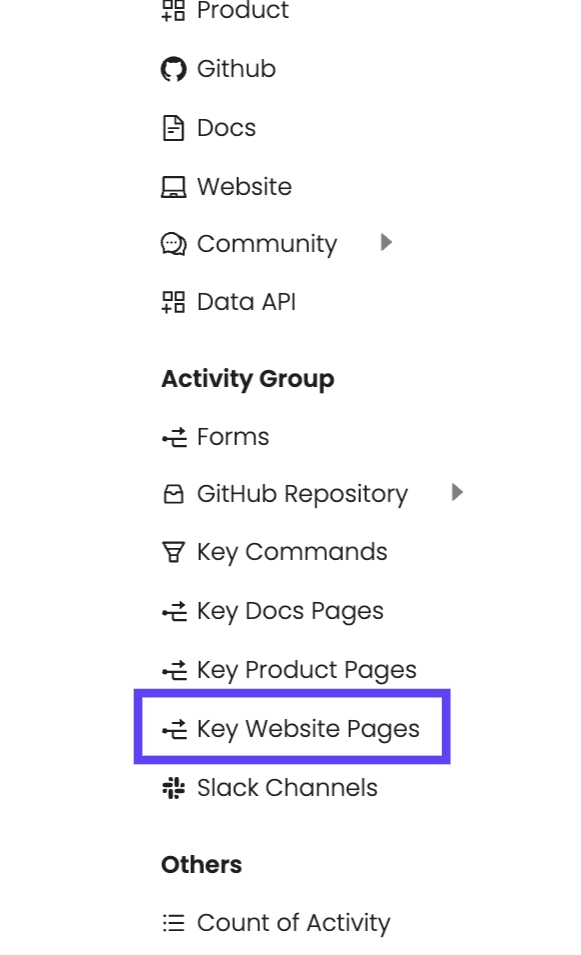
Then, select the key pages from the Segment Criteria attribute.
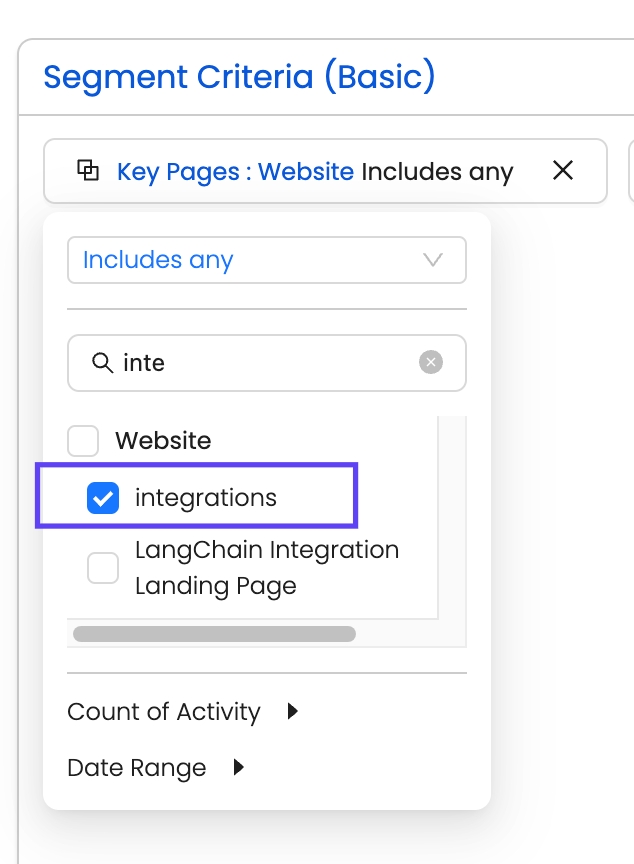
Once you've save this segment, check out the activity timeline on any account or developer in this segment.
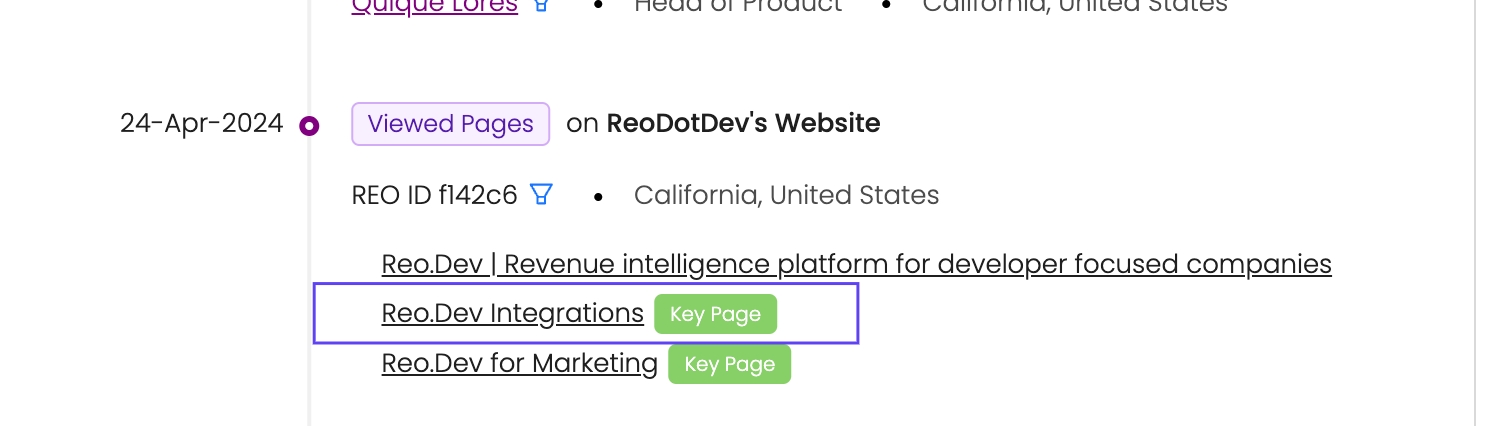
Here, you can see which developers have visited your Key Pages, how many times they've engaged, and whether they've read or copied content from the website—valuable insights that can serve as hooks in your messaging.
Content Security Policy (CSP) Considerations
If your website uses a strict Content Security Policy (CSP), you may need to update it to allow our script to load and execute correctly. Please ensure the following directives are updated to include our domains:
Required CSP Directives
script-src https://static.reo.dev;
connect-src https://api.reo.dev;FAQs
Last updated
Was this helpful?

