How to Find, Segment & Engage Decision-Makers in Reo.Dev’s Buyer Section
For SDRs, BDRs, and marketers, identifying and engaging the right buyers is often one of the most time-consuming tasks. Scattered data, unclear decision-makers, and inefficient outreach slow down pipeline generation and impact revenue goals.
Reo.Dev introduces the Buyer Section—a dedicated workspace designed to help revenue teams discover, segment, and engage high-intent buyers efficiently. This feature enables teams to:
Identify relevant buyers based on AI-driven job title classification.
Filter and segment buyers based on their source, designation, and activity.
Sync selected buyers to CRM and outreach tools like Apollo.io, Salesloft & Outreach.io.
Run targeted email campaigns for high-intent buyer segments.
How does this help different roles? SDRs & BDRs: Find & Prioritize high-intent buyers and engage them efficiently. Marketers: Build and execute targeted campaigns to nurture buyer segments at scale.
Let’s explore how the Buyer Section works and how it can accelerate your sales and marketing efforts.
1. Navigating the Buyer Section
The Buyer Section is now available in the left navigation panel under Developers.
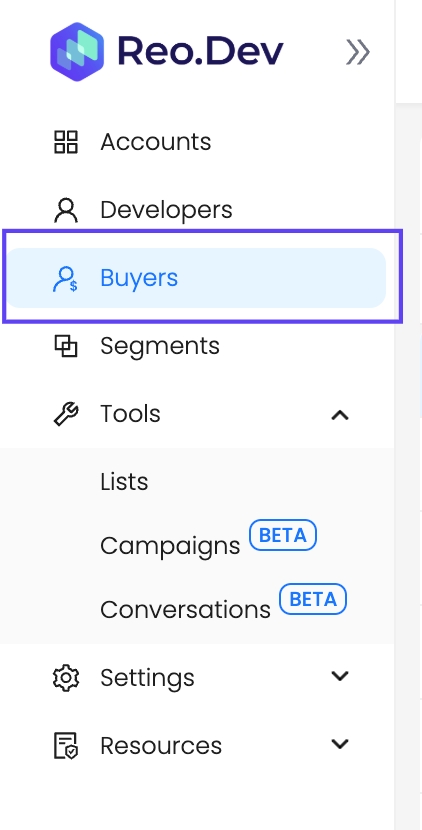
Key Differences from the Developer Panel:
All profiles in this section are classified as buyers (senior decision-makers).
A unique filter: "Source" helps you track how each buyer was identified.
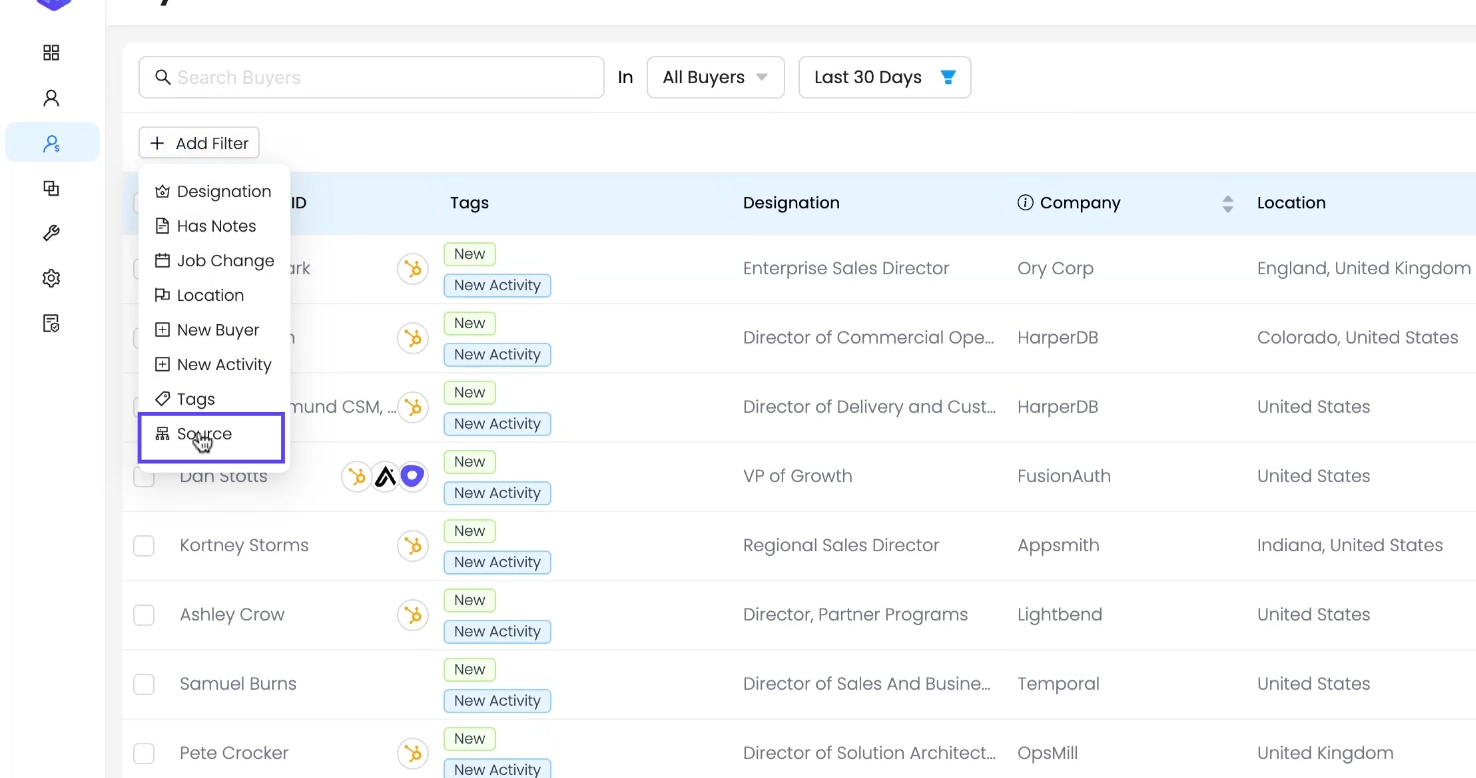
2. Who is a Buyer in Reo.Dev?
Reo.Dev leverages generative AI to classify job titles based on seniority. If a title is identified as Director-level or higher, the system categorizes that individual as a Buyer.
3. Filtering Buyers: The Unique "Source" Filter
At the top-left of the Buyer Section, a new filter labeled "Source" is introduced. This is exclusive to the Buyer Section and does not appear in the Developer or Account panels.
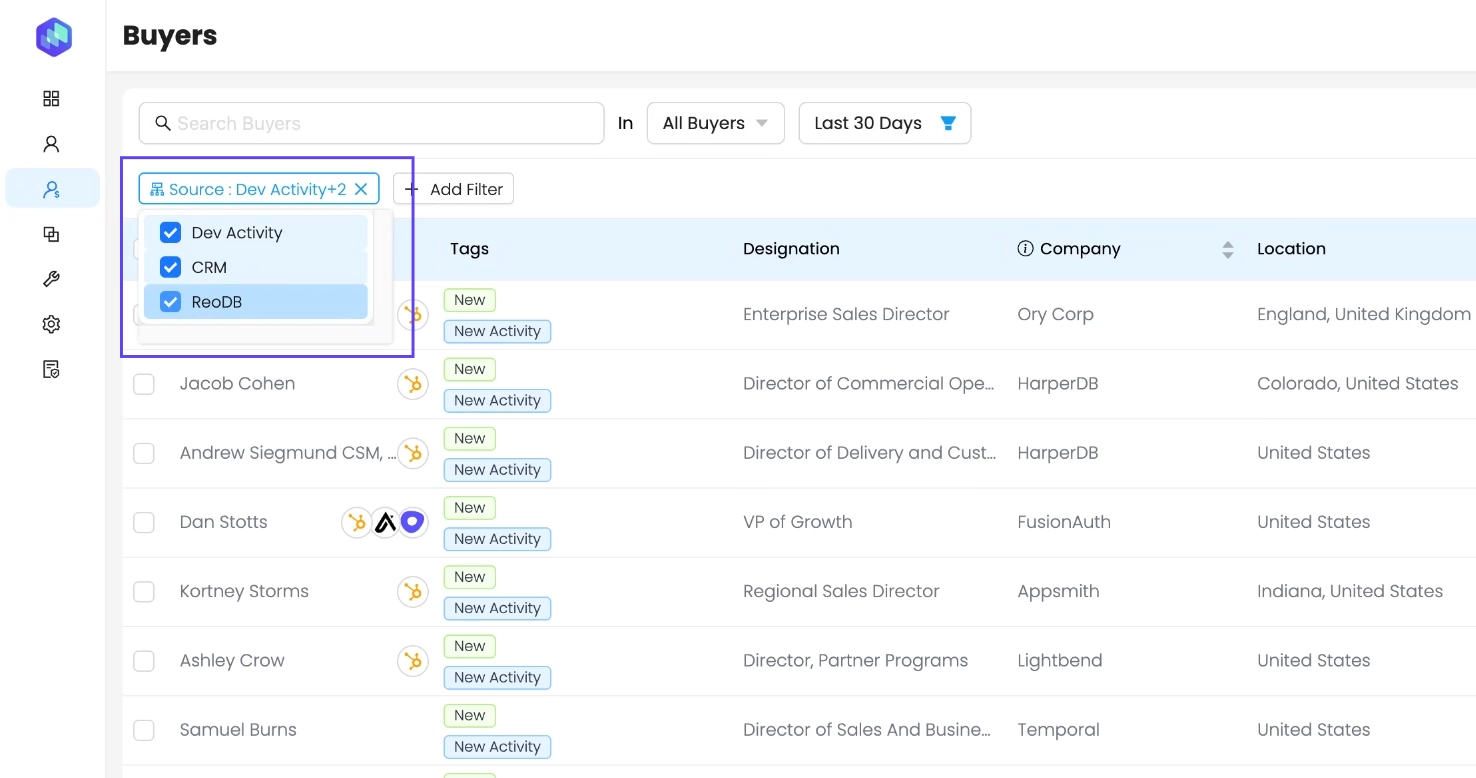
Buyer Sources in Reo.Dev:
Source
Description
Dev Activity
A developer’s activity in Reo.Dev was de-anonymized, and their job title classified as a senior decision-maker.
CRM
Buyers imported from a user's CRM system into Reo.Dev. These profiles were not previously present in Reo.Dev.
ReoDB
AI-driven buyer discovery. Reo.Dev identifies buyers by analyzing two key data points: senior-level designations and the geographical location of active developers within an account.
🔗 Want to find buyers for an account from ReoDB? Check out our guide: Find Buyer Contact.
4. Switching Between Buyer Segments
You can switch between different Buyer Segments using the segment dropdown at the top-center of the Buyer Section.
How It Works:
By default, the "All Buyers" segment is selected, displaying the complete list of buyers.
You can switch to a custom Buyer Segment you’ve created to focus on a more targeted group.
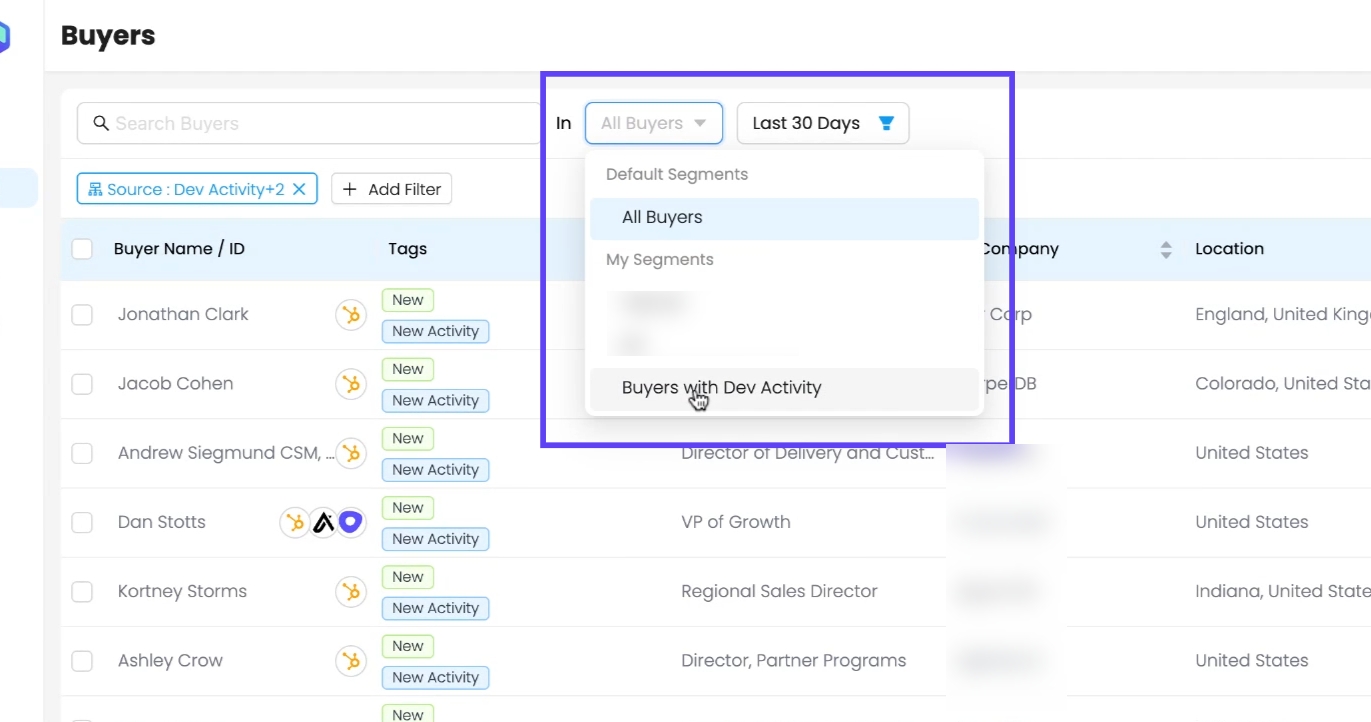
5. Downloading Buyer Segment as CSV
Reo.Dev now allows you to export buyer profiles from a segment by downloading them as a CSV file. This makes it easier to upload buyer lists into LinkedIn Campaign Manager, HubSpot, Salesforce, or other platforms for targeted outreach and marketing campaigns.
How to Download Buyer Profiles as CSV:
Go to the Buyer Section and select a Buyer Segment from the dropdown.
Click on ‘Download CSV’ at the top-right.
In the popup, select the platform where you want to use the CSV:
LinkedIn Campaign Manager
HubSpot
Salesforce
Other
Choose the object for export:
Accounts
Buyers
Both
Click ‘OK’ to generate and download the CSV.
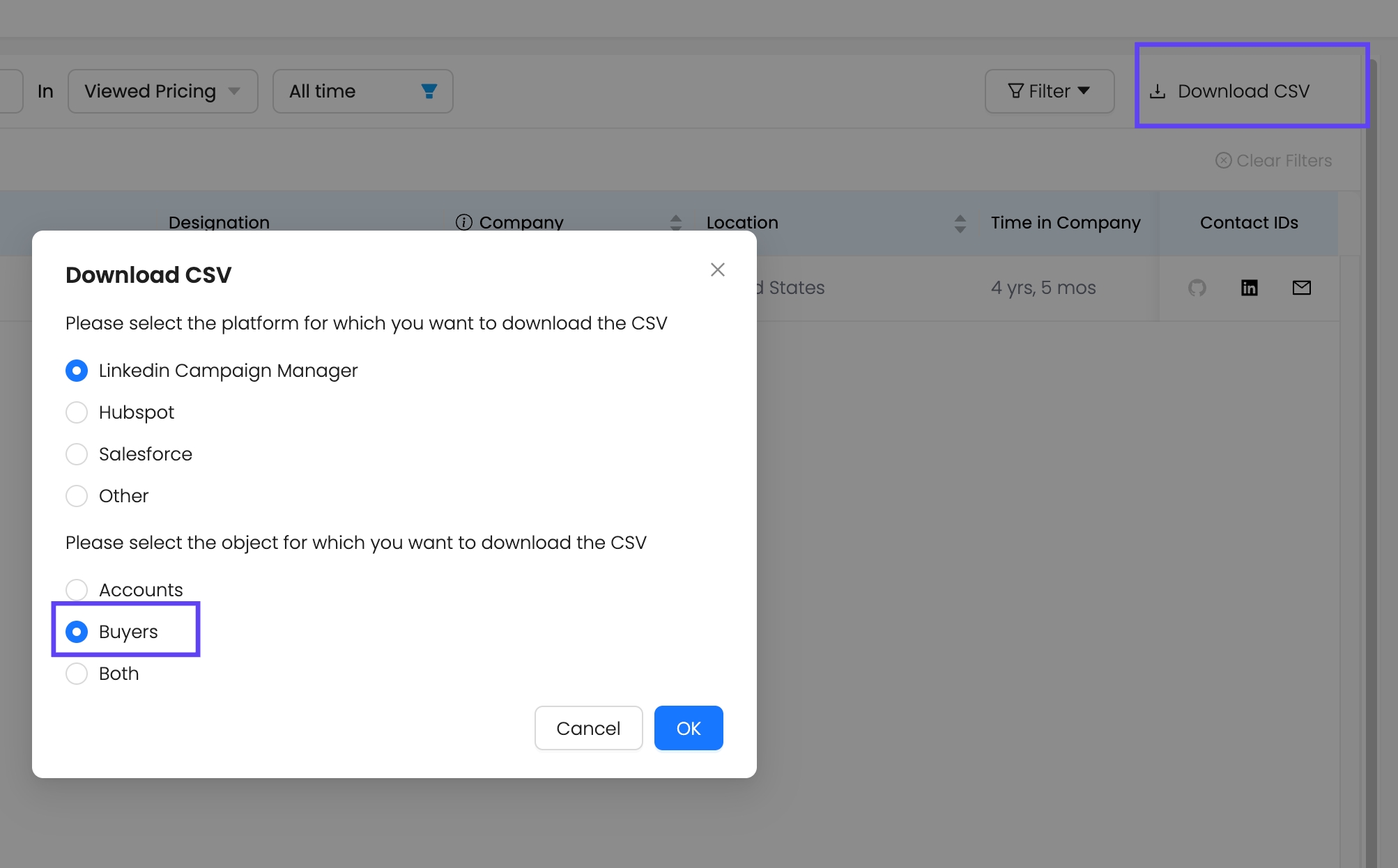
This new feature helps both sales and marketing teams leverage buyer data outside of Reo.Dev, making outreach and ad campaigns more effective.
6. Selecting and Sending Buyers to CRM or Adding them to Email Sequences
Users can select one or multiple buyer profiles, and an "Actions" button appears in the top-right corner, offering the following options:
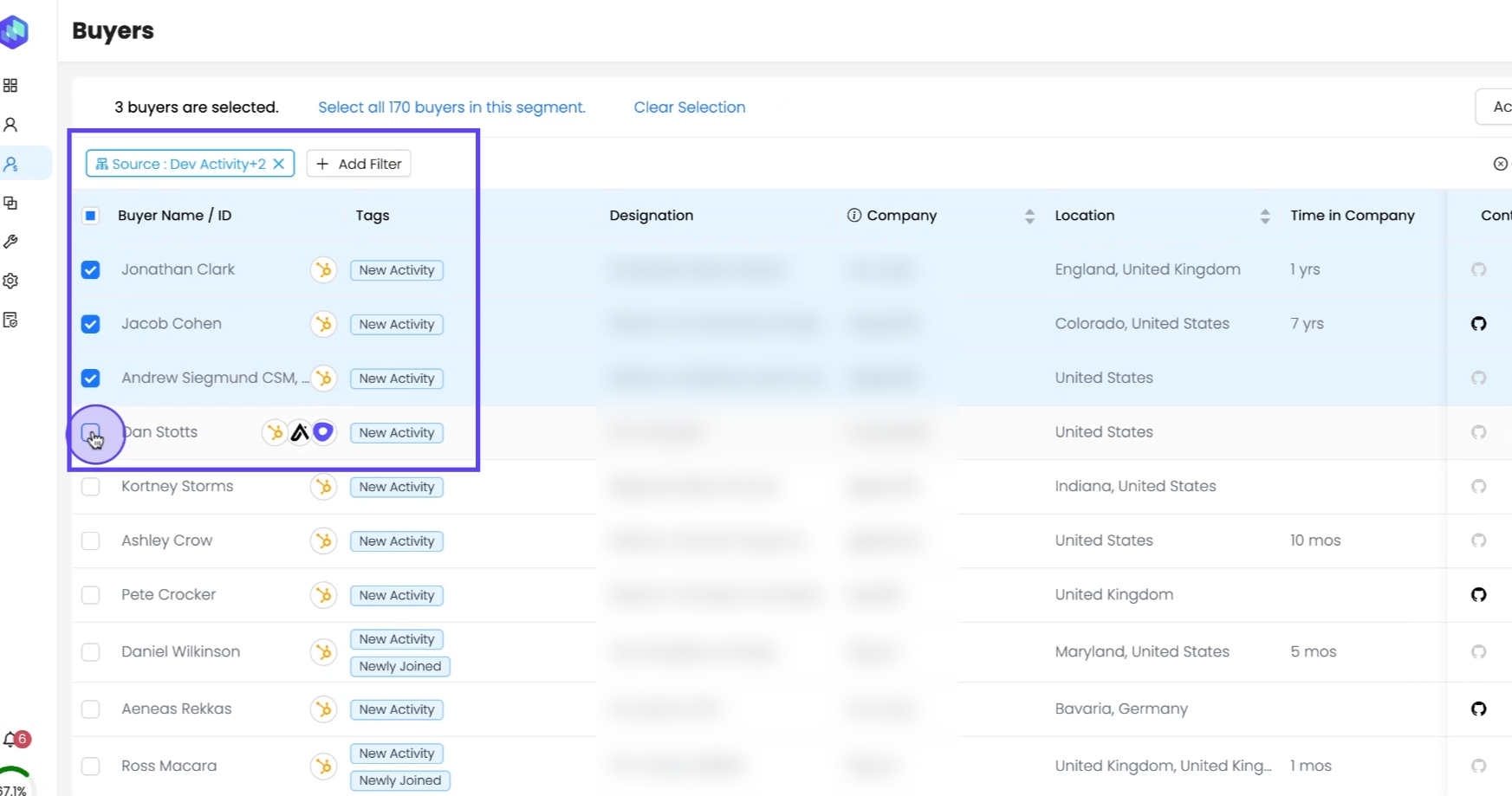
Sync to CRM → Export buyers to HubSpot/Salesforce (if integrated).
Send to Apollo.io/Outreach.io Sequences or Salesloft Cadences → Engage buyers with automated outreach (if integrated).
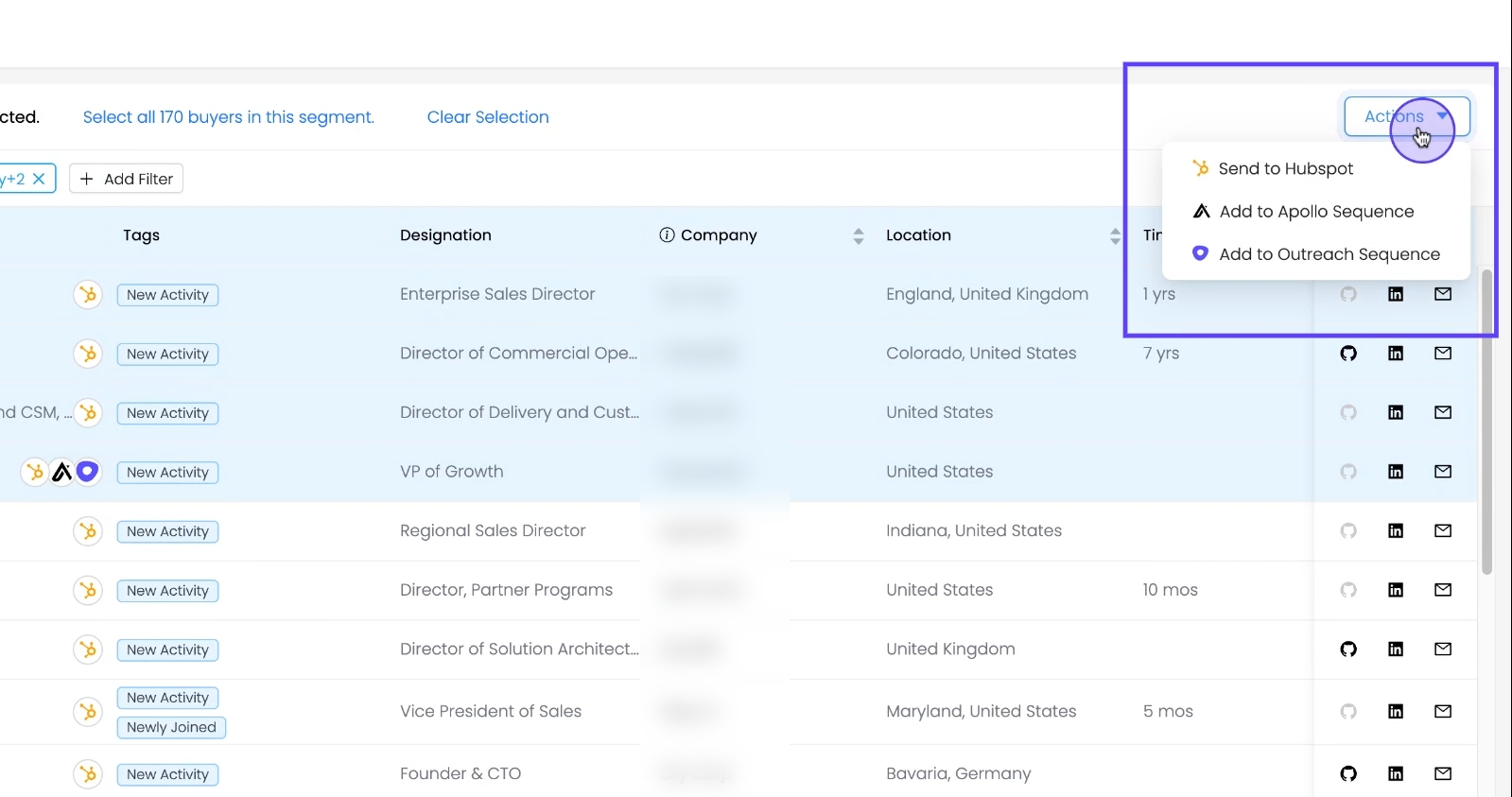
🔗 Related Guides:
7. Creating Buyer Segments
Similar to Account and Developer segments, Reo.Dev now allows you to create Buyer Segments for more precise targeting.
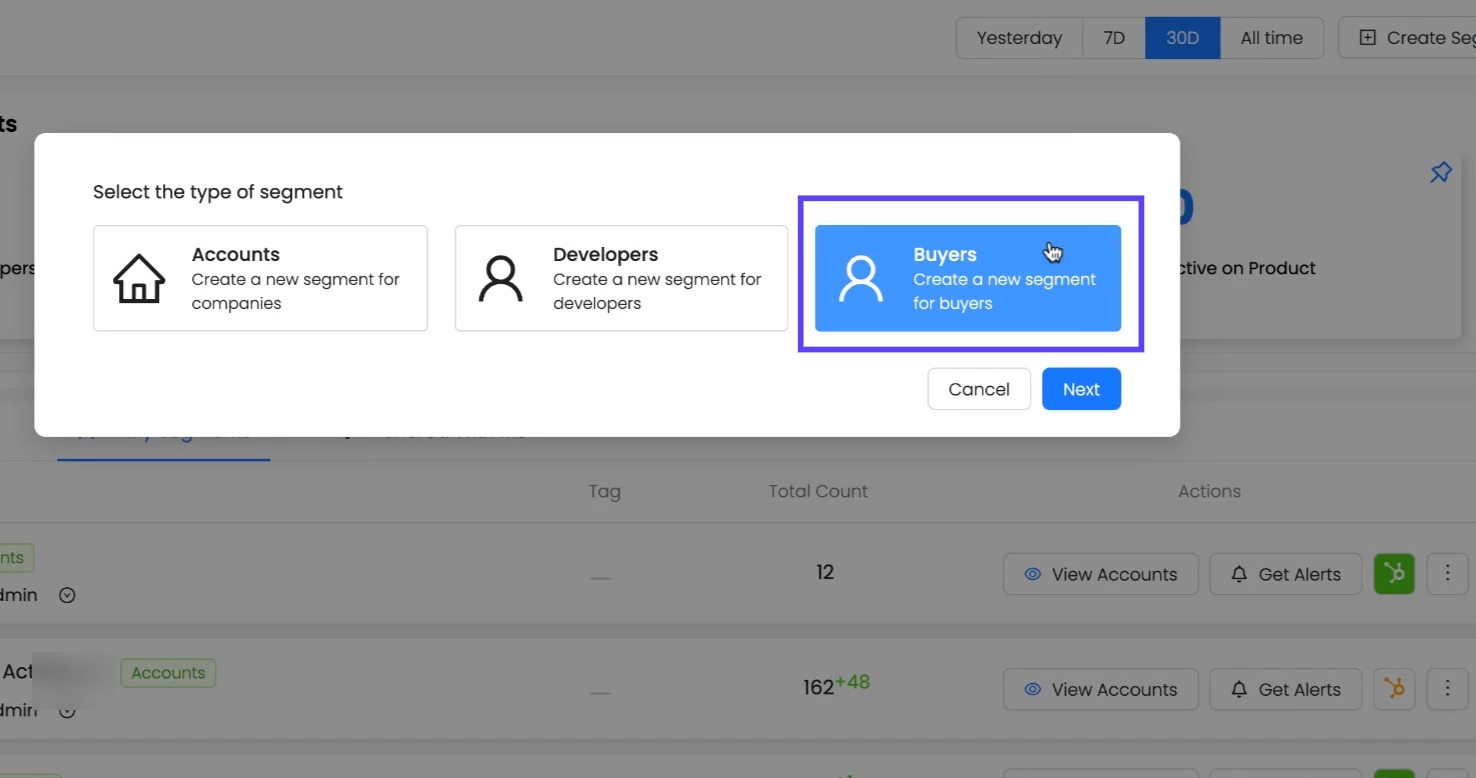
How to Create a Buyer Segment
Navigate to: Left panel → Segments → Click "Create Segment" (top-right).
Select Segment Type: Choose "Buyers" (new option).
Apply Filters: Just like other segments, you can refine your buyer segment using various filters.
Unique to Buyer Segments: The "Source" filter is exclusive to Buyer Segments, allowing you to filter buyers based on their origin:
ReoDB (AI-driven buyer discovery)
CRM (Manually imported contacts)
Dev Activity (Developers identified as decision-makers)
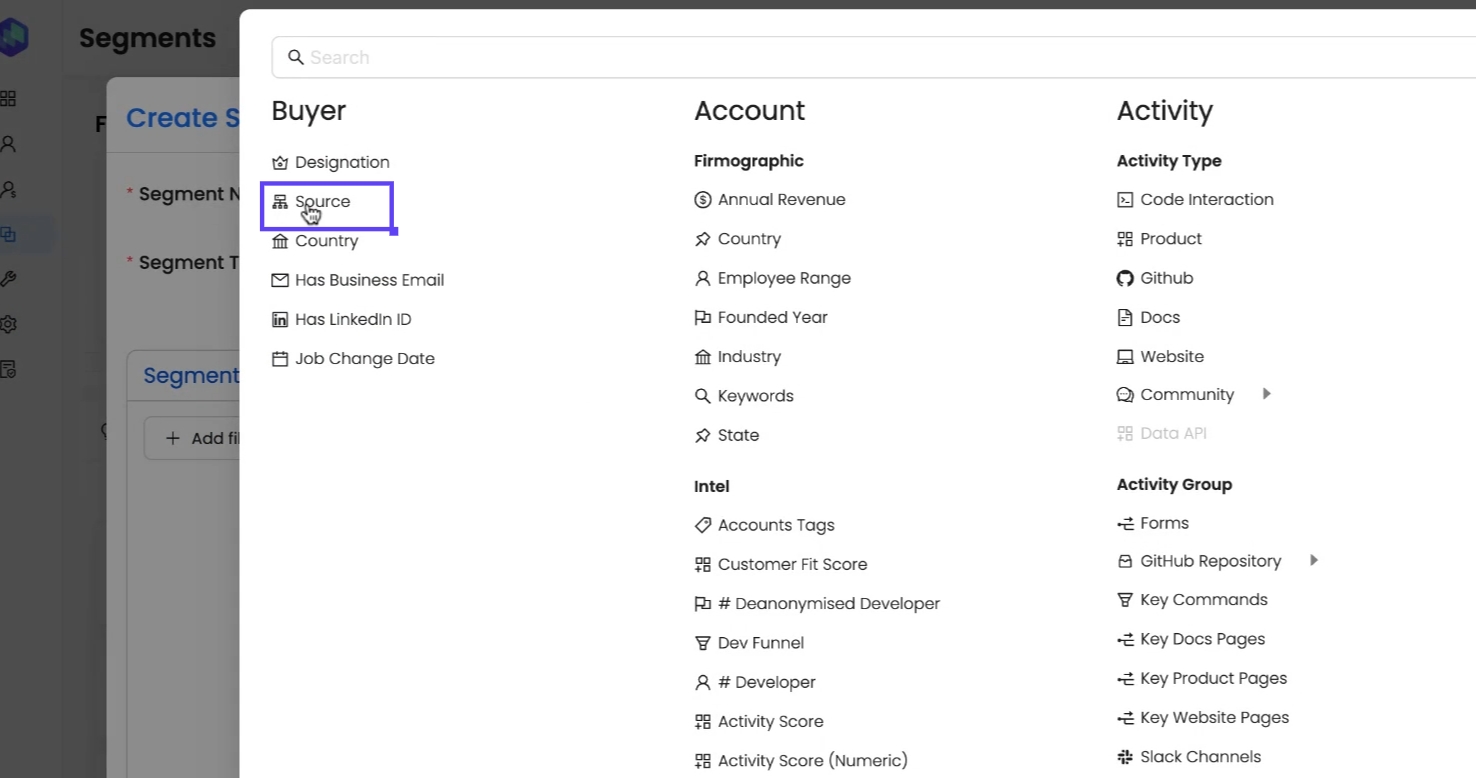
8. Running Email Campaigns for Buyer Segments
Until now, bulk email campaigns were only possible for Developer Segments. With this update, you can now run targeted campaigns for Buyer Segments too!
How to Create a Buyer Campaign:
Option 1: From Segments Panel
Go to Segments → Click the three-dot menu for a Buyer Segment.
Select "Create Campaign."
The campaign setup screen will open automatically.
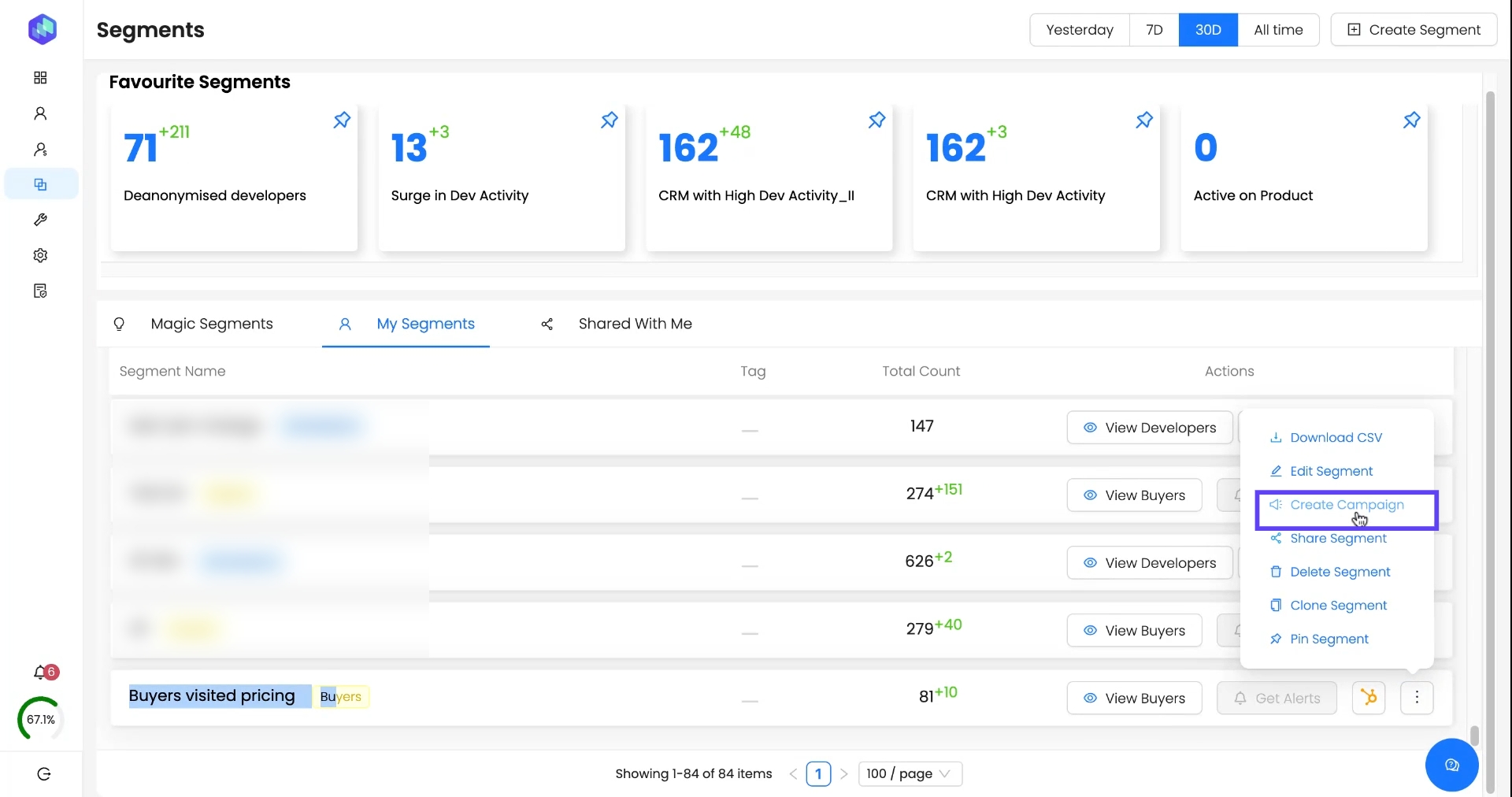
Option 2: From Campaigns Panel
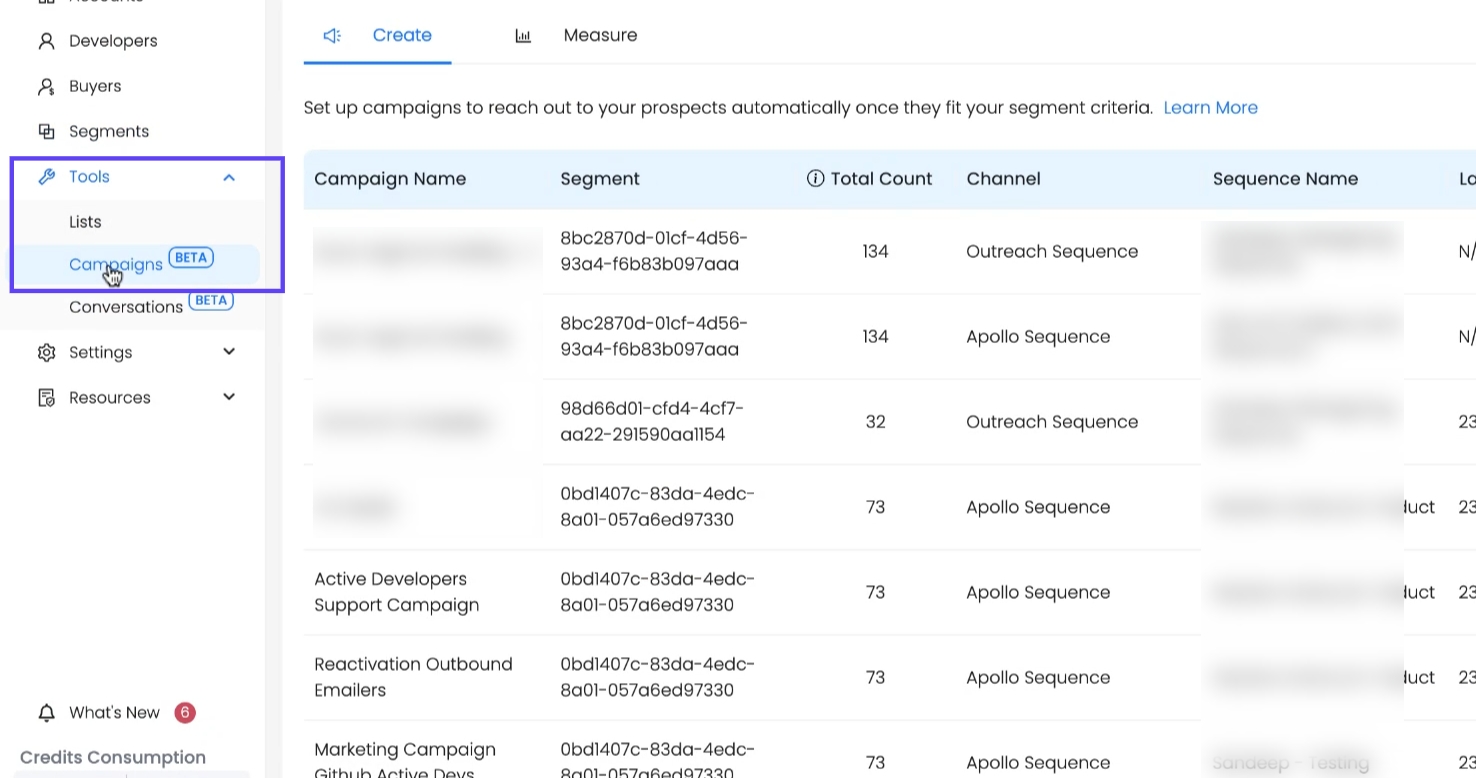
Navigate to: Left panel → Tools → Campaigns.
Click "Create" (top-right button).
Select Segment Type: Choose Buyers.
Pick a Buyer Segment from the dropdown list.
Choose an Outreach Channel.
Select an Email Sequence and sender email.
Click Create to launch the campaign.
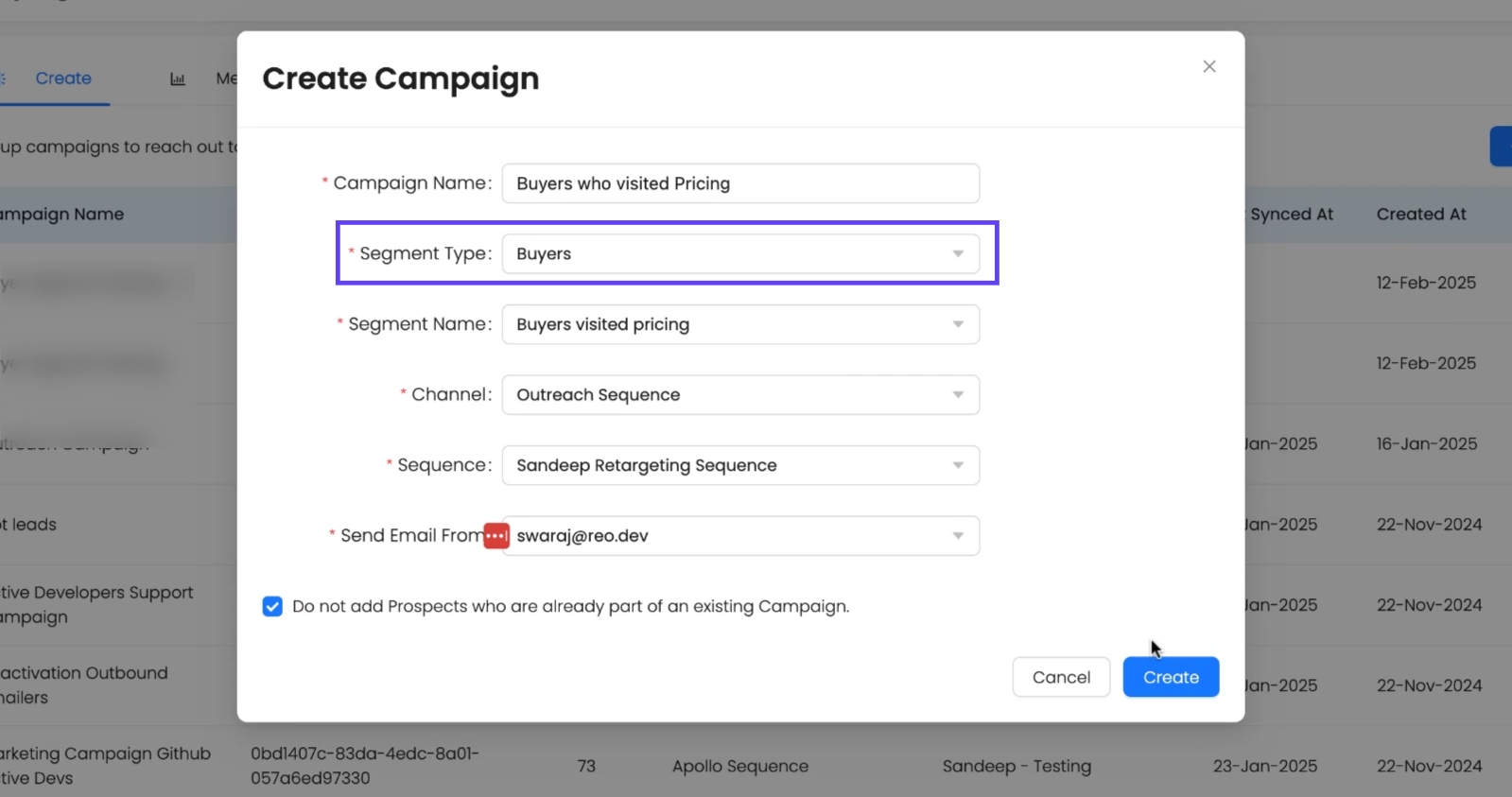
Related Guide:
Key Takeaways
Dedicated Buyer Section: Easily discover & manage decision-makers.
AI-Powered Buyer Identification: Filters out non-relevant profiles.
Buyer Segments: Organize & prioritize high-value prospects.
CRM & Outreach Sync: Seamlessly push buyers to HubSpot or add them to email sequences in Apollo.io, Outreach.io or Salesloft.
Email Campaigns for Buyers: Engage buyer segments at scale.
By using the Buyer Section, SDRs, BDRs, and marketers can eliminate guesswork, streamline outreach, and drive faster conversions—whether through direct prospecting or automated nurture campaigns.
Related Guide: Creating Buyer Personas for More Targeted Prospecting
Enhance your buyer discovery process by defining custom buyer personas based on seniority, job function, and designation. This feature helps you refine ReoDB recommendations, ensuring you reach the right decision-makers based on your Ideal Customer Profile (ICP).
If you're looking to go beyond standard recommendations and tailor your outreach strategy, learn how to set up Buyer Personas.
Last updated
Was this helpful?

