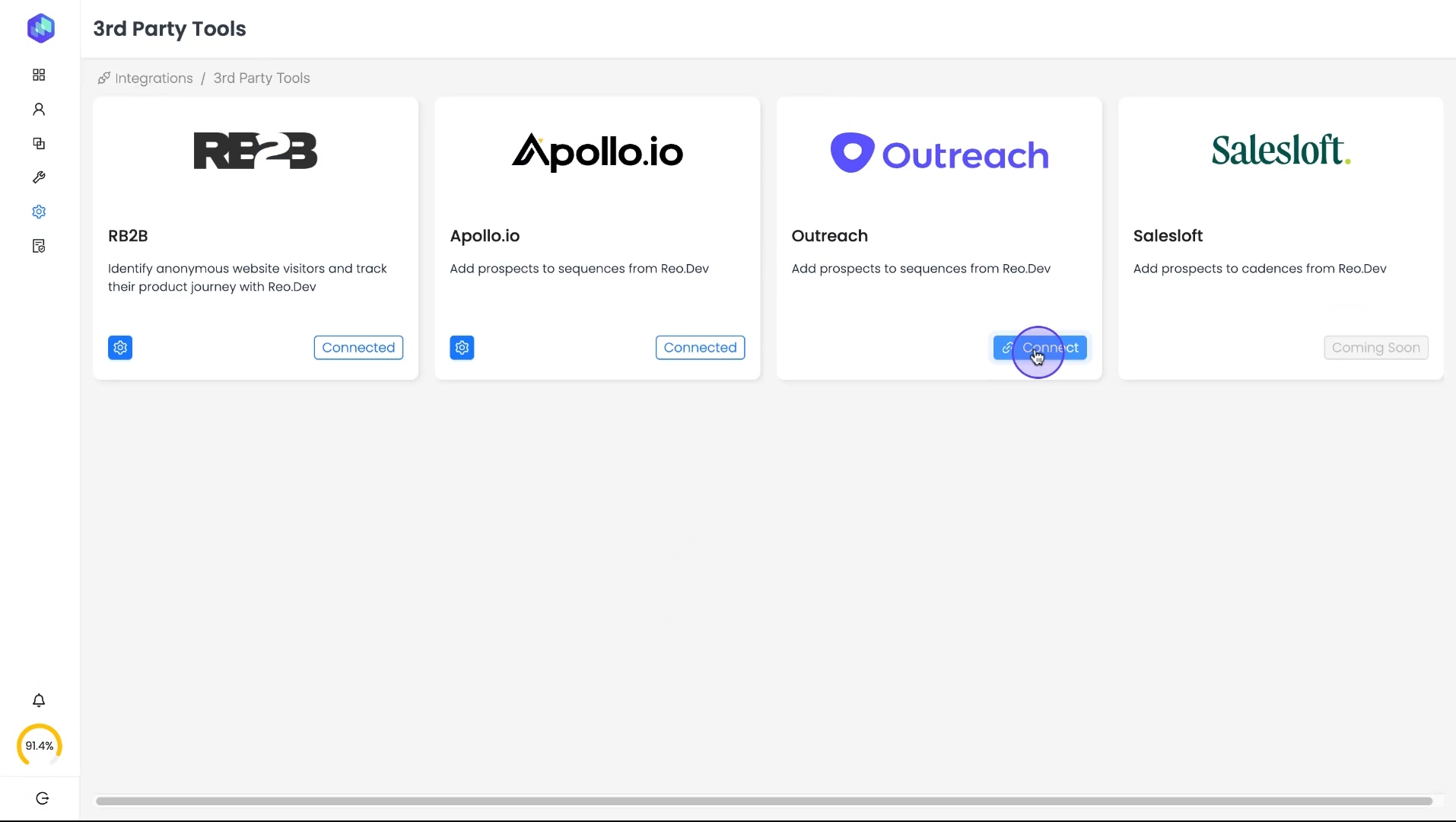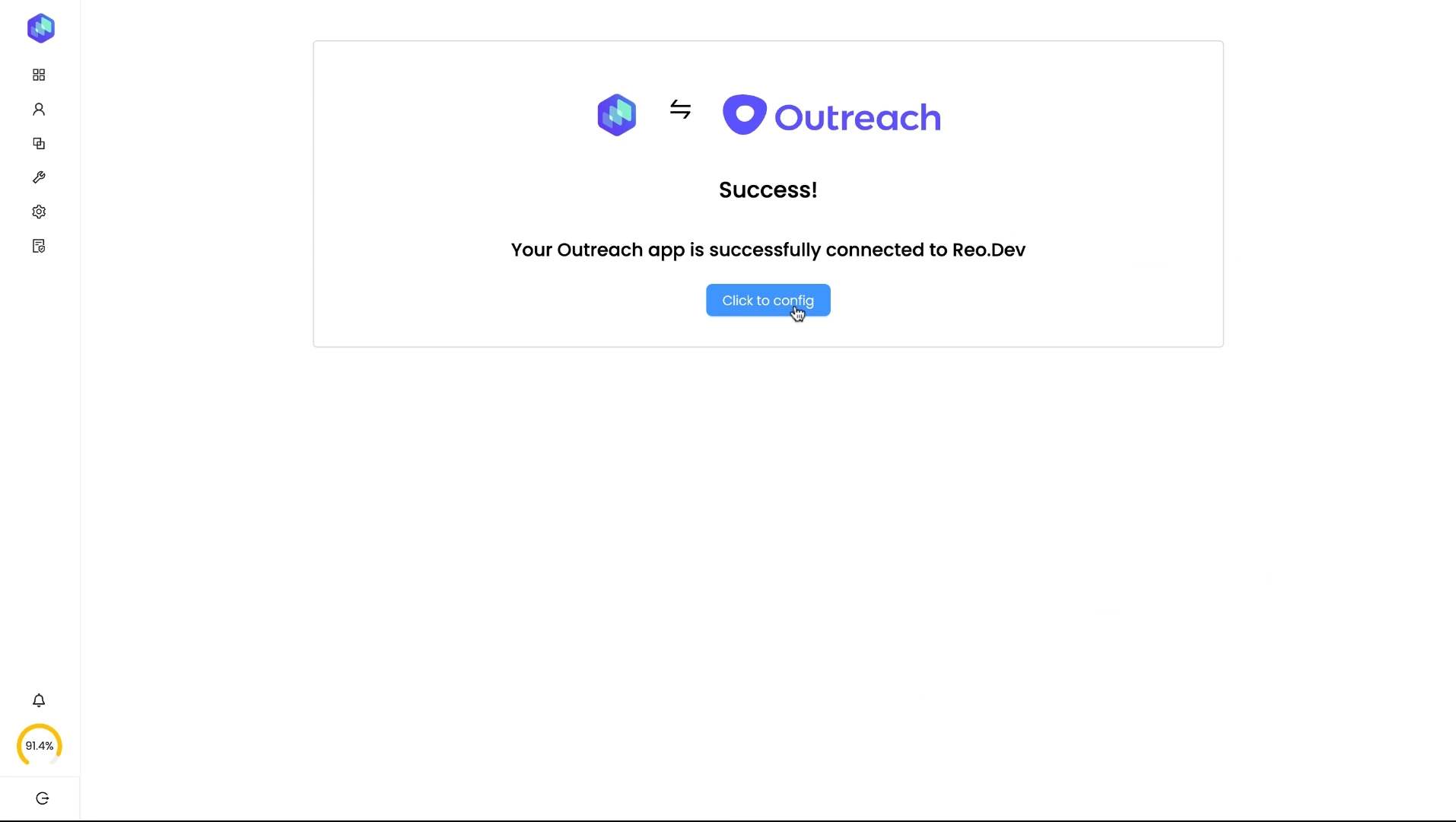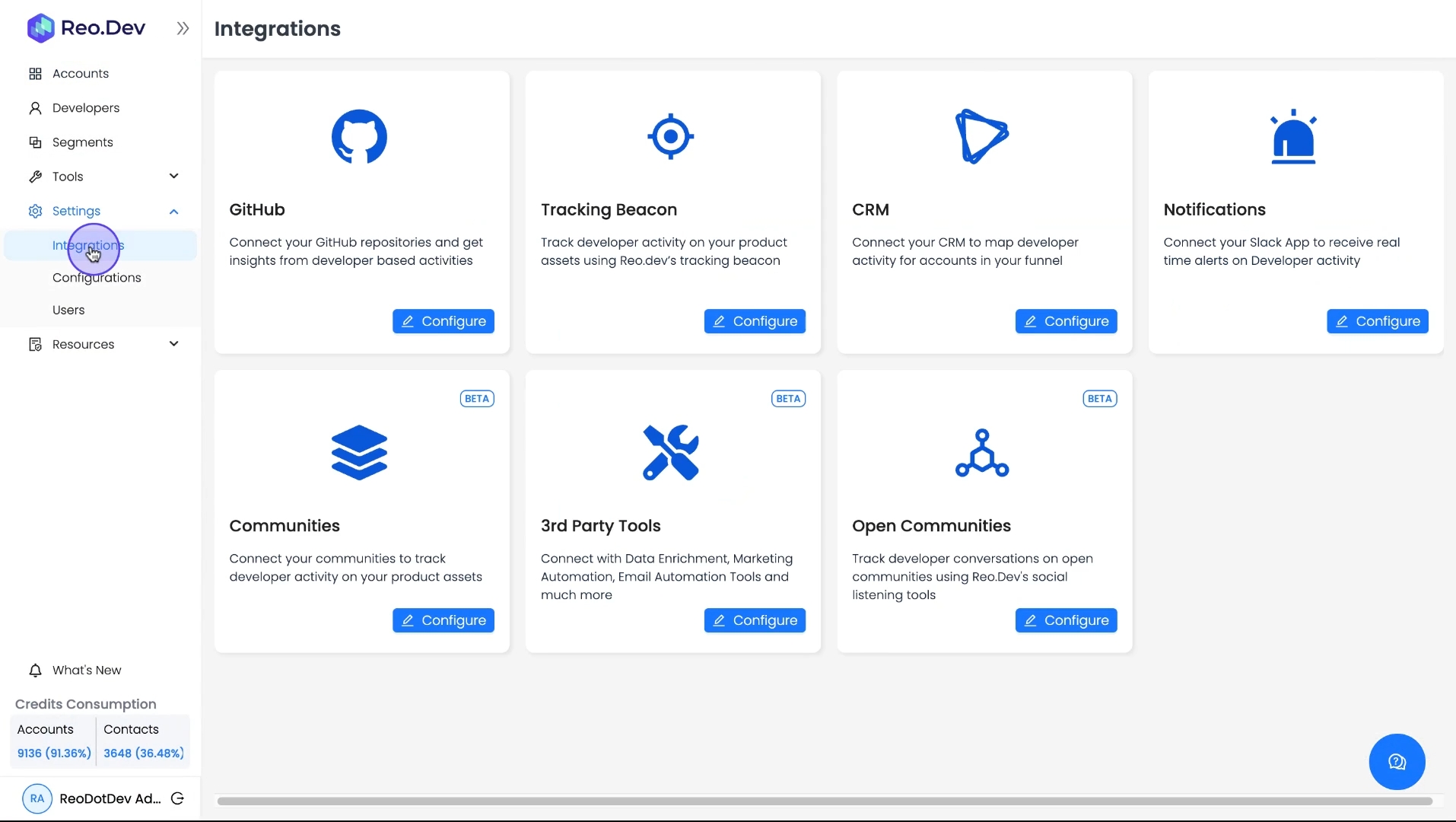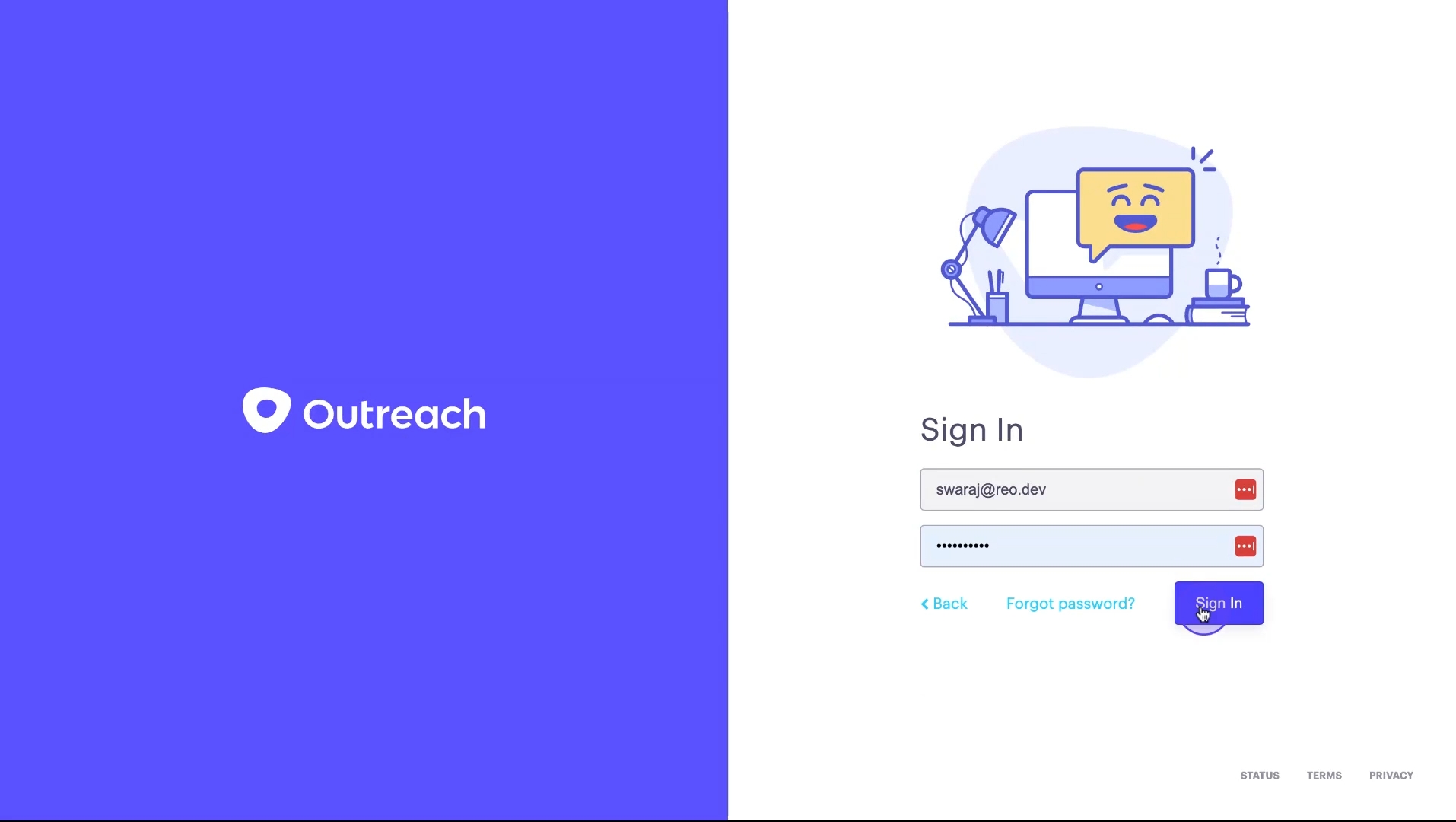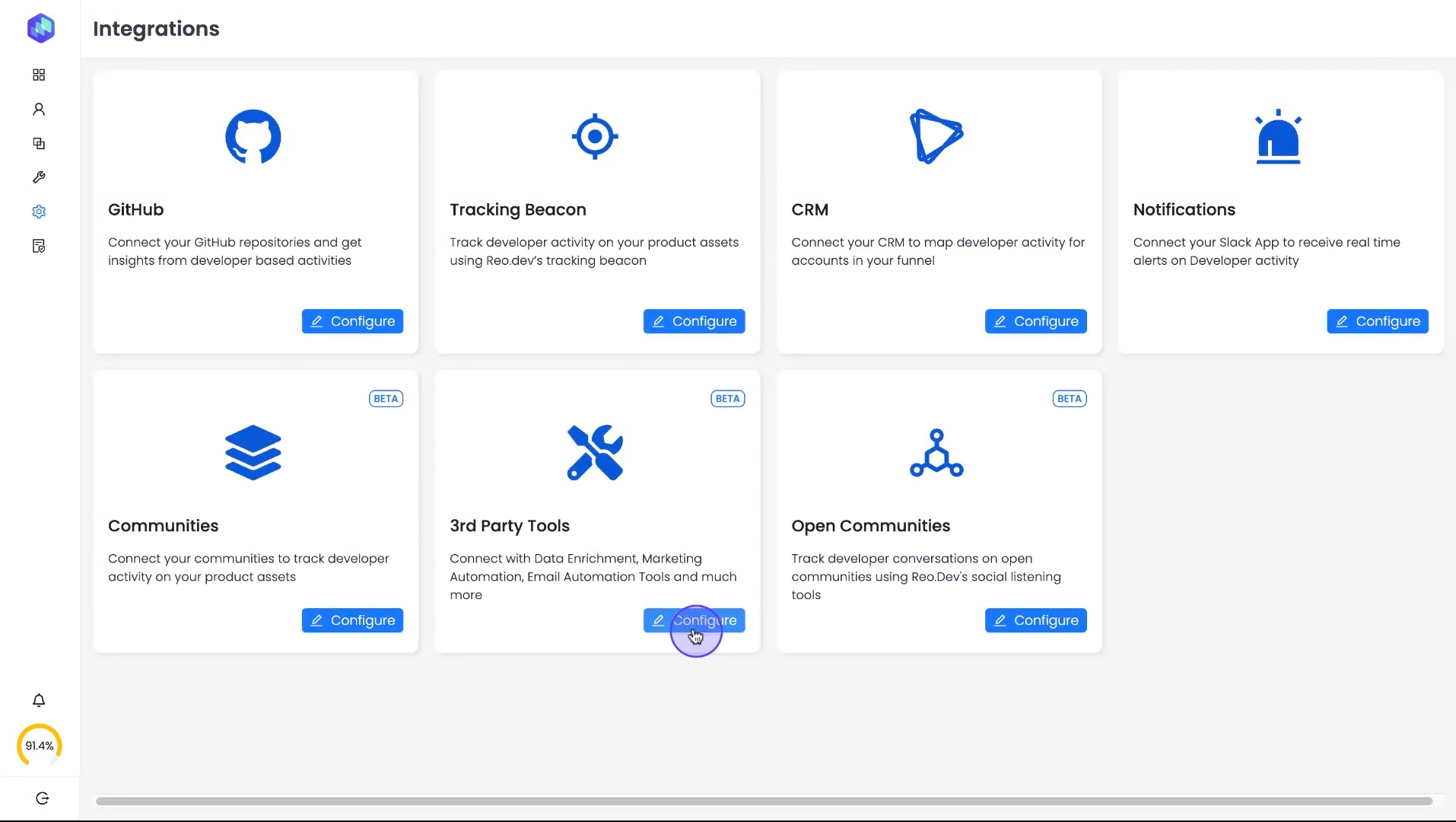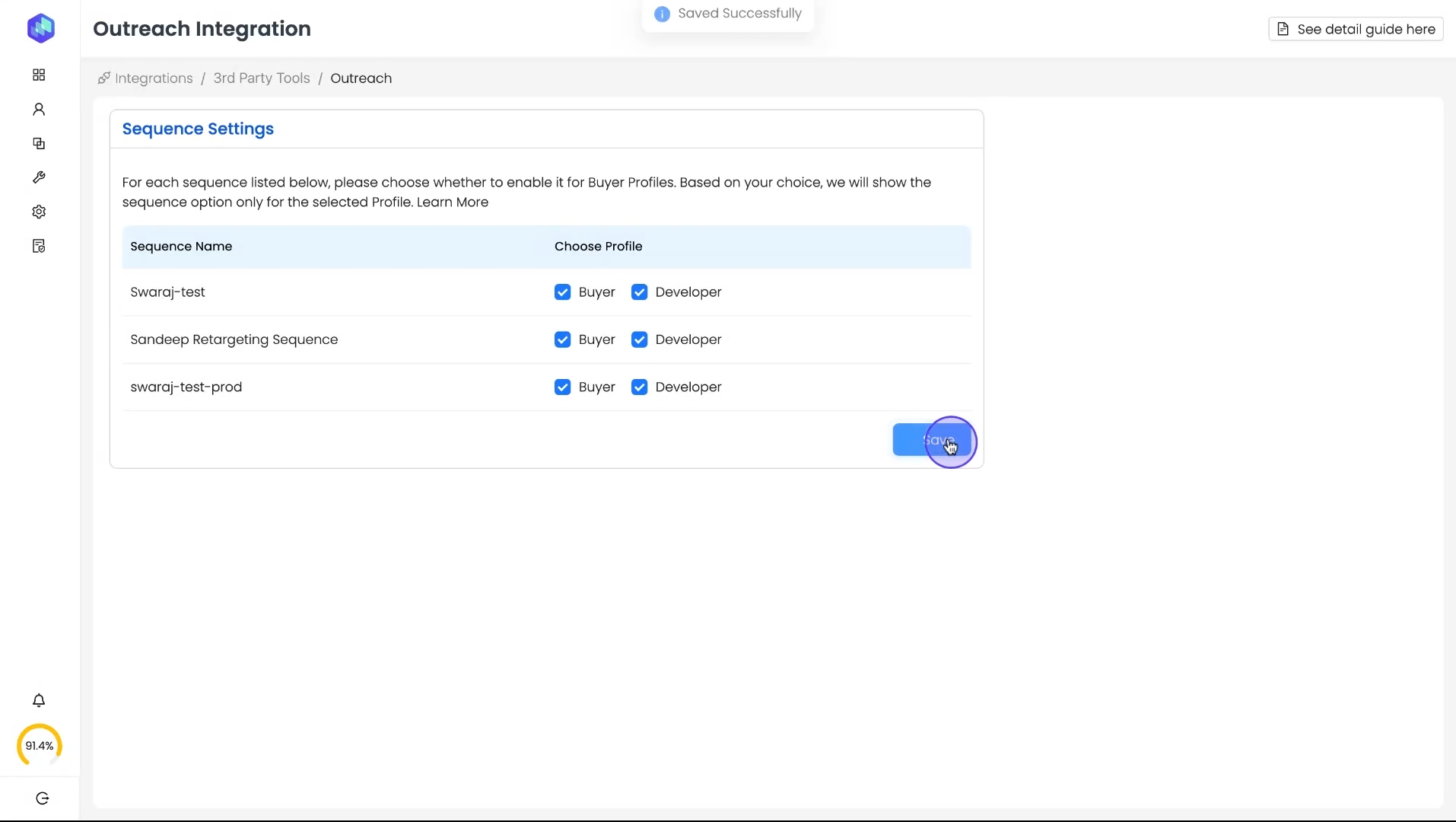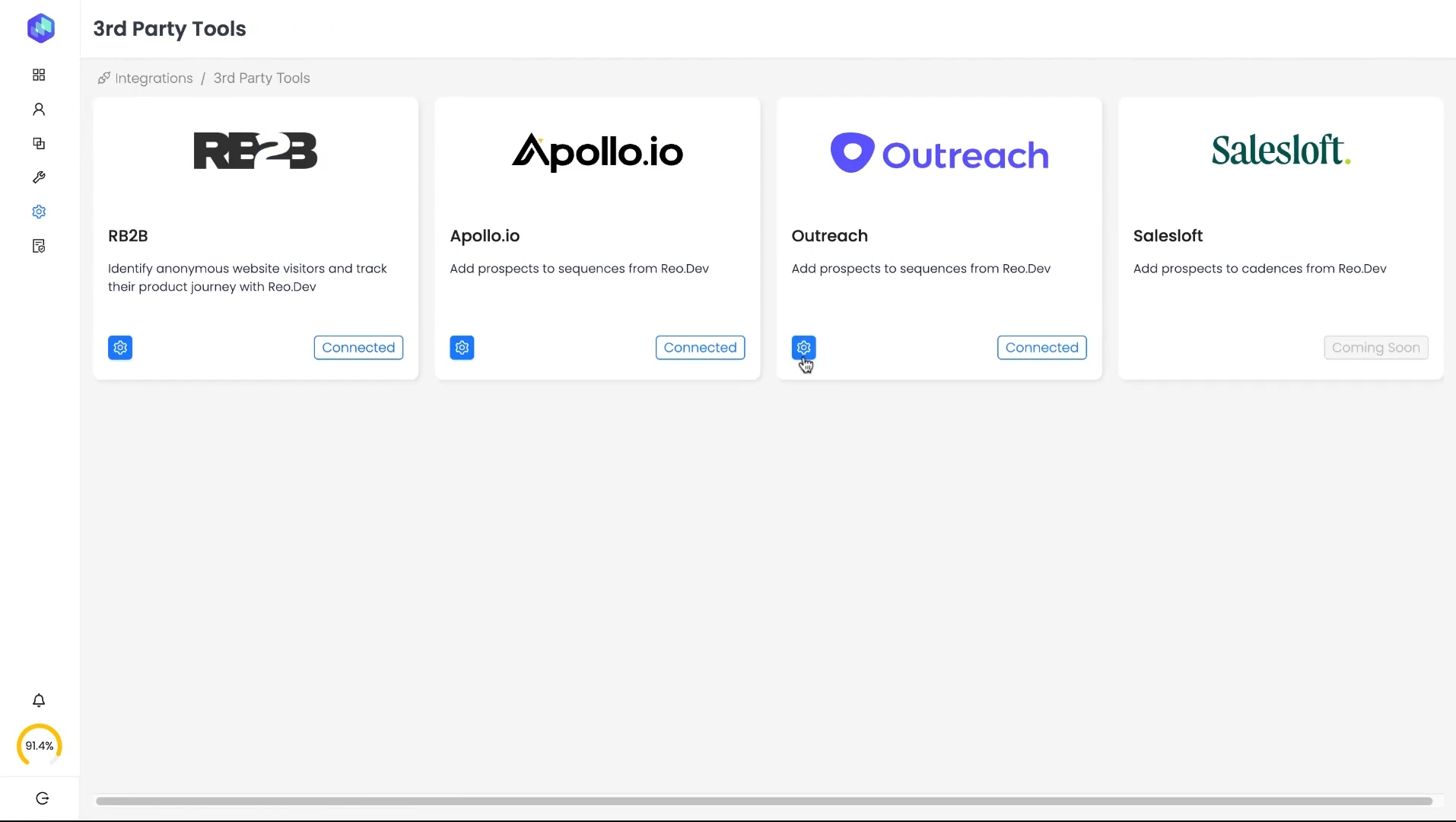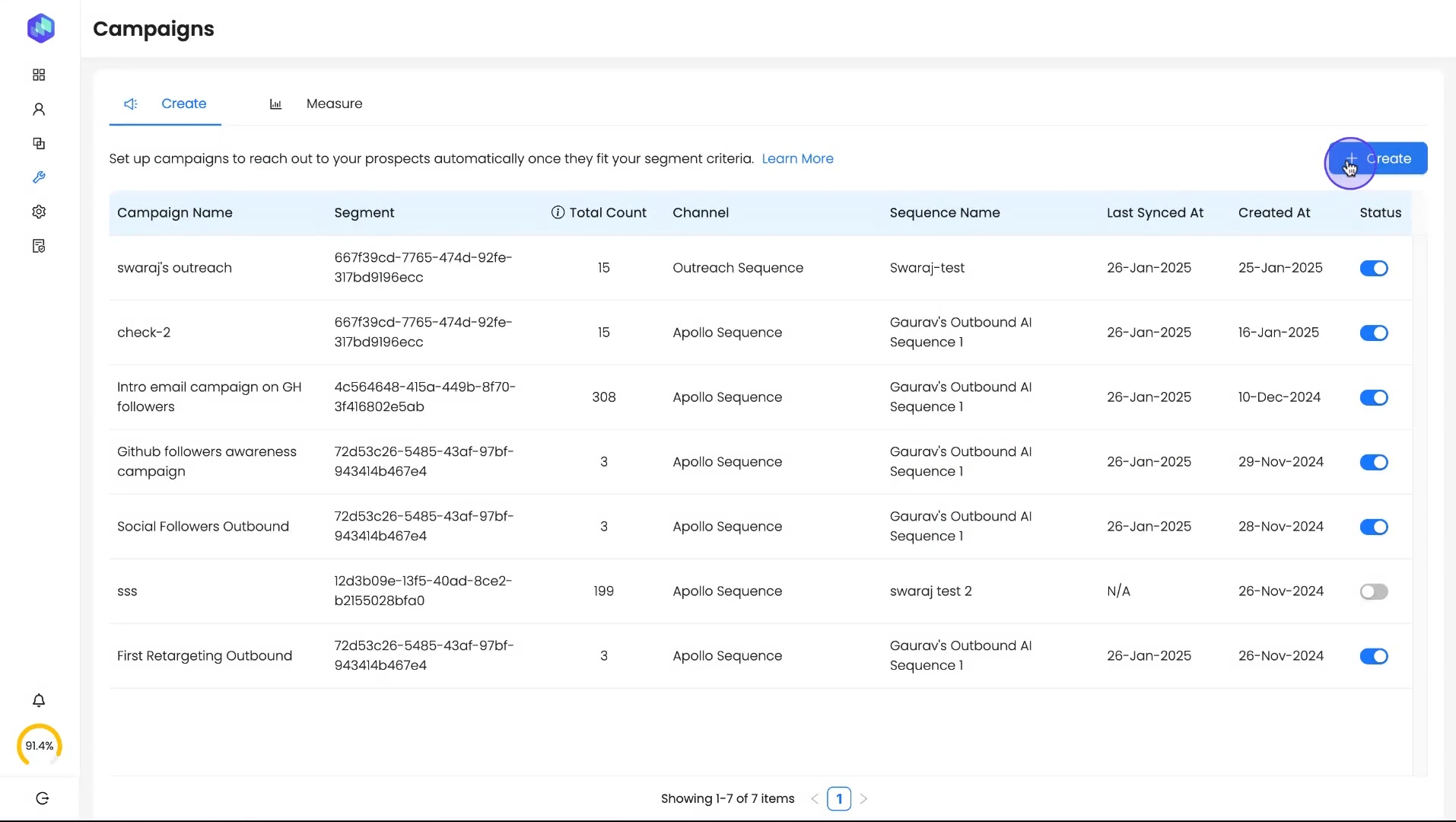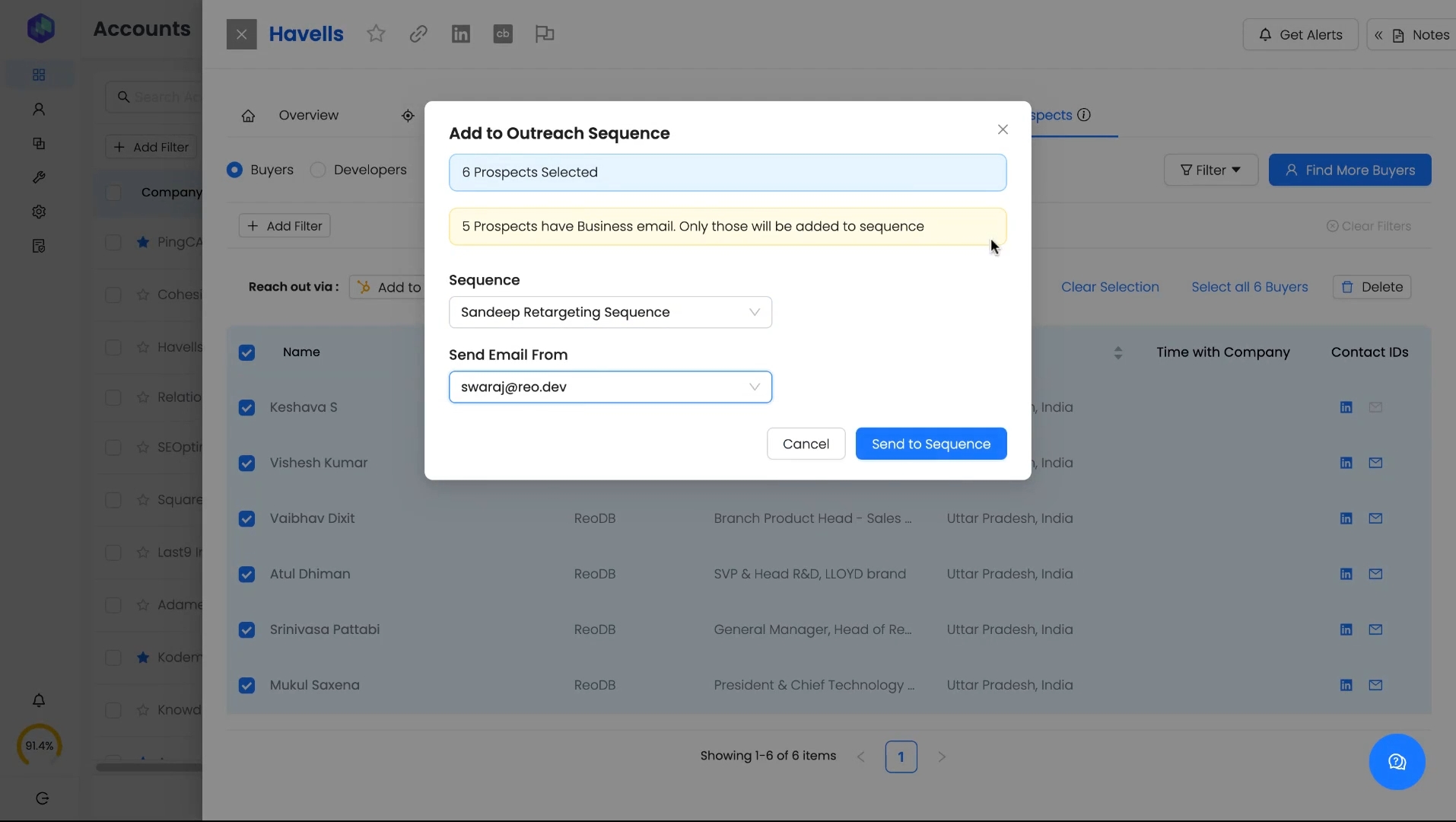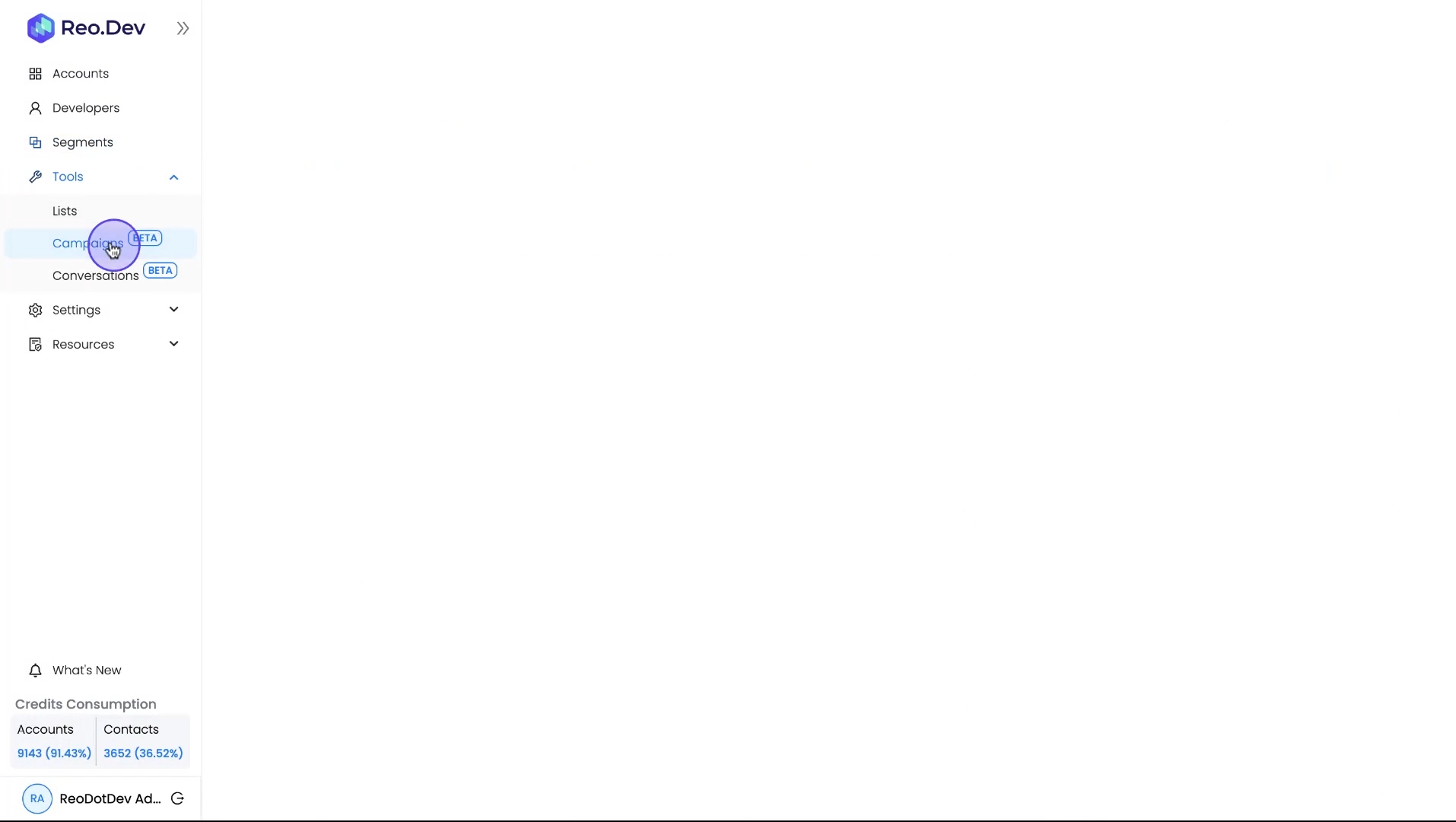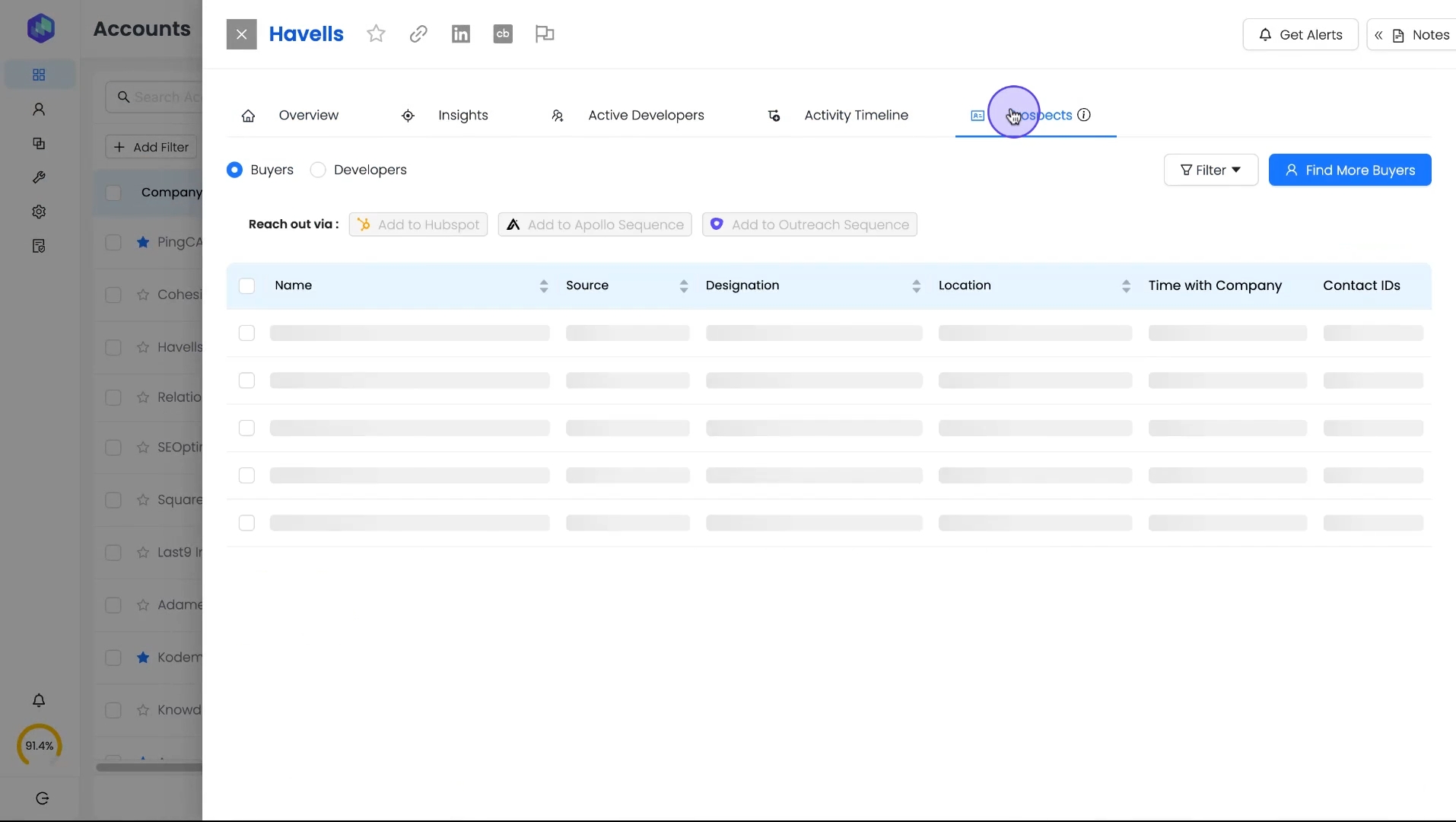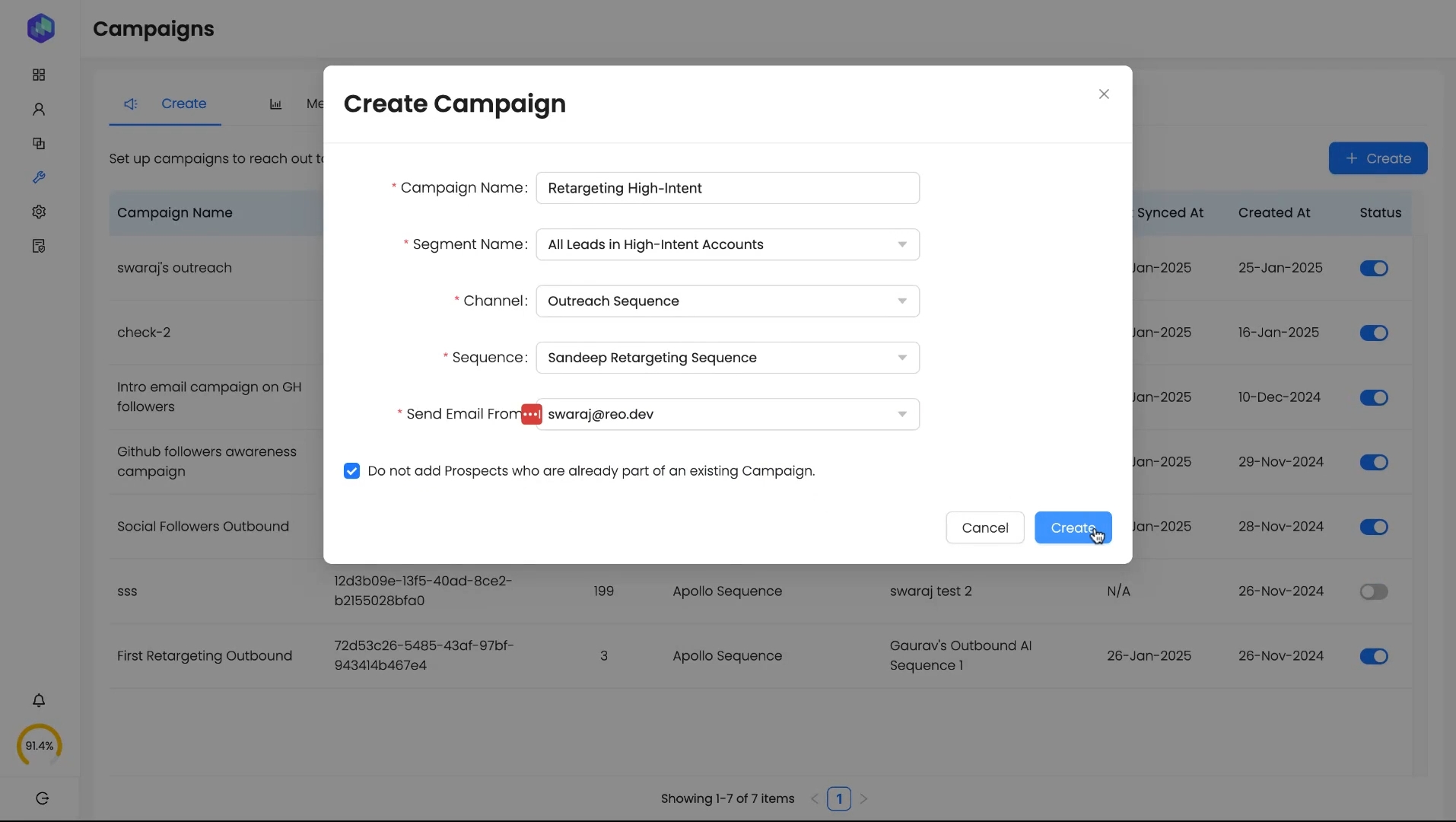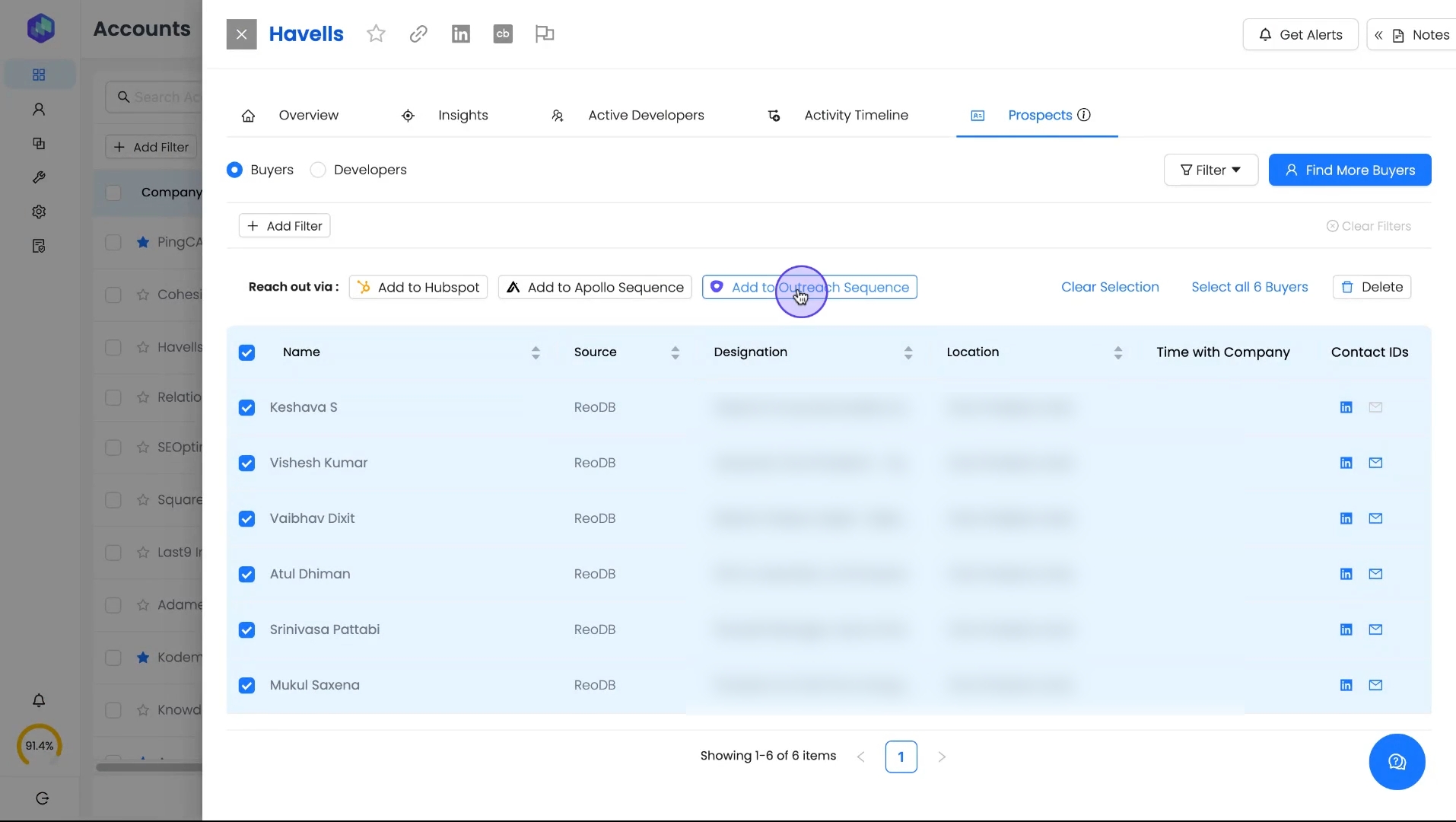How to Integrate and Use Outreach.io with Reo.Dev
Last updated
Was this helpful?
Last updated
Was this helpful?
Reo.Dev’s Outreach.io integration allows GTM teams to seamlessly connect with prospects, enabling efficient engagement with buyers and developers through automated email sequences and campaigns.
With this integration, you can:
Directly add prospects from Reo.Dev to Outreach.io sequences.
Run targeted email campaigns for developer segments in Reo.Dev
You must be an Admin in both Reo.Dev and Outreach.io to complete this integration.
Log in to your Reo.Dev Admin account.
Click on Settings → Integrations
Under 3rd Party Tools, click Configure.
Locate the Outreach.io card and click Connect.
Sign in to your Outreach.io account to which you wish to connect.
After signing in to your Outreach.io account, you will see a confirmation screen indicating that your Outreach app is successfully connected to Reo.Dev.
Click "Click to config" to proceed with configuring your sequence settings.
Once connected, Reo.Dev will fetch all your Outreach.io sequences.
Assign each sequence to either:
Buyer Profile (Decision-makers in ICP accounts).
Developer Profile (Technical users engaging with your product).
Recommendation: Use separate sequences for buyers and developers to ensure personalized messaging.
Click Save to confirm the setup.
You can return anytime to adjust your sequence settings:
Go to Settings → Integrations → 3rd Party Tools → Outreach.io → Click the gear icon ⚙️
Modify sequence assignments as needed.
If unsure which sequences to enable for each profile, you can set them up later by revisiting this settings page.
Best for: SDRs engaging decision-makers in ICP accounts.
Click on Accounts and select an account of interest.
Go to the Prospects tab.
Select the buyers and click Add to Outreach Sequence.
In the popup modal:
Choose the Outreach.io sequence from the dropdown that best matches this cohort.
Select the email inbox to send emails from.
Click Send to Sequence to initiate outreach.
Best for: Automating outreach to engaged developers in your ecosystem.
Click Tools → Campaigns in the sidebar.
Click Create in the top-right.
In the popup modal:
Campaign Name: Enter a relevant name (e.g., “Retargeting High-Intent Developers”).
Segment Name: Select a developer-based segment created in Reo.Dev (not an account-based one).
Channel: Choose Outreach.io.
Sequence: Select the Outreach.io sequence for this segment.
Send Email From: Choose the sending inbox.
Check "Do not add prospects already in an active sequence" (Best practice to prevent spam).
Click Create to launch the campaign.
When running developer outreach campaigns, Reo.Dev only adds developers who have verified business emails to the Outreach.io sequence. Developers without a valid business email will not be enrolled.
Once the campaign is set up, this process becomes dynamic in Reo.Dev:
Whenever a new developer meets the criteria of the selected segment, they are automatically added to the segment.
This means they will also be automatically added to the connected Outreach.io sequence without manual intervention.
The syncing happens every 24 hours, ensuring new developers are enrolled into the sequence seamlessly.
When adding prospects to Outreach.io sequences through Reo.Dev, the sending behavior depends on Outreach.io’s throttle limits and lead statuses (e.g., Pending, Active, Finished).
Make sure to configure your Outreach.io sequence throttling settings properly to avoid exceeding daily send limits.
Segment buyers & developers separately for higher engagement rates.
Regularly monitor Outreach.io sequences to track performance.
Ensure your Outreach.io throttling settings are optimized for efficient email delivery.
To ensure your email integration is working end-to-end, including how Reo.Dev syncs data with Outreach.io and how emails are triggered, refer to our detailed testing guide:
🔗 To learn more on bulk email campaigns, refer to this guide below:
🔗 Refer to Outreach.io’s official guide on sequence throttling and sending limits: