Step 1: Find active accounts to target
Welcome to Reo.Dev!
We help you track developer activities across multiple platforms, map these activities to accounts and provide you with in-depth insights into those developer accounts. This helps you identify and prioritize accounts and make a more informed decision on what action to take.
This guide will help you understand the depth of the account information you get with Reo dev.
Step 1: Click on an account name.
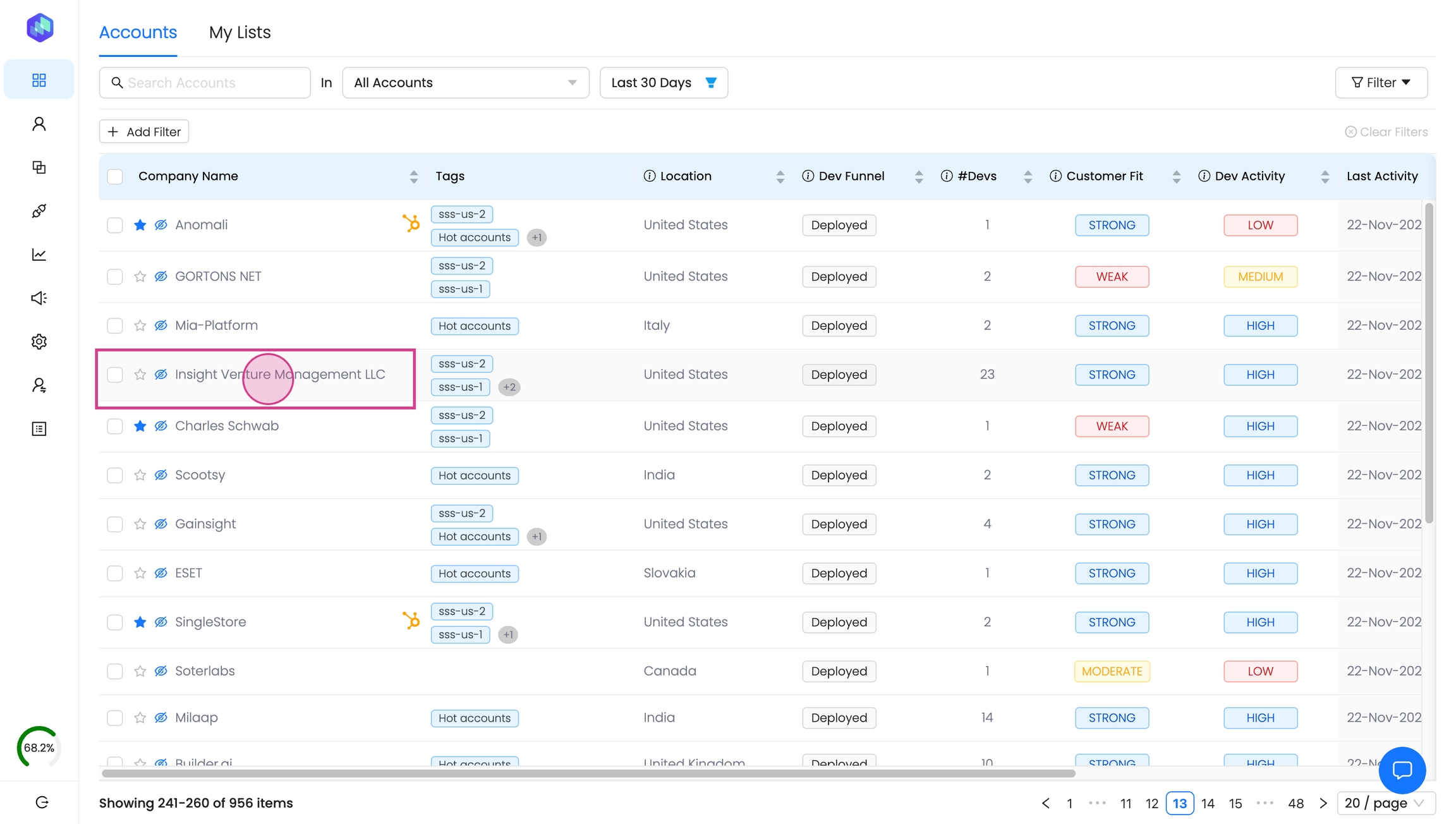
The company overview section gives you a comprehensive view of the company.
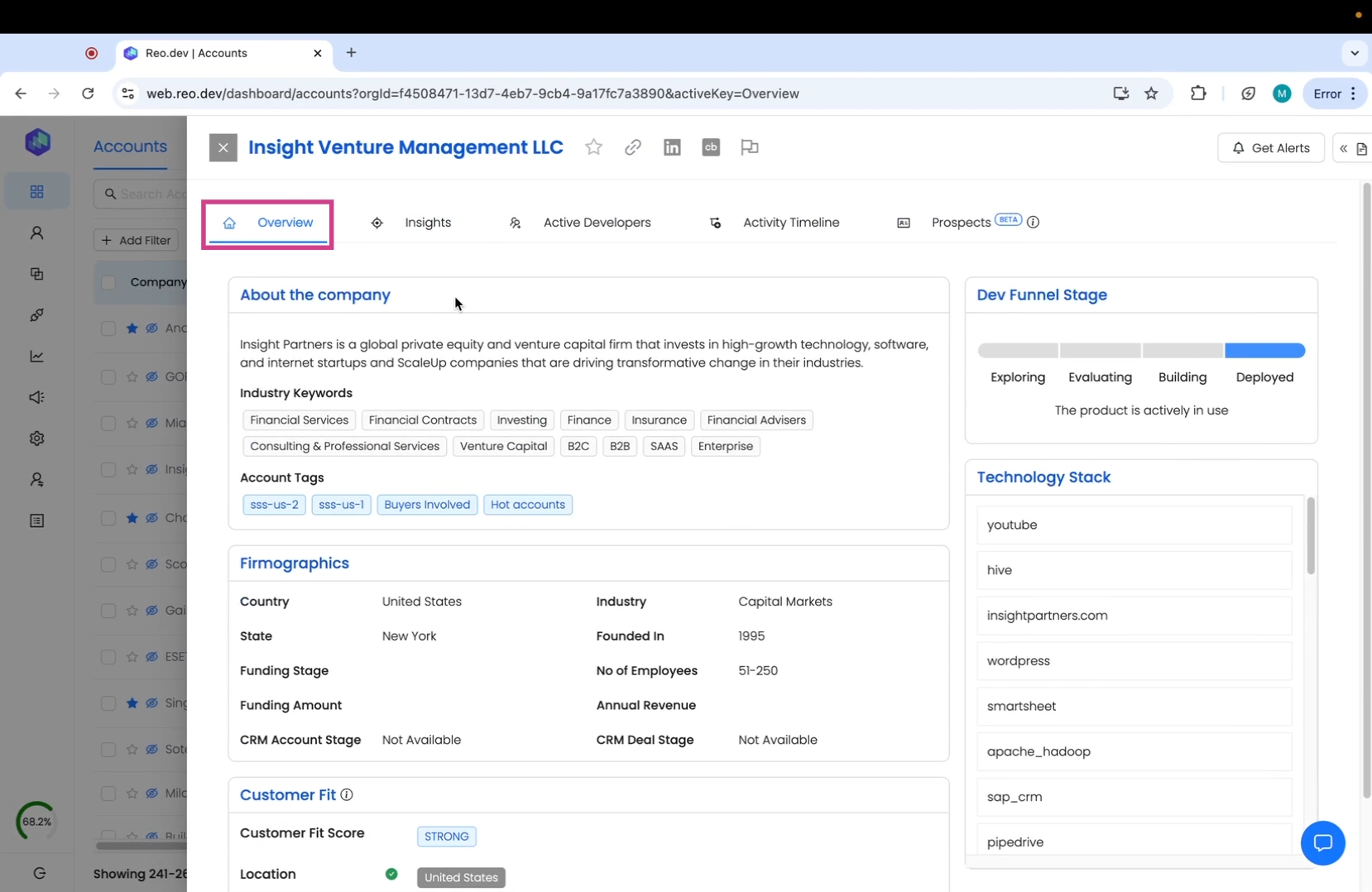
Step 2: Click on the Insights tab.
This section offers detailed information on all developer activities.
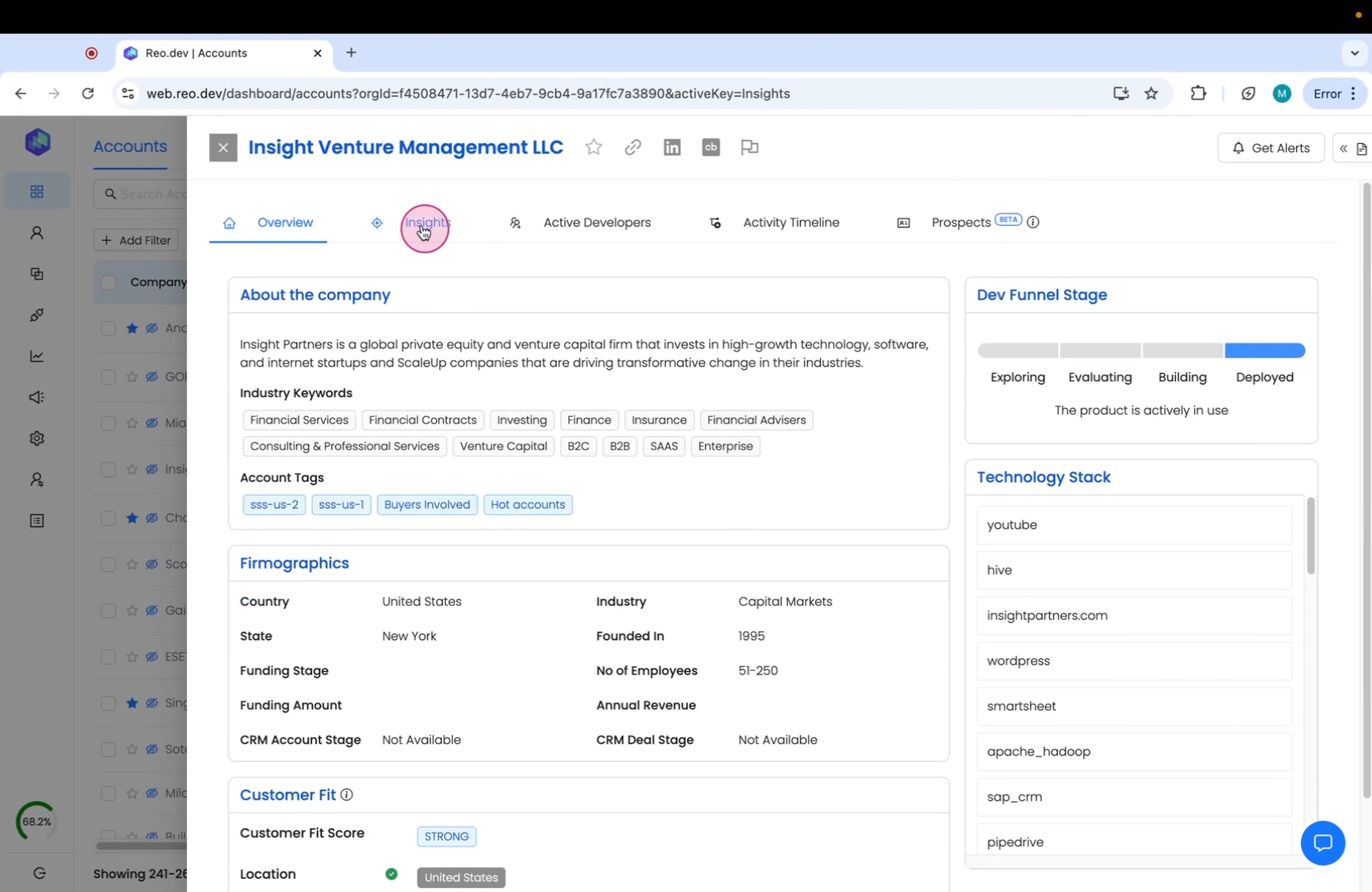
Here, you can also see the locations developers from this account are active on.
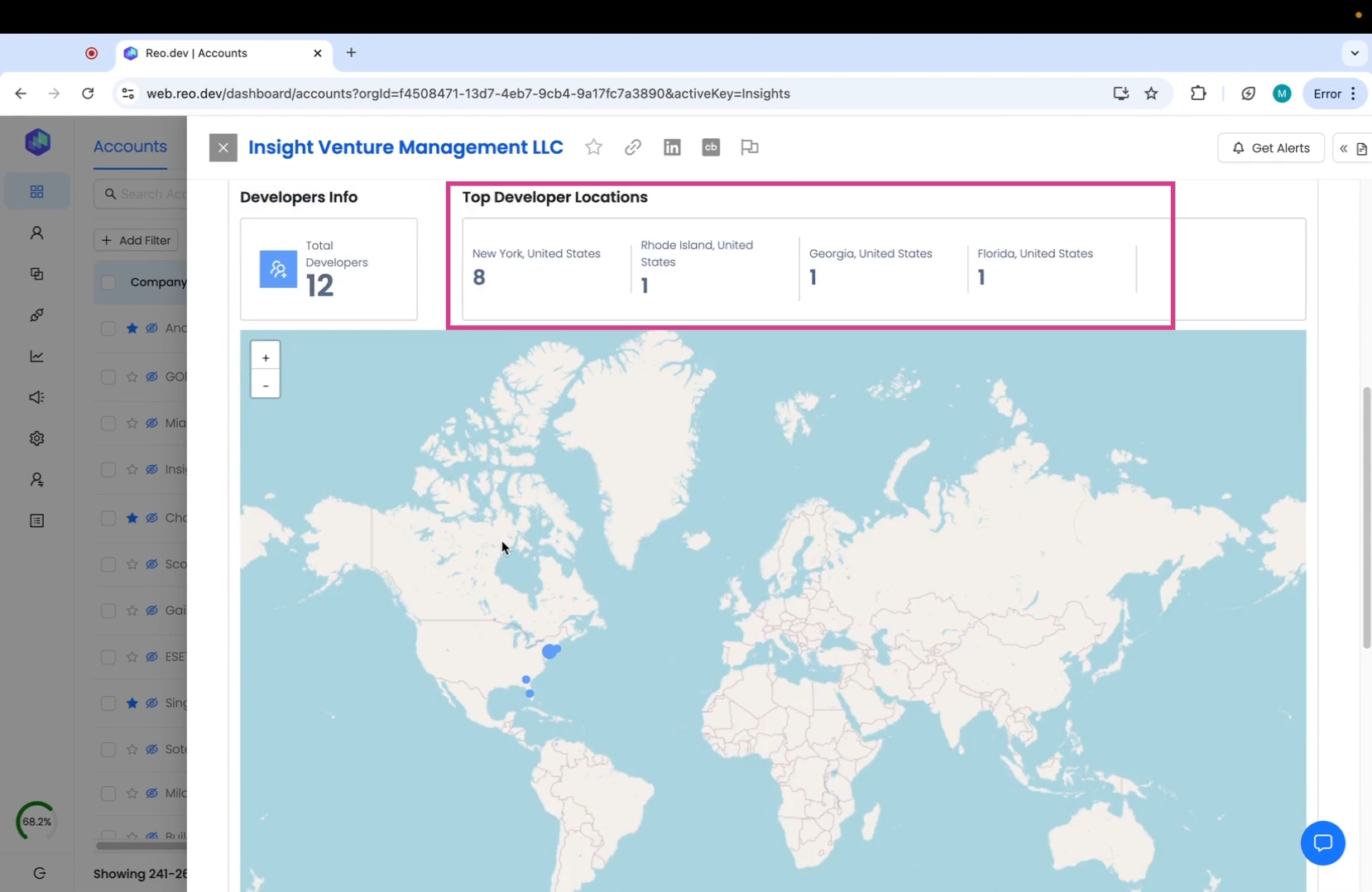
Step 3: Click on the Active Developers tab.
This tab displays all the developers that have been active on your product assets.
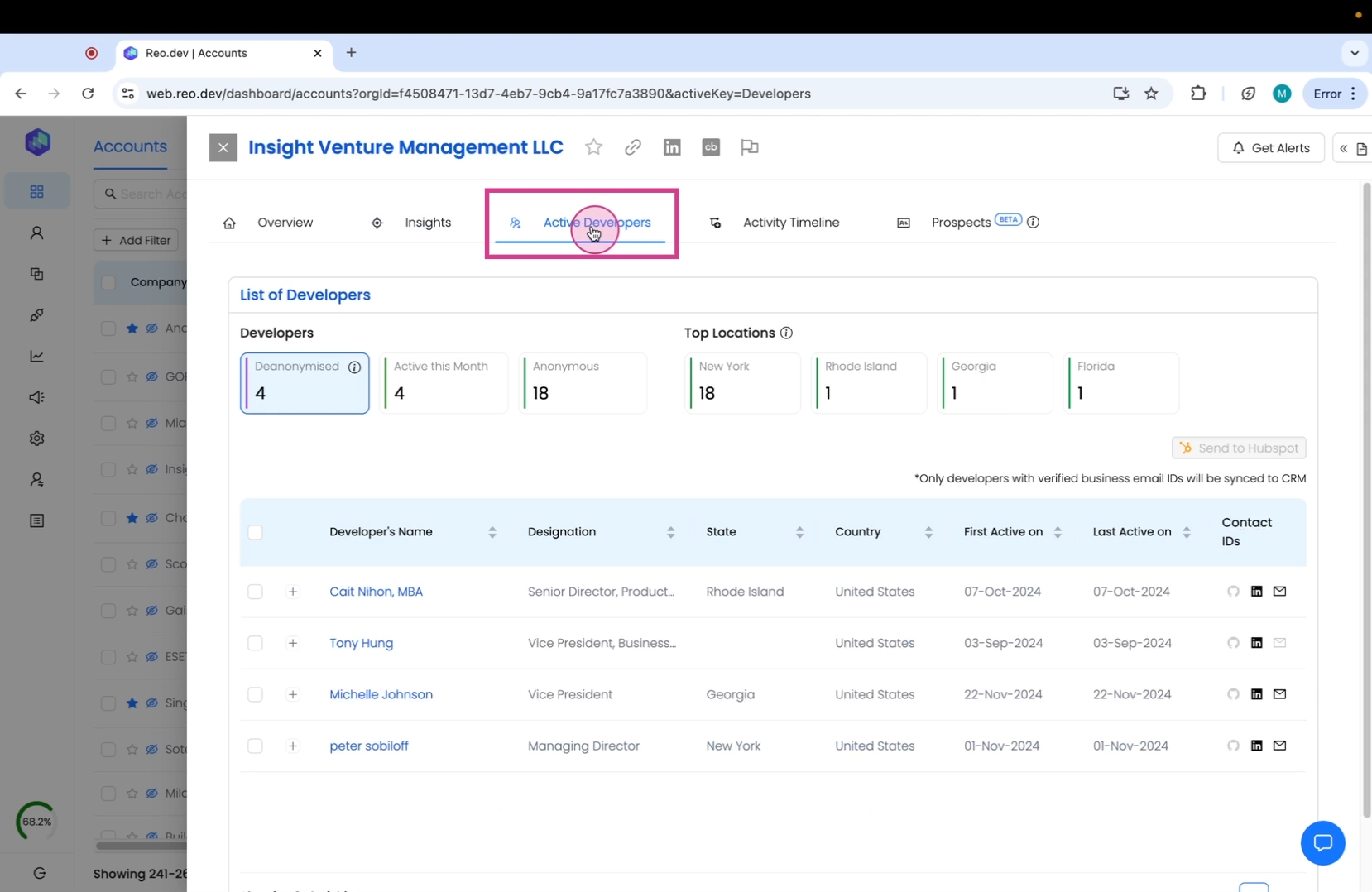
Here, you're also able to view all the de-anonymized developers and get access to contact information such as their business email IDs.
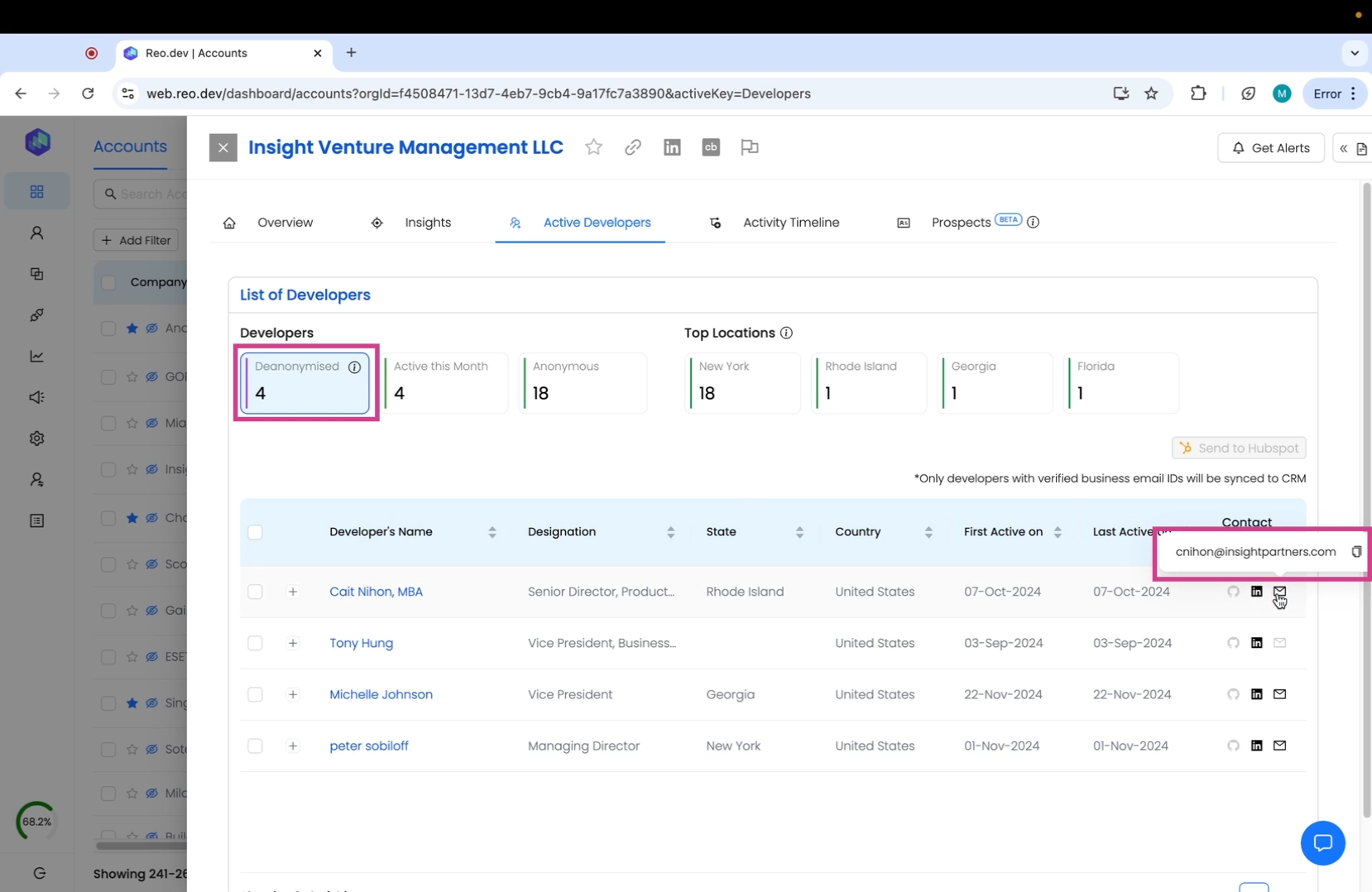
Step 4: Click on activity timeline
This section gives you a chronological view of all developer activities.
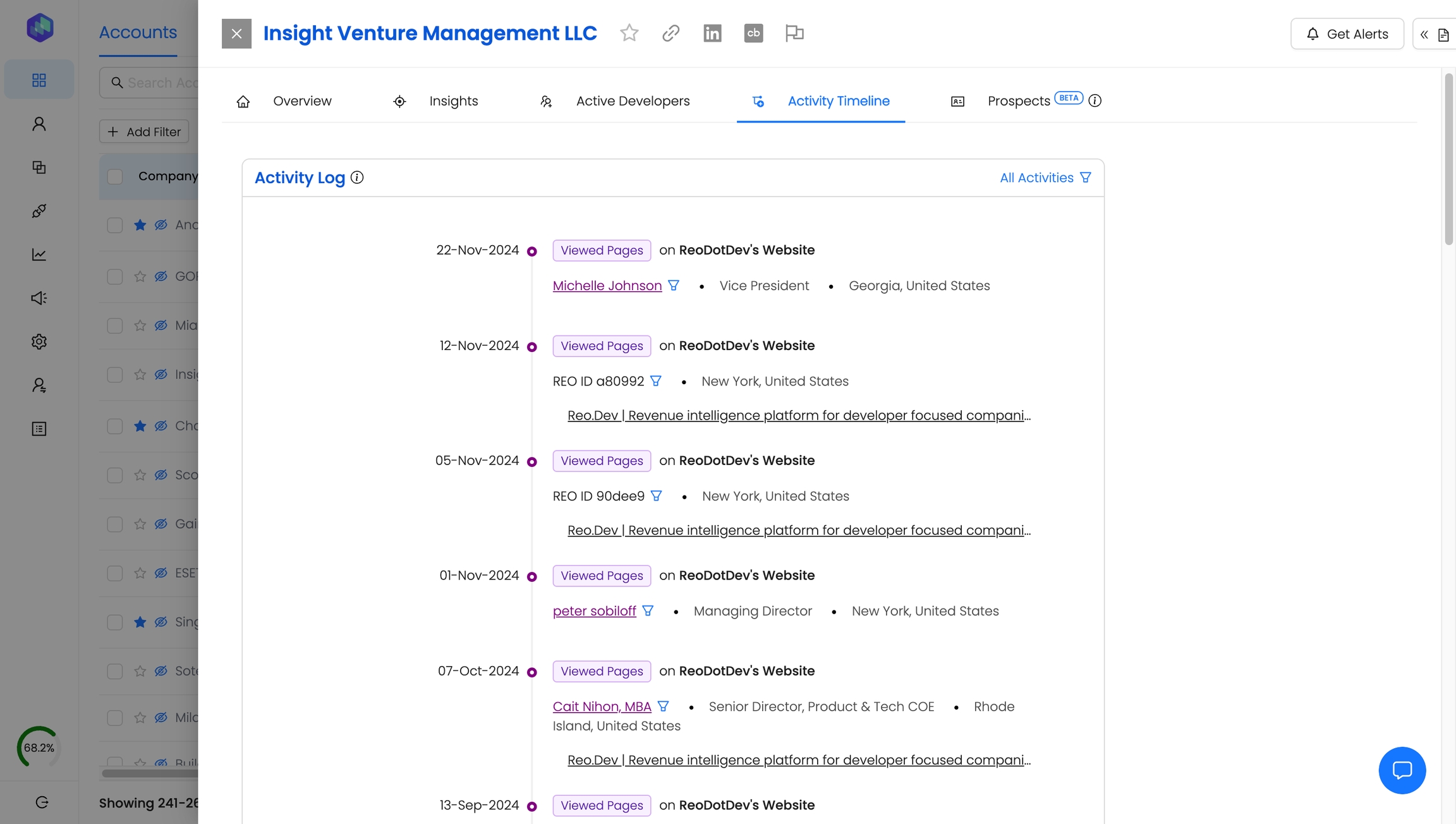

Important Use the filter option to customize the timeline based on specific activities you wish to view.
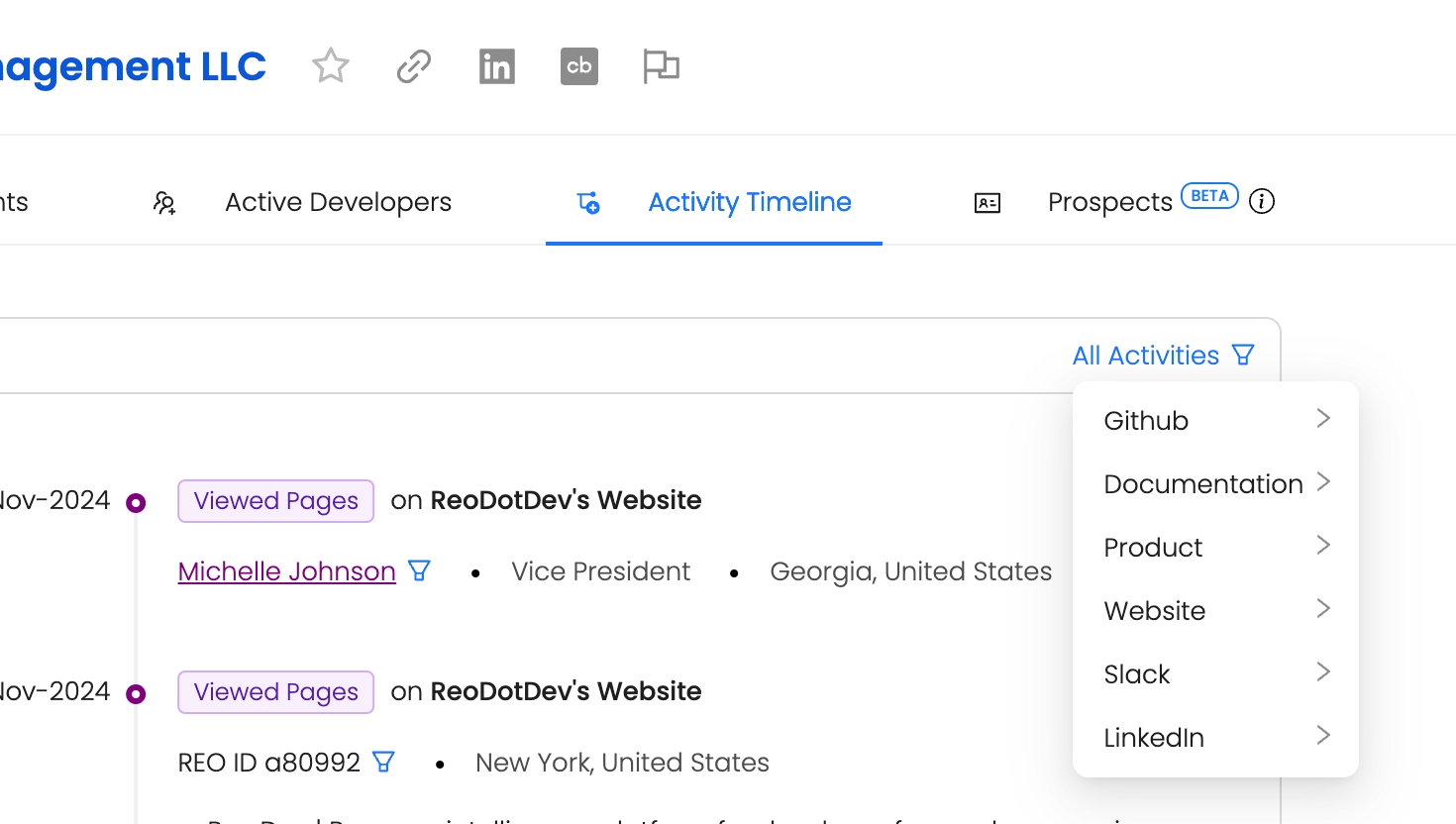

Step 5: Click on Prospects.
This section gives you the contact details of all potential buyers/decision makers who have interacted with your product.
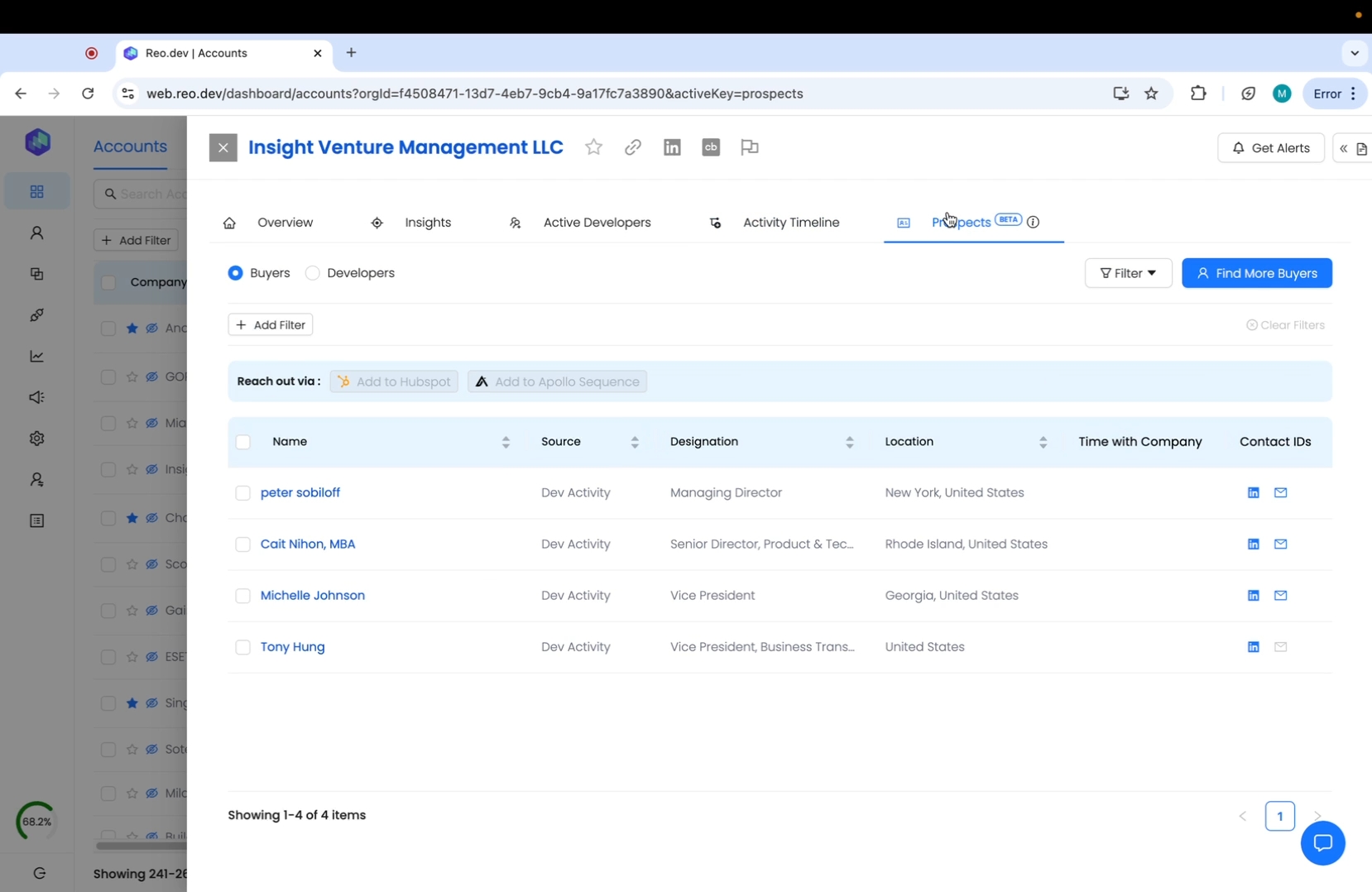
In case your potential buyer haven't yet actively engaged - you can also discover more prospects. Simply click on Find More Buyers.
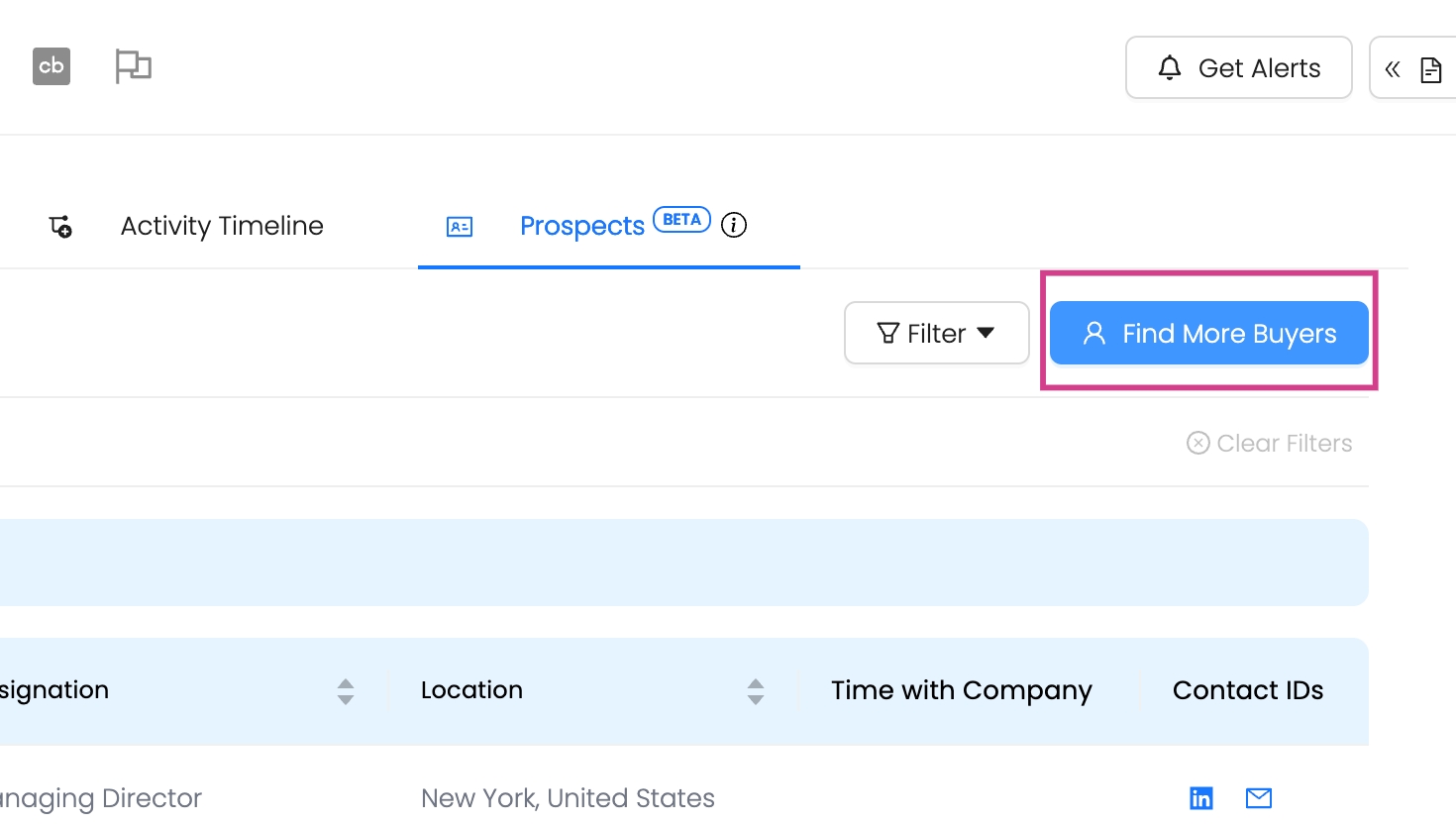
By default, you will find a list of all Reo recommended buyers based on developer activity by location and seniority level.
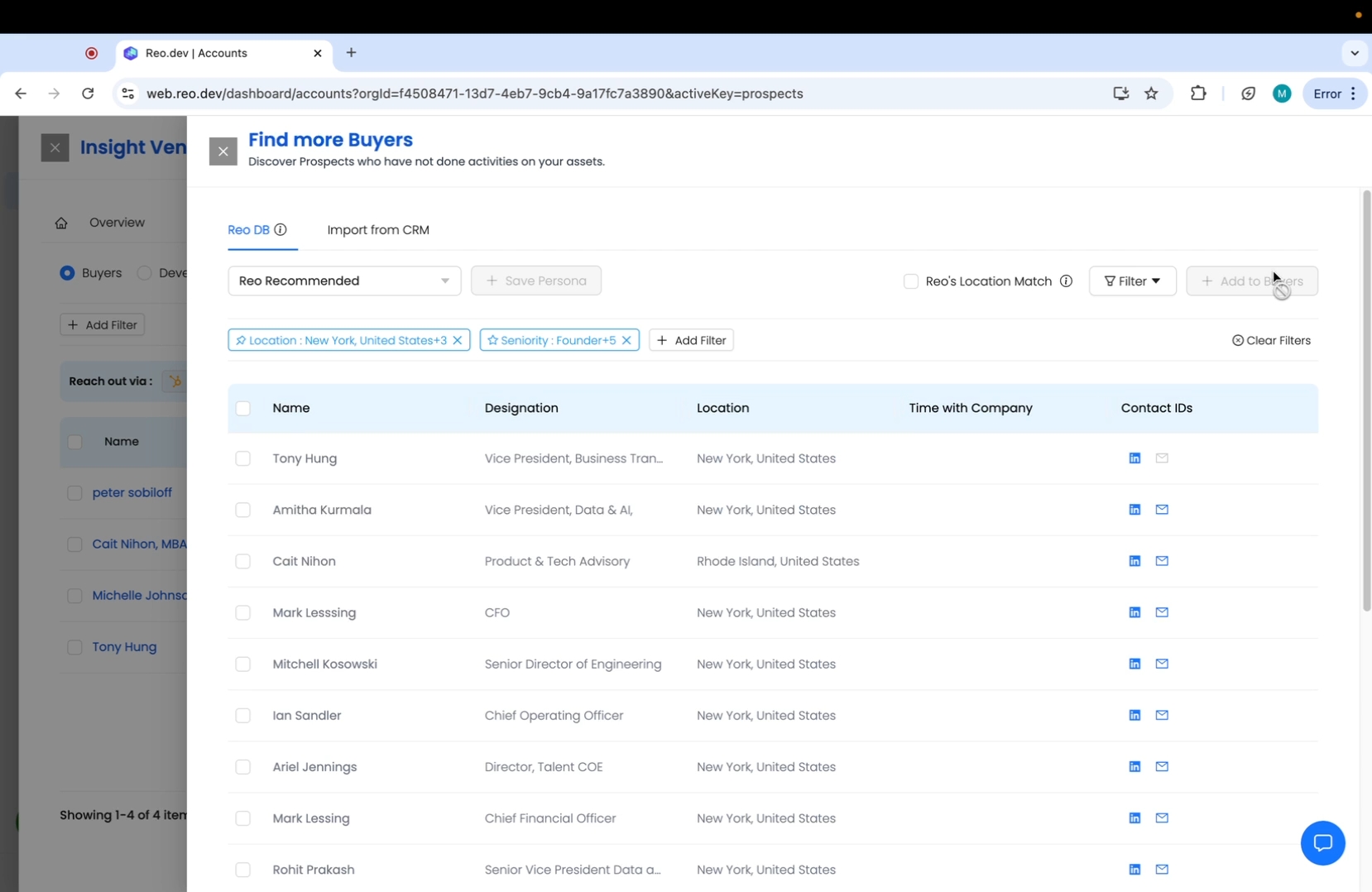
Lastly, if your CRM is integrated with Reo.Dev, you will also be able to see the prospects already present in your CRM .
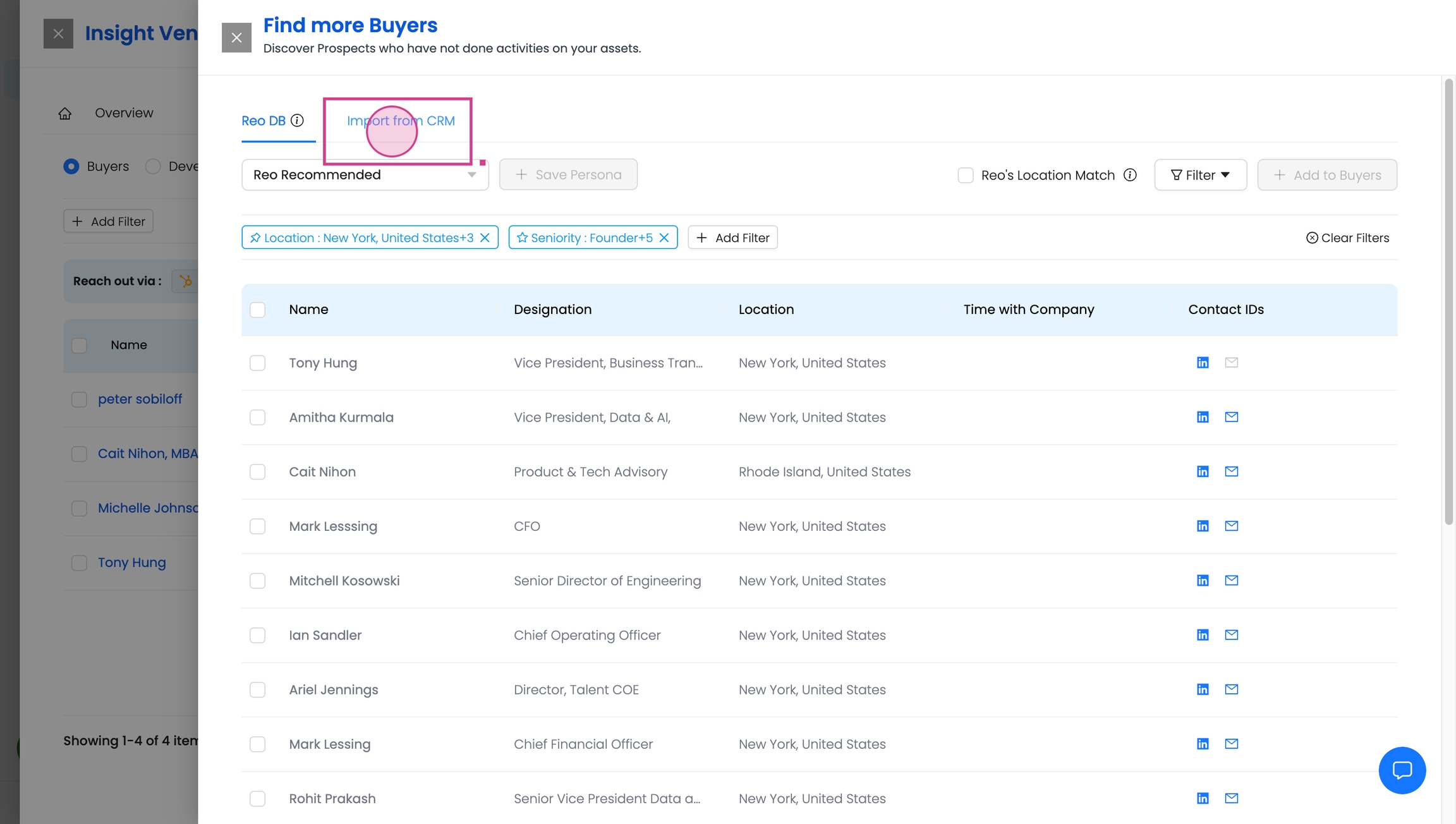
And in just a click - you can add them as buyers.
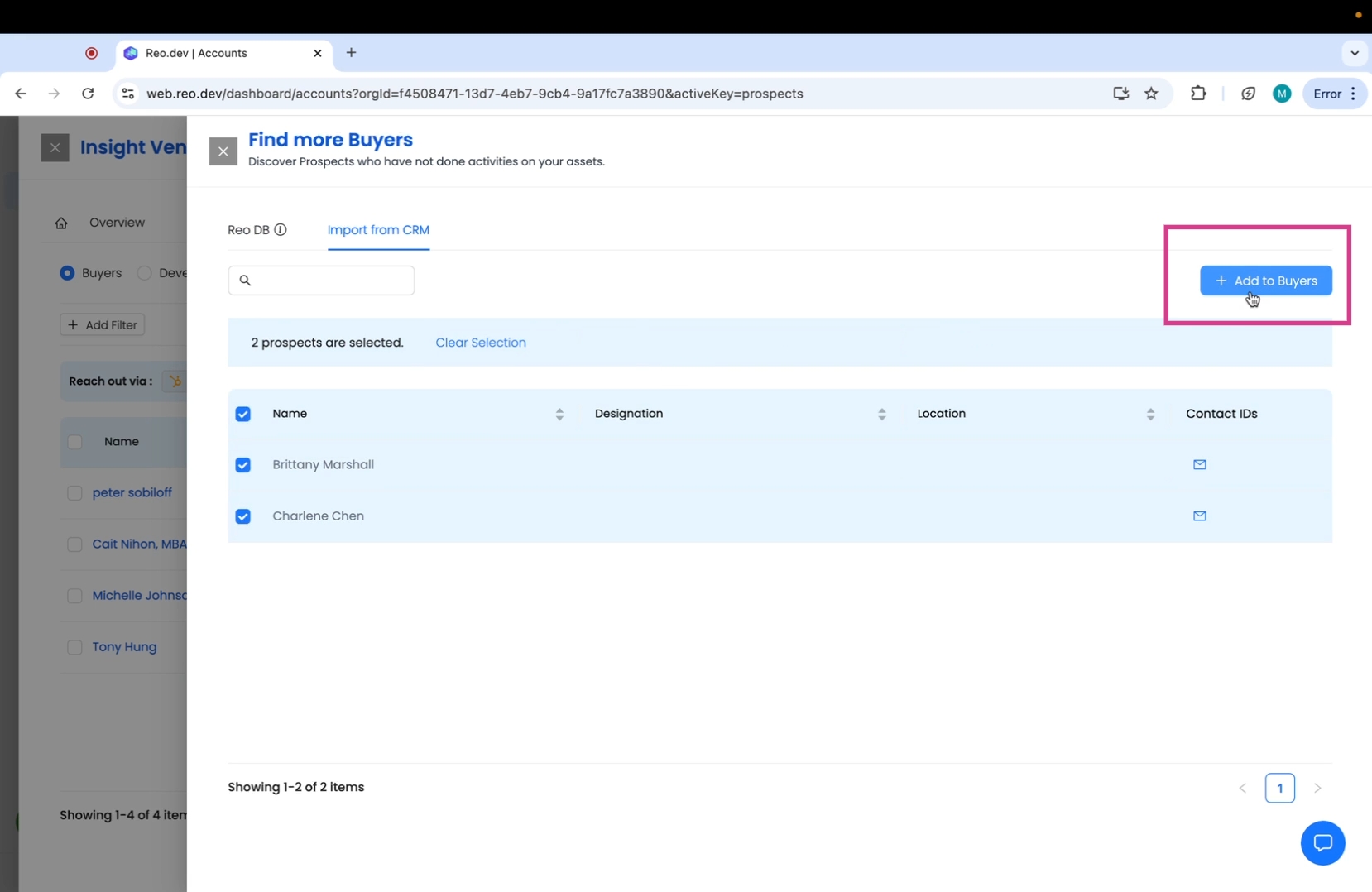
Last updated
Was this helpful?

