How to Sync a Segment to Salesforce/HubSpot?
Prerequisite: Connect Your CRM
Before syncing segments, ensure your CRM (Salesforce or HubSpot) is connected to Reo.Dev. Follow these guides to integrate:
Field Mapping in CRM
Once connected, you need to map fields to ensure the correct data sync:
Fields with the REO prefix are automatically created in HubSpot/Salesforce and mapped to the corresponding Reo.Dev field.
For other fields, manually map them in the CRM’s dropdown.
Enabling Auto Overwrite will ensure Reo.Dev updates existing data in HubSpot/Salesforce during sync operations.
To access this setting:
Go to Integrations in Reo.Dev.
Click on Configure in the CRM Card.
Click the Gear Icon next to your CRM.
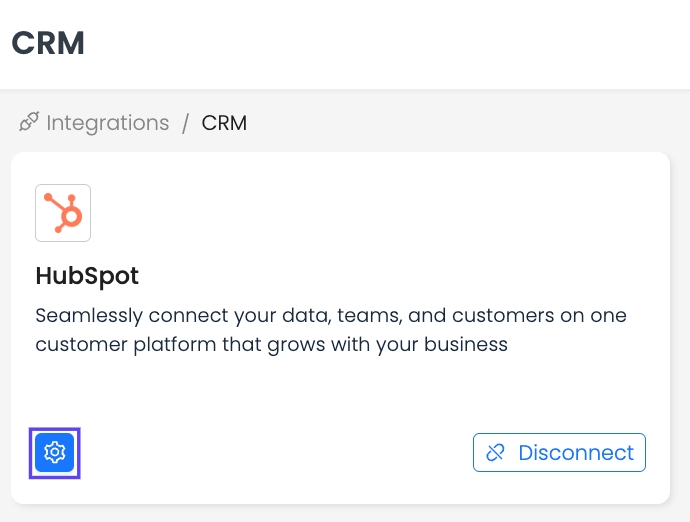
Select Edit Field Mapping under Accounts, Contacts, or Deals.
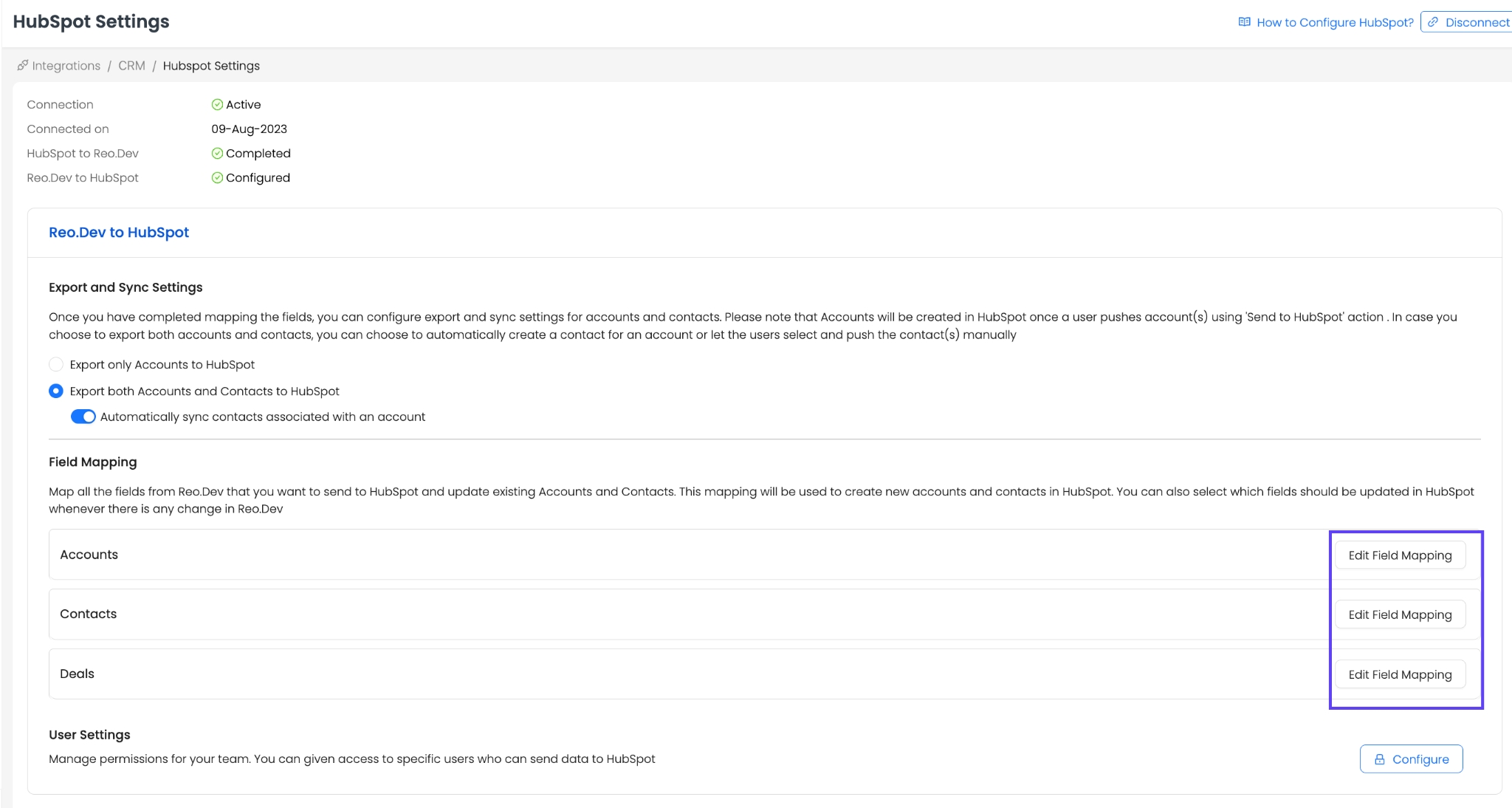
Ensure REO: Segment Name is mapped (this is done automatically).
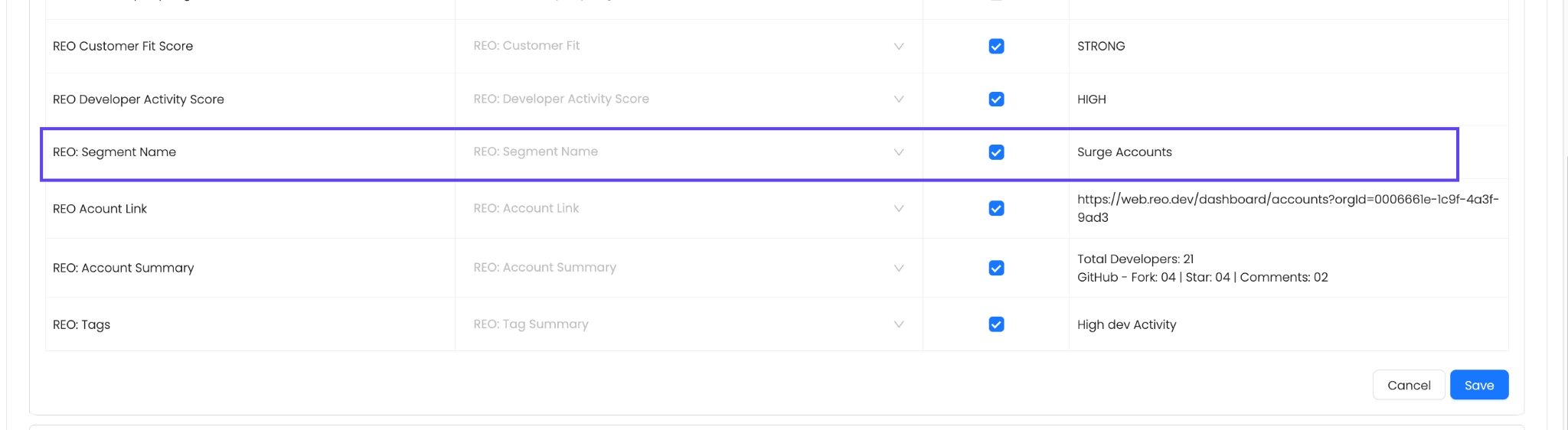
Syncing a Segment
Steps:
Navigate to the Segment Dashboard in Reo.Dev.
Locate the segment you want to sync.
Click the HubSpot or Salesforce icon (based on which CRM you have connected, that icon would show up) next to Get Alerts.
Troubleshooting:
If the HubSpot or Salesforce icon is greyed out, it means your user ID does not have CRM permissions enabled. Follow this guide to learn how to fix it.

Confirm the sync in the popup modal.
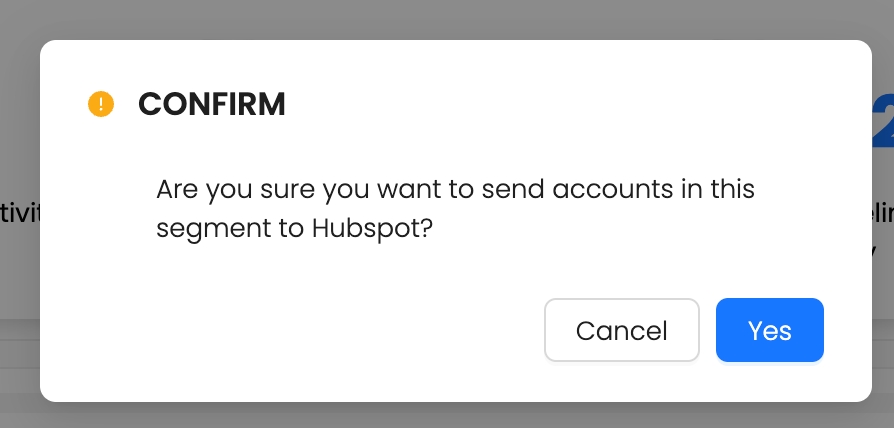
Wait 15-30 seconds for the process to initiate.
If successful, you’ll see a Success Popup confirming the sync.
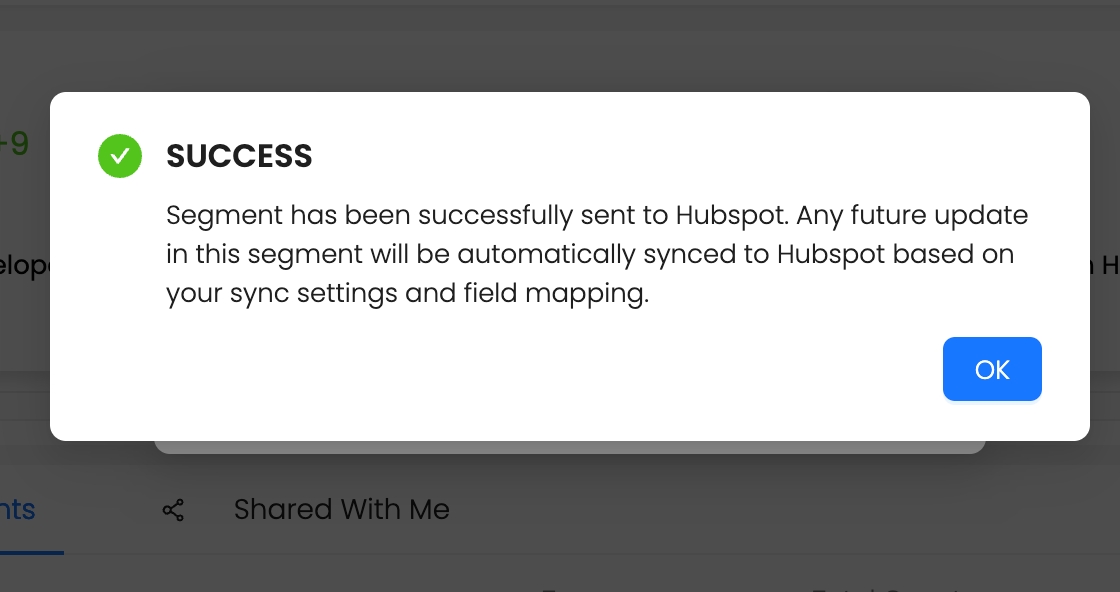
How to Verify Sync Status
Once synced, the HubSpot/Salesforce icon will turn green.
Hover over the icon to see the last sync date.

Ongoing Sync Updates
Any new accounts added to the segment will automatically sync daily with a 24-hour interval.
Last updated
Was this helpful?

