CSV Exports for Segments
Reo.Dev allows you to export data in CSV format for Account and Developer segments, making it easier to integrate with your workflows and tools. This feature works seamlessly within Reo.Dev’s segmentation capabilities. Here’s a comprehensive guide to CSV exports in Reo.Dev.
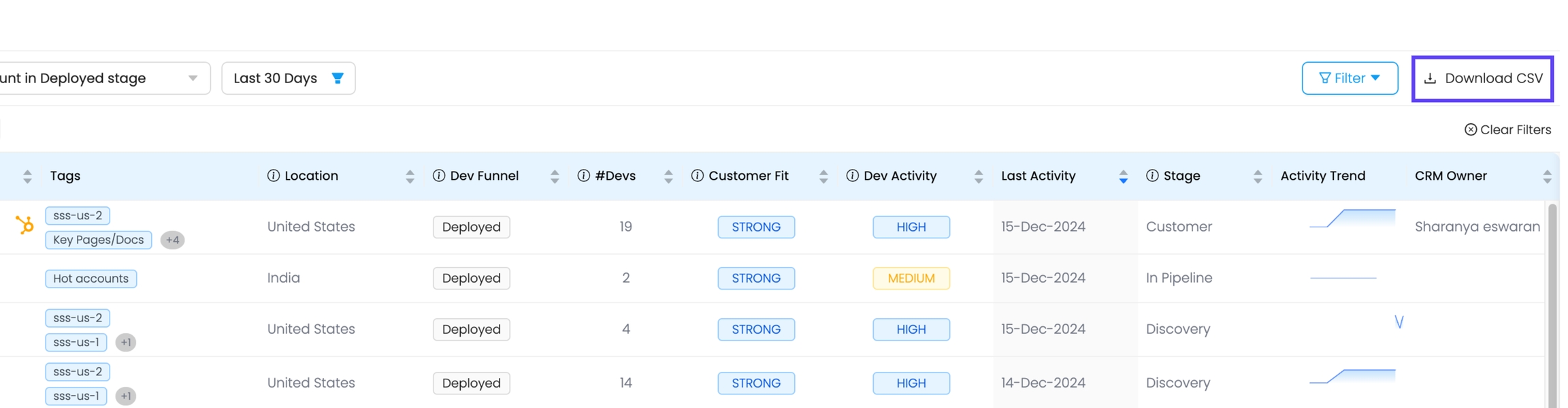
Export Options
When exporting data, you can choose:
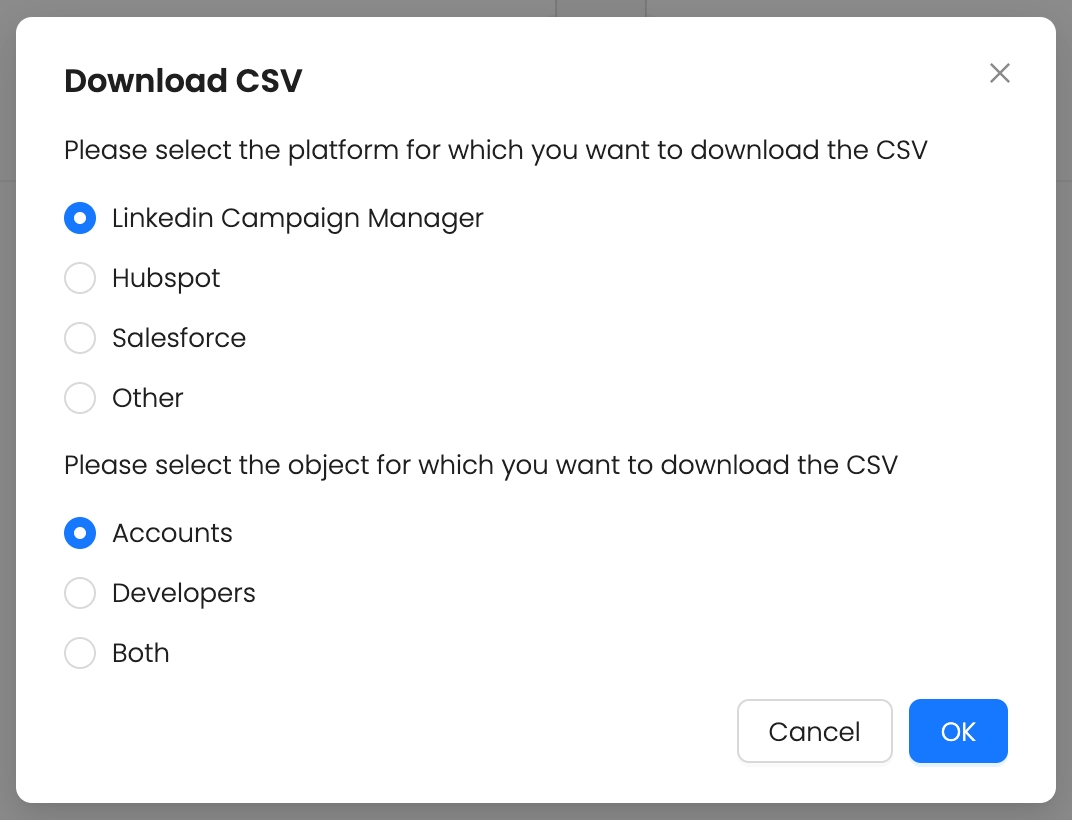
Platforms:
LinkedIn Campaign Manager
HubSpot
Salesforce
Other
Objects:
Accounts
Developers
Both (Exports two separate CSV files: one for Accounts and one for Developers)
Other Platform: Sample CSV Columns for Exported Data
Accounts CSV Structure
Company Name
Growth Partner
Company domain name
Yourtarget.com.pl
Reo Segment Name
Account in Deployed stage
Reo Developer Activity Score
LOW
Reo Customer Fit Score
WEAK
LinkedIn Company Page
NaN
Company Location
India
Annual Revenue
NaN
Industry
Professional Services
Founded In
NaN
Reo Count of Developers
1
Reo Account Link
https://web.reo.dev/dashboard/accounts?orgId=0...
First Activity Date
07-Jan-2024
Last Activity Date
07-Jan-2024
Stage
In Pipeline
Employee Count Range
251-1K
Tags
forked, dev,Owned GitHub,Hot accounts
Developers CSV Structure
First Name
Manikantan
Last Name
Ramachandran
Email Address
Company Domain
Reo Segment Name
Account in Deployed stage
Designation
Senior Software Engineer DevOps
Country
India
LinkedIn ID
Github ID
First Activity Date
19-Jan-2024
Last Activity Date
19-Jan-2024
Reo Account Link
https://web.reo.dev/dashboard/accounts?orgId=b...
Stage
In Pipeline
Employee Count Range
100K+
Tags
viewed pricing, buyer involved
Customizing CSV Exports by Platform
For platforms like HubSpot, Salesforce, and LinkedIn Campaign Manager, the exported CSV files are optimized for the respective platform by modifying columns and data structure to ensure relevancy and ideal compatibility.
For more details on CRM syncing within our product, check out the following guides:
Tags in CSV Exports
New Feature: Export Tags in CSV
You can now export Account Tags and Developer Tags as part of your CSV files. These tags are:
Fully customizable
Provide quick context and insights on enriched data
Why it matters:
Tags help identify key account traits or developer activities at a glance.
Allow better segmentation and prioritization of accounts and developers.
Enable your sales and marketing teams to make more informed decisions.
Want to learn more? Check out our Tags Handbook, featuring 15+ use case examples for tagging and segmenting developers to prospect smarter, increase pipeline, and close deals faster.
Technical Notes
If you select the "Both" option while exporting objects, two separate CSV files will be downloaded: one for Accounts and one for Developers.
The Download CSV button is hidden for two default segments: All Accounts in the Accounts panel and All Developers in the Developers panel.
For all other custom or default segments, the Download CSV option is available at the top right corner.
CSV exports are structured to ensure compatibility and usability across various platforms and tools.
Let us know if you have any questions or need help getting started with CSV exports in Reo.Dev!
If you need assistance with the implementation, contact your Customer Success Manager via the Slack channel or email us at [email protected]
Last updated
Was this helpful?

