Resolving Caching Issues in Reo.Dev
Last updated
Was this helpful?
Last updated
Was this helpful?
If you're experiencing issues with the Reo.Dev web application due to caching, follow the steps below to clear cached data and restore functionality. This guide provides a step-by-step method using Developer Tools in your browser.
Open your browser and go to: .
Right-click anywhere on the page and select Inspect.
This will open the Developer Tools Panel.
In the Developer Tools Panel, go to the Application tab.
In the left panel, expand Local Storage by clicking the arrow icon.
Right-click on https://web.reo.dev and select Clear.
In the left panel, expand Session Storage.
Right-click on https://web.reo.dev and select Clear.
Close the Developer Tools Panel.
Refresh the page.
The Submit button should now be active.
Submit button is still inactive
Ensure all storage (Local & Session) has been cleared and refresh again.
Page still not updating
Try opening the site in an incognito/private window.
Persistent caching issues
Clear browser cookies and cache or try a different browser.
These steps are applicable to Google Chrome, Edge, and other Chromium-based browsers.
If using Firefox, follow similar steps under Storage Inspector in Developer Tools.
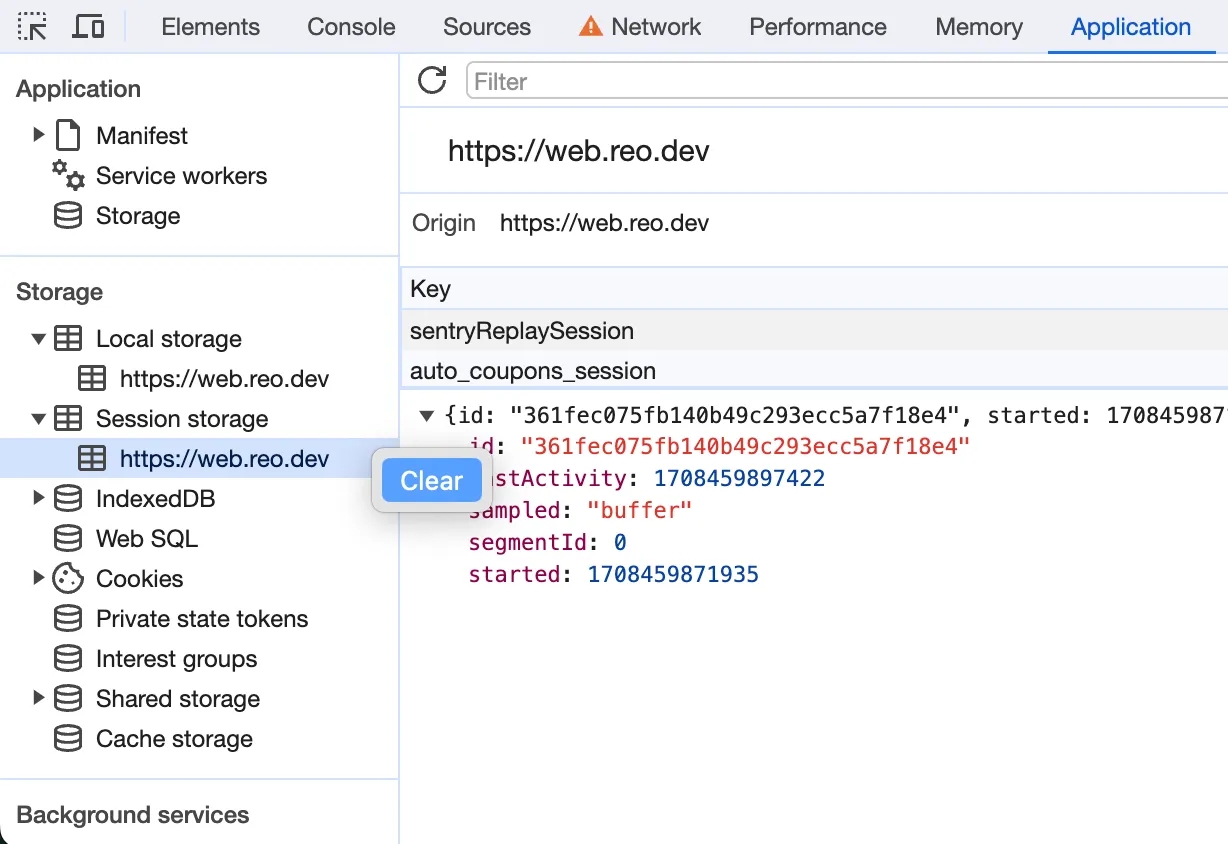
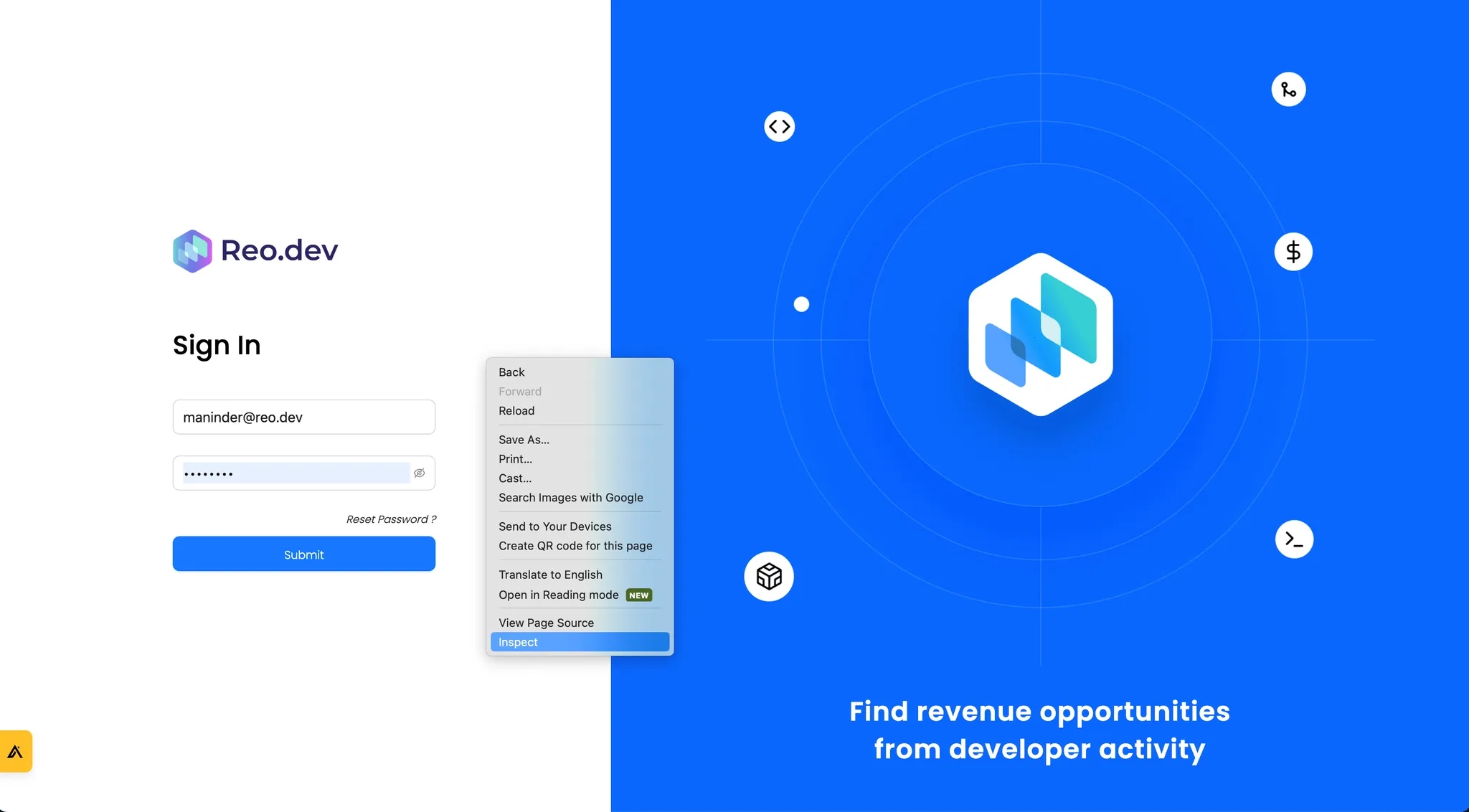

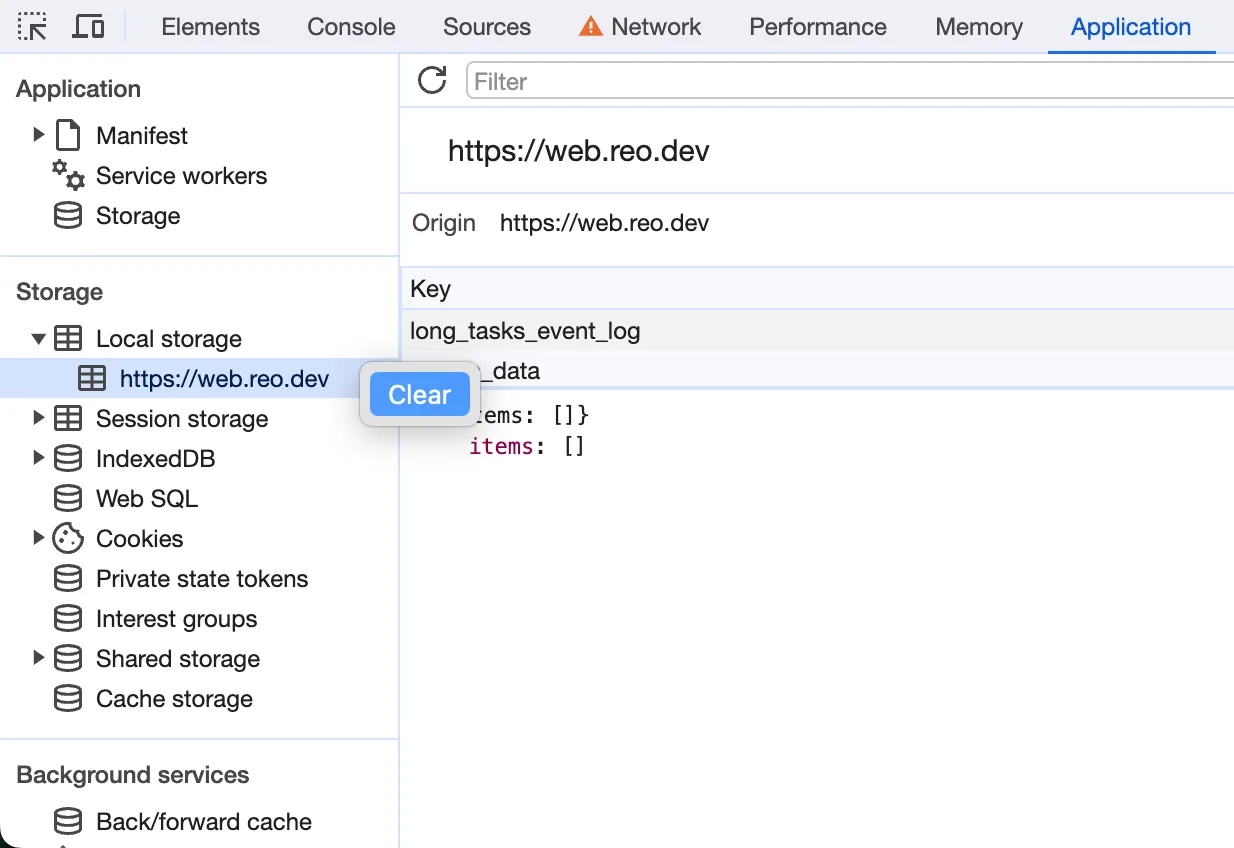
If you need assistance with the implementation, contact your Customer Success Manager via the Slack channel or email us at