Connect GitHub repositories
Connecting GitHub repositories to Reo.Dev allows you track developers' actions, such as star, raise pull request, watch, fork, open an issue, and comment.
Along with connecting your own repository, you can also connect competitors' and complementary repositories. Reo.Dev will then track developer activities across all these repositories.
Step 1: Click on Integrations.

Step 2: Find the GitHub card and click 'Configure'.
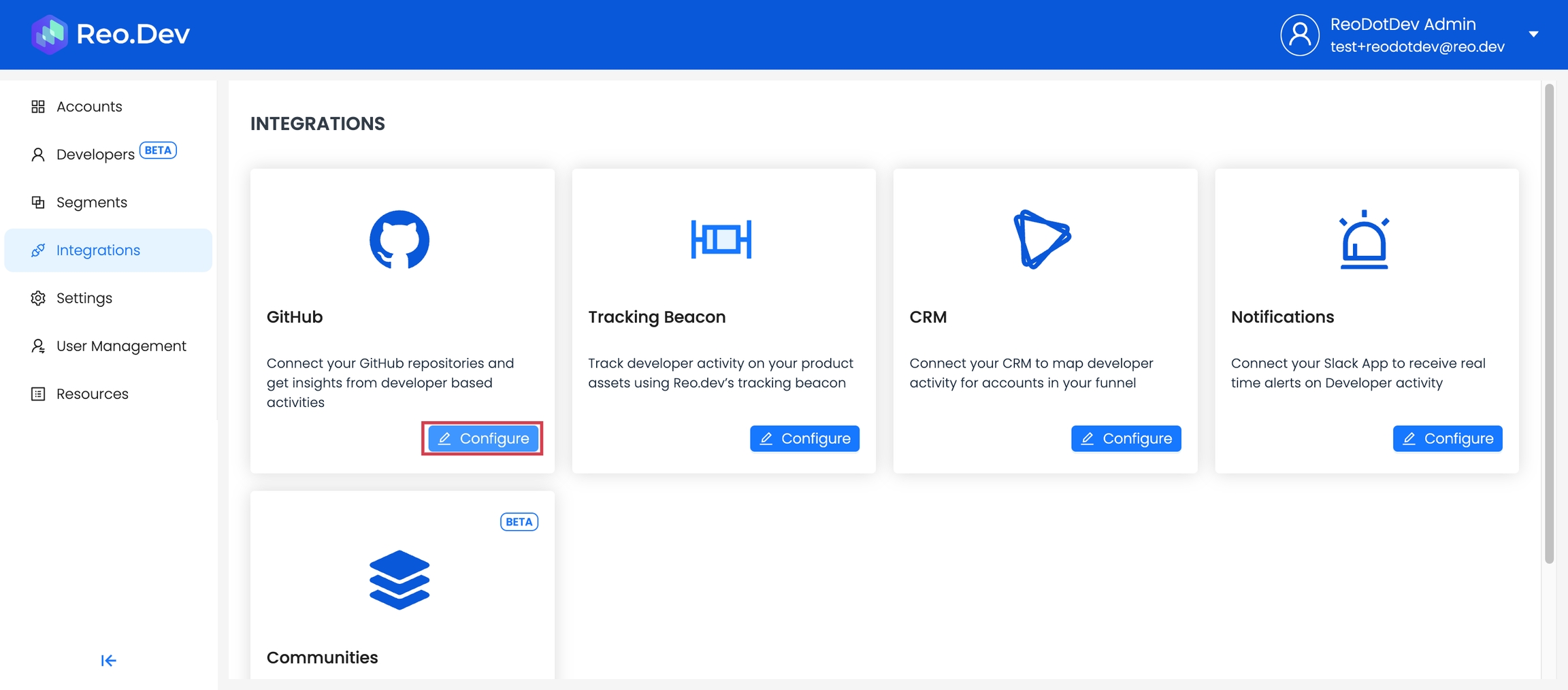
Connect the three main types of repositories.
Owned GitHub repositories: Repositories that your organization directly manages and maintains on GitHub.
Competitor repositories: Repositories managed by organizations that compete with your products or services.
Complementary repositories: Repositories that offer tools or resources that enhance or work well with your products or services.
Adding Owned Repositories
Step 3: To add your company's own repositories, click the 'Plus' sign and enter the URL of your repository.
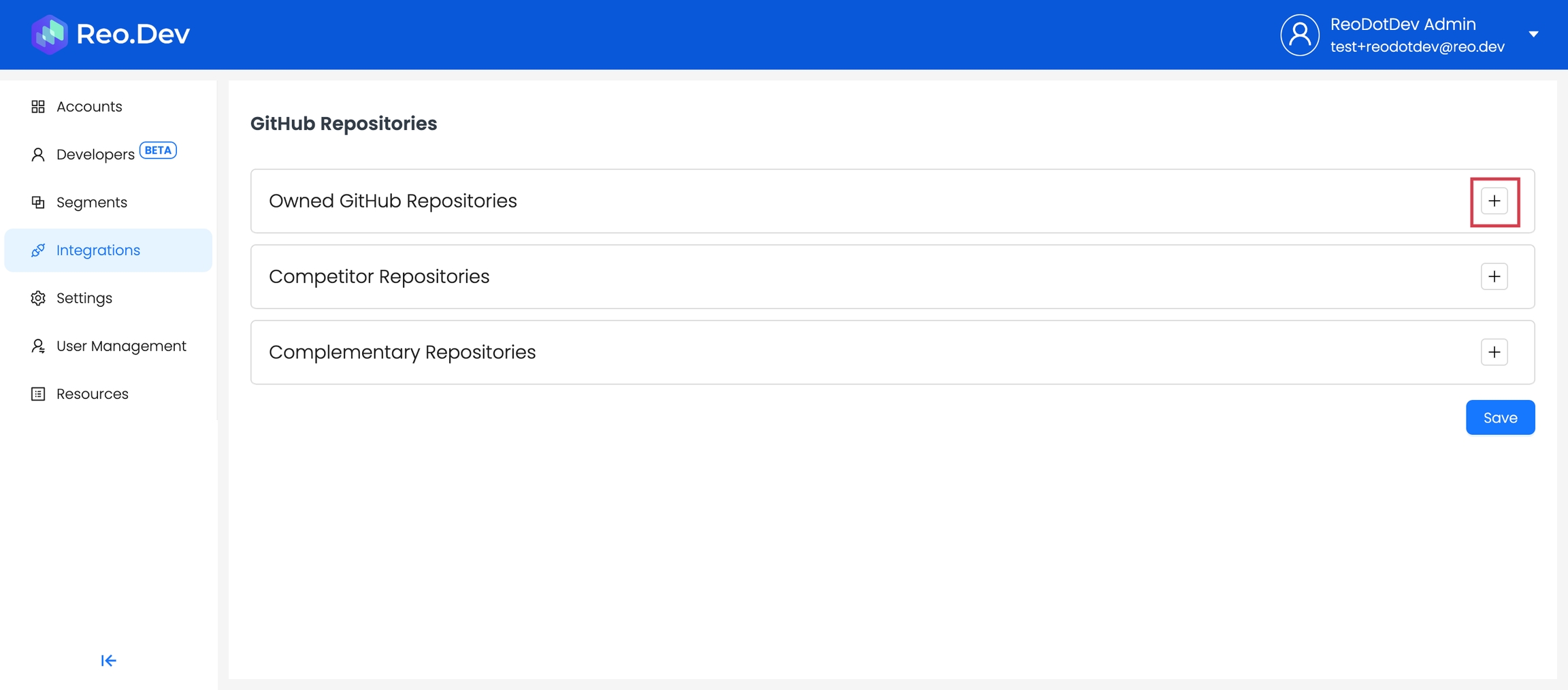
Step 4: Add multiple repositories if needed.
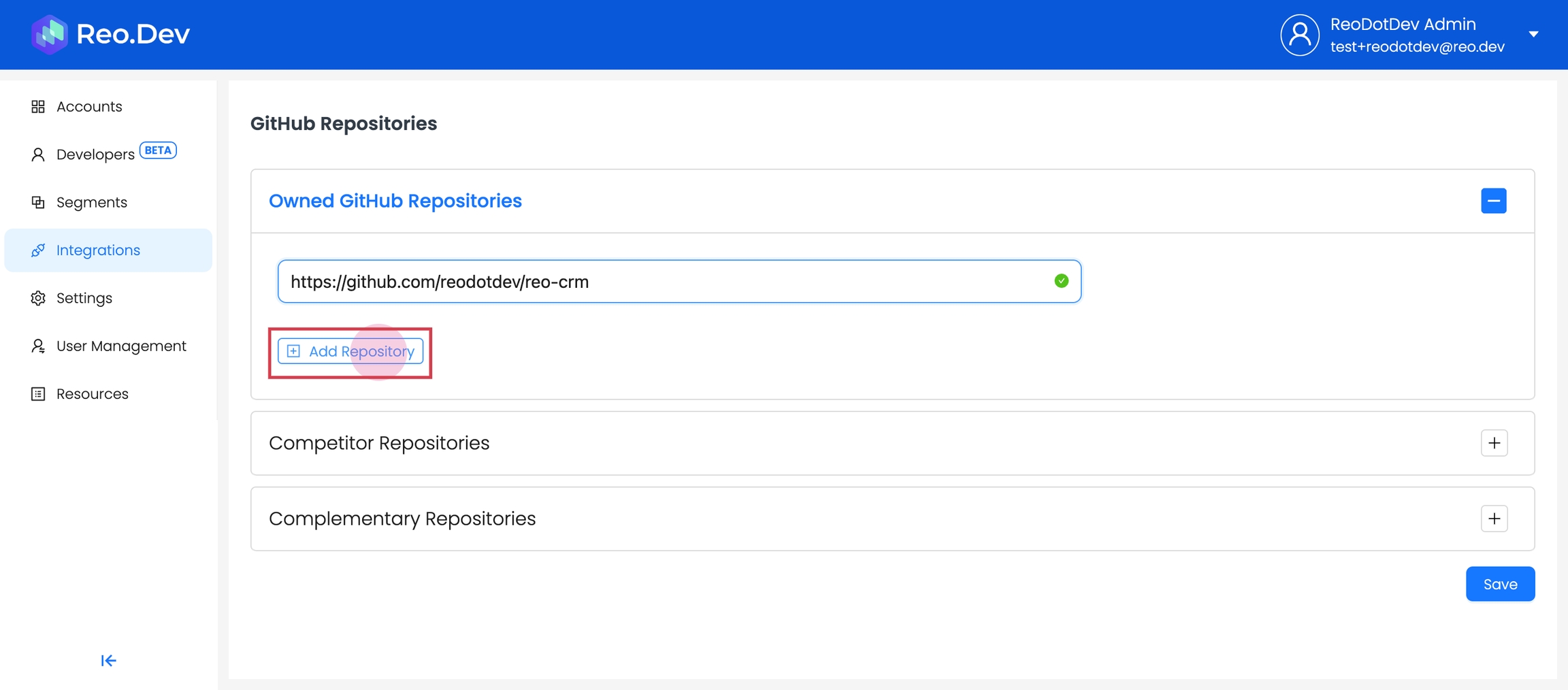
Adding Competitor Repositories
Step 5: Similarly add competitor repositories.
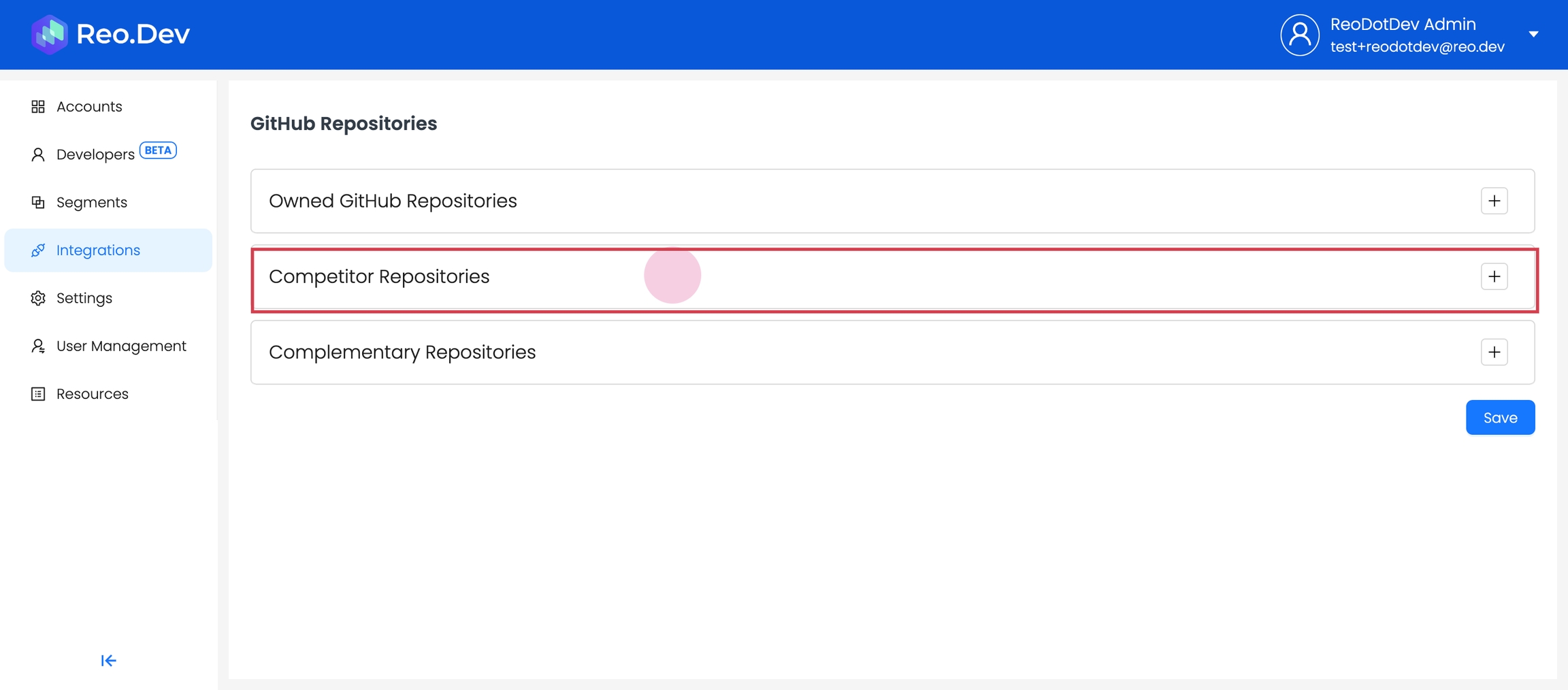
Tracking these repositories helps monitor developer activity on your competitors' funnel. Your SDRs can then reach out to active accounts on your competitors at the right time.
Adding Complementary Repositories
Step 6: Follow the same process to add complementary repositories.
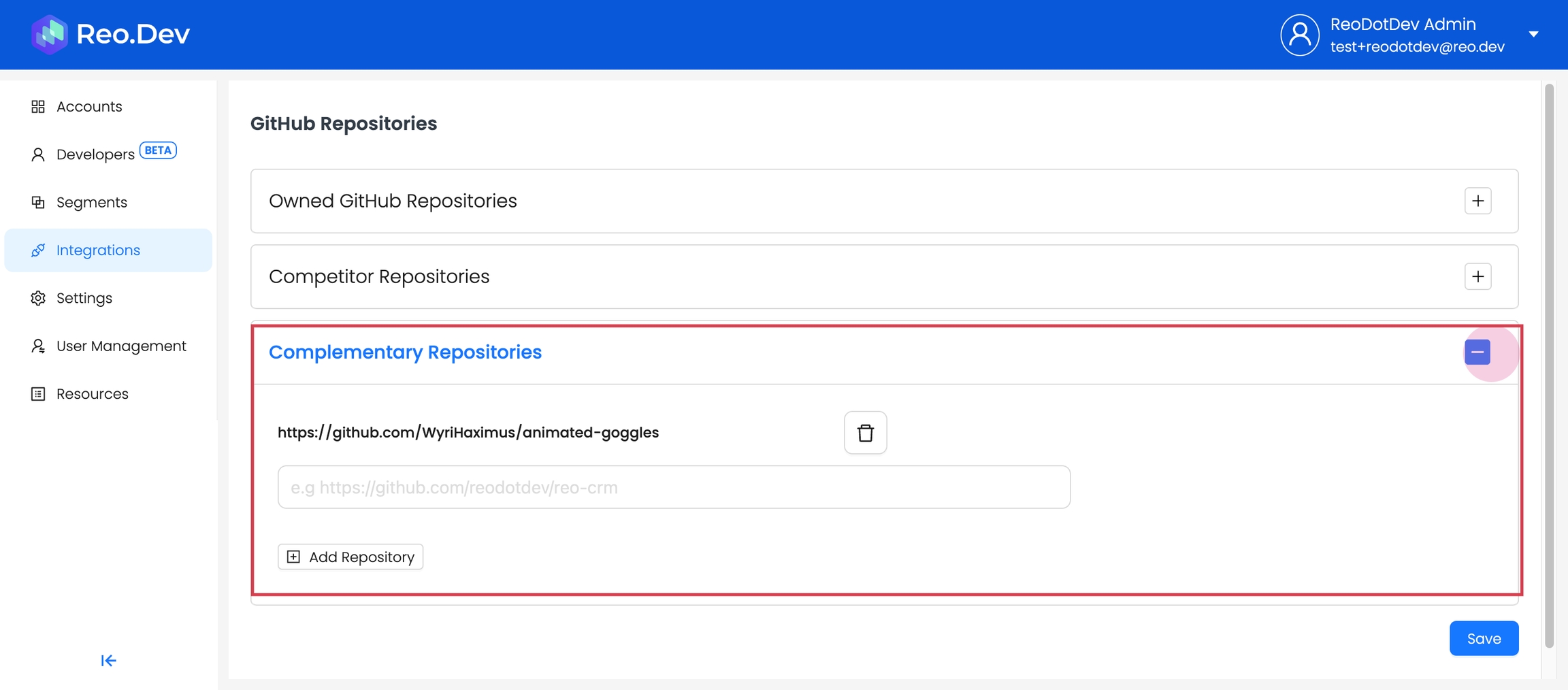
Step 7: After adding all the repositories, click Save.
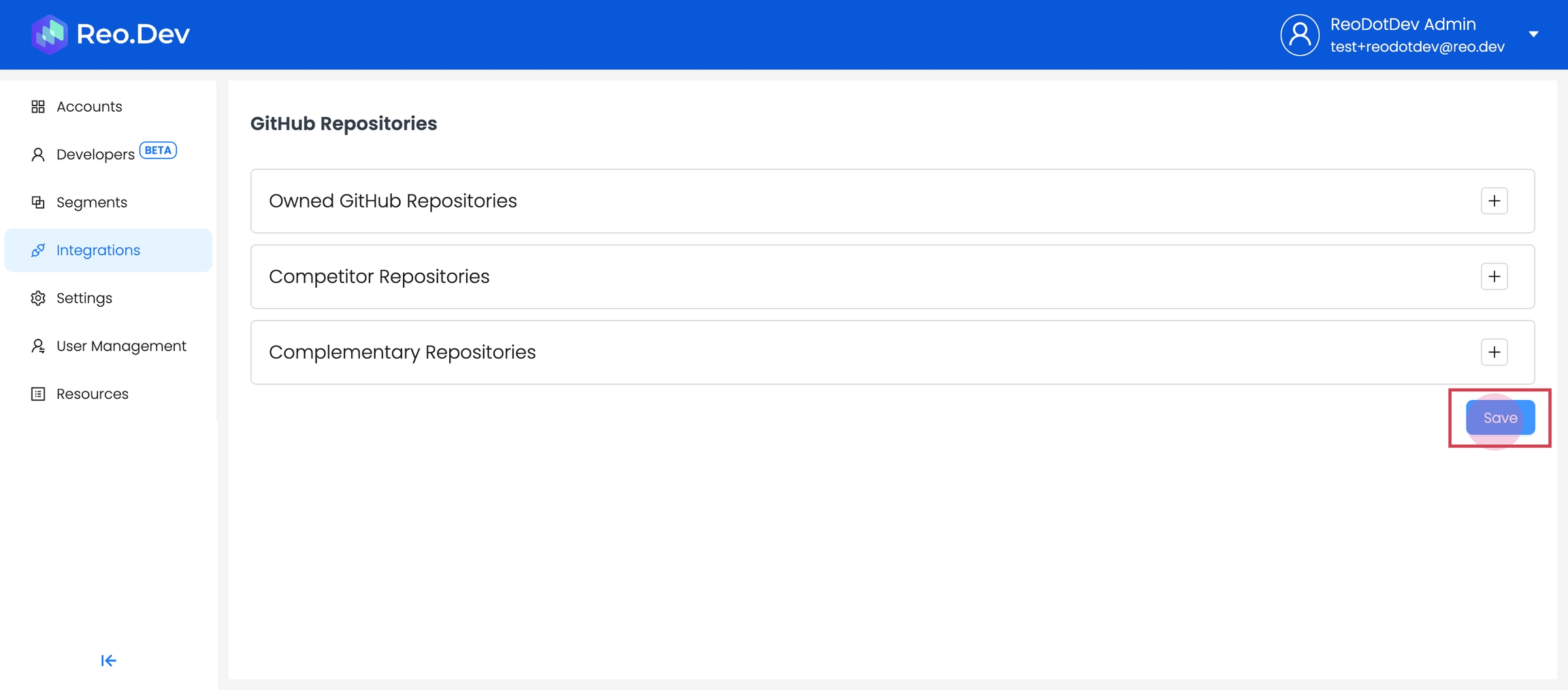
Last updated
Was this helpful?

