Run bulk email campaigns
Effective outreach starts with the right people at the right time with the right message. Reo.Dev helps GTM teams do exactly that — identify prospects who've already shown interest (e.g GitHub activity, doc visits, code interactions) and run bulk campaigns targeting developers and buyers.
With the campaigns feature - GTM teams can easily create and execute bulk email campaigns for specific segments of buyers and developers right from Reo.Dev. And as new developers or buyers are added to a segment, they’re automatically enrolled into the email sequences, ensuring timely outreach at scale.
Let's see how you can do this in Reo.Dev.
There are two parts to running bulk email campaigns in Reo.Dev:
Create
Measure
Create a Campaign
Follow the below steps to create bulk email campaign in Reo.Dev
Step 1: Click on Campaigns under tools on the navigation bar.
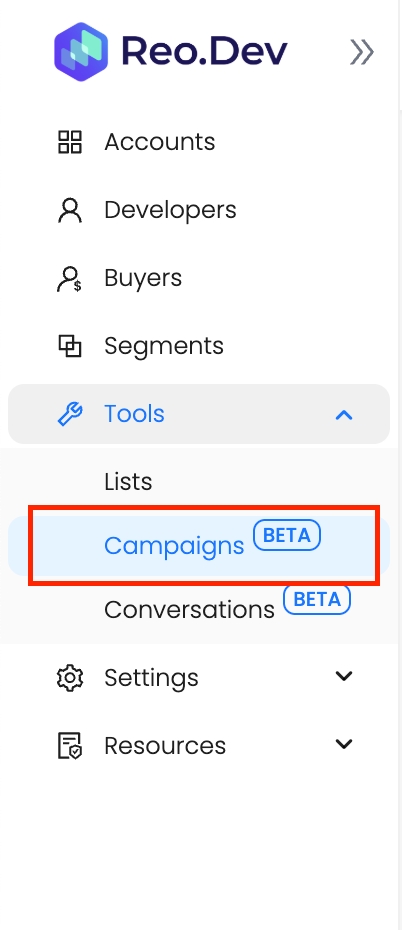
Step 2: Click on Create.

Step 3: Add the name of the campaign and select the source from the drop-down menu. You can choose to create a campaign for a developer and buyer segments, developer and buyer audience and also enriched files.

Step 4: Next - from the 'Source Name' choose the specific audience/segment/enriched file you want to enrol in the email campaign.

Step 5: Choose the channel to execute the campaign. You can choose between Apollo, Outreach sequences and Salesloft cadence to enroll contacts.

Step 6: Select Sequence: Based on the chosen channel, select the appropriate sequence to enroll contacts.

Quick Tip: We recommend creating sequences in Apollo, Outreach and Salesloft specifically for Reo.Dev and running campaigns through the Reo.Dev platform. This approach allows you to track and attribute campaign performance exclusively to Reo.Dev leads using the Measure tab.
Step 7: Add 'Send Email From': Select the email address you want to use to send emails in the sequence. Ensure that the "From" email is properly configured in your outreach tool beforehand.


Step 8: Click on 'Create'

Once you create the campaign, it will appear in the campaign list.

Let's look at some of the campaign info you'll see on this view.
Total count: The number of profiles in the segment that Reo.Dev has deanonymized with business or personal email IDs. Only these profiles will be added to the sequence.
Last synced at: This is the most recent date when a new batch of deanonymized profiles were added to the sequence.
Status: This indicates whether the campaign is live or not. You can pause and restart the campaign at any time.
Actions: Below are the actions you can take on campaigns:
Clone: You can clone an existing campaign
Delete: You can delete a specific campaign - which will stop sending developers and buyers to associated sequences.

View History: Click on the history button to view the entire log of campaigns created by users.

Measure
Clicking on the Measure tab allows you to view the performance of each sequence. The performance stats get updated real-time.

Last updated
Was this helpful?

