RB2B
RB2B by Retention.com platform focused on helping B2B businesses improve lead capture, engagement, and conversion. It’s specifically designed to enhance B2B marketing and sales processes by turning anonymous website visitors into identifiable leads.
Developers often anonymously visit website to check out your technical docs, pricing pages, or other website assets.
With Reo.Dev's integration with RB2B, we can triangulate page visits in our system with the page visit alert sent by RB2B to denaonymize more developers in Reo.Dev.

On Average, Our Customers See a 13.83% Lift in De-anonymized Profiles captured in RB2B
We recently analyzed data from customers who integrated RB2B with Reo.Dev. Instead of focusing on absolute lead volumes — which can vary widely by traffic, audience, and content — we focused on what really matters: the percentage lift in identifiable developer profiles.
Across these accounts, the average enrichment lift was 13.83%.
In simple terms, this means that by connecting RB2B with Reo.Dev, customers were able to identify nearly 14% more developer profiles — complete with verified business emails or LinkedIn profile URLs — that would have otherwise remained anonymous.
How Do We De-anonymize These Profiles?
When you receive a website visitor alert from RB2B in your Slack channel, we analyze the message and, based on the page visit details, match the profile with an existing anonymous developer in our system.
This triangulation allows you to de-anonymize the developer and access their entire activity history.
For instance, if a developer visits a documentation page and performs actions like package manager installation or Docker pulls, we previously recorded these activities under a ReoID due to anonymity. However, with the Reo.Dev <> RB2B integration, you can now de-anonymize that developer and view their complete activity history.
Privacy Policy Updation
Install Rb2b script on your docs and company website pages
Step 1: Login to your RB2B account
Step 2: Click on Script on the Nav Bar.
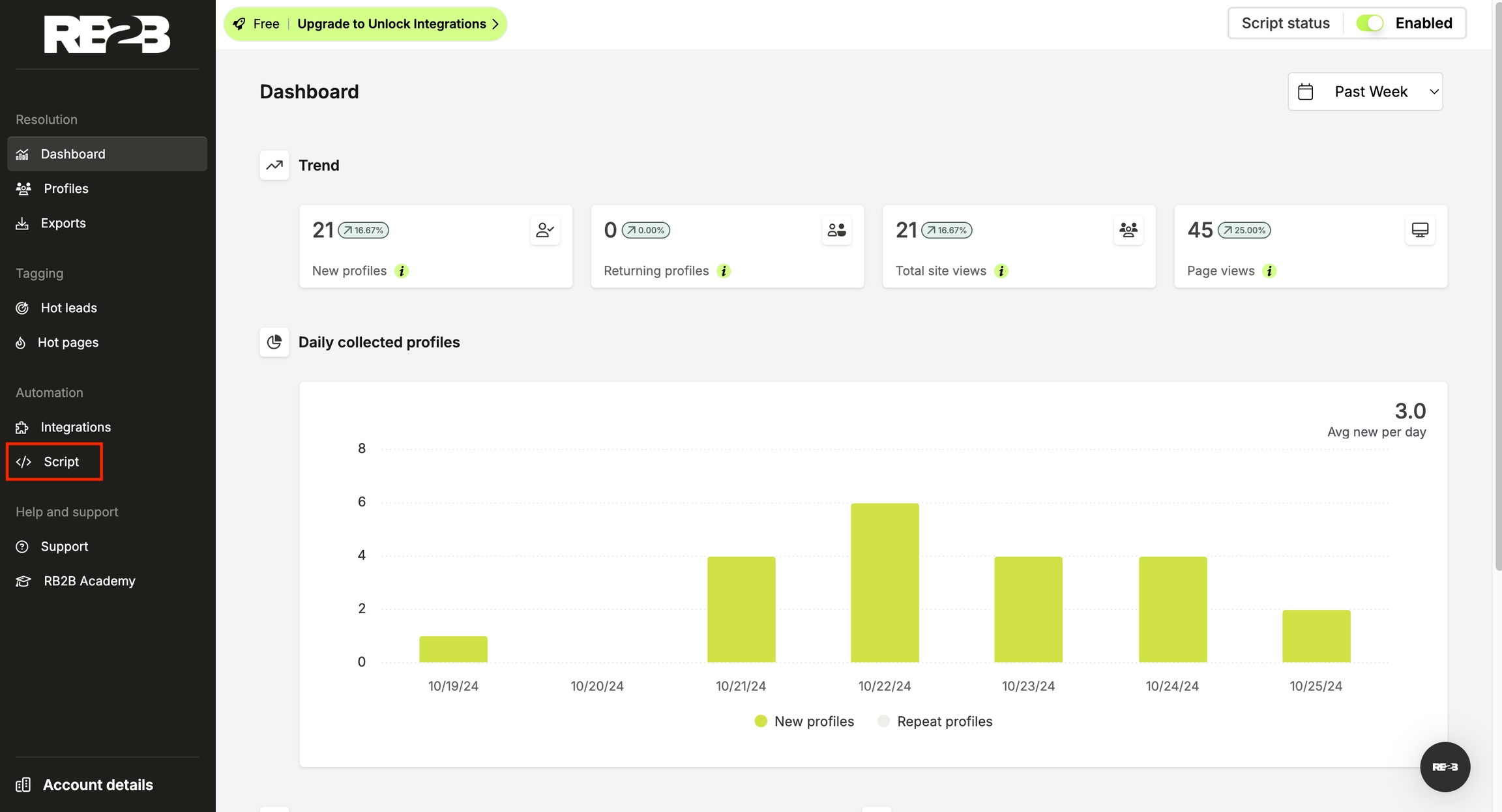
Step 3: Click on View Script.
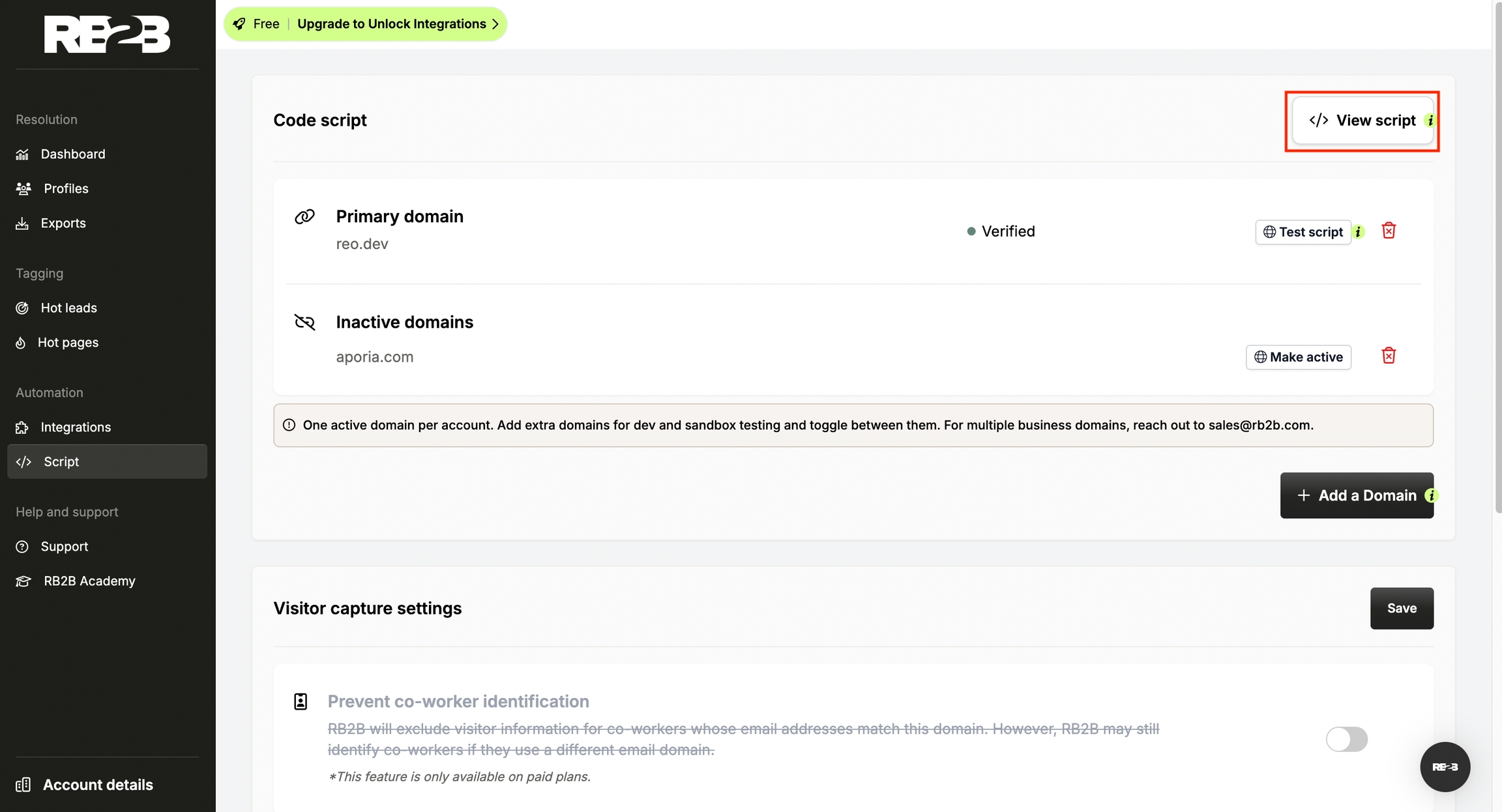
Step 4: Click on View & Install script in the “view html code” section.
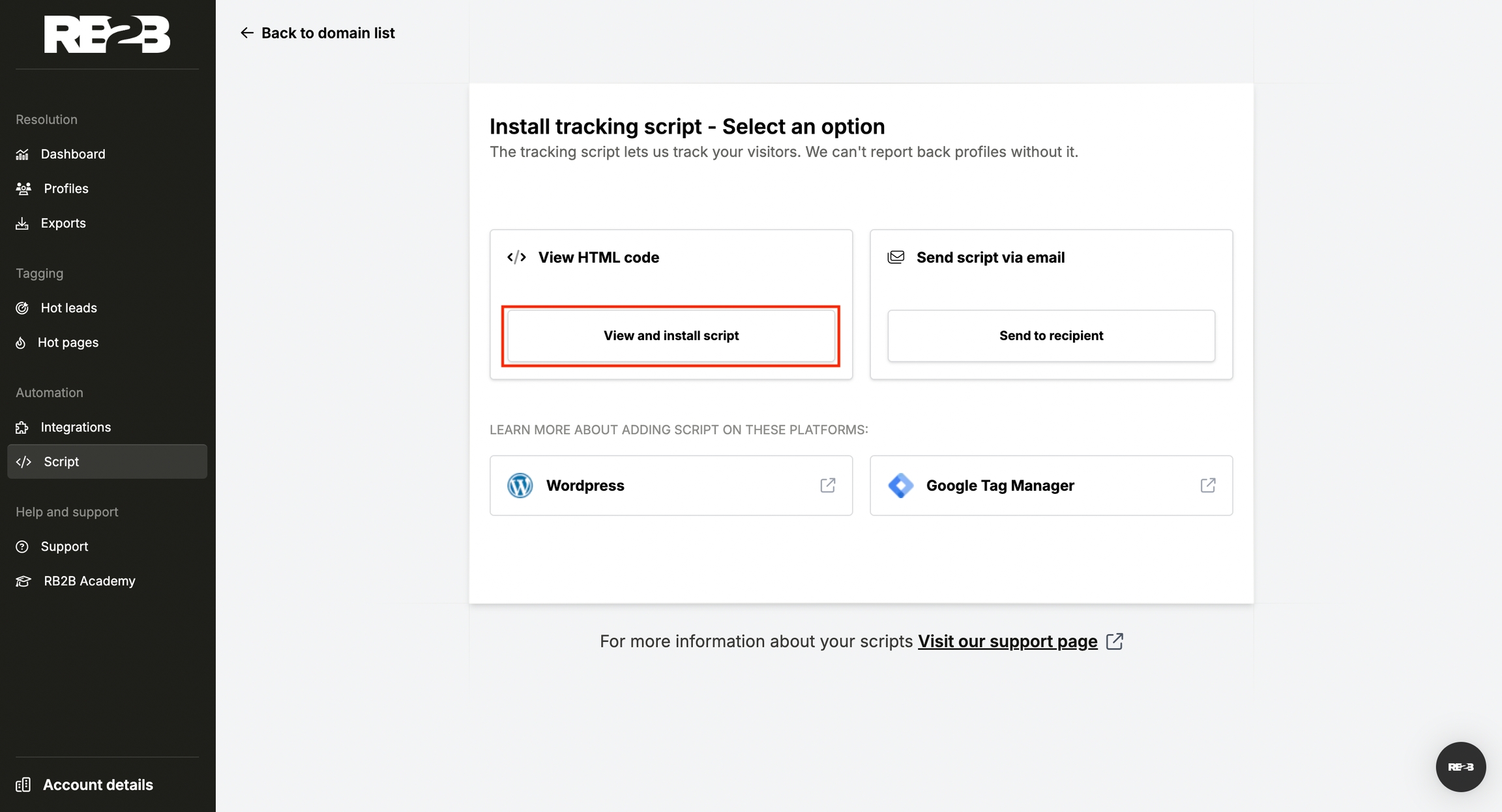
Integrate RB2B with Reo.Dev
Step 1: Log into your Reo.Dev admin account.
Step 2: Head to Integrations on the Nav Bar and then Configure under 3rd Party Tools.
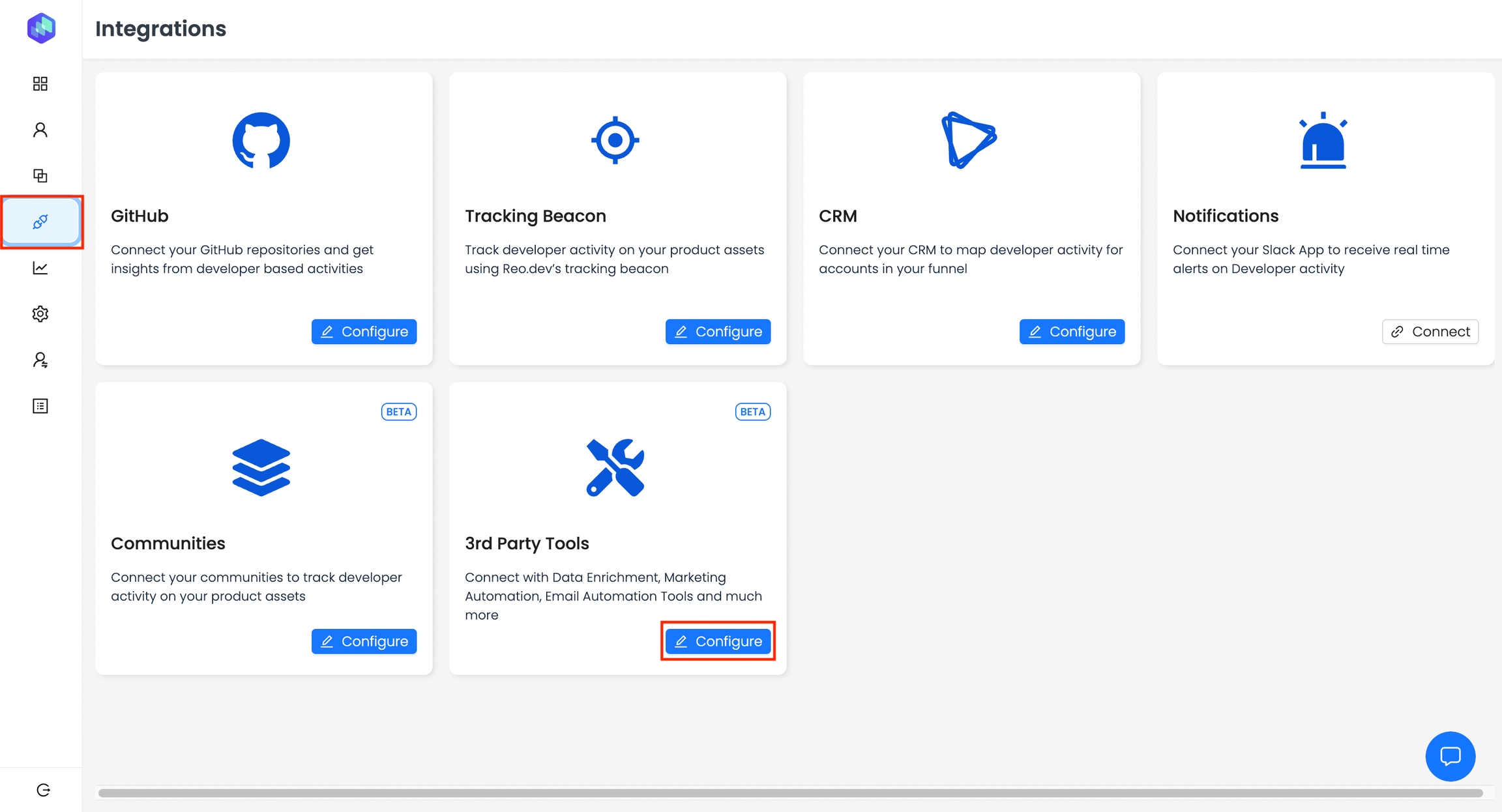
Step 3: Click Connect under RB2B.
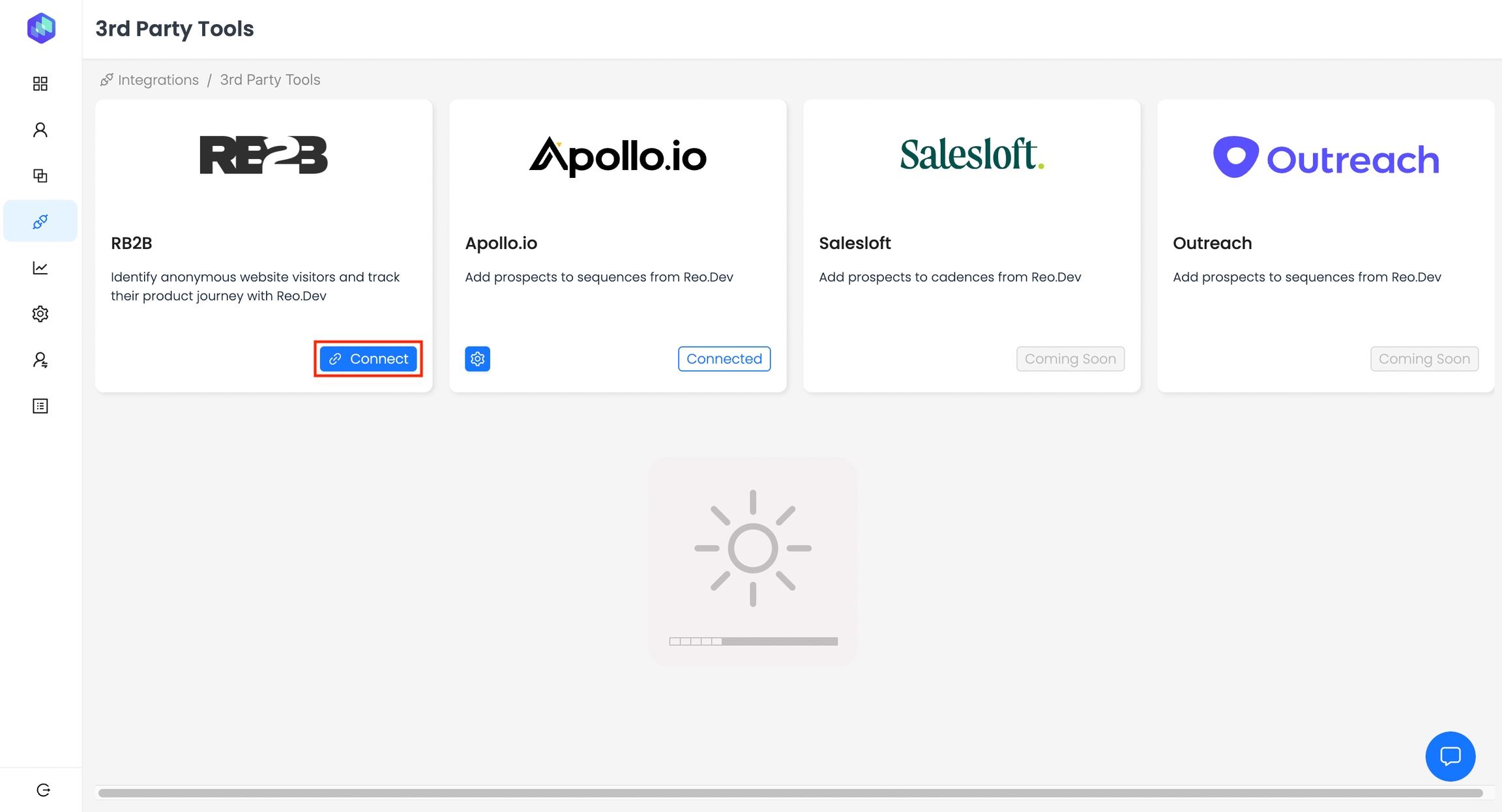
Step 4: Check the confirmation boxes and click Next.
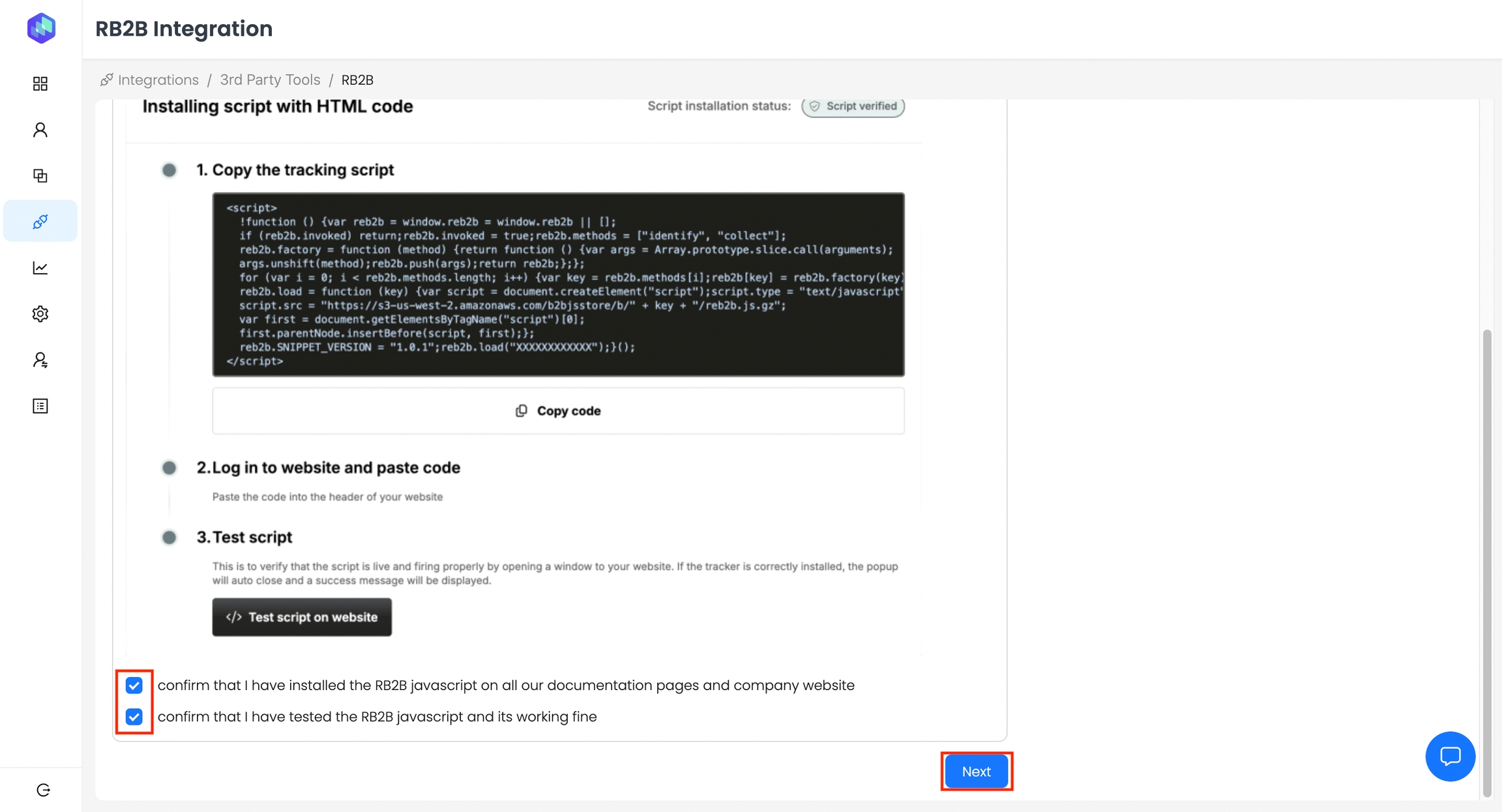
Connecting Slack
Step 1: Click Connect under Slack
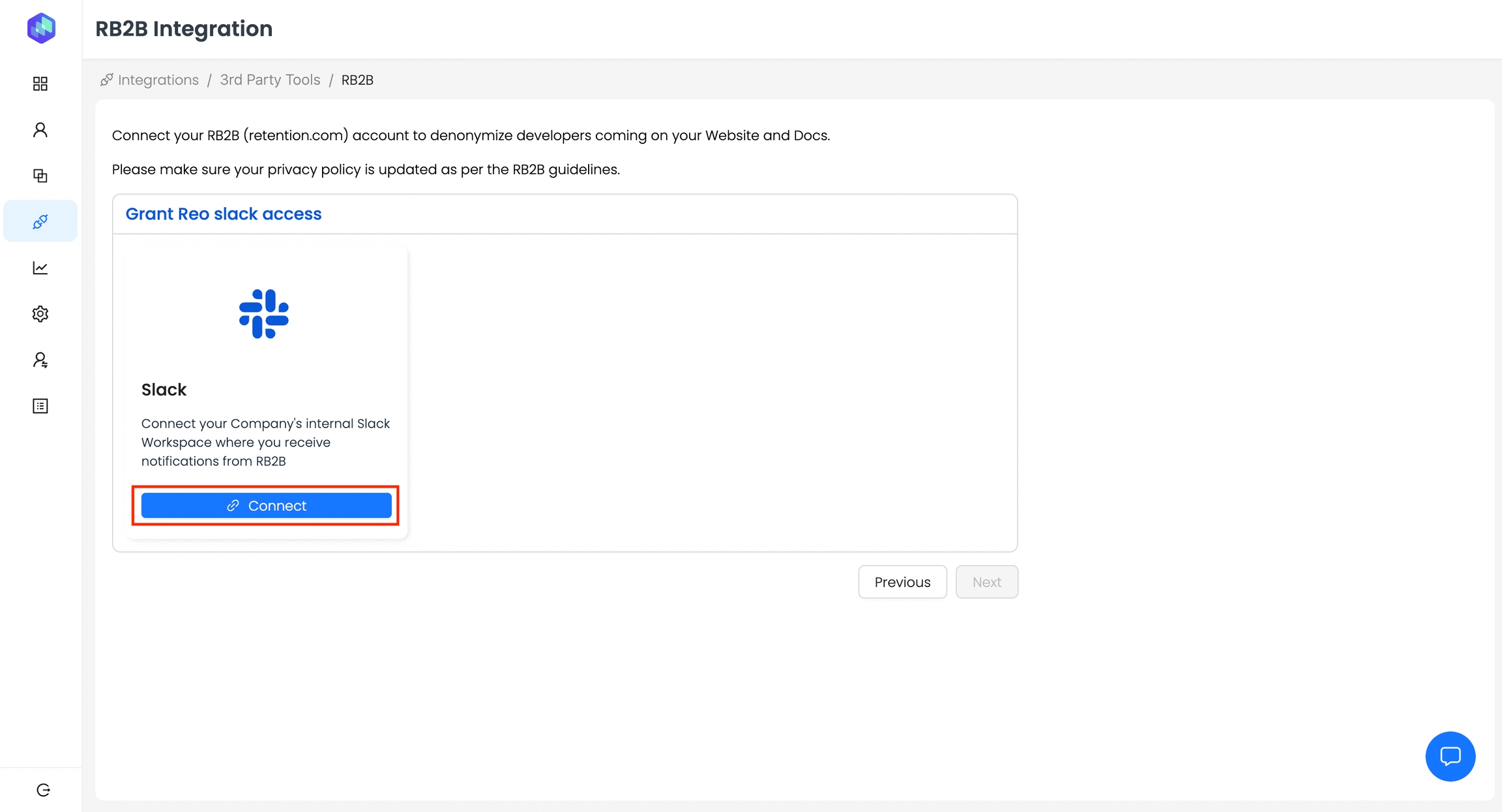
Step 2: Click Allow.
**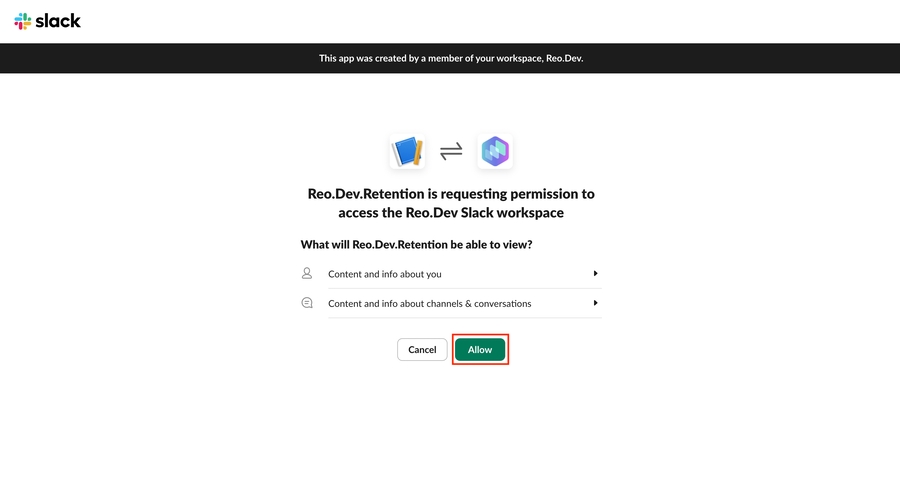
Slack RB2B Integration Permissions
For analyzing Slack alerts and triangulating page visit activities, we require view permissions:
Content and Info About You
View information about your identity
Content and Info About Channels & Conversations
View messages and other content in your public channels
View basic information about public channels in your workspace
Step 3: Click Next.
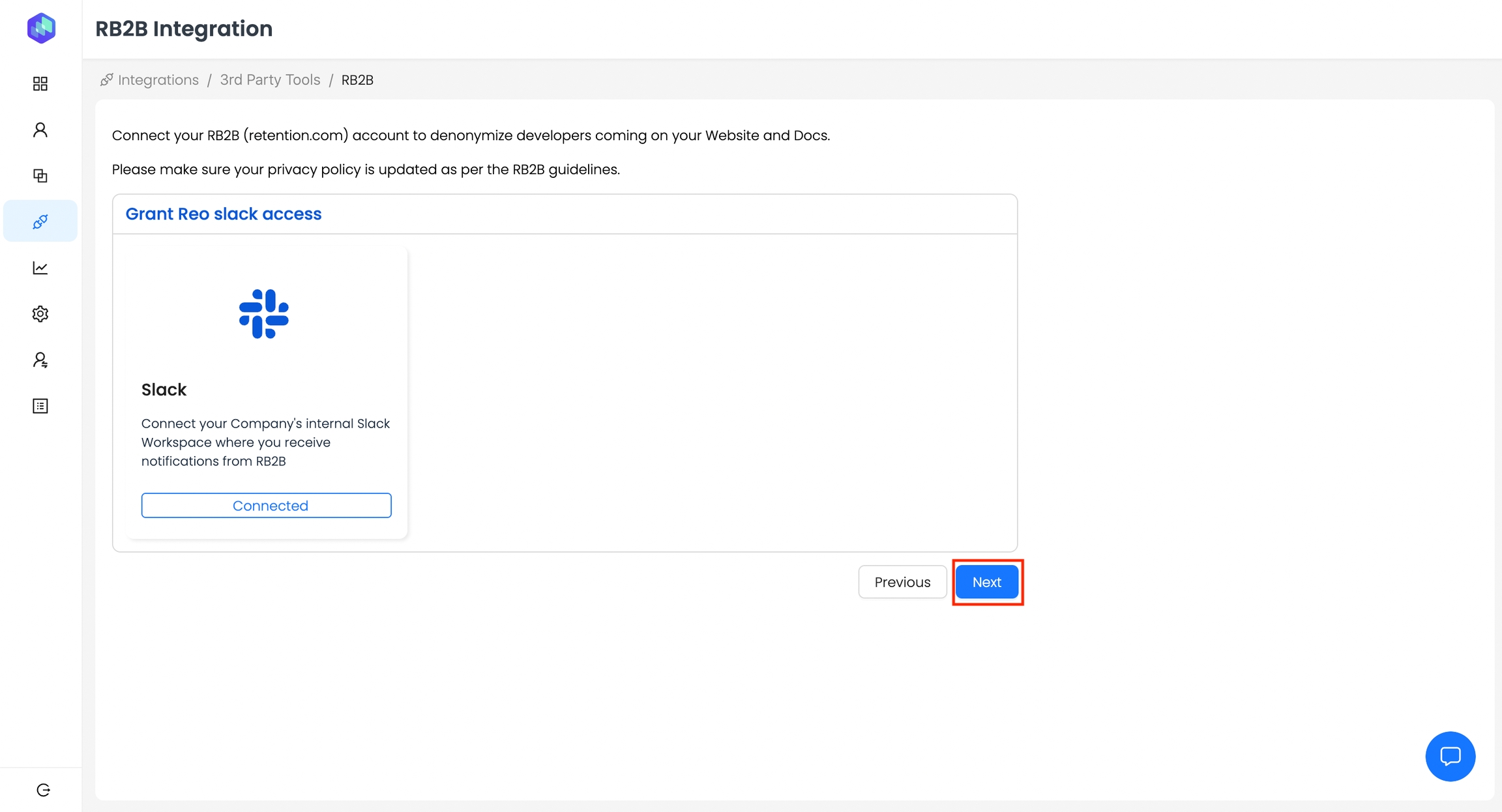
Step 4: Select the public Slack channel where you currently receive RB2B alerts.
This step allows Reo.Dev to read alert data from that specific channel, triangulate it with developer activity already captured in Reo.Dev, and de-anonymize identified profiles.
Once selected, click Submit to complete the mapping.
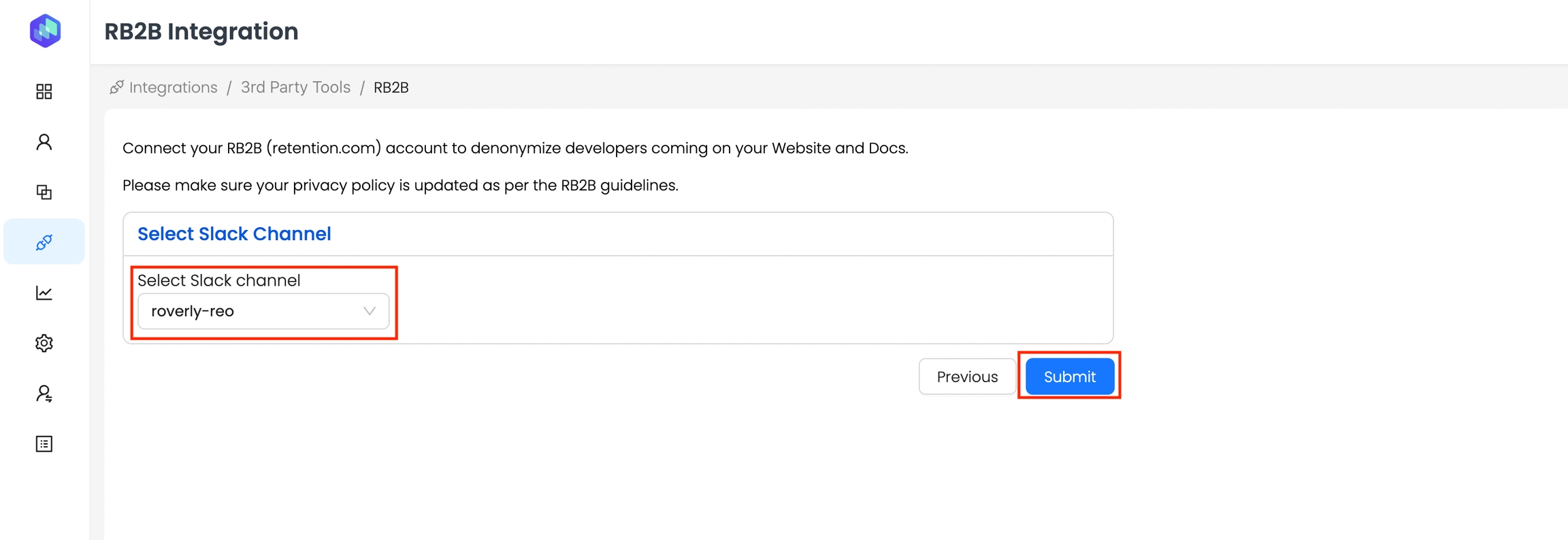
For our integration to function correctly, users must configure RB2B's Slack alerts. Follow this guide to set it up.
https://support.rb2b.com/en/articles/8913193-setup-guide-slack
Last updated
Was this helpful?

