Add Firmographic and Technographic Filters
This tutorial provides a step-by-step guide on how to add firmographic and technographic filters for a more targeted search of high intent accounts. These filters include Industry, Keywords, Technology Stack, and Count of Developers.
Step 1: Navigate to Settings.
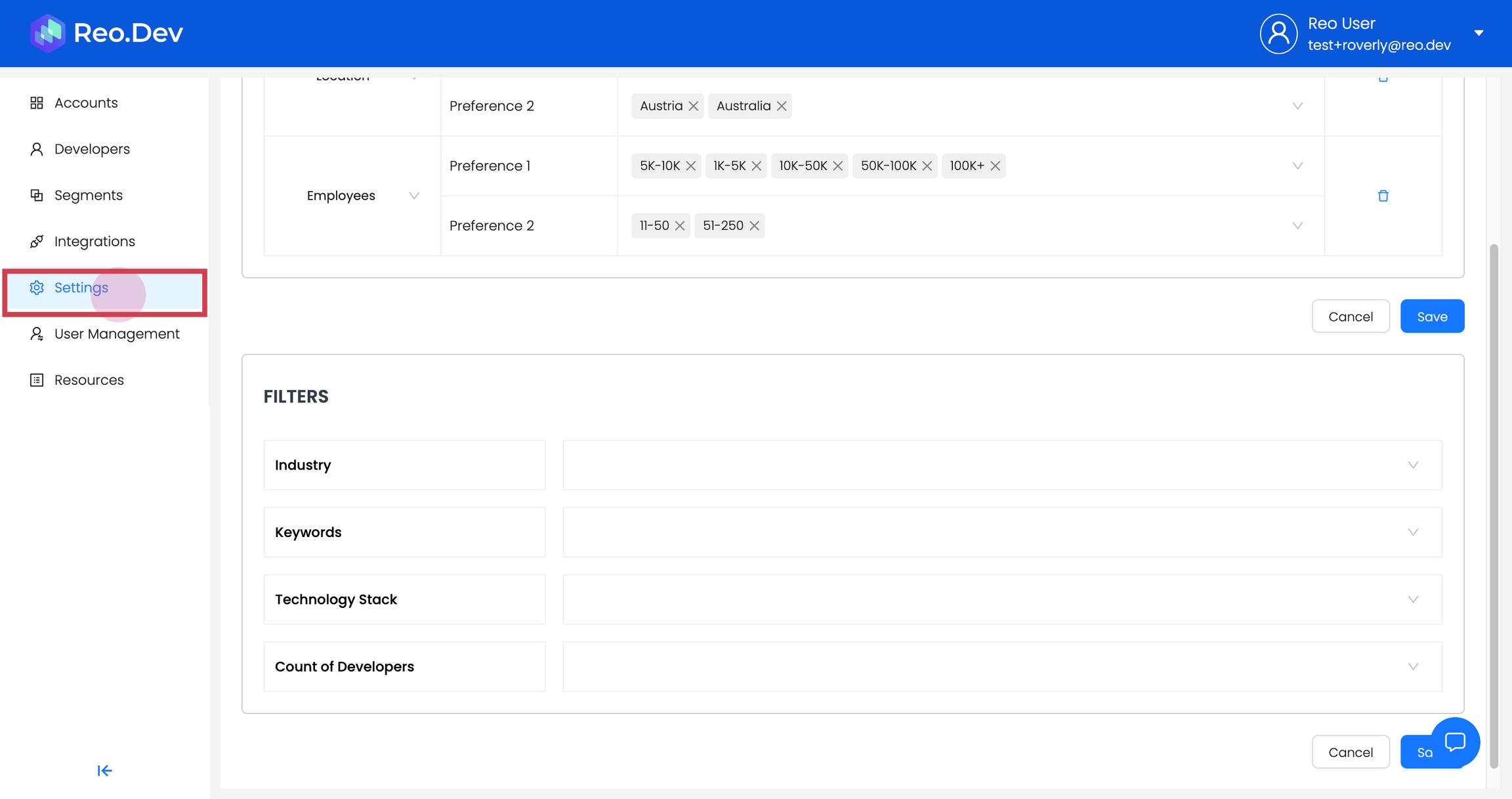
Step 2: Click on Configure under the Customer Fit Scorecard.
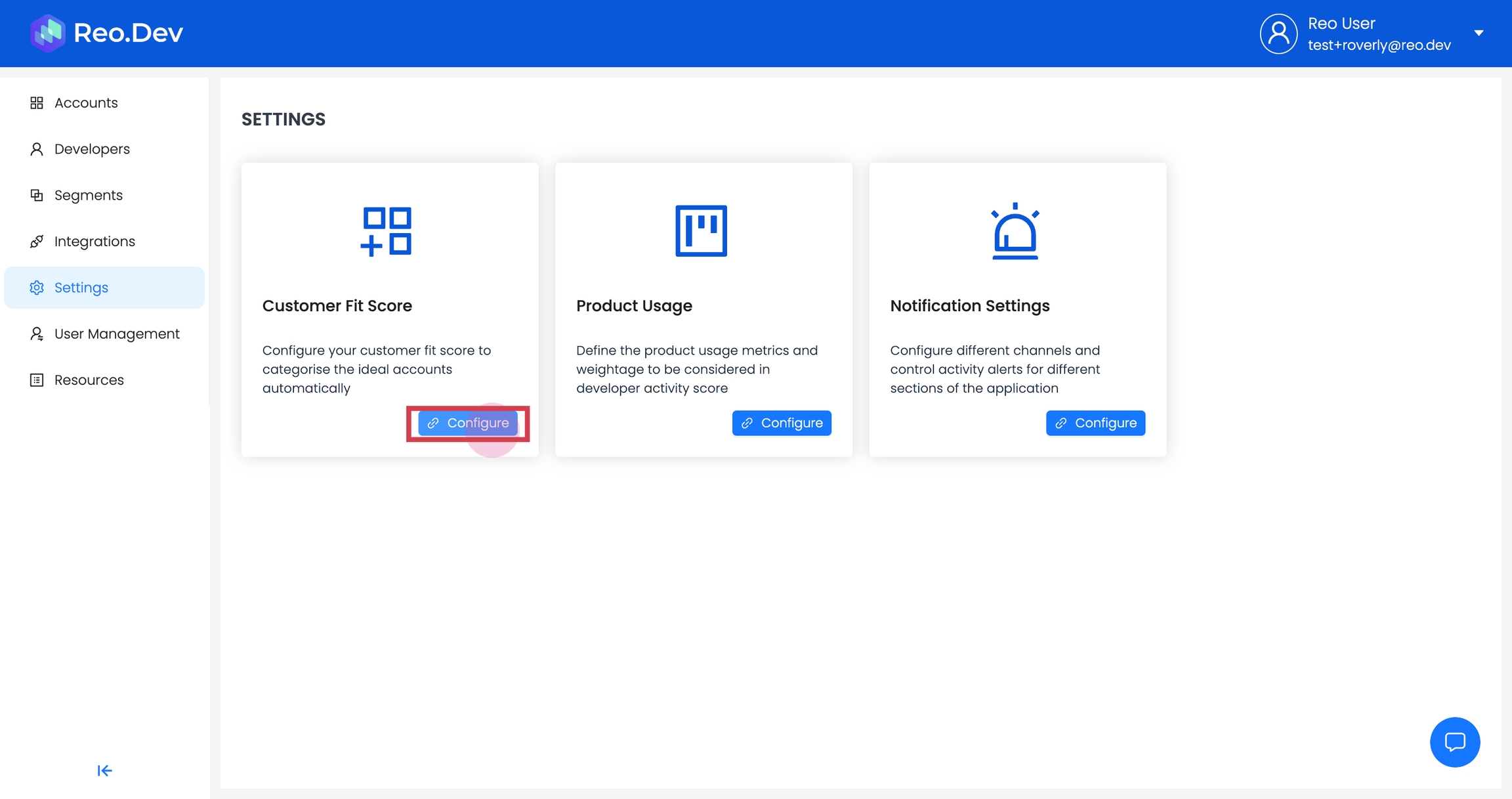
Step 3: Start filling up the filters. Begin with the Industry filter. This pertains to the industry of the targeted accounts.
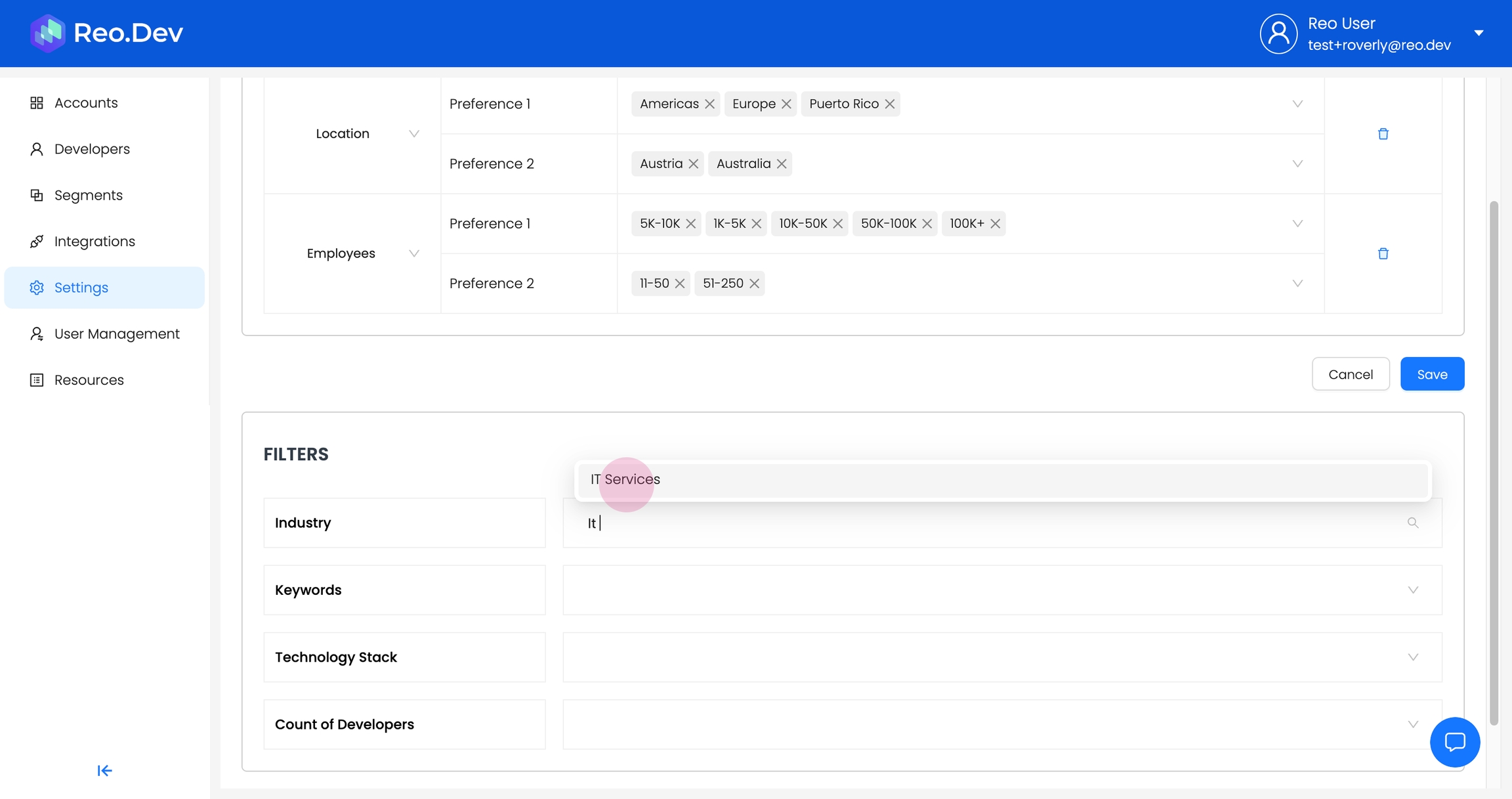
Step 4: Add Keywords. These are industry-related keywords associated with the accounts.
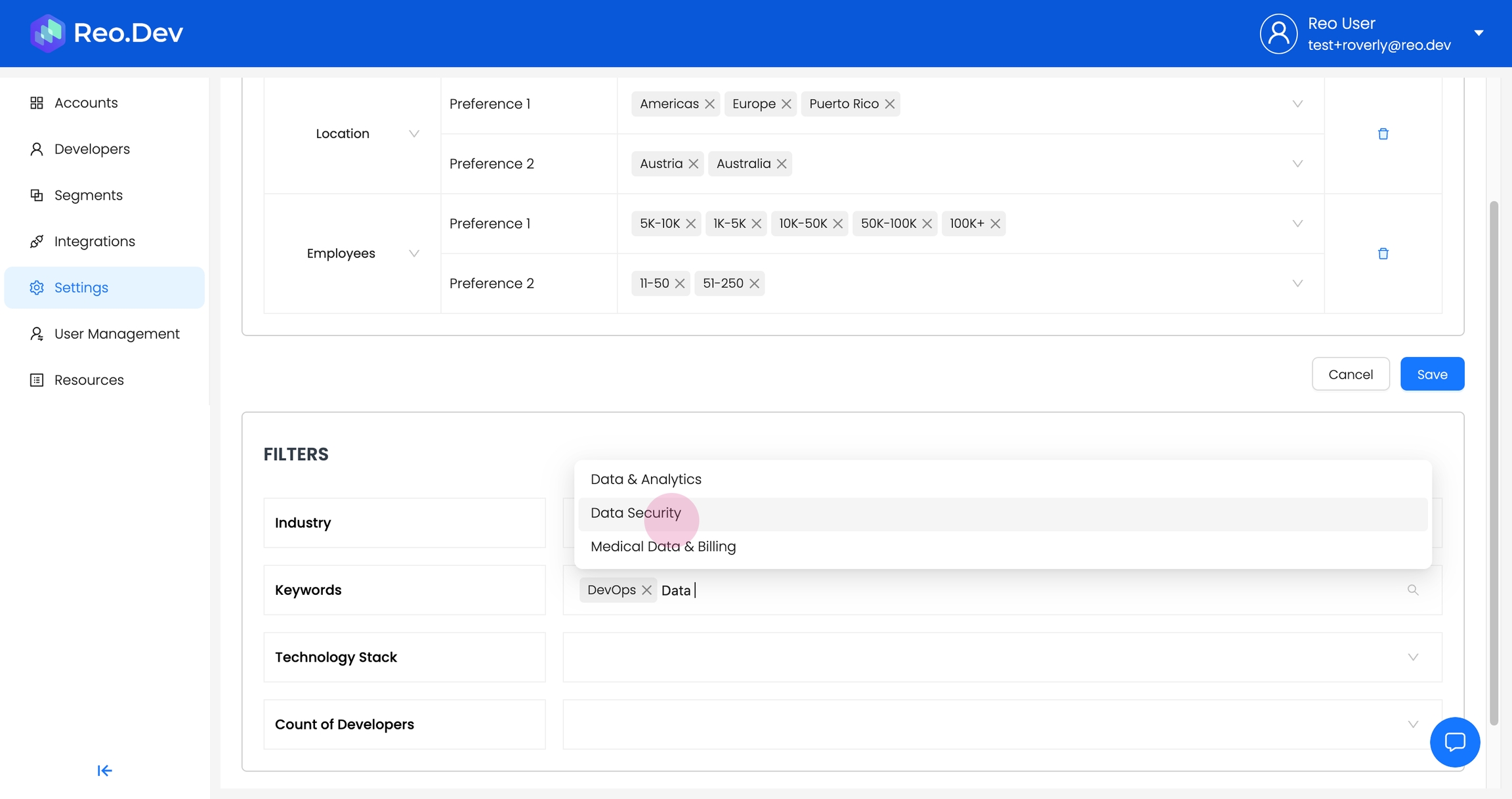
Step 5: Specify the Technology Stack. These are the technologies currently used by the accounts.
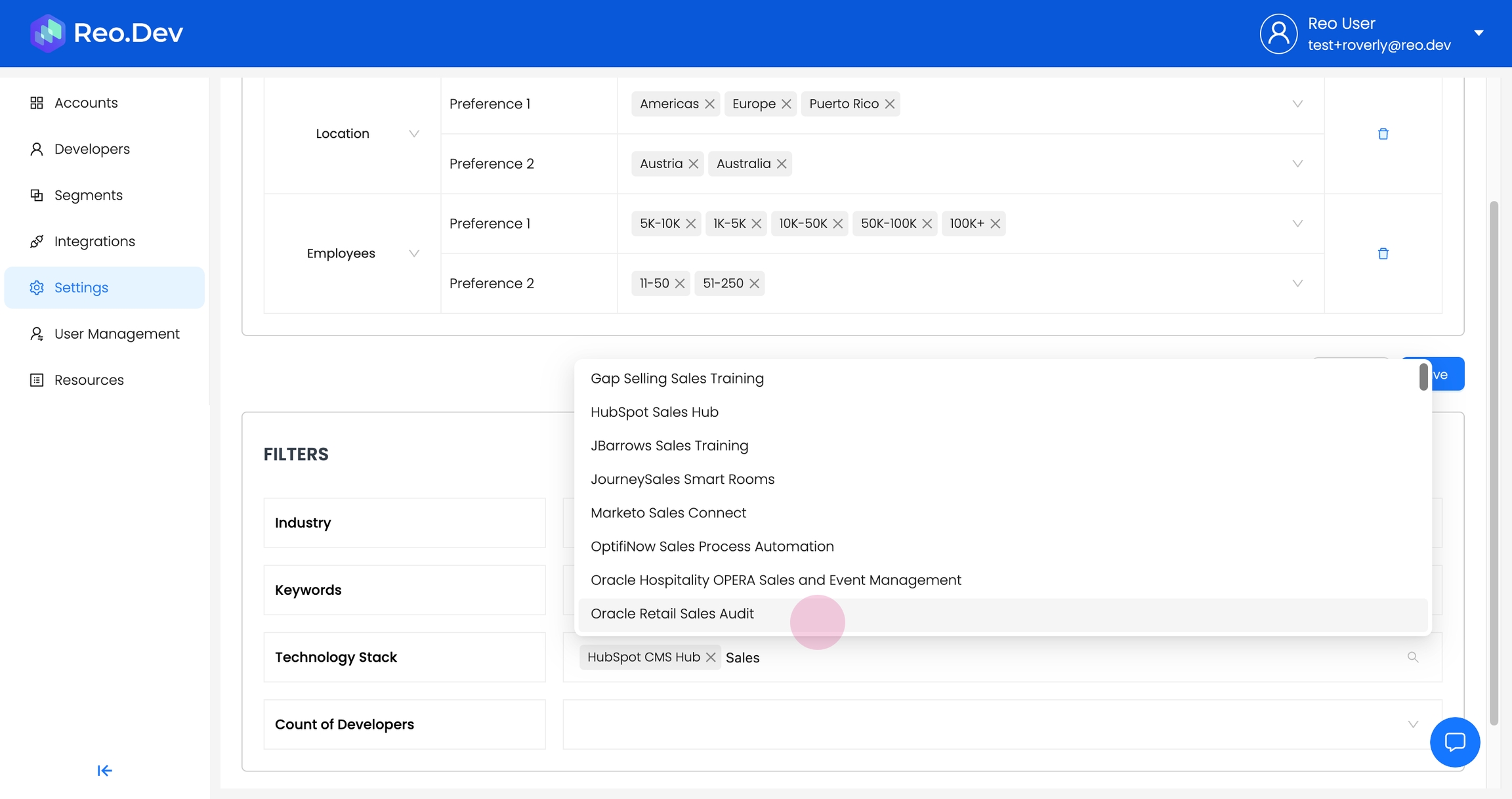
Step 6: Define the Count of Developers. Here, add the count of developers of specific designations that your product targets.
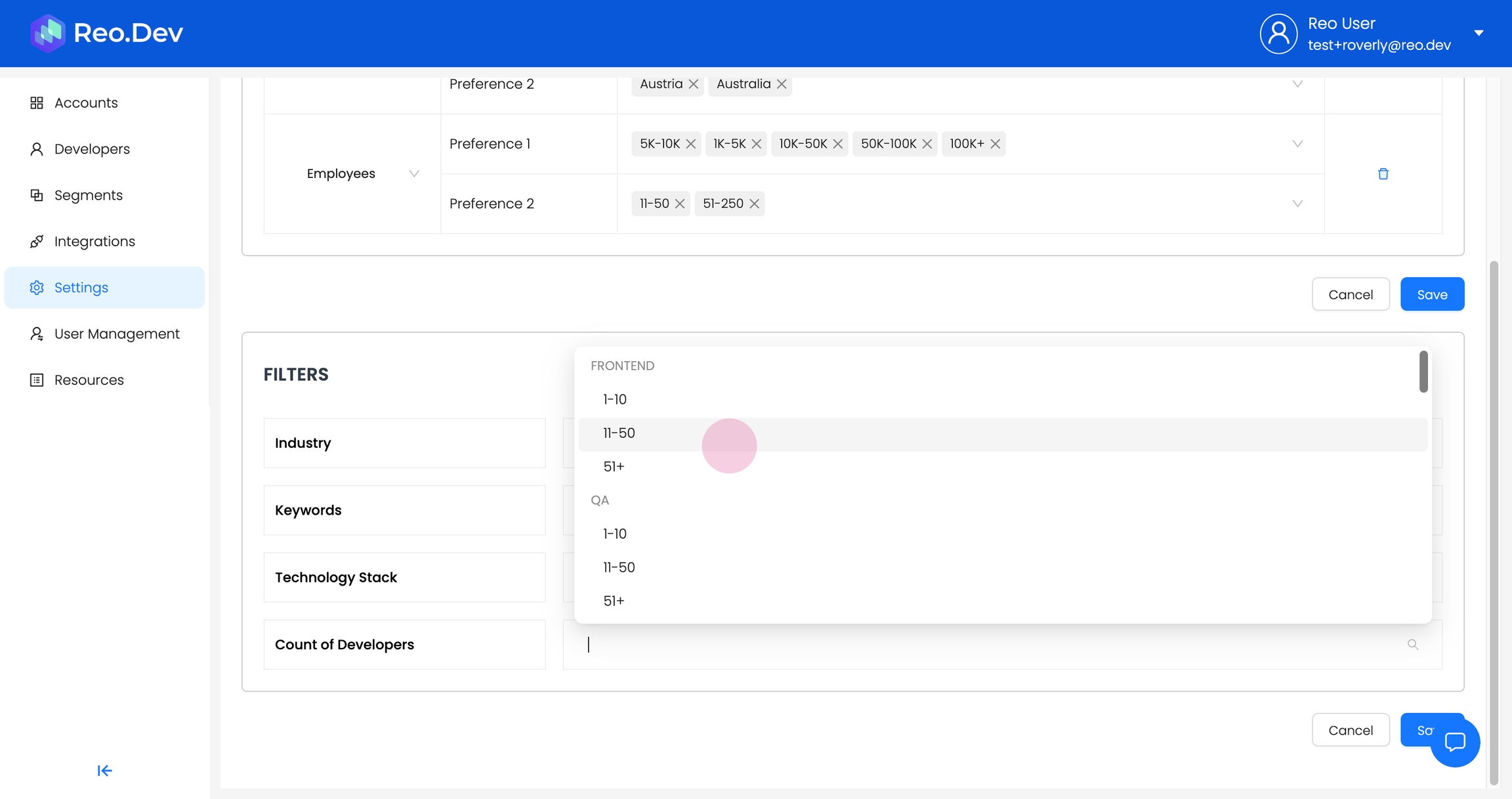
Step 7: After filling all the filters, click Save.
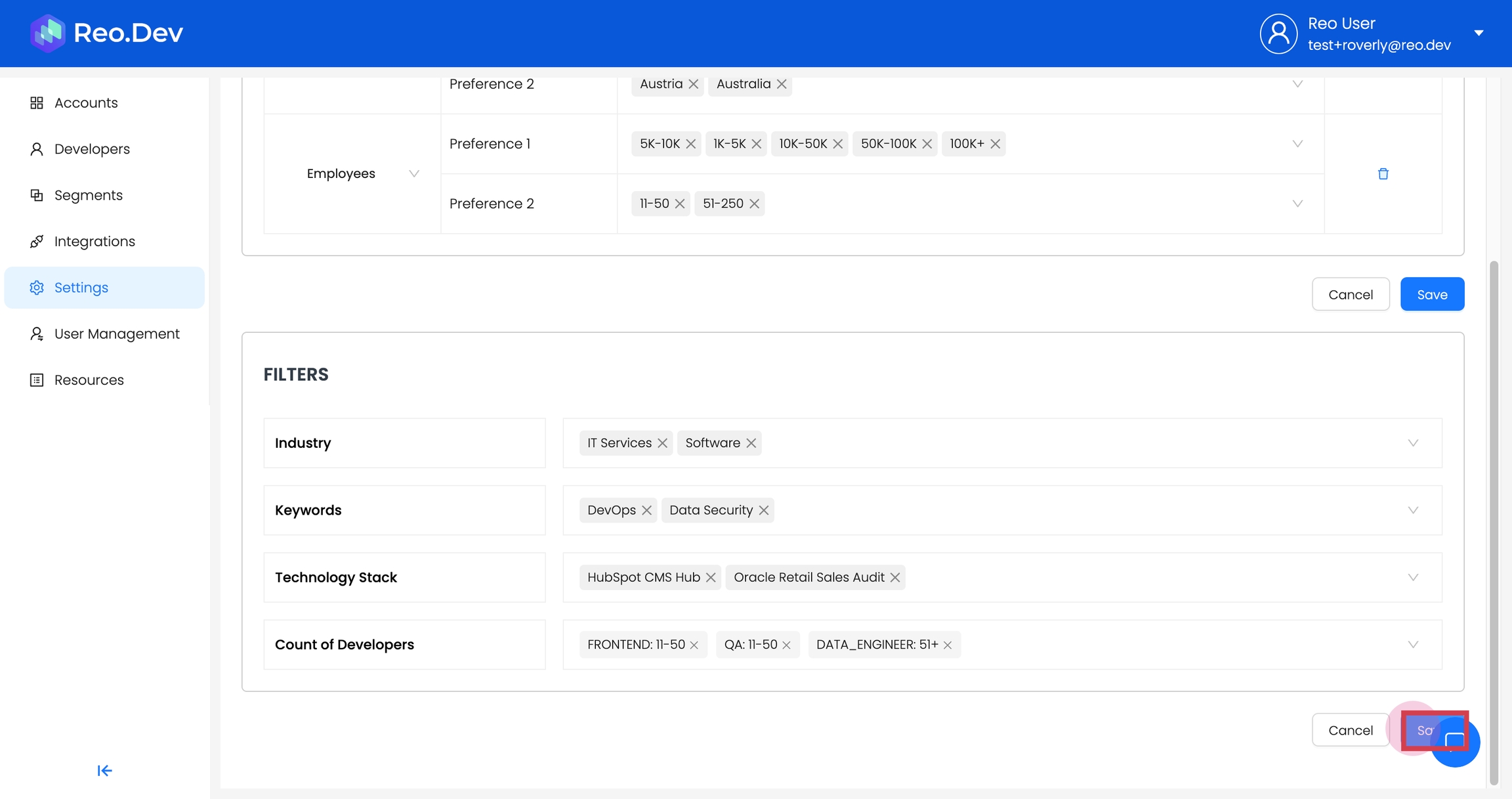
Once you've added these filters, you can use them to refine the account search on the Accounts View Page.
Step 1: On the Accounts View Page, click Add Filters.

Step 2: Select Customer Fit and choose the score.
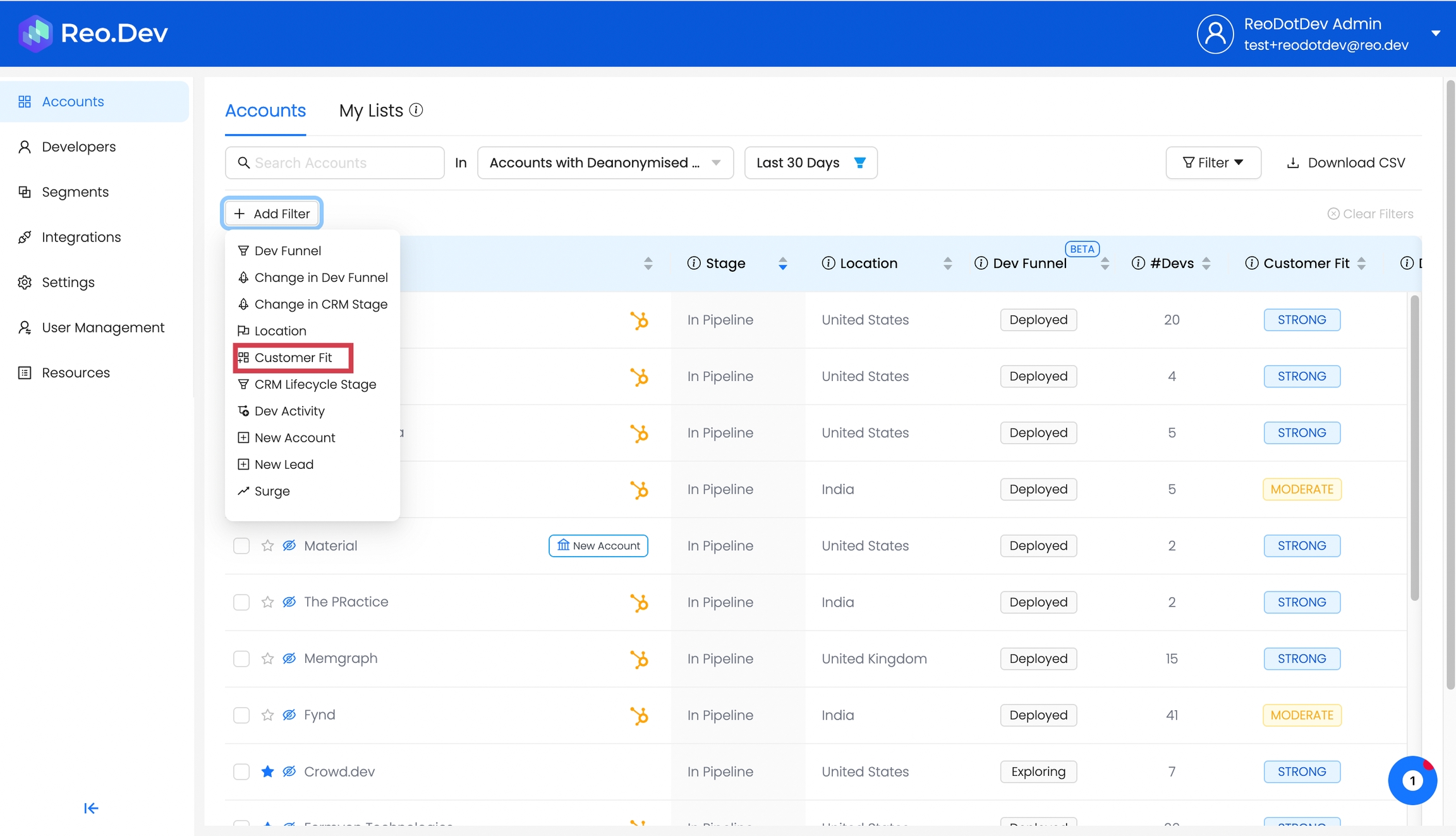
Step 3: Select the score.
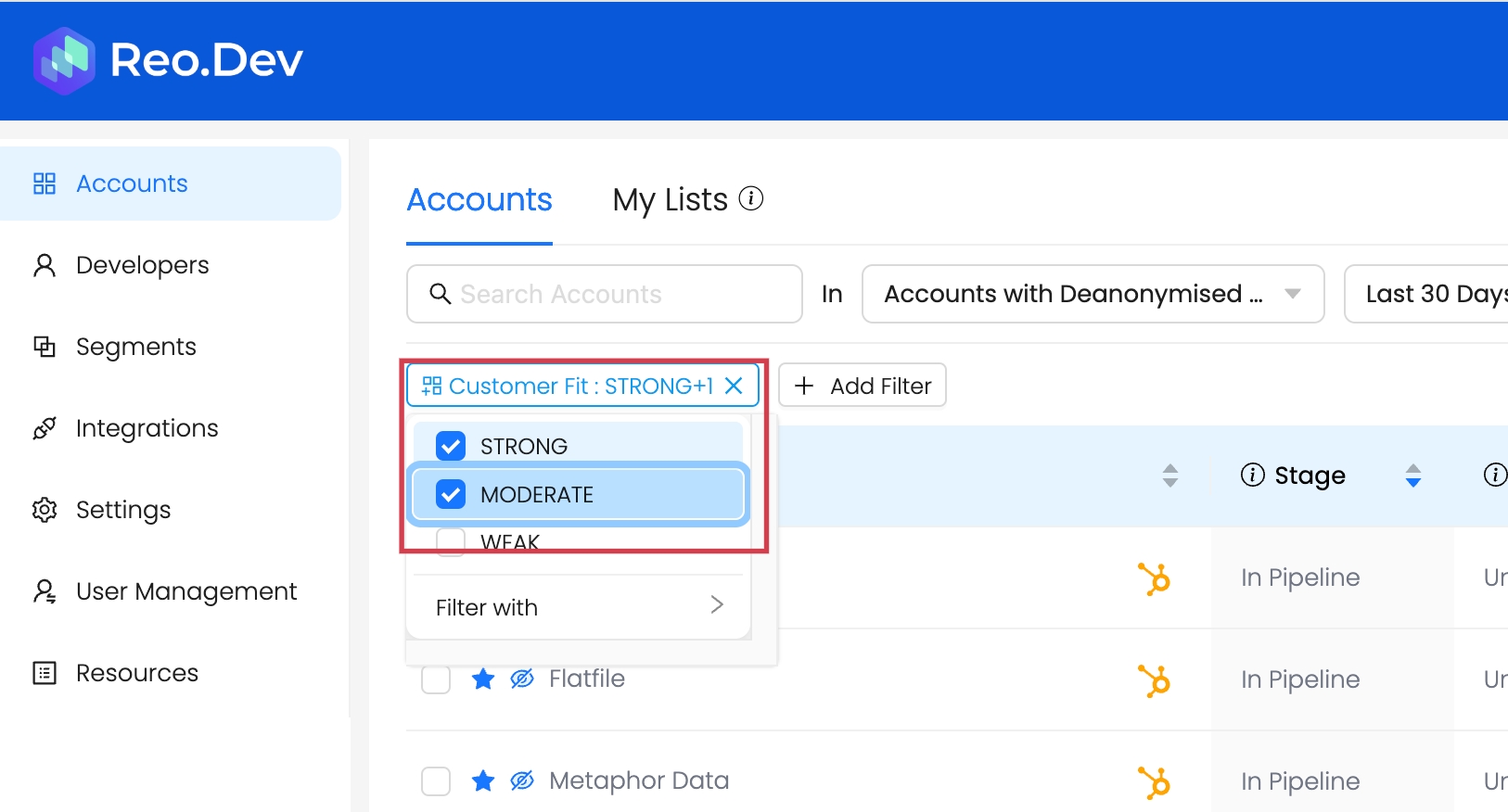
Step 4: Click Filter with and add the firmographic and technographic filters.
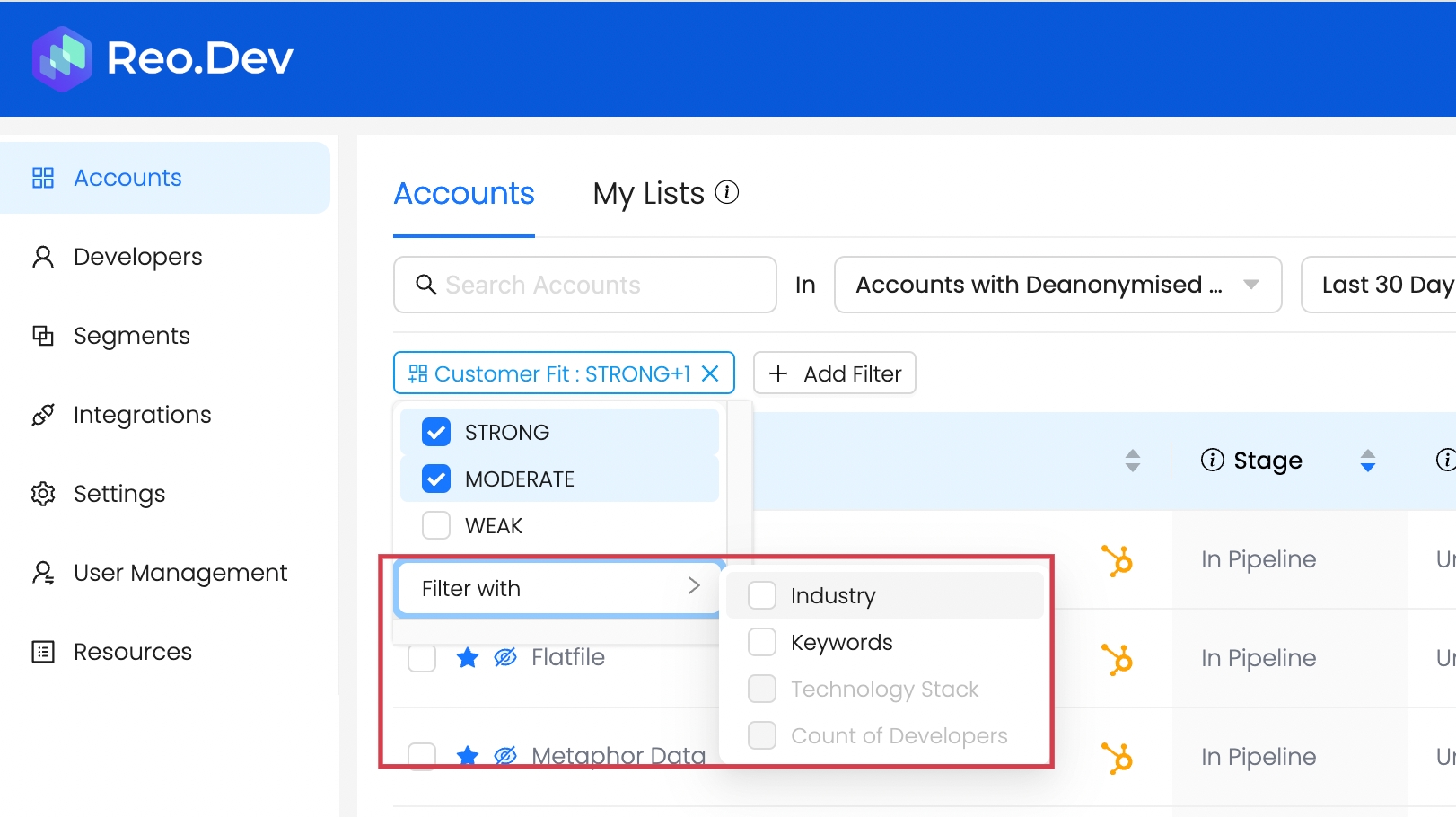
The account list is then be filtered according to the customer fit and the technographic and firmographic criteria.
Last updated
Was this helpful?

