Configure Slack & Email Notifications
Notifications in Reo.Dev enable you to track developer activity in key accounts, developers, or segments. You can configure notifications to be delivered via email or Slack based on your preferences.
1. Setting Up Slack Notifications
Before configuring Slack notifications, you need to connect the Reo.Dev app to your Slack workspace.
Step 1: Connect Slack to Reo.Dev
Navigate to Settings → Integrations.
Click Connect on the Notifications card.
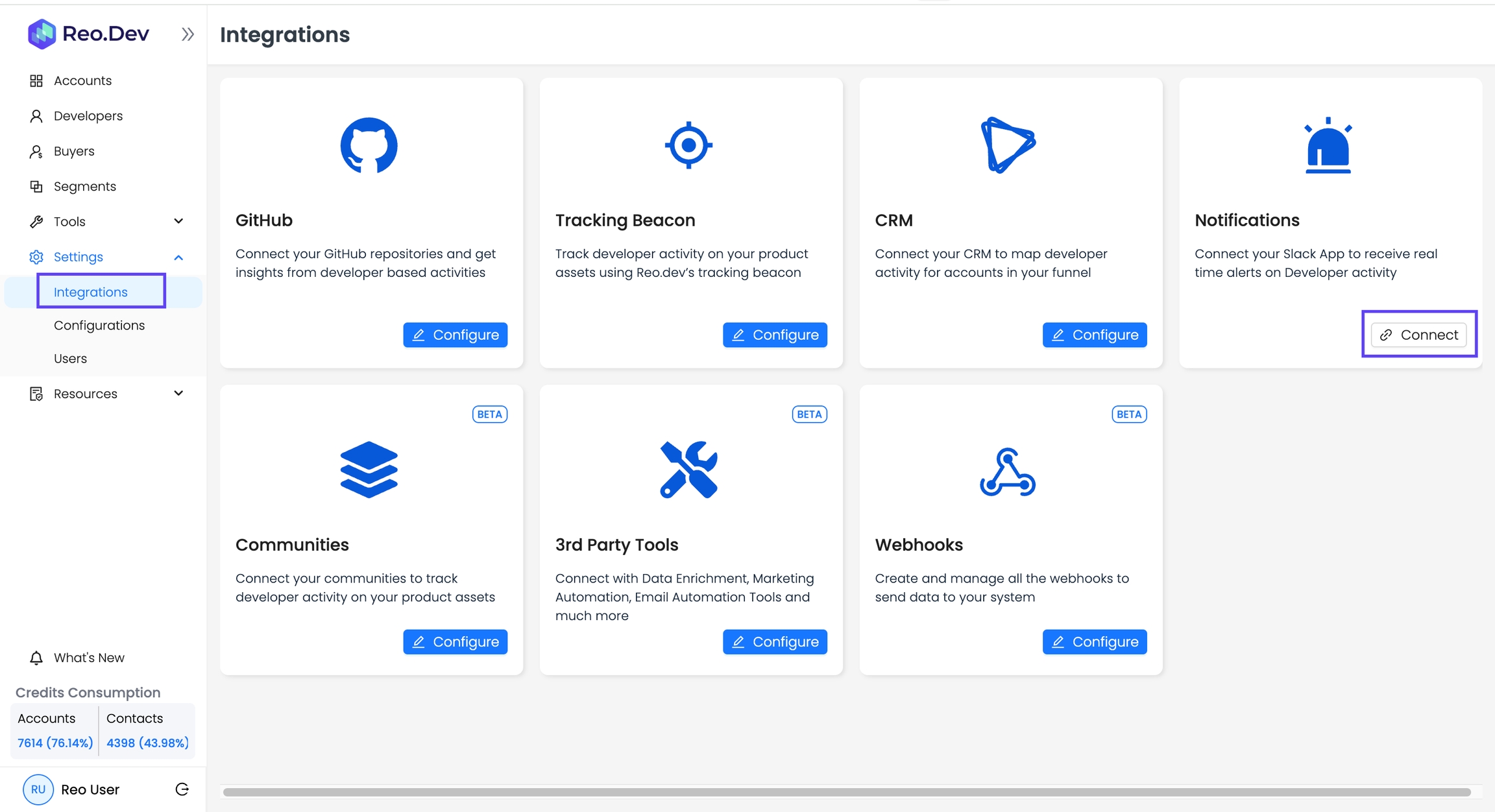
Enter your Slack workspace URL and click Continue.
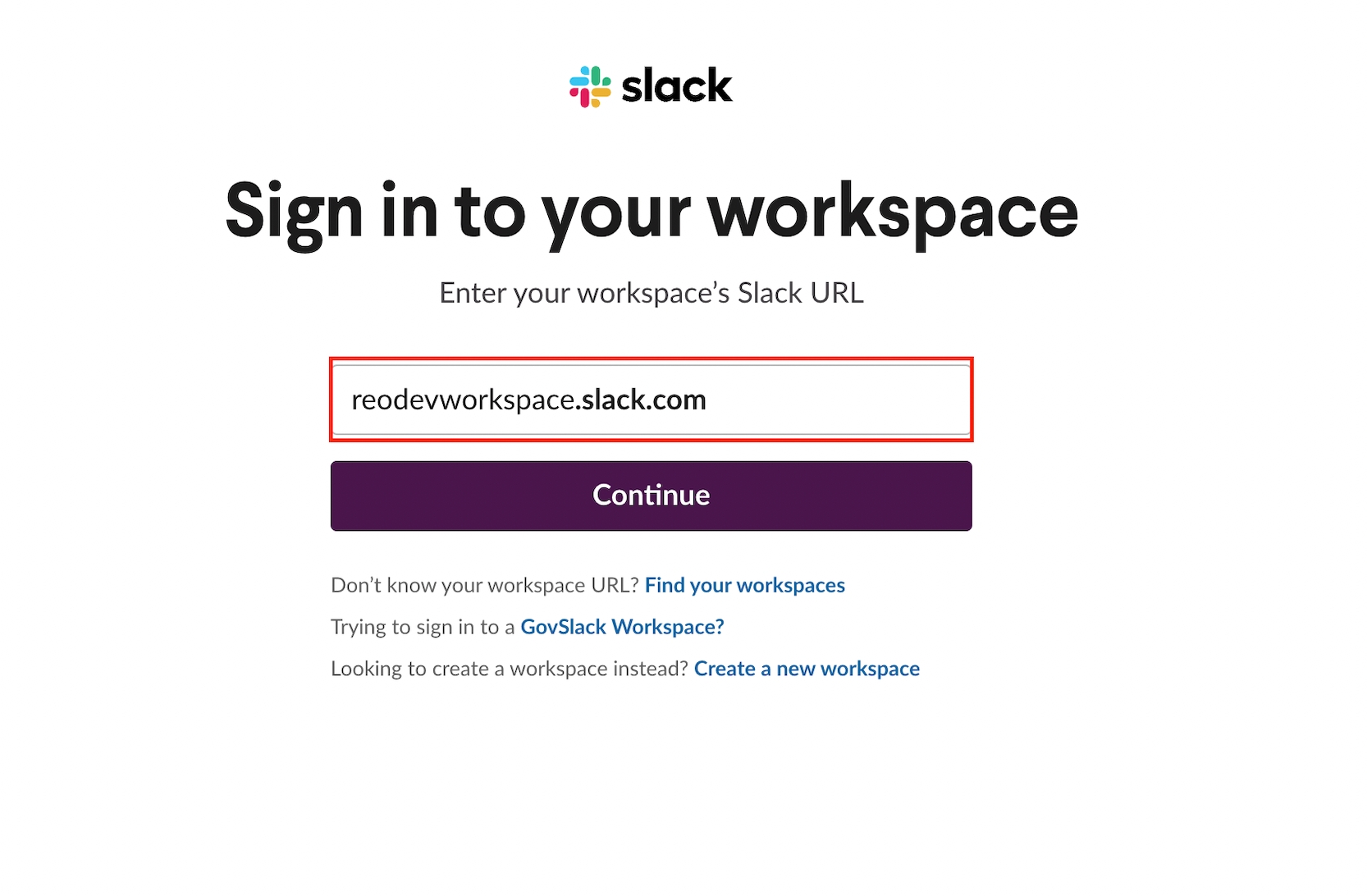
On the Slack authorization page, click Allow to grant the necessary permissions.
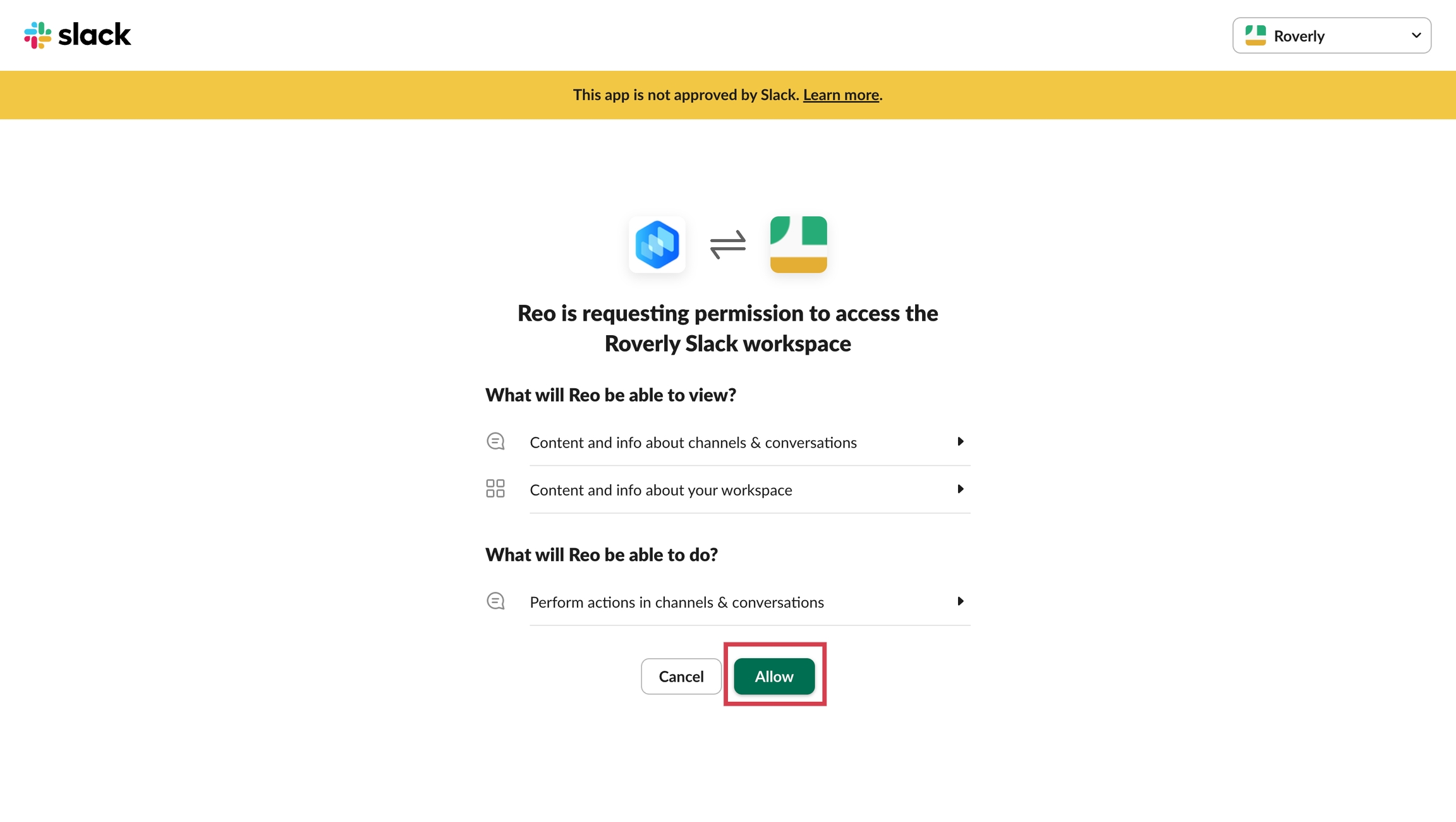
Once connected, you will see a success message confirming the integration.
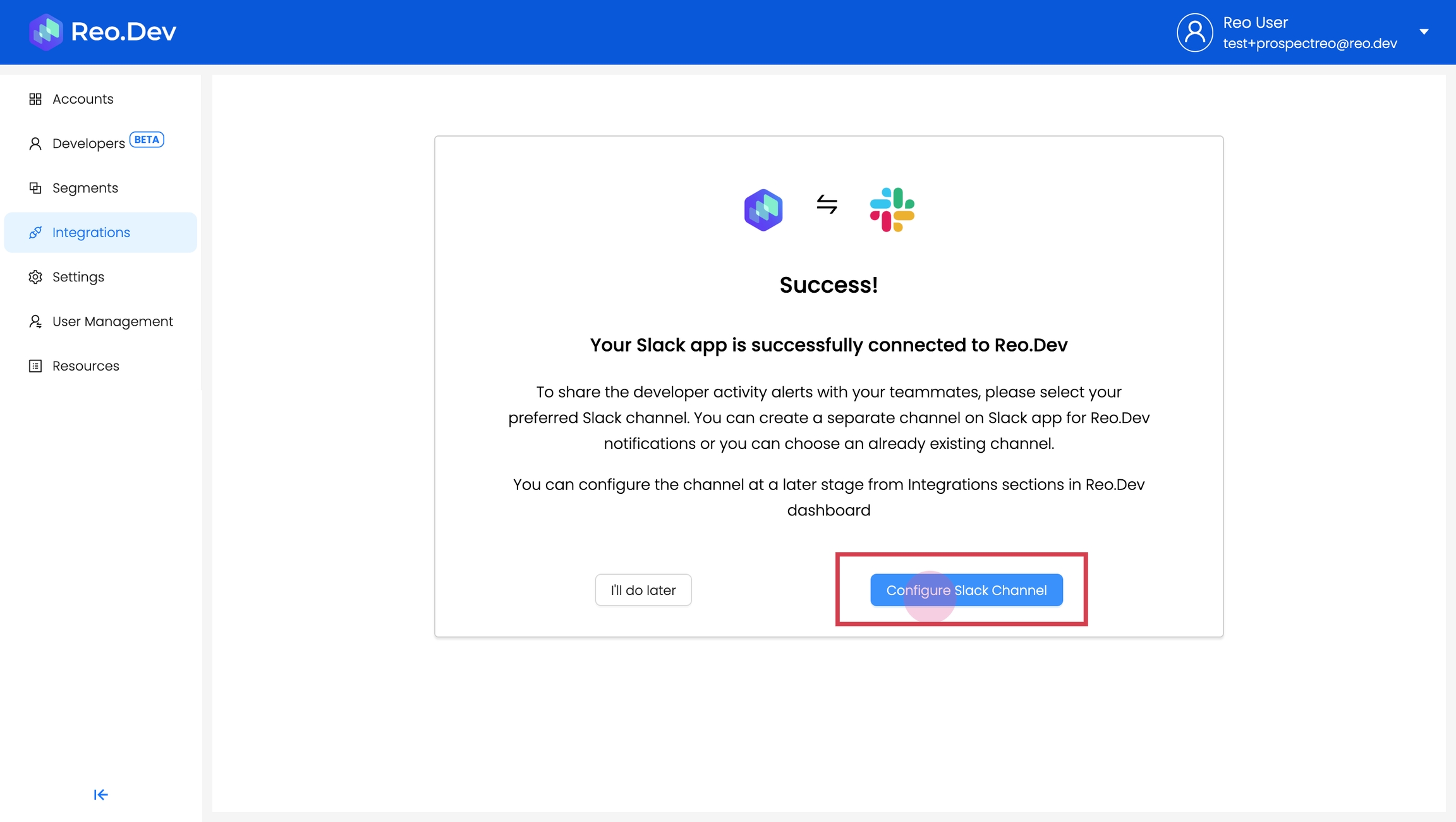
2. Configuring Slack Channels for Alerts
After connecting Slack, you must select a public channel where Reo.Dev will send notifications.
Select a Slack Channel
On the success message page, click Configure Slack Channel.
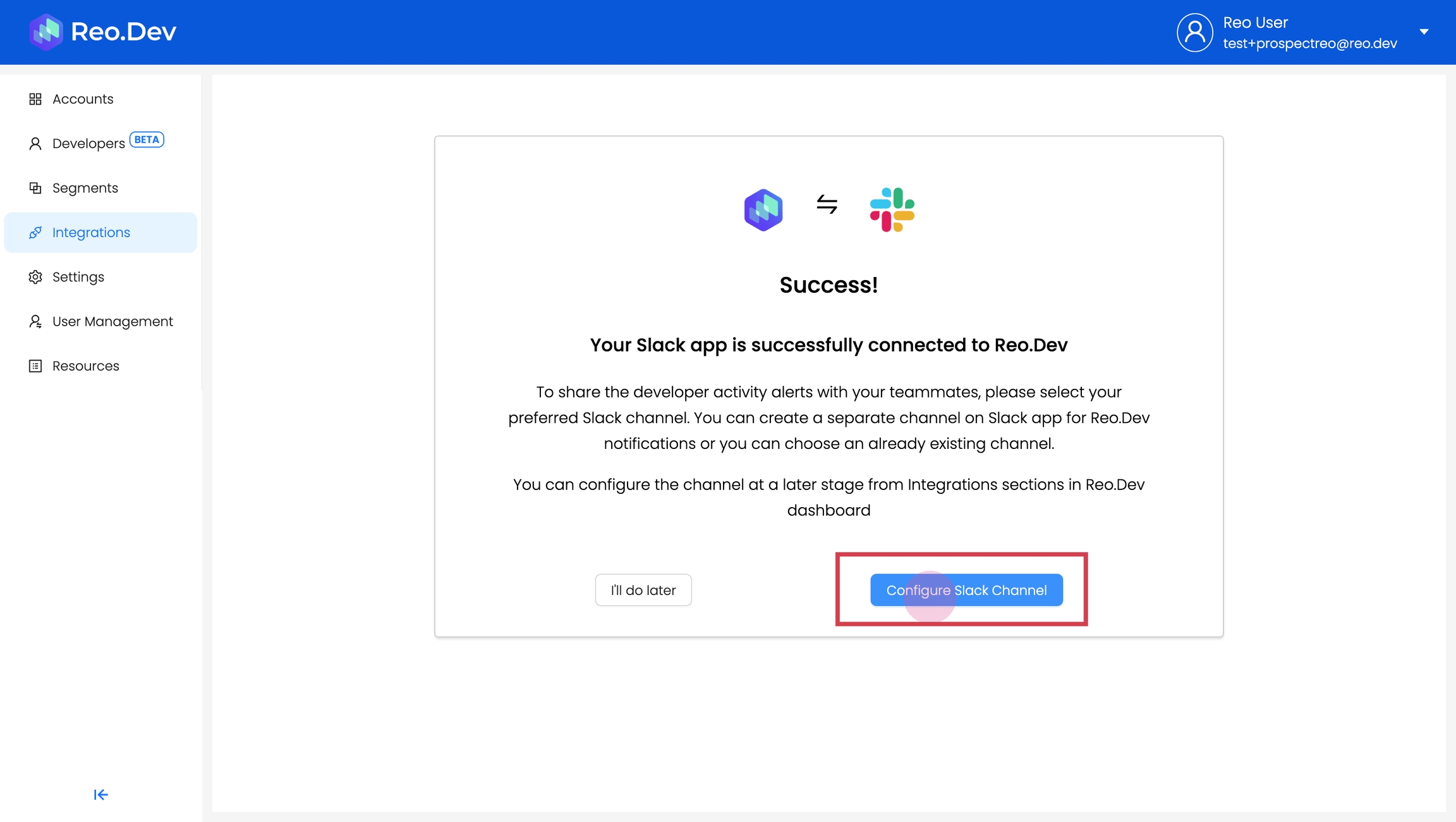
Click the dropdown arrow, select the preferred Slack channel, and click Share to Slack.
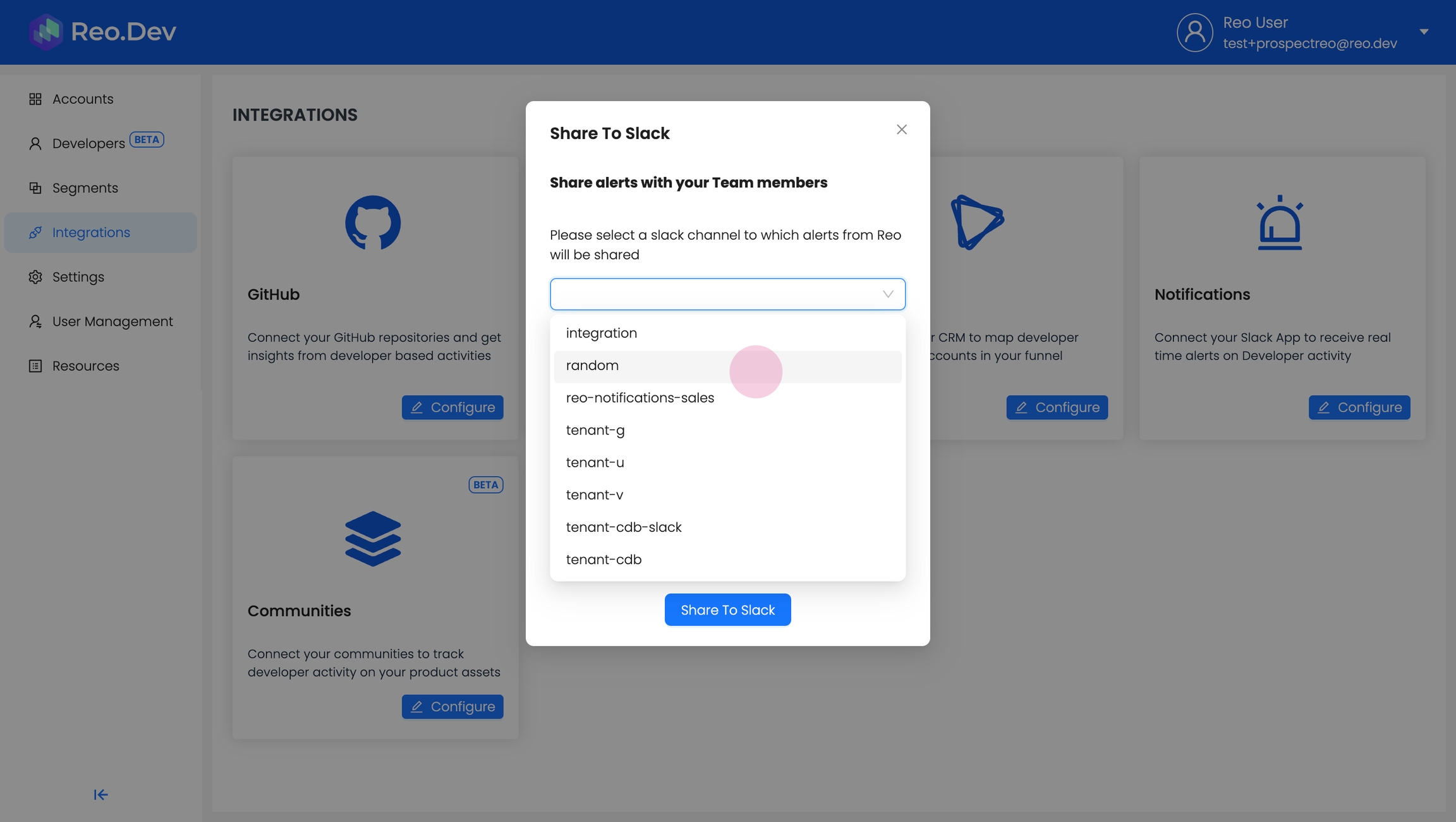
Open Slack and check the configured channel. You will start receiving alerts.
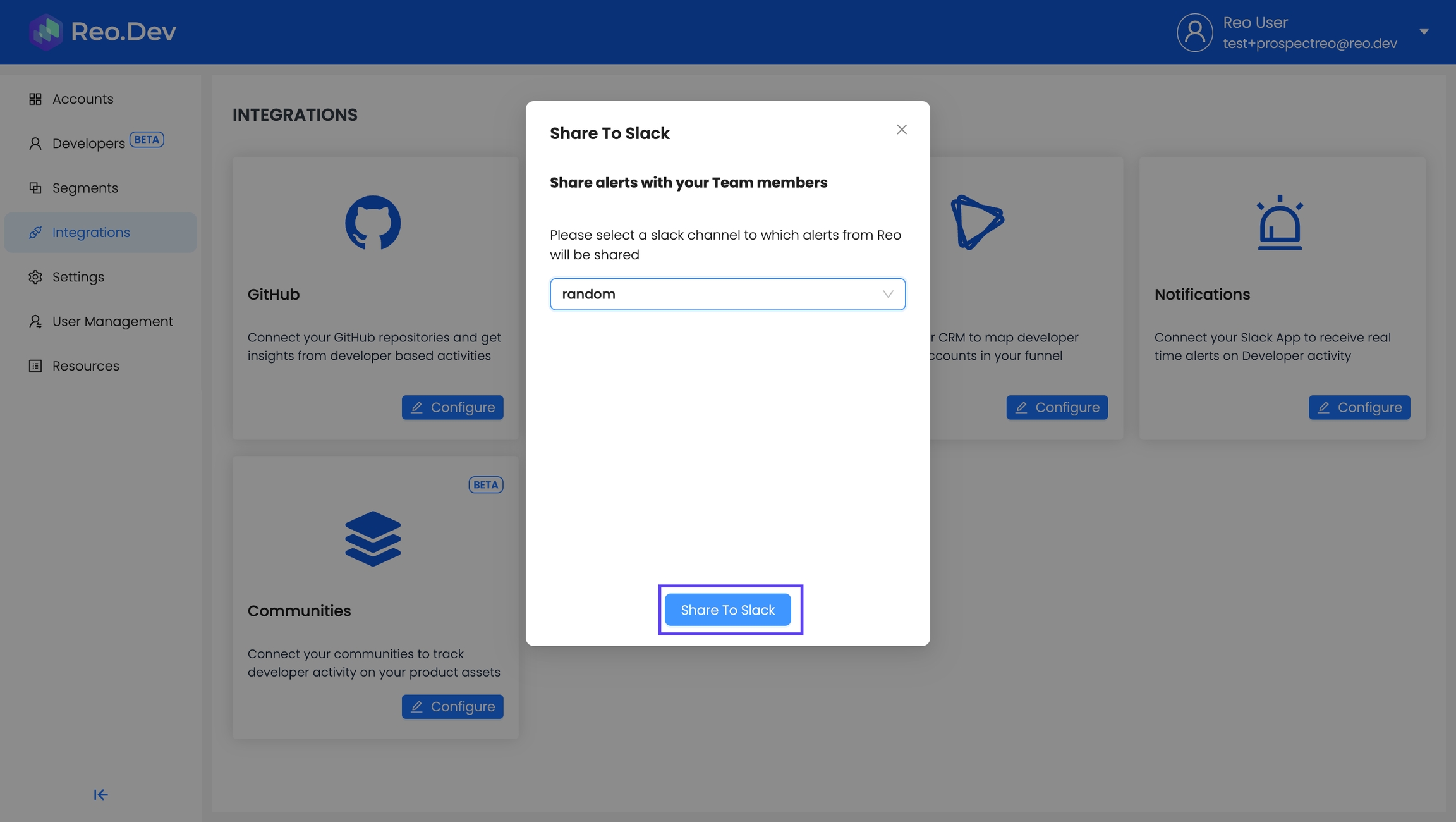
3. Configuring Notification Preferences
After Slack is connected, you can manage your notification preferences under Settings → Configurations → Notifications Settings.
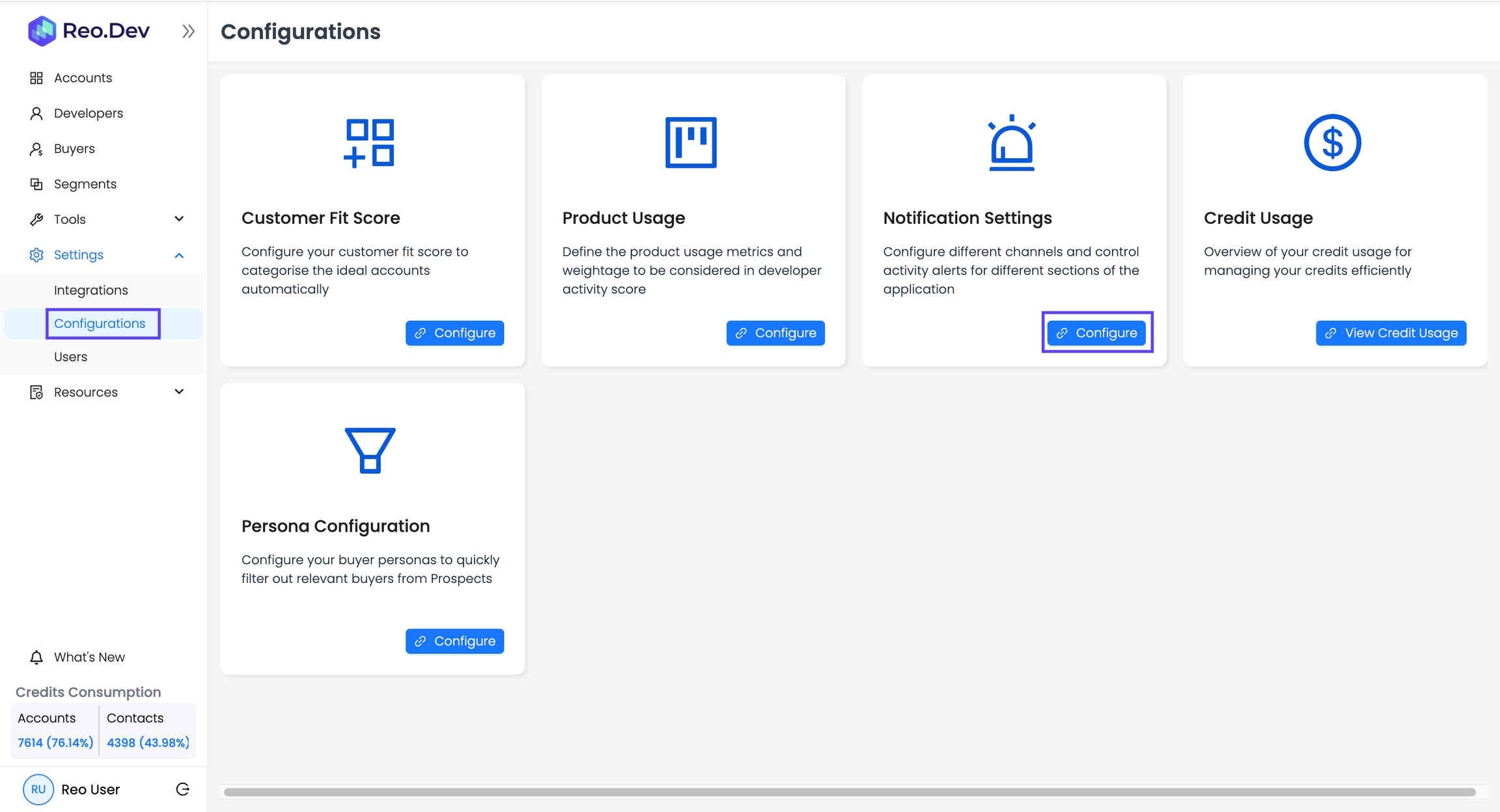
Notification Channels
Channel
Delivery Method
Receive notifications via email
Slack (DM)
Receive direct messages on Slack
Slack (Channel)
Send notifications to a Slack channel
If Slack options are greyed out, your workspace is not connected. Follow Step 1 to connect Slack.
4. Selecting Activities for Notifications
You can choose specific developer activities that trigger notifications.
Available Activity Alerts
Activity Type
Options
GitHub Activity
Stars, Fork, Issues Created, Comments
Documentation Activity
Docs Review, Installation Initiated, Command Executed
Website Activity
Page Visits, Key Page Visits
Product Activity
Product Login
Configuring Activity Alerts
Go to Settings → Notifications.
Select Notification Preference (Email or Slack).
Enable the activities you want to track.
Click Save.
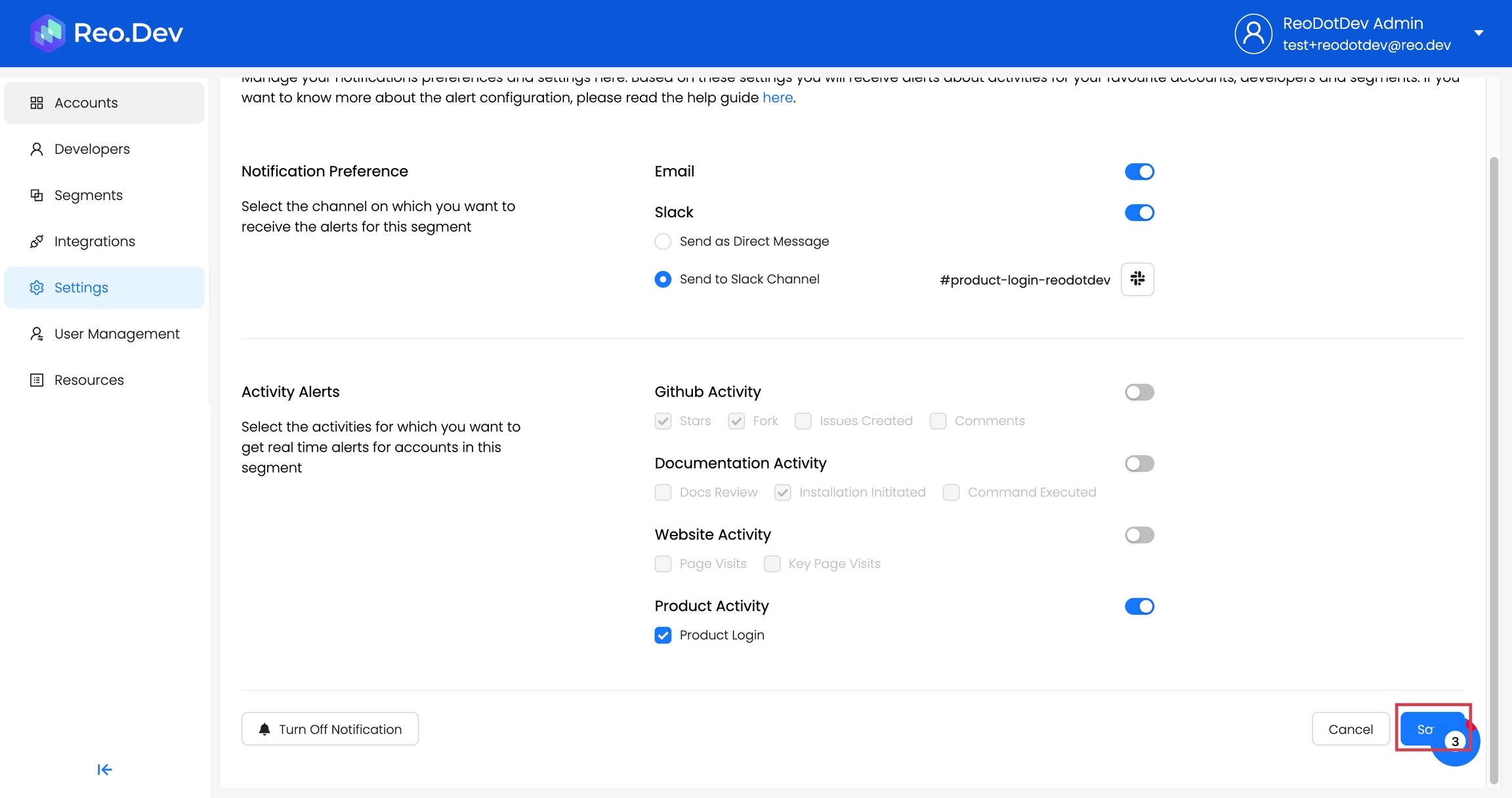
5. Setting Up Alerts for Accounts, Developers, or Segments
Once notifications are set up, you can subscribe to alerts for specific accounts, developers, or segments.
Accounts
Click an account name from the list.
Click Get Alerts in the top-right.
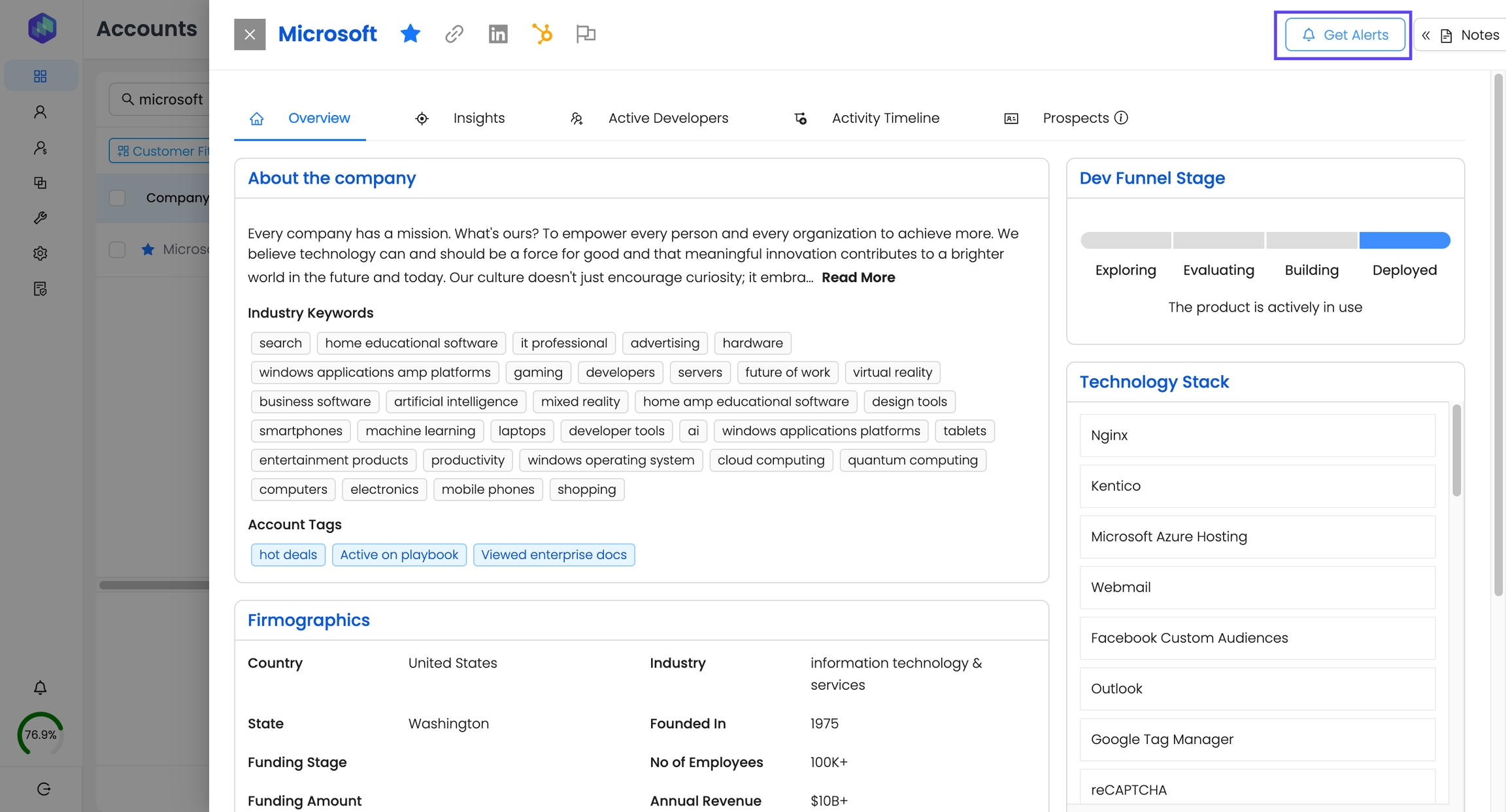
Developers
Click into a developer profile from the list.
Click Get Alerts in the top-right.
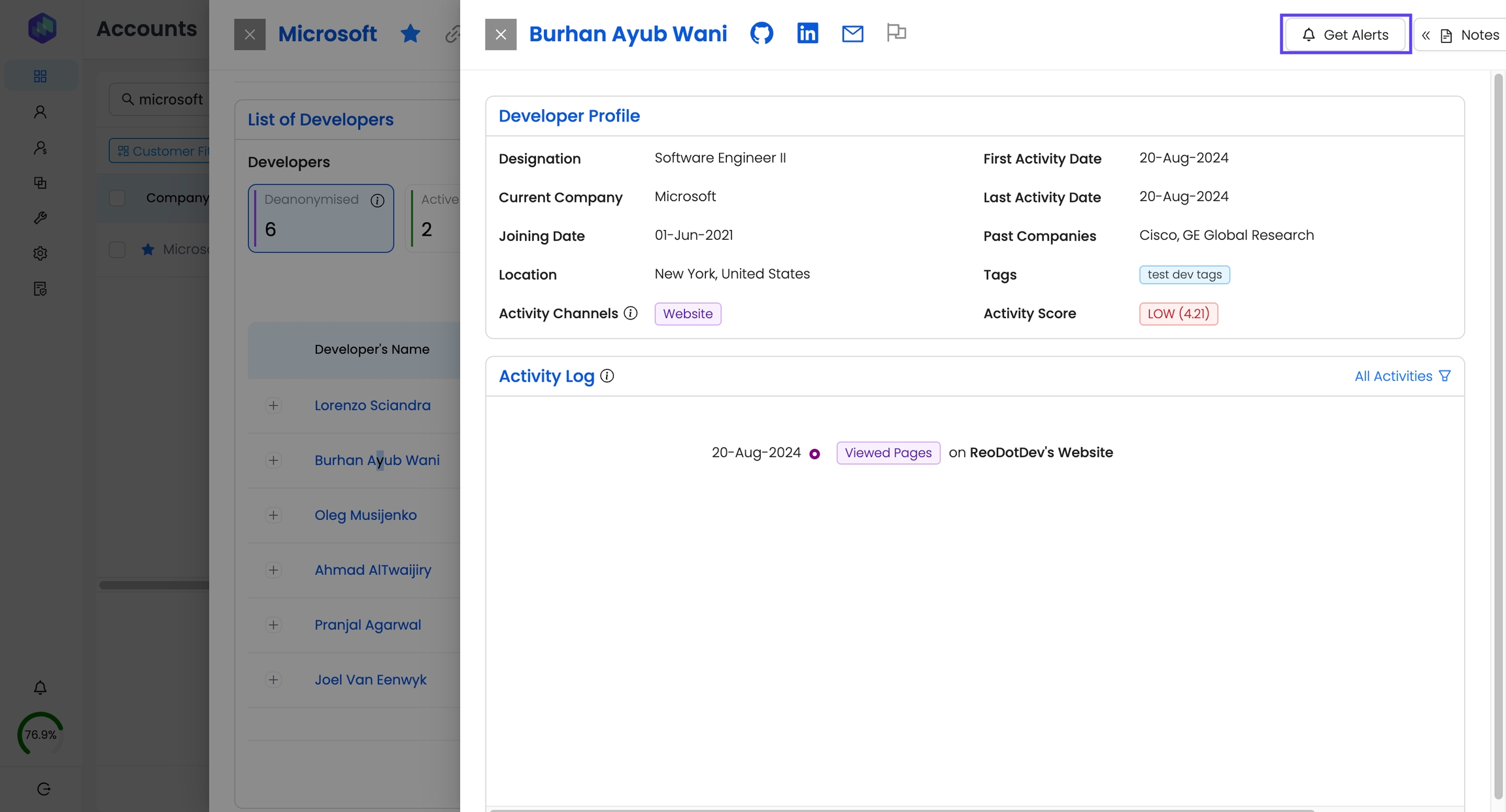
Segments
Navigate to Segments.
Click Get Alerts under the Actions column for the desired segment.

6. Slack Notifications Integration Permissions
For Reo.Dev to send Slack notifications, the following view and action permissions are required:
View Permissions
Public channel details
Private channel details (only if Reo.Dev is added)
Members in the workspace
Email addresses of workspace members
Action Permissions
Send direct messages to members
Send messages as @reo
Send messages to channels where @reo isn’t a member
Troubleshooting
Issue: "Slack not connected" is greyed out
Solution: Go to Settings → Integrations → Notifications and connect Slack.
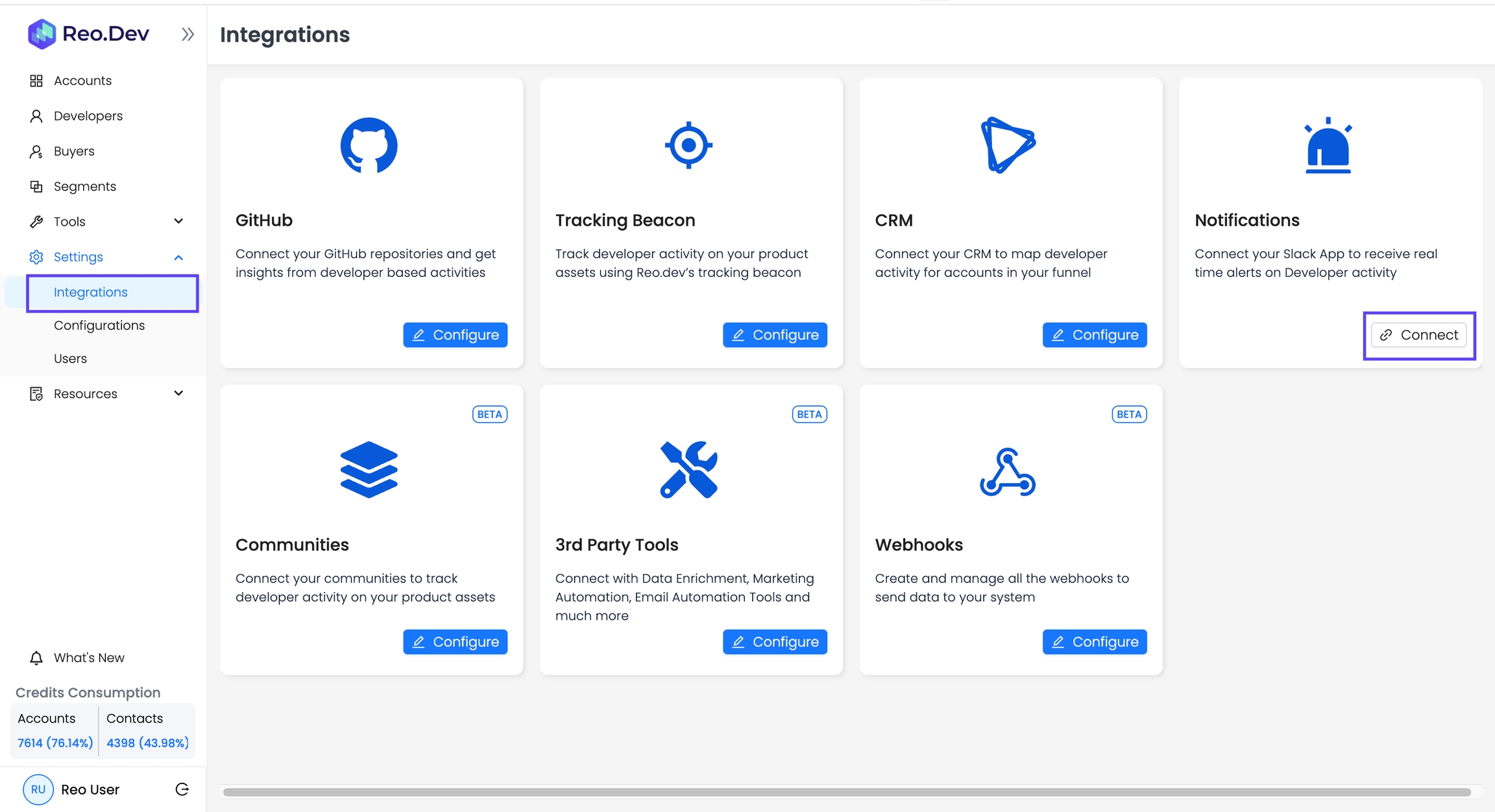
Issue: Not receiving Slack notifications
Solution:
Ensure Slack is connected under Integrations.
Check if the correct channel is selected under Configure Slack Channel.
Verify that the selected activities are enabled under Notification Settings.
Conclusion
By following these steps, you can effectively set up Slack & Email notifications in Reo.Dev to track key developer activities.
Last updated
Was this helpful?

