Why Can't I Find My Account in the Dashboard Search Bar?
If you are unable to locate an account in the search bar, here are a few reasons why this might be happening and how to resolve it:
1. Customer Fit Score Filter
By default, Reo.Dev filters accounts that have a Strong or Moderate Customer Fit Score.
If the account you are searching for is marked as Weak, it may not be visible in the default view.
To resolve this, either remove the Customer Fit Score filter or check "Weak" as well in the filters panel.
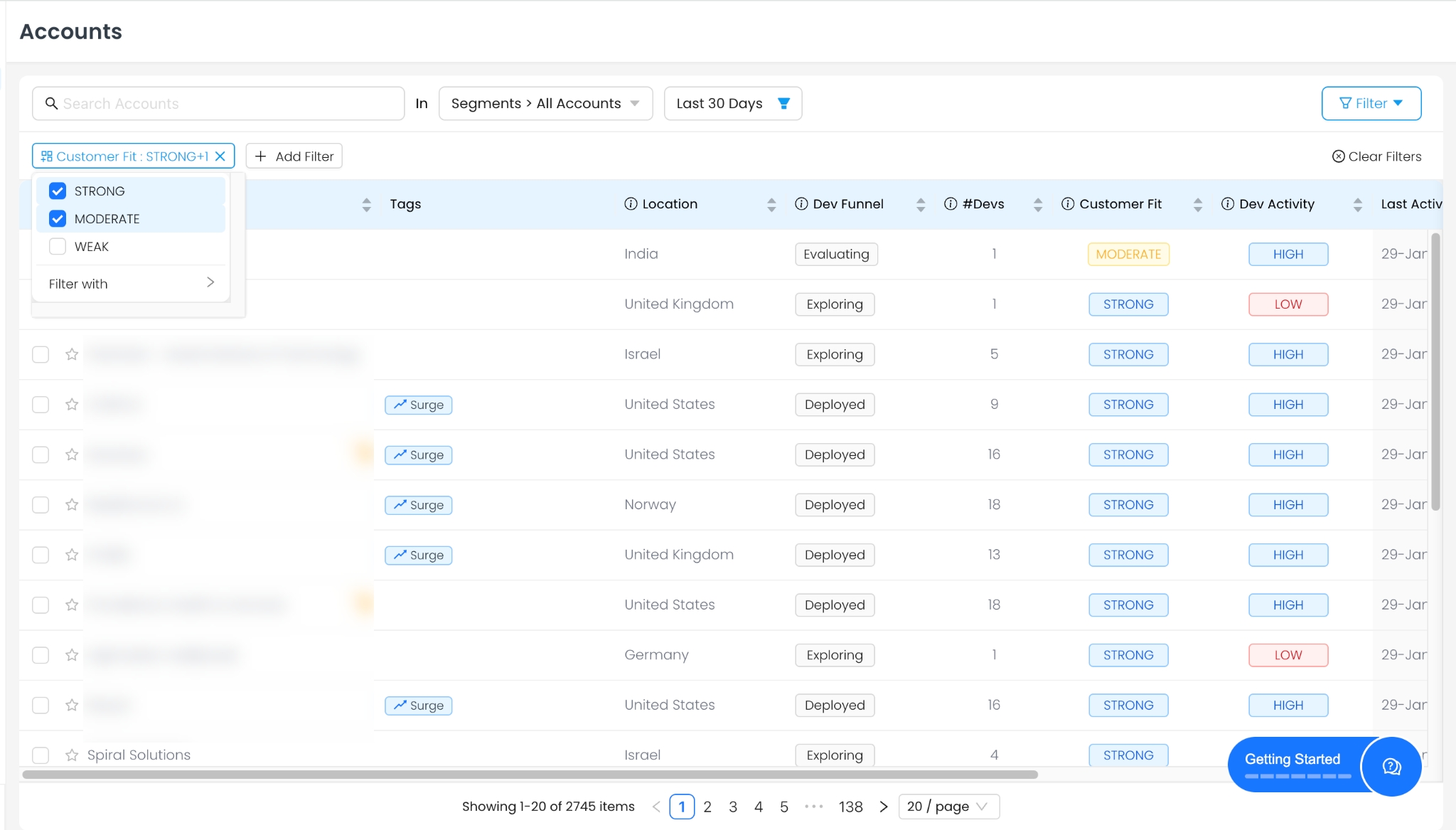
Can I Change the Default Customer Fit Score Filter?
No, as of now, Reo.Dev does not allow modifications to this default setting. The Customer Fit Score filter will always apply Strong and Moderate by default.
2. Last Activity Date Filter
Reo.Dev automatically filters accounts based on the last 30 days of developer activity.
If the account has not had activity in the last 30 days, it may not appear.
Try adjusting the Last Activity Date filter to a longer timeframe, such as All Time, to increase the visibility of older accounts.
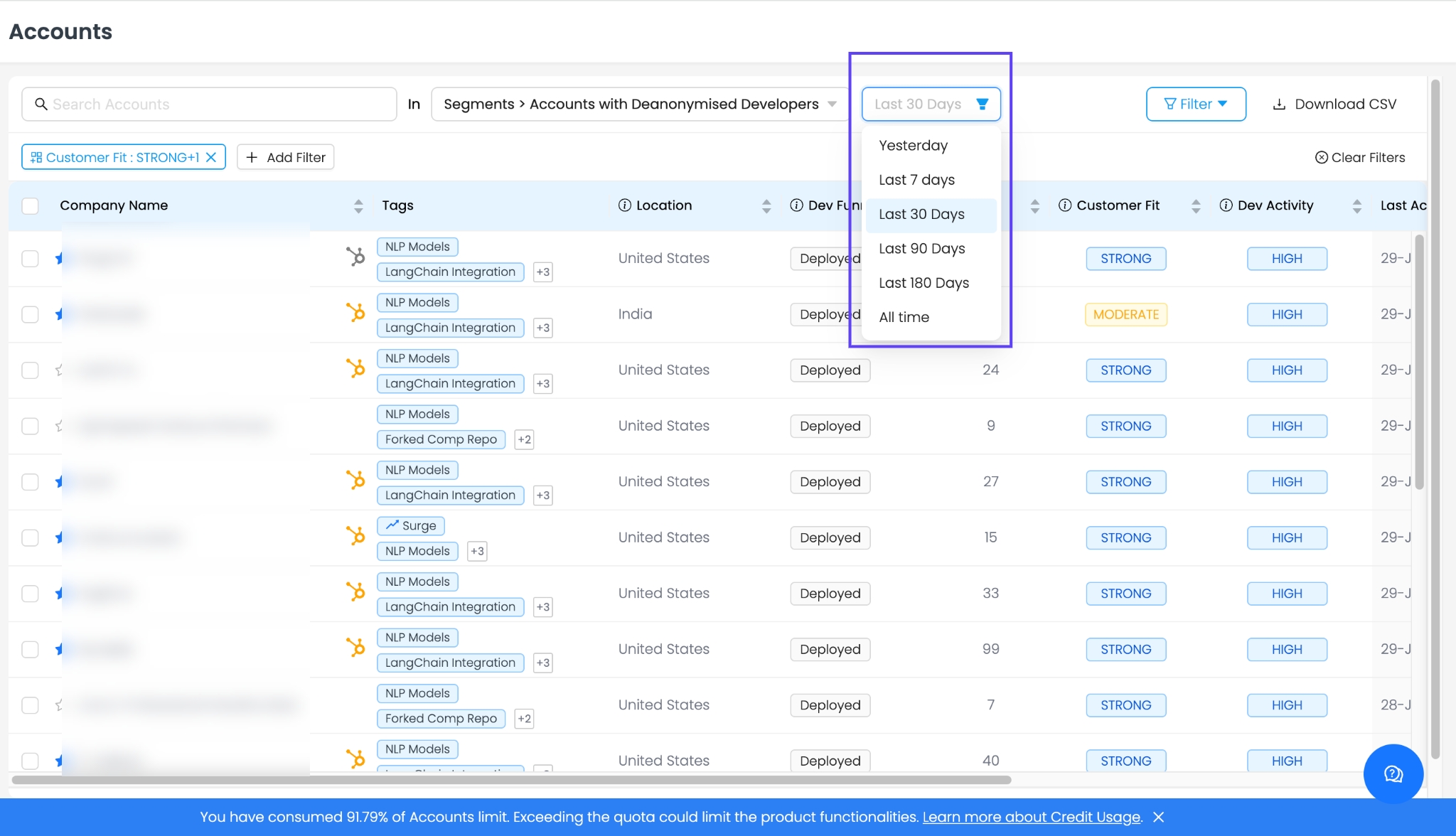
Can I Change the Default 30-Day Last Activity Filter?
No, this setting cannot be modified at the moment. Every segment created in the Accounts Panel will have the Last Activity Date filter set to 30 days by default.
3. Account Segment Selection
You may be searching within an account segment that does not include the account you're looking for.
Switch the Segment Filter to "All Accounts" from the dropdown to ensure you're searching across all available accounts.
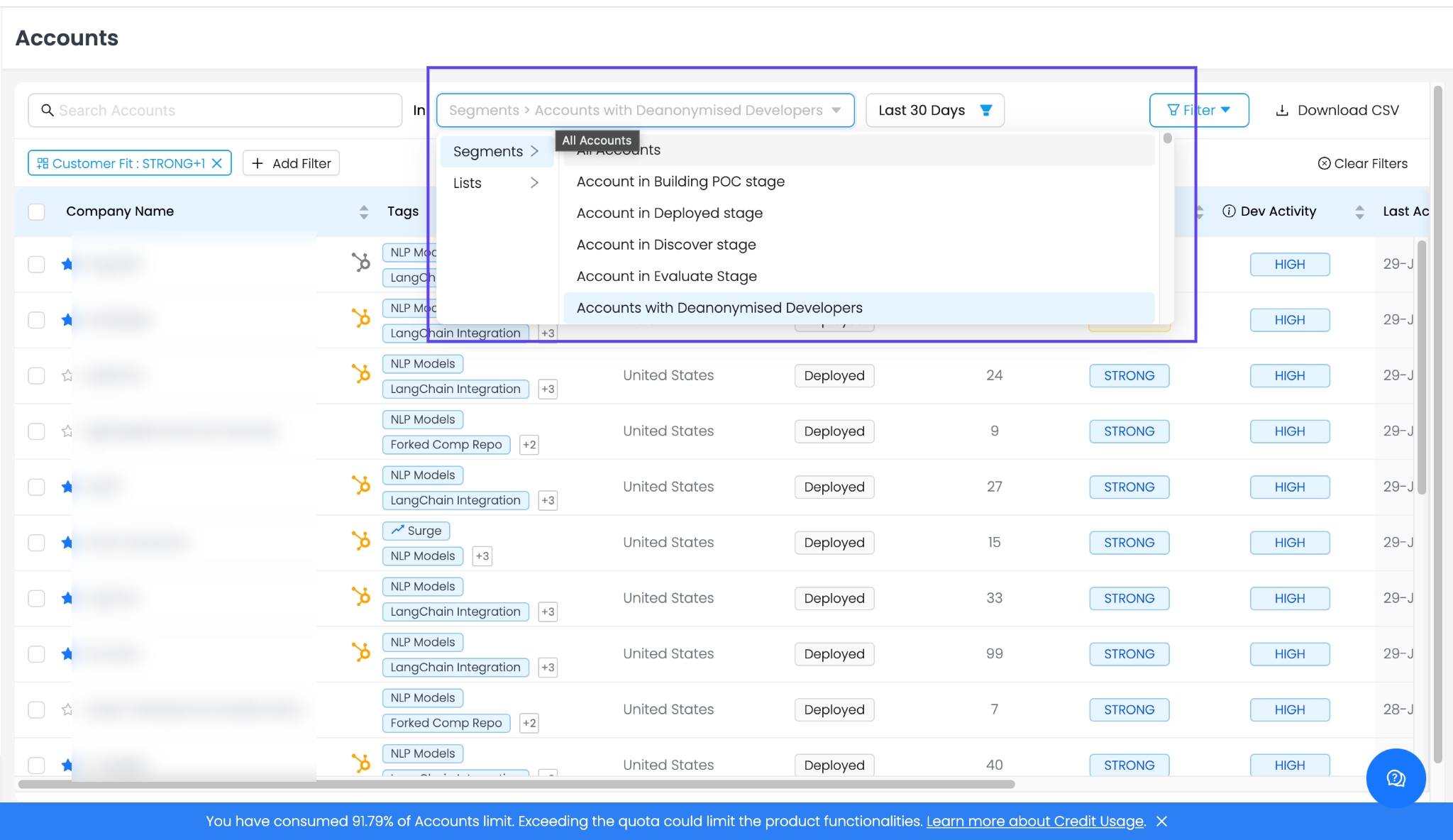
4. Incorrect Search Input or Deleted Account
Double-check the spelling of the company name to ensure there are no typos.
If the account was recently trashed or deleted, it will no longer appear in the search.
Ask your team if someone has deleted the account.
You can check our guide on Managing Account and Contact Limits for information on how accounts are deleted.
Still Need Help?
If you've followed all these steps and still cannot find the account, reach out to your Reo.Dev account manager or email us at [email protected]
Last updated
Was this helpful?

