Manage Account and Contact Limit Usage
If you see a warning banner indicating that you've used 80% of your allocated credits, don’t worry—this article will guide you on the steps to take to maintain uninterrupted access and ensure you continue receiving the critical insights needed for smooth GTM operations.
At Reo.Dev, our core data offerings are accounts and contacts. Depending on your subscription plan, Reo.Dev allocates a specific number of unique accounts and contacts that we track on your behalf.
Unique Accounts tracked: # of accounts where Reo.Dev finds developer activity.
Unique Contacts tracked: # of verifiable developer profiles within an account that has done any activity. Contacts can be found in the Developer section and the Reo DB section under Prospects tab in Account Details section.
Verifiable means:
Having a LinkedIn profile or
Having a business email id
The number of accounts and contacts tracked depends on the data sources you integrate, such as GitHub repositories, documentation, product logins, form signups, etc.
Reo.Dev only counts a credit for valuable information such as Named accounts or Verifiable contacts (having a LinkedIn profile or a business email ID) - this number is also influenced by the enrichment ratios Reo.Dev provides to our customers.
Where can I check usage limit in Reo.Dev?
Step 1: Click on Settings on the nav bar.
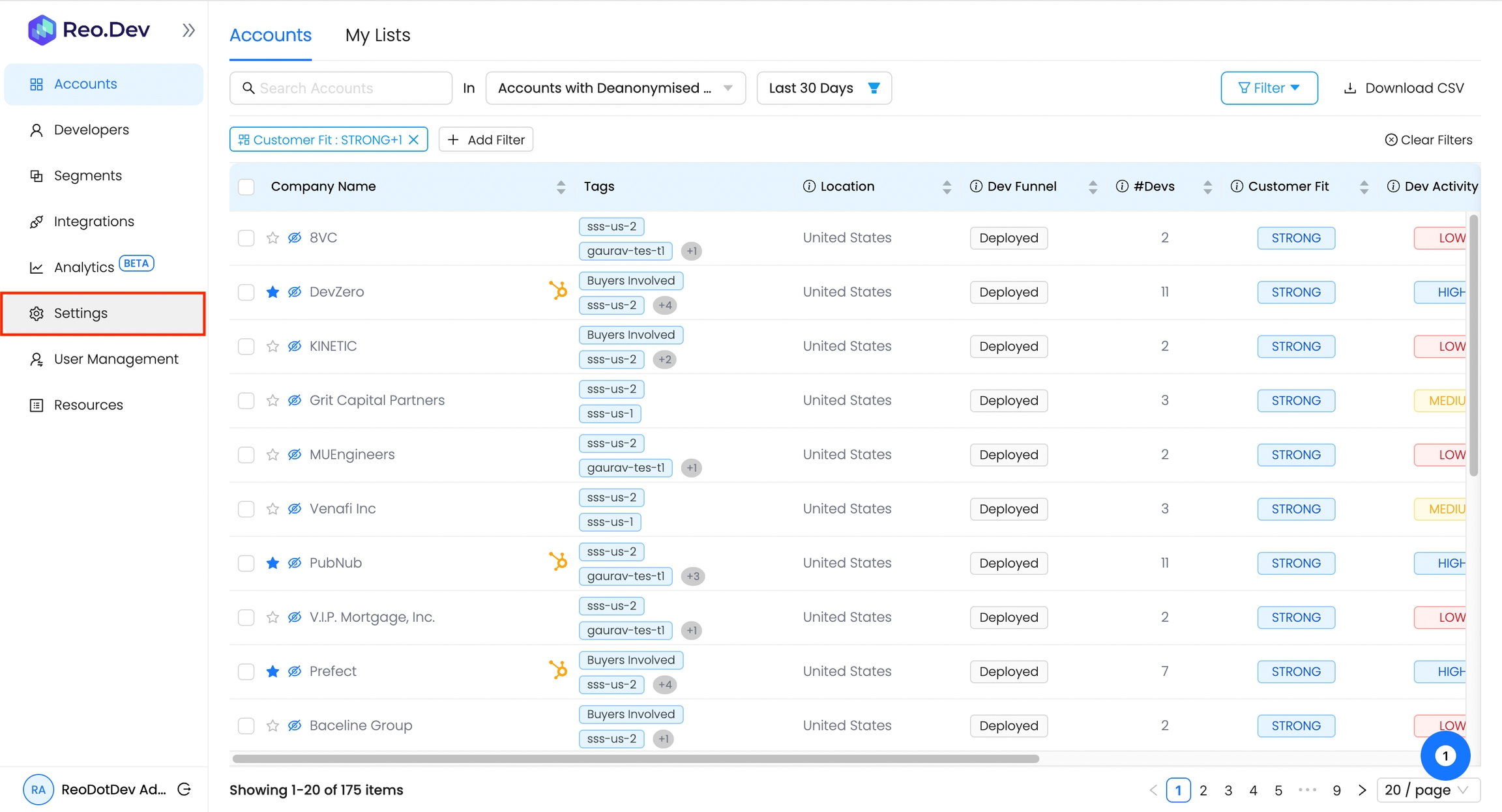
Step 2: Click on View Credit Usage
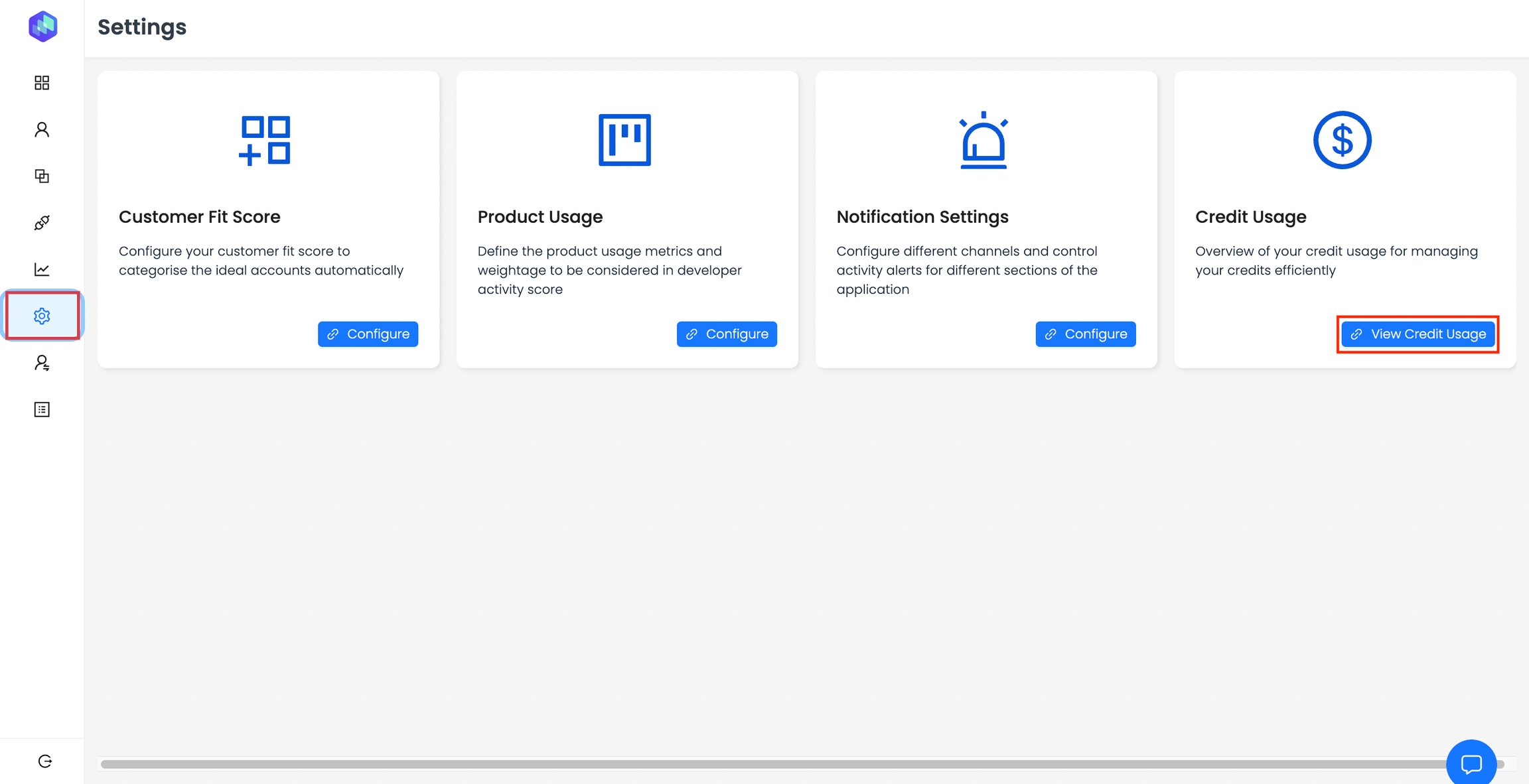
Step 3: This page provides an overview of your signed plan, billing details, and usage metrics.
In the Current Usage section, you can track the percentage of accounts and contacts utilized from your allocated credits. The Historical Usage section displays a month-over-month graph of tracked accounts and contacts.
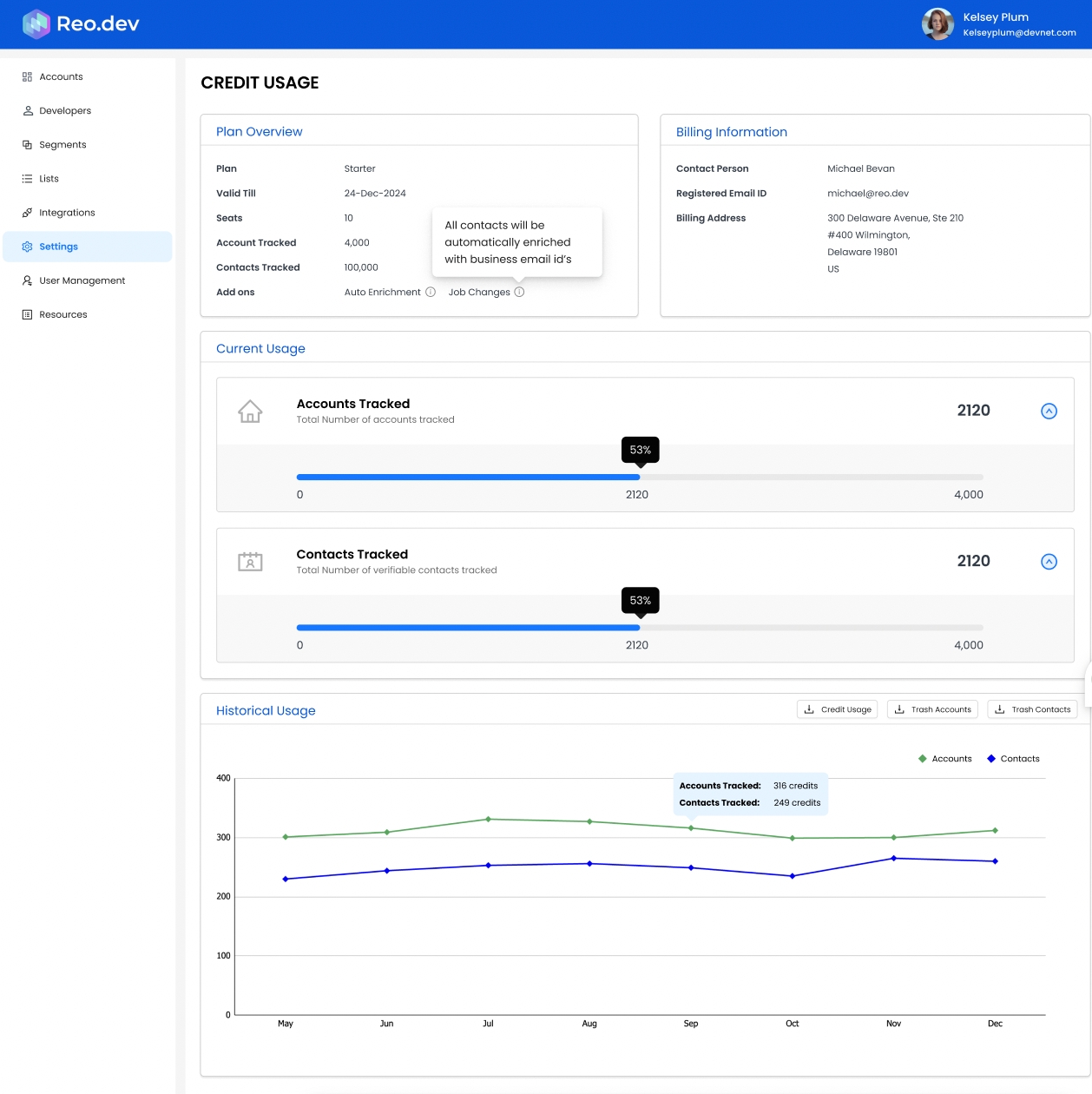
What should I do when I see 80% limit consumption warning banner?
When this banner appears, we recommend taking immediate action.
Here are some recommended actions.
Increase limits
Delete accounts
Delete contact
Delete repos
Let’s look at each one of them in detail.
Increasing limits
If you receive this warning, reach out to Customer Success team to request an increase directly. This is usually the fastest way to resolve the issue without data loss.
Deleting Accounts
By deleting the account, you will lose all related developers and activities permanently, with no way to recover them. Therefore, we recommend deleting non-ICP accounts.
They can be:
Accounts in geographies you don't serve.
Companies with irrelevant company sizes based on your sales motion.
Industries that aren’t relevant (e.g., Government, Education).
How to delete accounts?
Select the accounts to delete and click Send to Trash.

Deleting contacts
We recommend deleting contacts, especially developers who have been inactive for an extended period, such as one year or more.
How to delete contacts?
Select the contacts in the Developer section to delete and click Send to Trash.
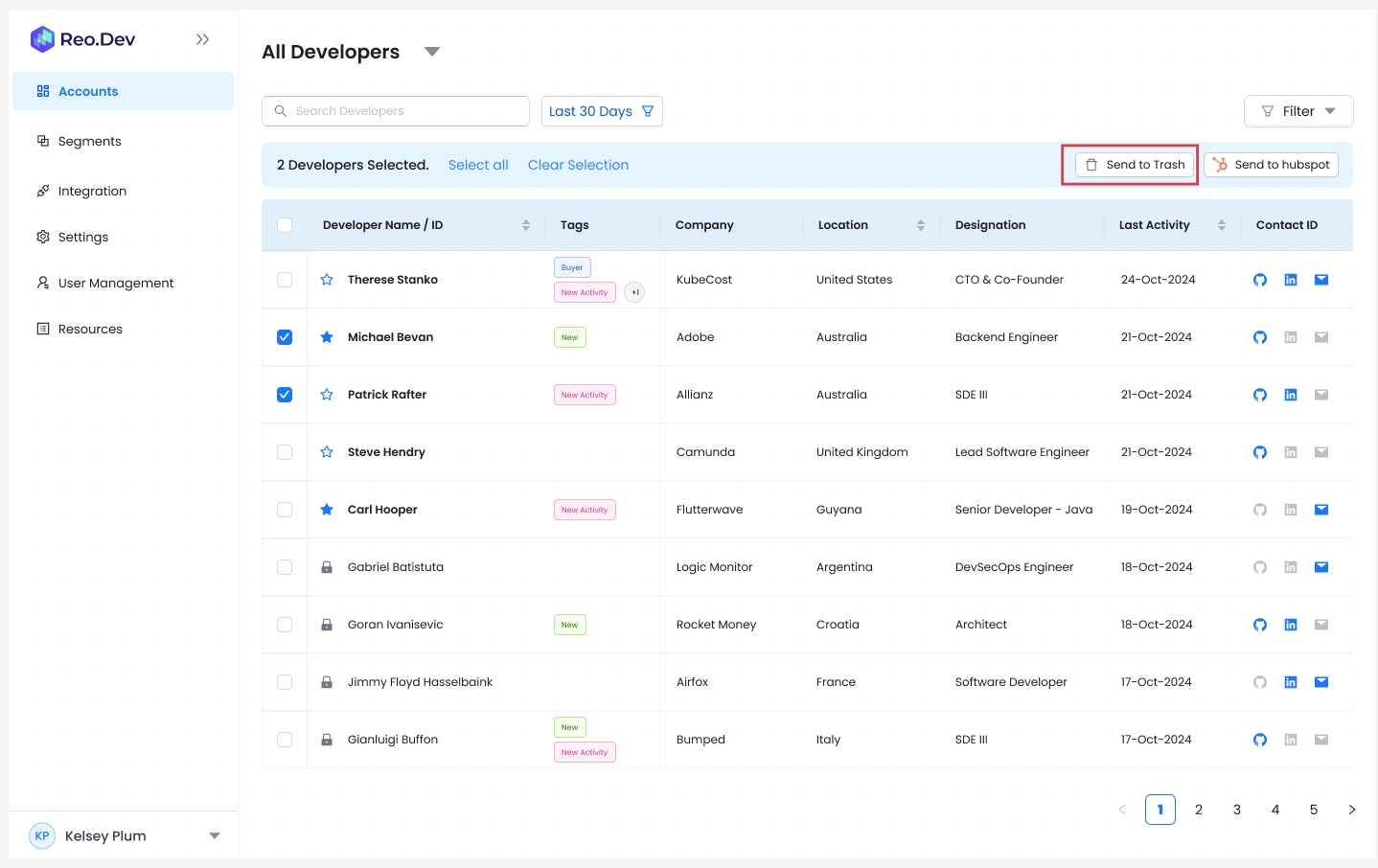
Contacts added from ReoDB: SDRs may add new contacts from ReoDB when accounts show high intent, signalling a strong opportunity for outreach.
Contacts synced to CRM: When contacts are synced to the CRM, the GTM team aims to engage with them promptly for potential outreach.
Deleting unnecessary GitHub repositories
What type of repos to delete? Remove redundant or large GitHub repos, starting with non-critical or complementary ones. Keep only the essential repositories.
When a repository is removed:
All activities associated to the deleted repo will no longer be visible on the activity timeline
If a developer has only performed activities on the removed repository and nowhere else, their profile will be removed. However, if a developer has activities on the removed repository and on other sources or repositories, their profile will remain visible.
Accounts with activities solely from the deleted repo will no longer appear in any lists or views.
How to delete a repo?
Click on Integration on the nav bar
Click Configure under the GitHub card
Click on the bin icon next to the repo to be deleted
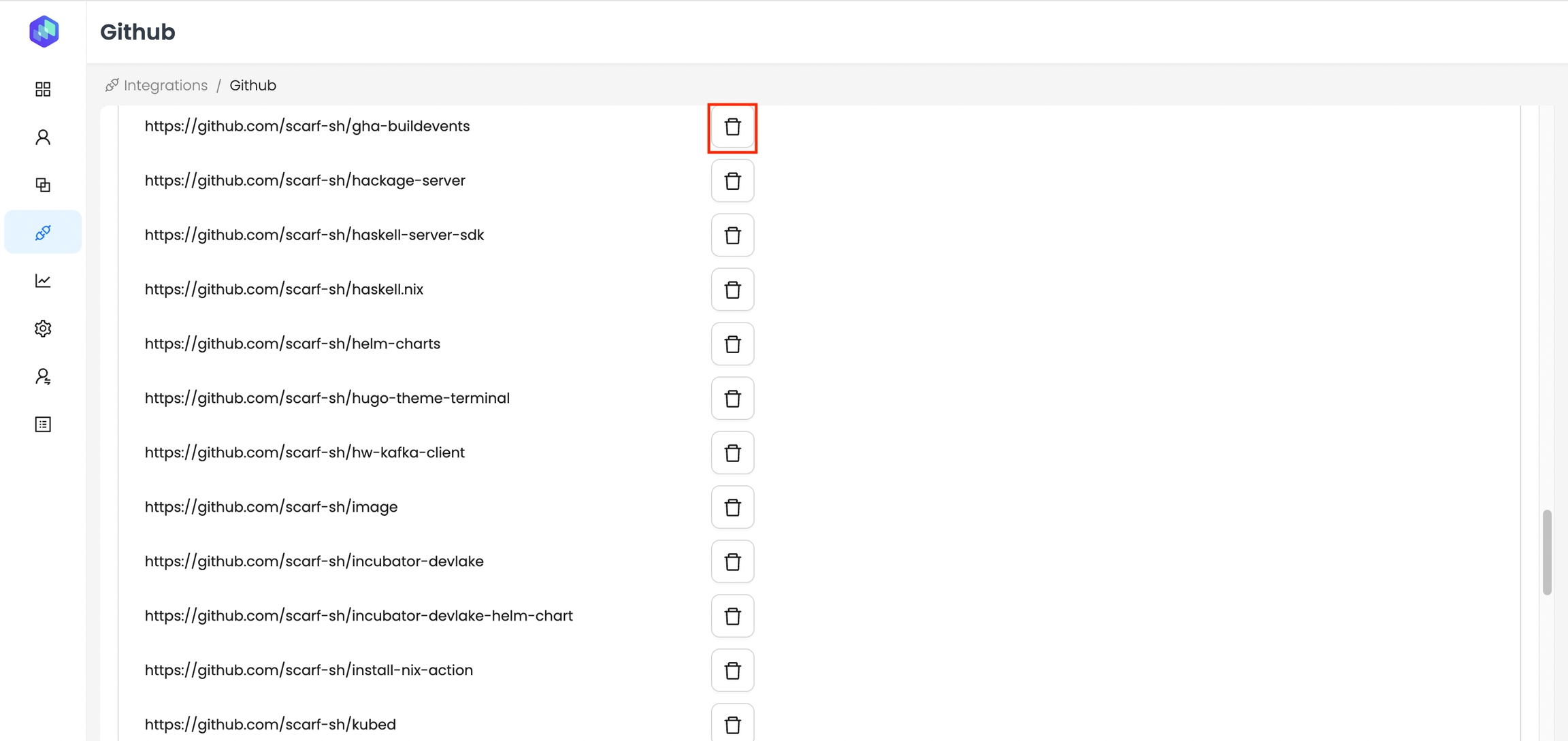
We strongly recommend staying below the 80% usage limit to maintain a healthy GTM workflow. Without fresh insights, you may not be able to prioritize accounts, personalize outreach, and execute automations effectively.
FAQs
Last updated
Was this helpful?



