Account Lifecycle Stage
The "Stage" intent signal in Reo.Dev pinpoints an account's location in the pipeline. It is segmented into four stages:
In Market
Discovery
In Pipeline
Customers
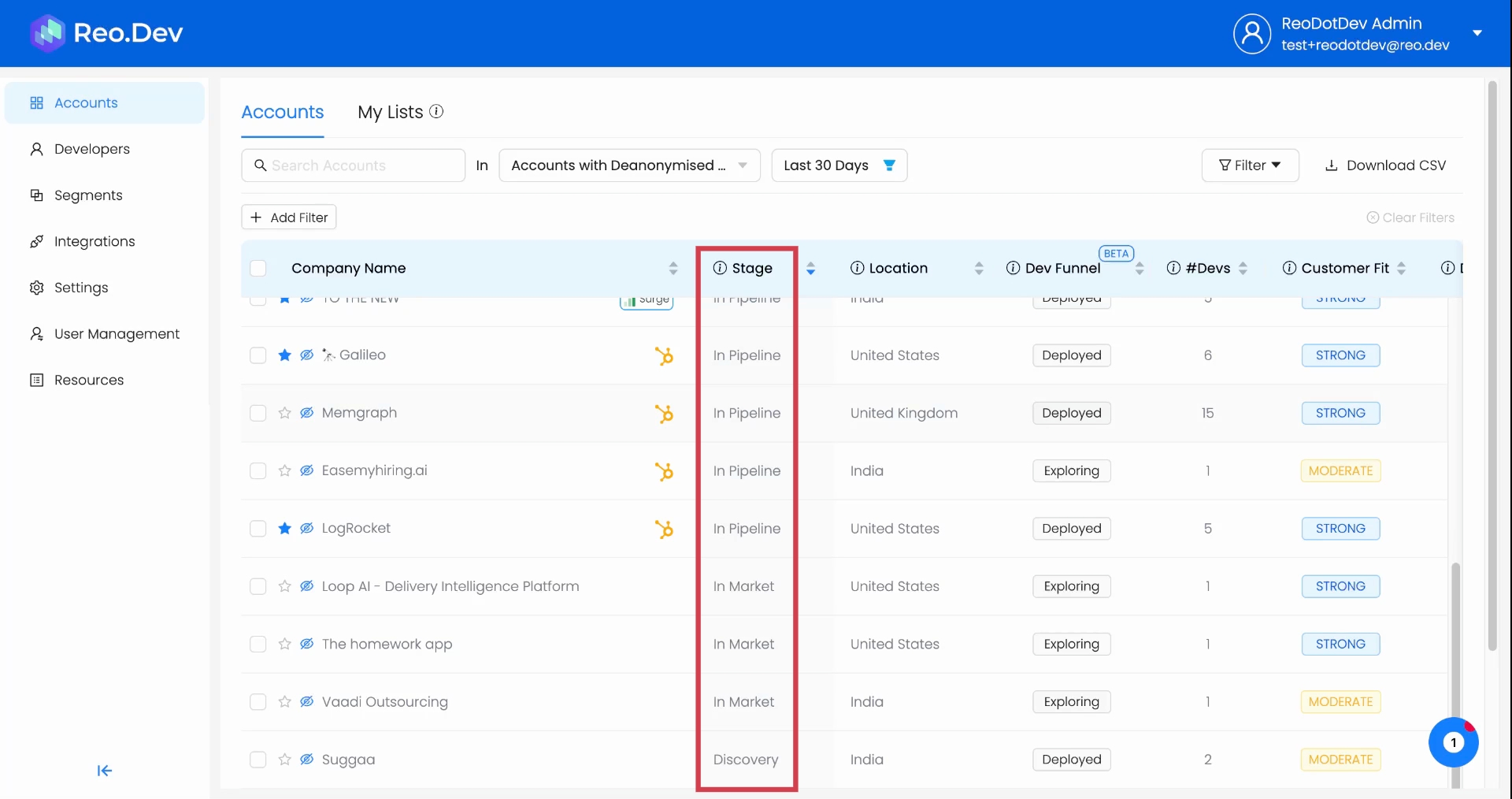
Each stage unlocks specific engagement strategies for various teams, enabling more targeted and relevant interactions.
One key benefit of the Stage intent signal is that it allows GTM teams to craft personalized outreach campaigns, ensuring that messaging aligns with where the account is in the buying journey.
Understanding each stage
In Market
What: Accounts at this stage have interacted with a competitor's GitHub repository but haven't engaged with your product assets.
Action: It's an ideal time for the sales team to reach out to these accounts with targeted messages about your product's superiority.
Discovery
What: Accounts at this stage have engaged with some of your product assets but aren't in your CRM yet.
Action: It's a prime opportunity for the marketing team to target these accounts with campaigns based on their activities. This stage is crucial for expanding the top of the funnel.
In Pipeline
What: Accounts at this stage are at various stages in your CRM pipeline.
Action: The sales team can conduct targeted outreach based on activities seen in Reo dot dev to push these accounts down the funnel.
Customers
What: These accounts are marked as customers in your CRM.
Actions: This stage allows the Customer Success Team to monitor product activities and understand product adoption, which can be used during renewal and upsell processes.
Filtering accounts based on Stage
From the Accounts View Page
Step 1: Click on Add Filter and the select 'CRM Lifecycle Stage'.
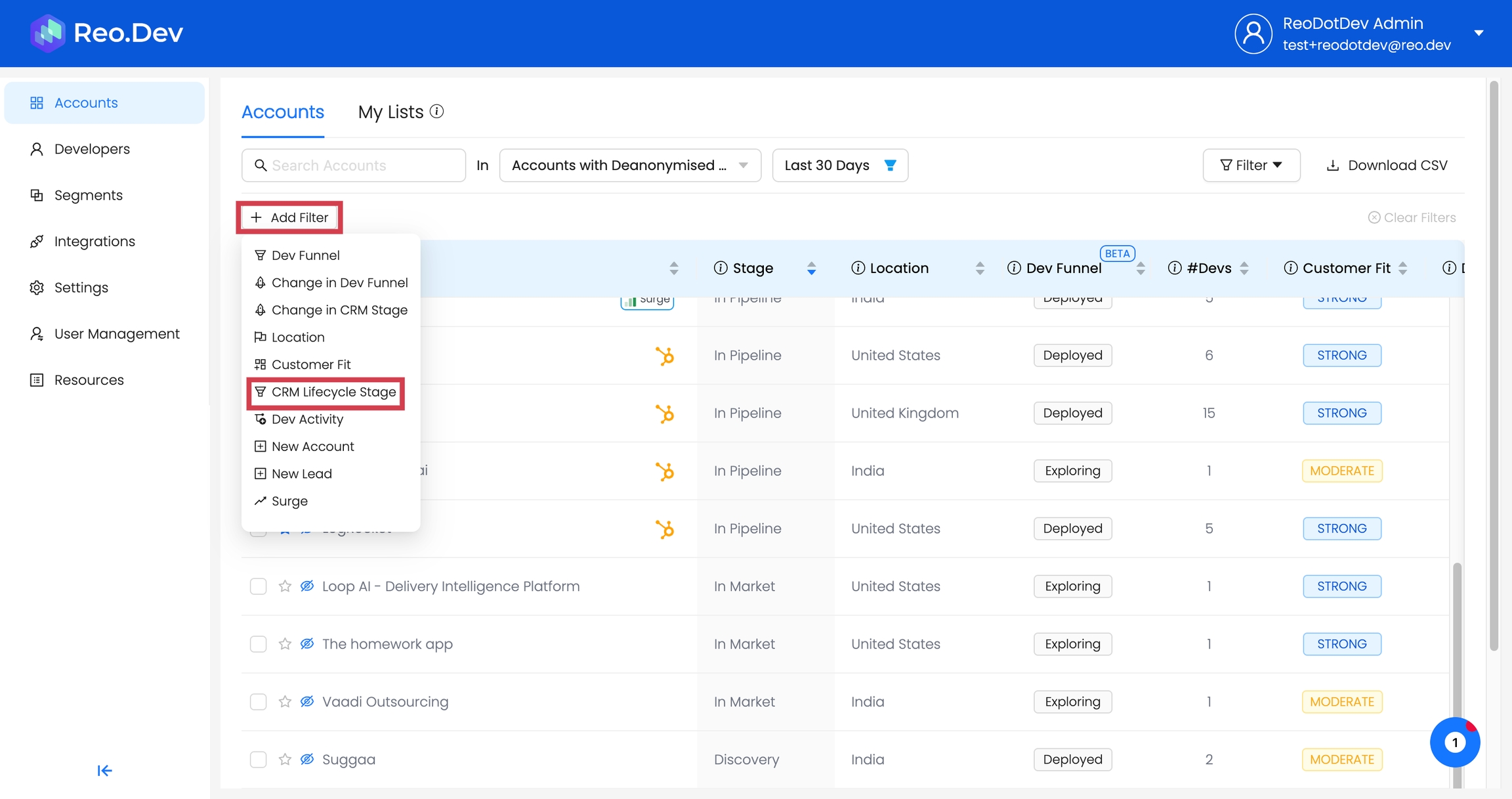
Step 2: Choose the desired filter for the stage.
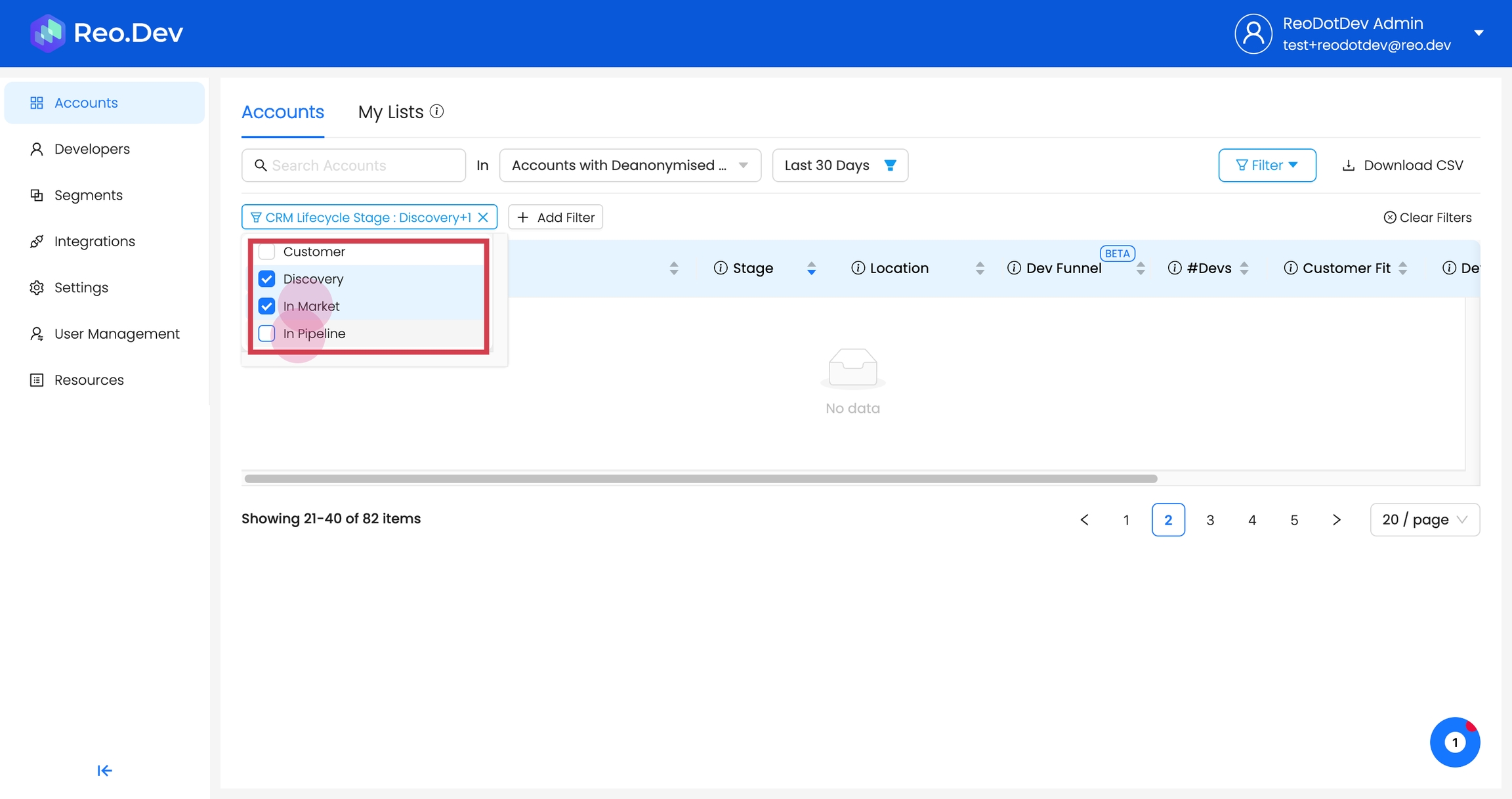
After applying the filter, only accounts in those stages will be displayed.
Creating dedicated segments based on Stage of the account
Step 1: Click on Segments form the nav bar and then on Create Segments.
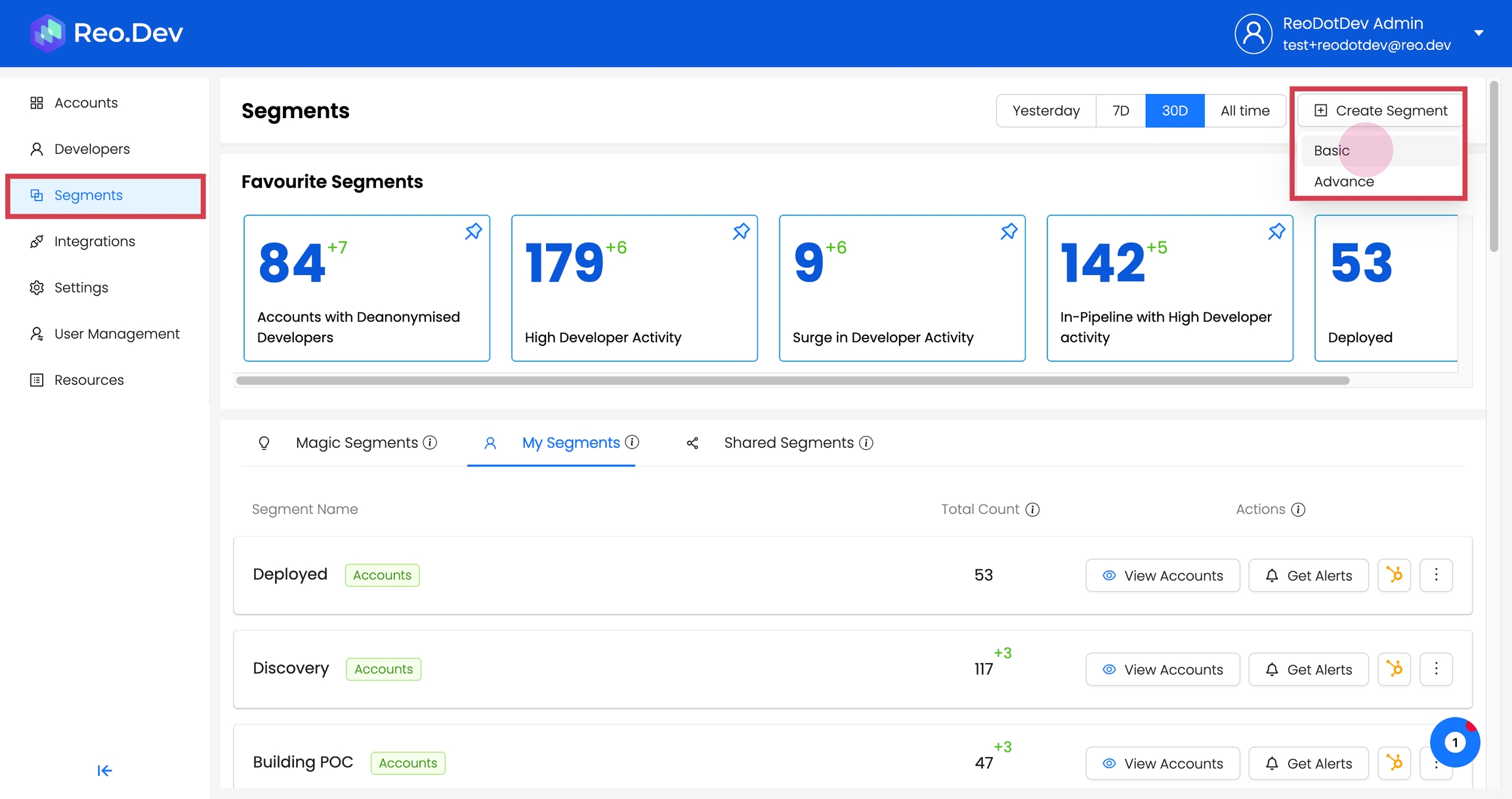
Step 2: Select the filter named lifecycle stage from the filter list
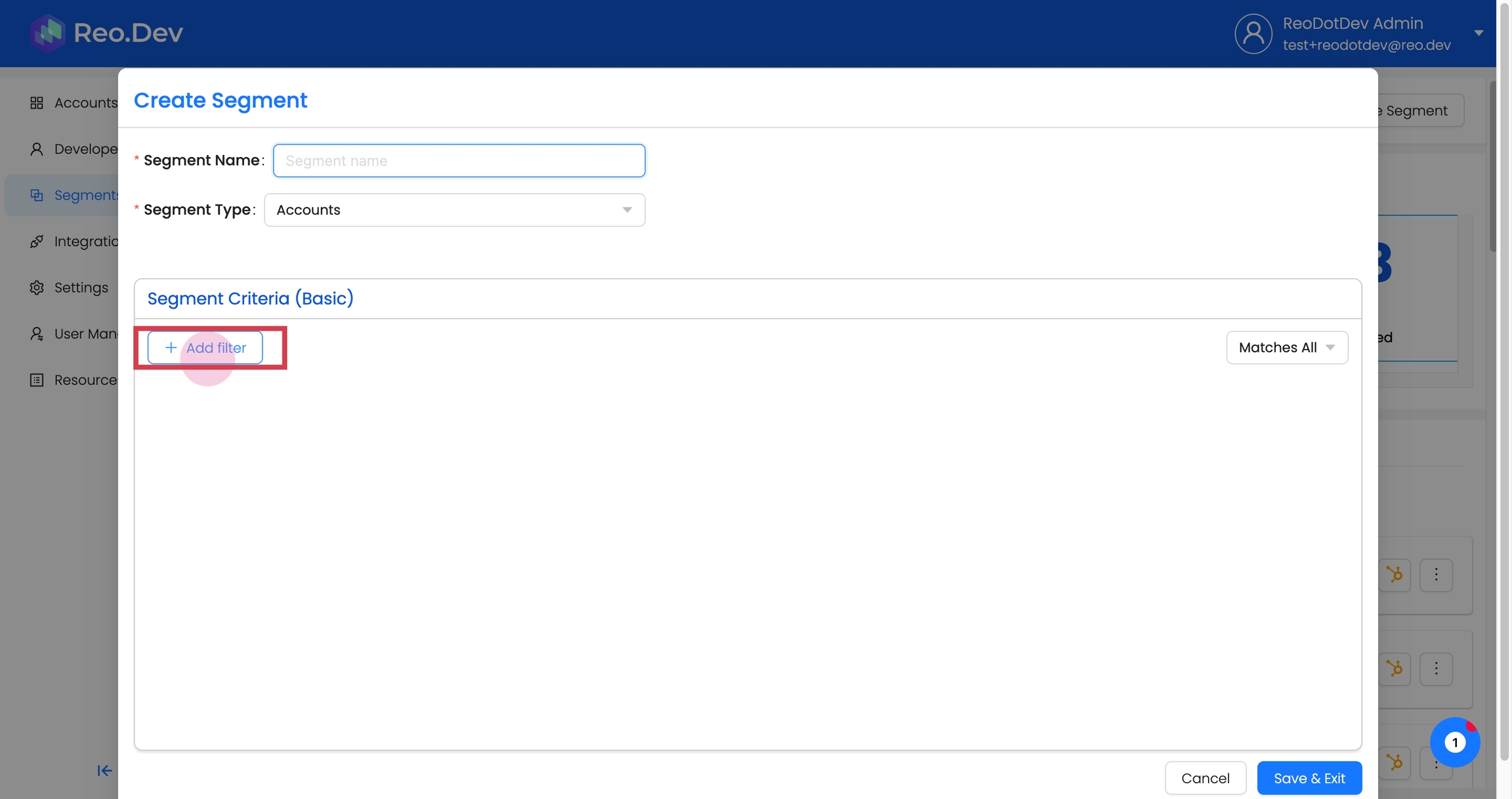
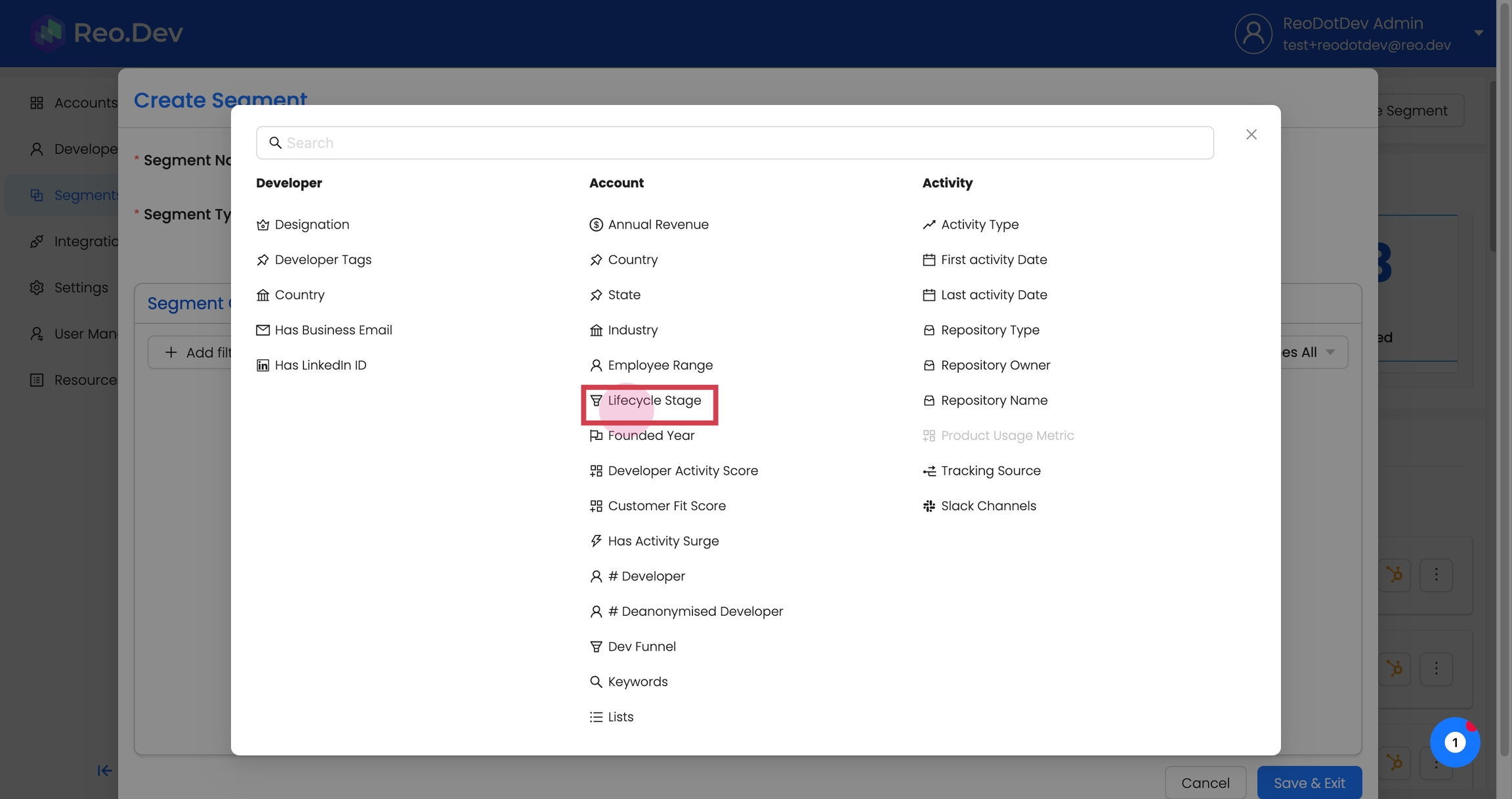
Step 3: Choose the desired filter for the stage.
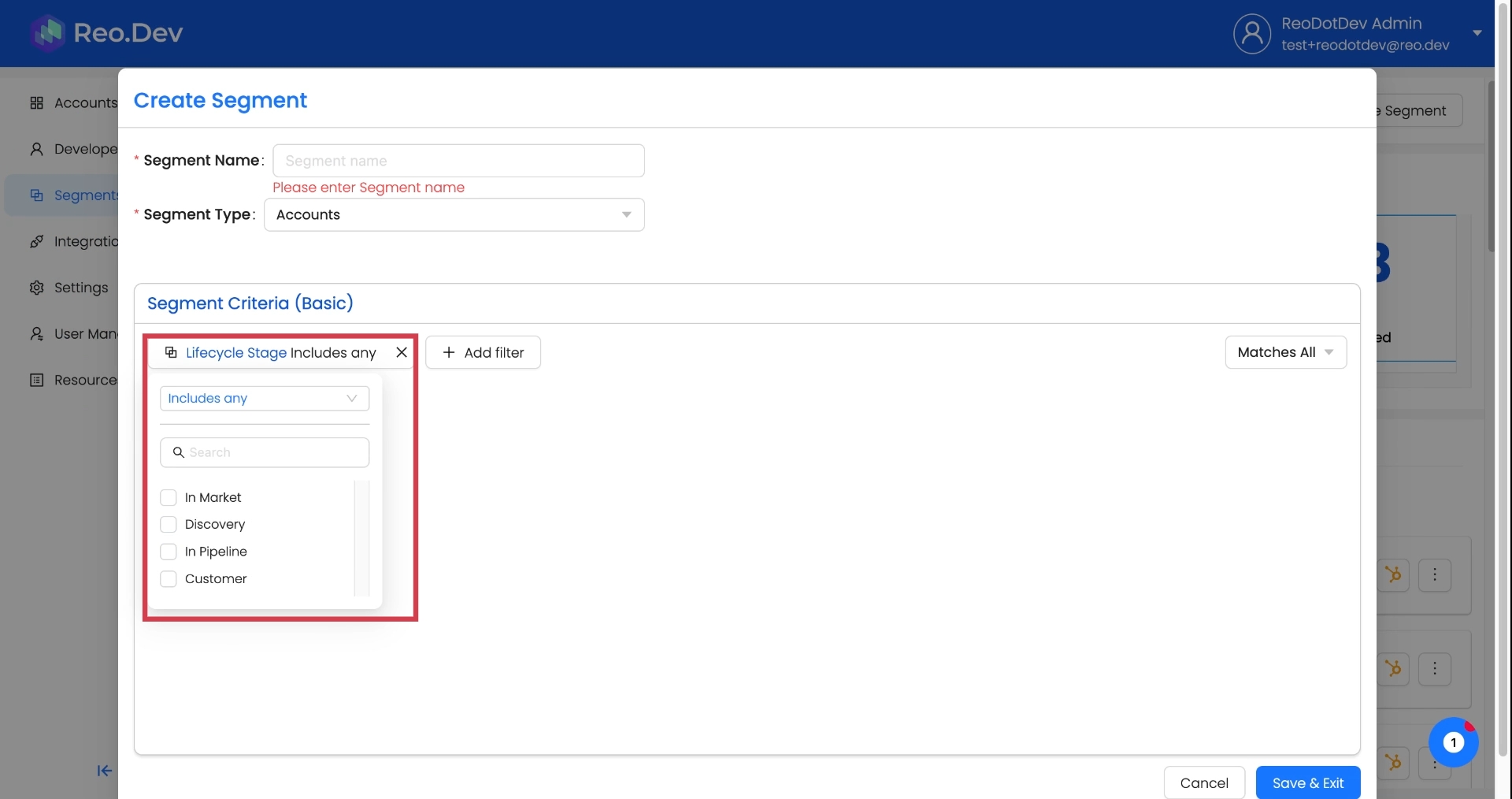
After creating this segment, it will only display accounts in the specified life cycle stage.
Last updated
Was this helpful?

