Basic & Advance Segments
Understand basic and advanced segments in Reo.Dev
In Reo.Dev, segmentation is a powerful feature that helps you organize and filter accounts or developers based on specific criteria. This capability is pivotal for targeted outreach, precise analytics, and creating personalized engagement strategies. This guide covers the Basic and Advanced Segment options, highlighting their features, differences, and best practices to help you decide when to use each type.
Introduction
Segmentation allows you to create specific lists of accounts or developers based on selected criteria, improving your targeting efficiency. Whether you’re defining a list of high-fit accounts or identifying engaged developers, Reo.Dev’s segmentation features provide two main options:
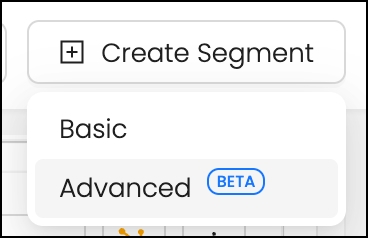
Basic Segment: Simple yet effective, suitable for straightforward criteria.
Advanced Segment: Offers granular control with the ability to add complex filter groups.
Understanding the key differences will help you choose the right approach based on your needs.
Basic Segment
The Basic Segment is designed for users who need a straightforward way to filter their data without complex criteria. It is ideal to define a segment using a few filters with simple logical operators.
Features
Quick and easy setup.
Two main operators: Matches All (AND) and Matches Any (OR).
Suitable for standard use cases where all filters apply equally.
Operators Explained
Matches All (AND): This operator combines all the filters, and a record must meet every filter condition to be included in the segment.
Example: If you filter for "Activity Count > 2" AND "Customer Fit Score = Strong", only records meeting both conditions will be included.
Matches Any (OR): This operator uses an OR condition, meaning a record only needs to satisfy one of the filters to be included.
Example: If you filter for "Activity Count > 2" OR "Customer Fit Score = Moderate", any record meeting at least one of these conditions will be included.
Example of a Basic Segment - ICP Accounts in Build & Deploy Stages
In this example, we will create a Basic Segment for identifying accounts that are currently in the Build or Deploy stages of your Dev Funnel and have a Strong Customer Fit Score. This is a great use case for targeting high-fit accounts that are demonstrating advanced product engagement.
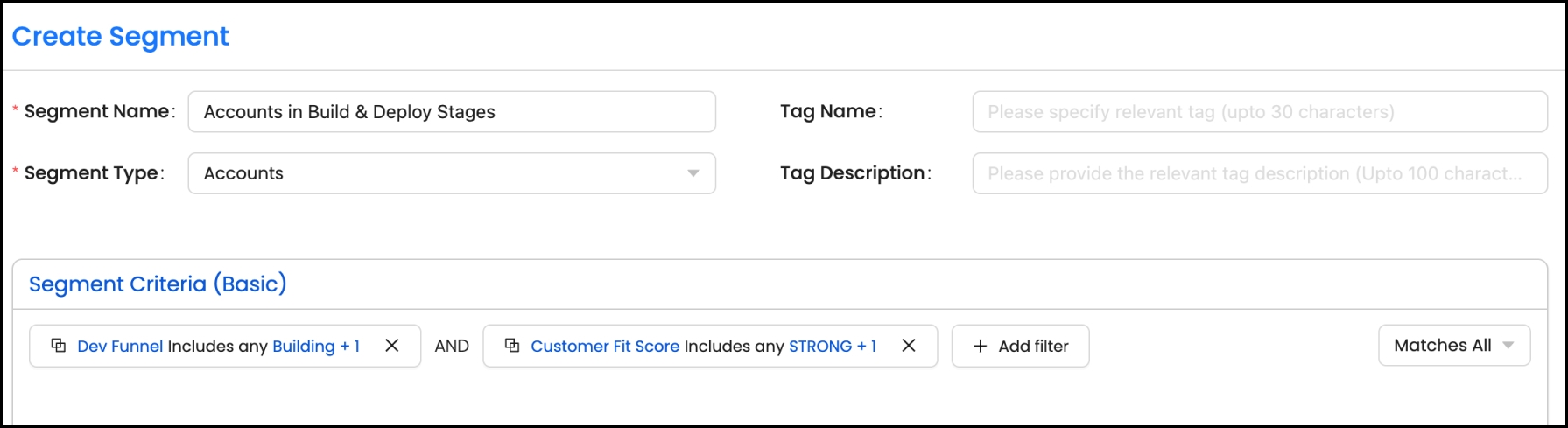
Segment Setup:
Segment Mode: Basic
Segment Name: Accounts in Build & Deploy Stages
Segment Type: Accounts
Segment Criteria:
Dev Funnel Stage: Includes any Building or Deployed stages.
Customer Fit Score: Includes any accounts classified as Strong.
Operator Used: Matches All (AND)
This means both conditions must be met for an account to be included in this segment. The segment will only show accounts that are in the Build or Deploy stages AND have a Strong or Moderate Customer Fit Score.
Use Case: This segment is ideal for identifying mature accounts that are progressing through advanced stages of your Dev Funnel. These accounts are more likely to be ready for targeted outreach or commercial discussions.
This simple yet effective example demonstrates how you can use a Basic Segment using the Matches All operator to focus on high-priority accounts with strong engagement signals.
Advanced Segment
The Advanced Segment offers a more flexible and detailed segmentation process. It allows you to set up multiple filter groups and control the logical operators at each level, making it ideal for more complex scenarios.
Features
Ability to use Filter Groups with AND/OR logic.
Granular control over individual filters and group conditions.
Suitable for scenarios requiring complex, multi-level filtering.
Filter Groups Explained
In Advanced Segments, you can create filter groups, which allow you to:
Combine different sets of filters using AND/OR operators at the group level.
Apply different logical rules within the same segment, providing a broader yet targeted list.
Example of an Advanced Segment
You want to identify all developers in high-intent accounts using three distinct criteria:
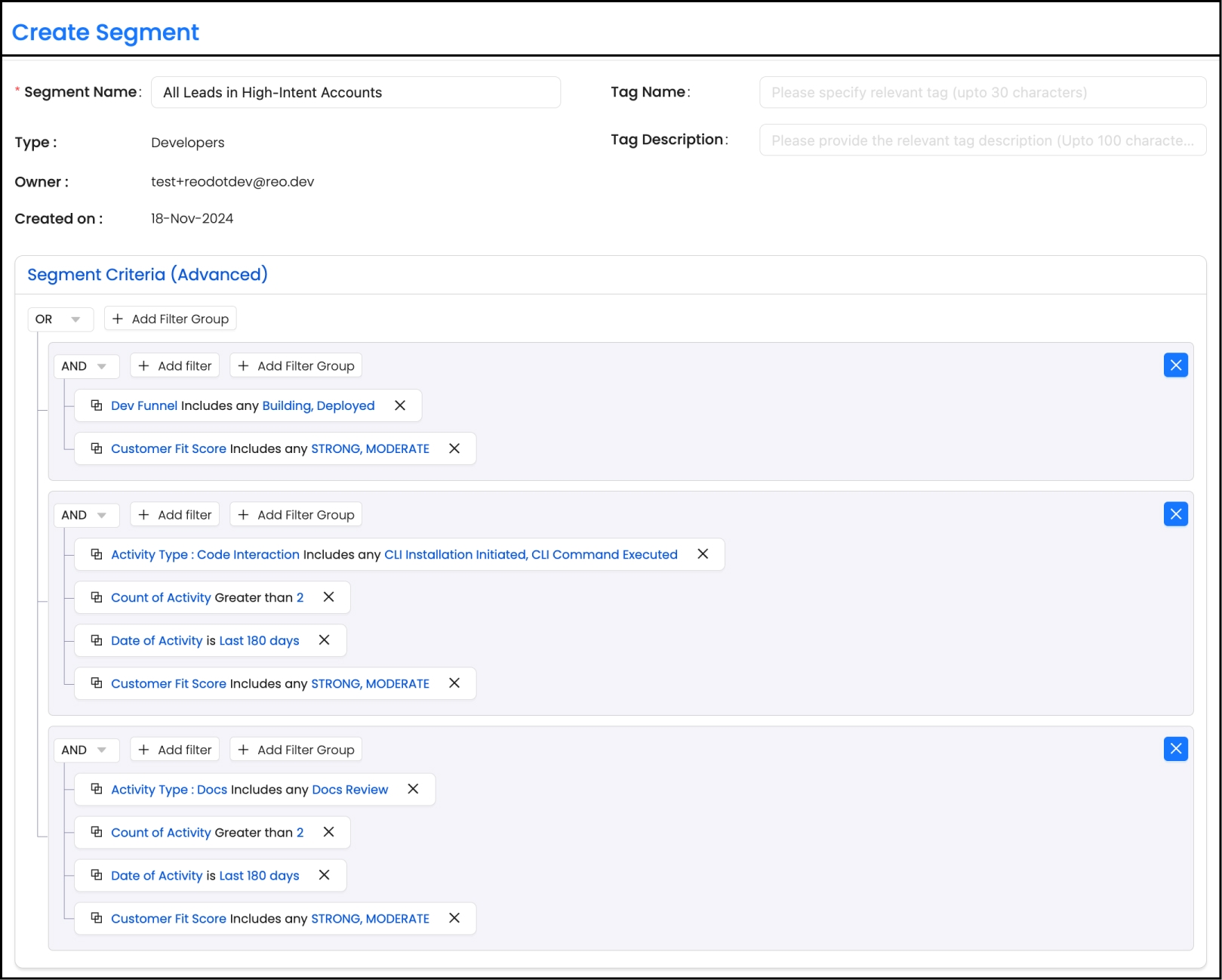
Advanced Dev Funnel Stage Filter Group:
Dev Funnel Stage: Building, Deployed
Customer Fit Score: Strong, Moderate
Operator used within the Filter Group:: AND (Matches All)
Code Interaction Filter Group:
CLI Command & Installation Executed
Activity Count > 2
Date Range: Last 180 Days
Customer Fit Score: Strong, Moderate
Operator used within the Filter Group:: AND (Matches All)
Documentation Review Filter Group:
Docs Review Activity
Activity Count > 2
Date Range: Last 180 Days
Customer Fit Score: Strong, Moderate
Operator used within the Filter Group: AND (Matches All)
Use Case: This advanced segment is perfect for casting a wide net to include high-fit developer leads from accounts showing strong intent signals. By combining multiple filter groups with AND within each filter group and OR across all the filter groups, you maximize your lead pool while ensuring all included developers meet meaningful engagement thresholds.
This example demonstrates how to use the Advanced Segment feature effectively, offering greater flexibility and granular control in identifying high-intent leads tailored to your specific needs.
Comparison: Basic vs. Advanced Segments
Setup Complexity
Simple, quick setup
Detailed, multi-level configuration
Use Case
Standard filtering
Complex, multi-criteria filtering
Operators Available
Matches All (AND), Matches Any (OR)
AND, OR at filter and group levels
Control Level
Limited to individual filters
High, includes filter groups
Best For
Quick segmentation needs
Granular and detailed targeting
Best Practices
Use Basic Segments when:
You need quick and simple segmentation.
The criteria are straightforward and don’t require complex conditions.
Use Advanced Segments when:
You have multiple sets of conditions that need to be applied.
You need precise control over which records to include.
You are targeting a diverse group and need to account for various engagement signals.
Start with a Basic Segment, and if you find that you need more flexibility, consider upgrading to an Advanced Segment.
Conclusion
Understanding the differences between Basic and Advanced Segments is key to effectively using Reo.Dev’s segmentation features. Basic Segments offer simplicity and are great for straightforward use cases. In contrast, Advanced Segments provide the flexibility needed for complex scenarios, allowing for more detailed targeting.
Both options are segment-type agnostic, meaning you can use them for either Accounts or Developers based on your specific needs. Use this guide to choose the right approach and optimize your segmentation strategy for better targeting and personalized outreach.
Last updated
Was this helpful?

