Add notes for better collaboration and context
Notes can be added when sharing segments, providing valuable context. They can also be added to specific accounts or developer profiles for better collaboration and clarity.
Reo.Dev Notes help users clearly communicate the reasons behind sharing a segment. Without this context, team members may struggle to understand the significance of a shared account or lead.
Similarly, when an account or lead looks promising, the lack of notes can make it difficult to remember why it stood out. Users often have to revisit its activity history to piece together the details, which can be time-consuming. Notes solve this issue by providing clear, shareable context, streamlining collaboration and decision-making.
Adding Notes while sharing segment
Step 1: Click on Share Segment next to the segment you want to share.
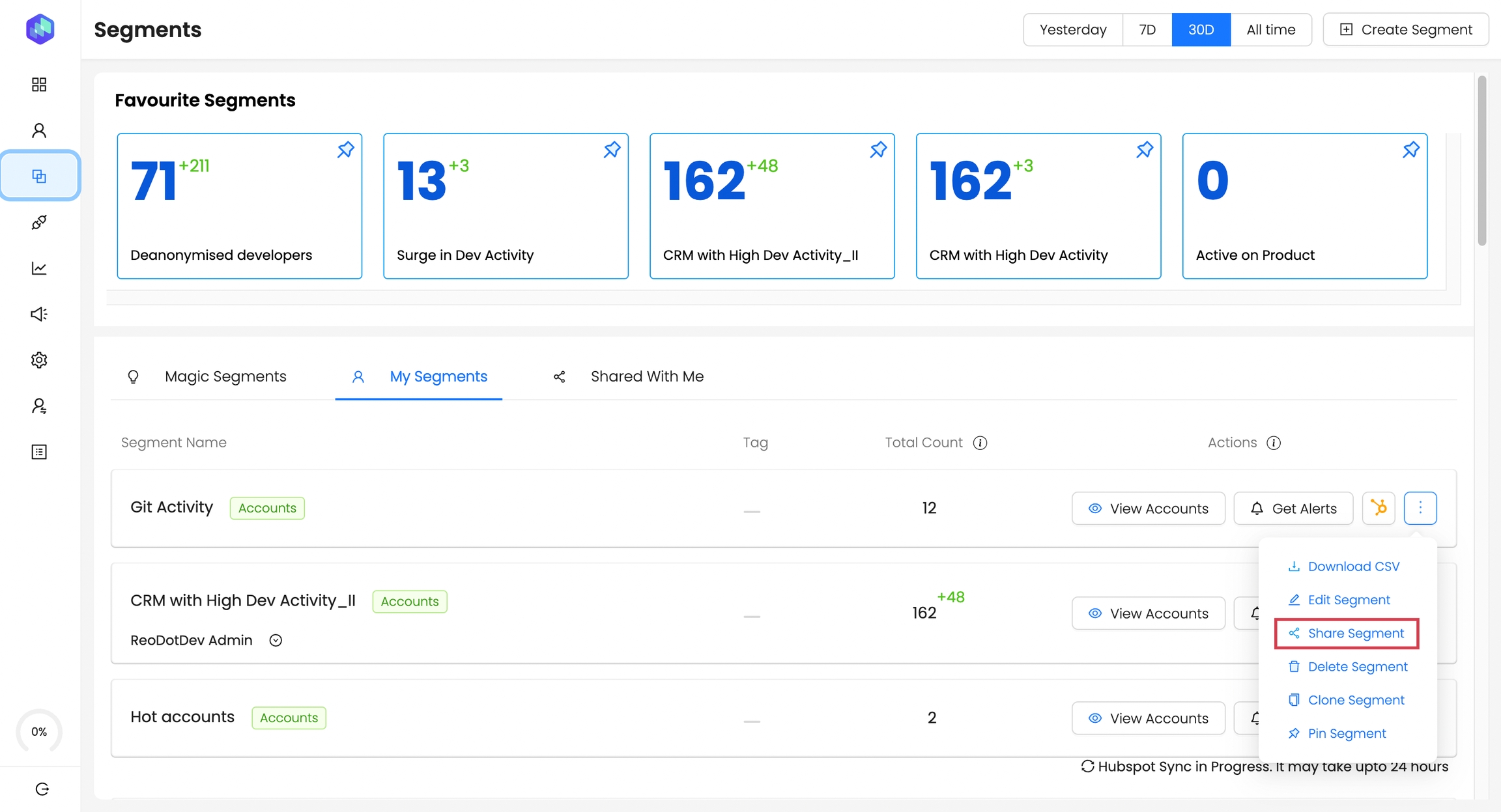
Step 2: Select the person you want the share the Segment with and add the relevant context behind sharing the Segment in the Notes sections.
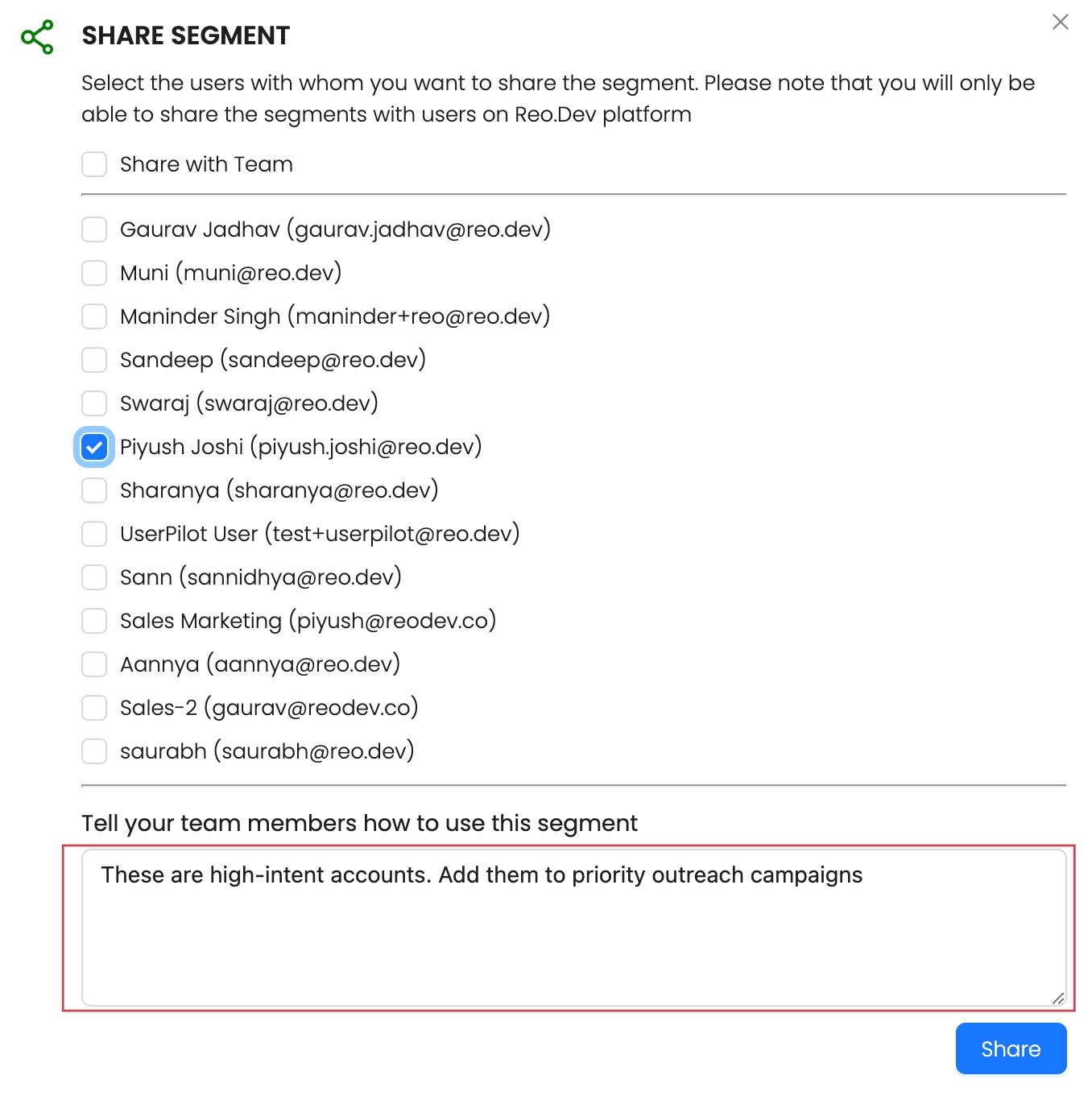
Your teammate will receive an email notification informing them that a segment has been shared with them, along with the accompanying notes.
In the "Shared with Me" section, they can see the shared segment, who shared it, and any notes added for context.

Adding notes to interesting accounts
Click on an account from the account list view. Click the Notes icon on the top-right corner to expand the notes panel.
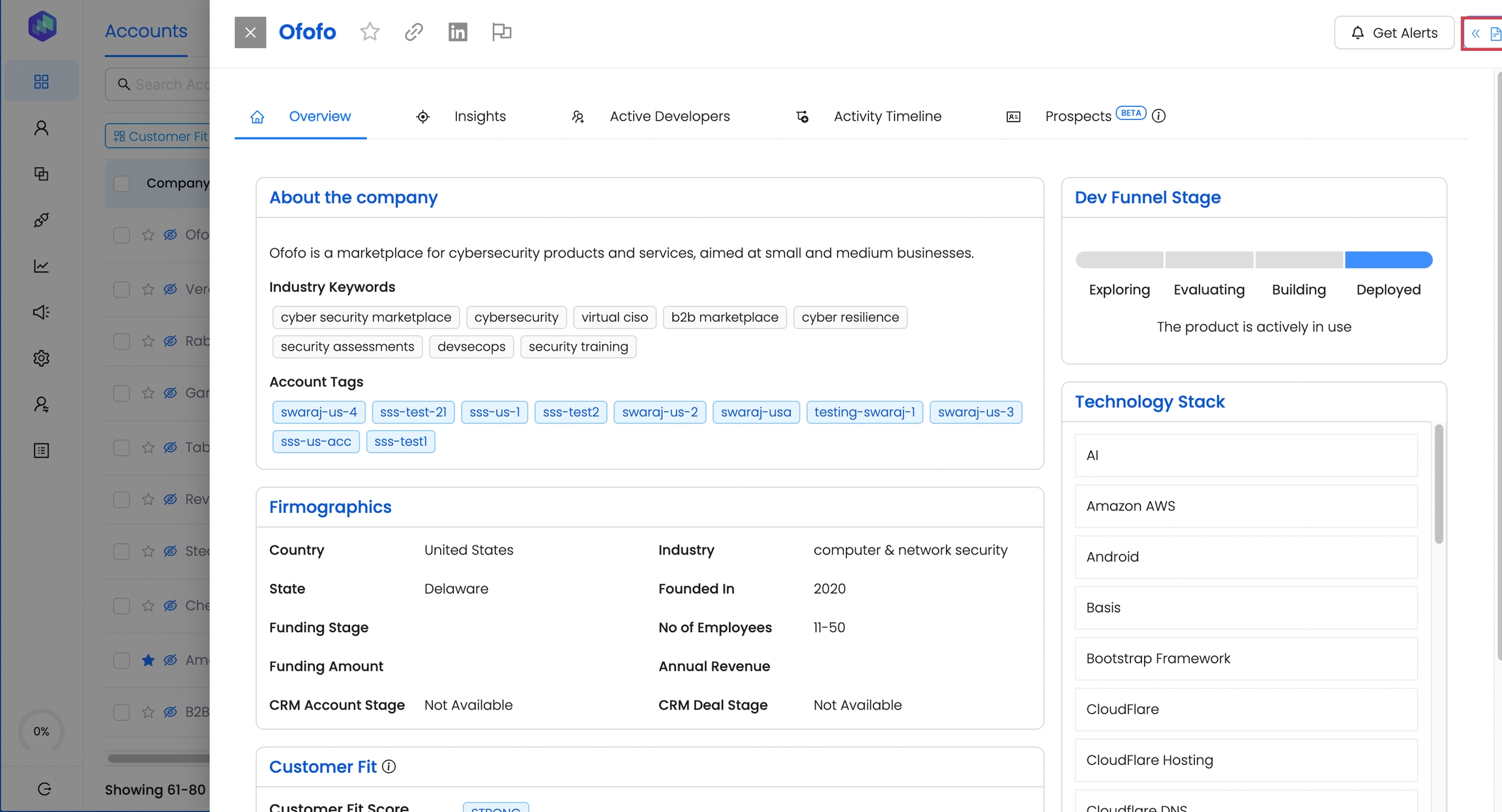
Add your notes. You can view all historical notes along with the details of who added them and when.
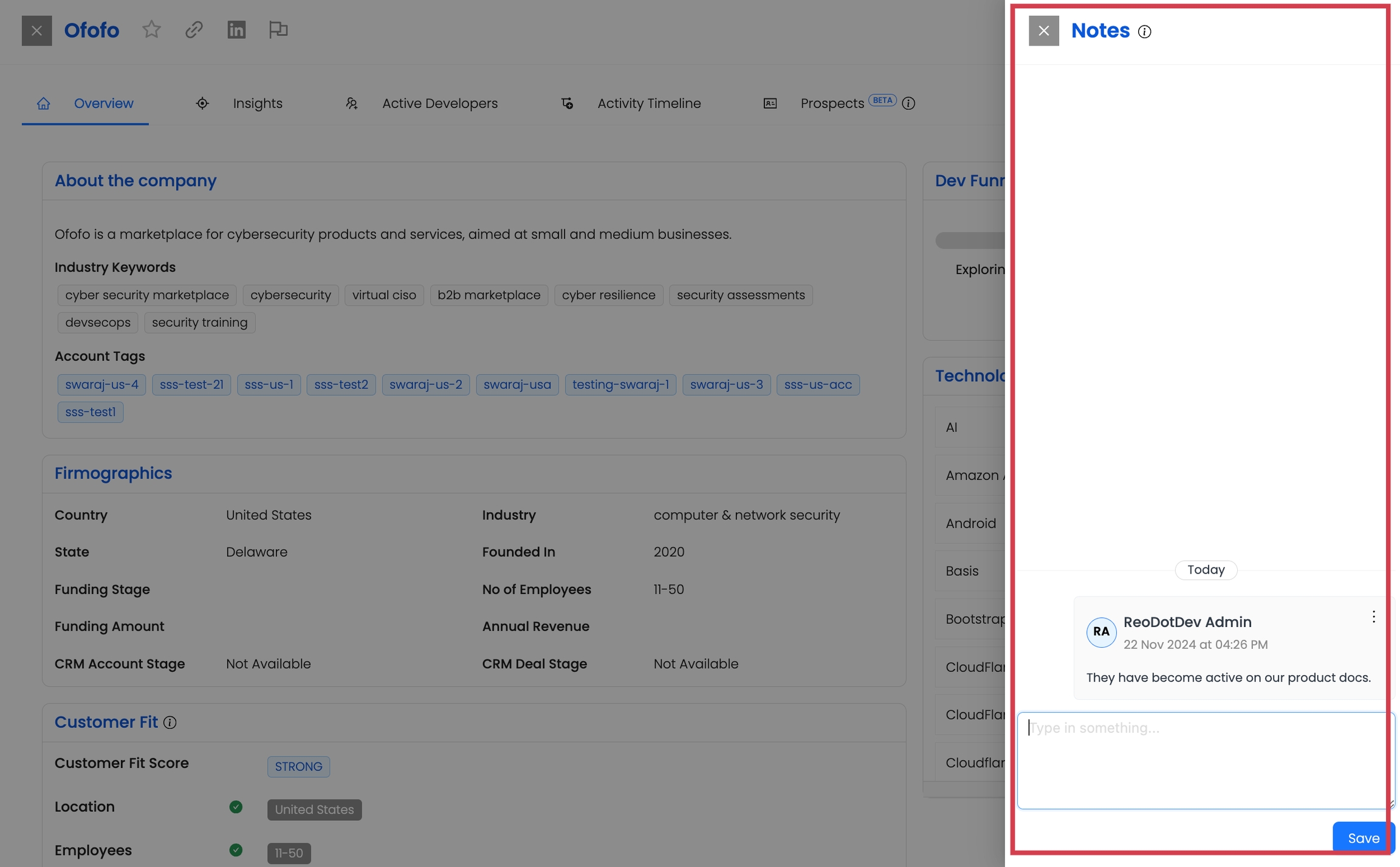
You can even edit and delete the notes that you have added.
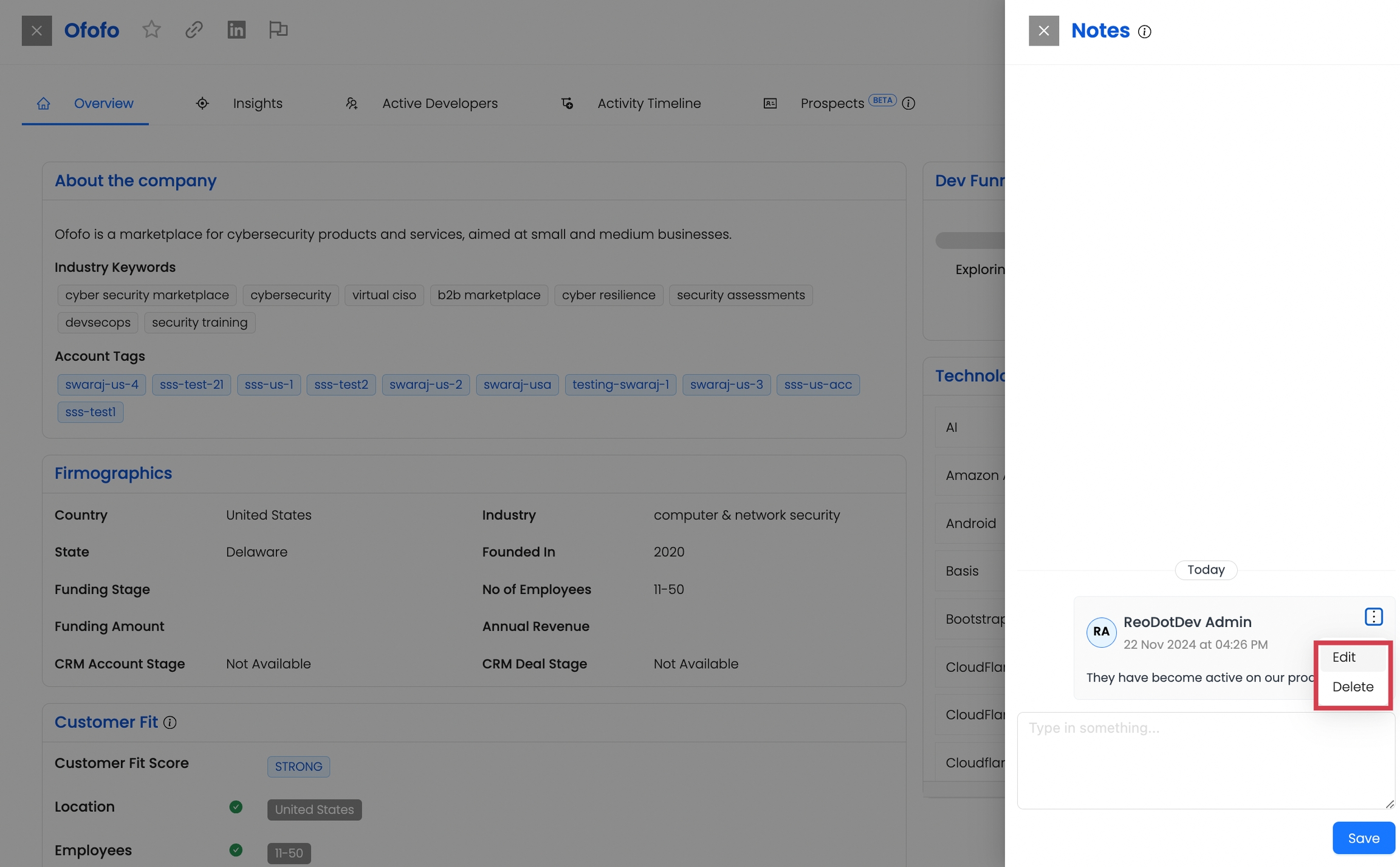
Adding notes to a developer profile
Navigate to the developer view pages and follow the same process as you would for accounts to add notes.
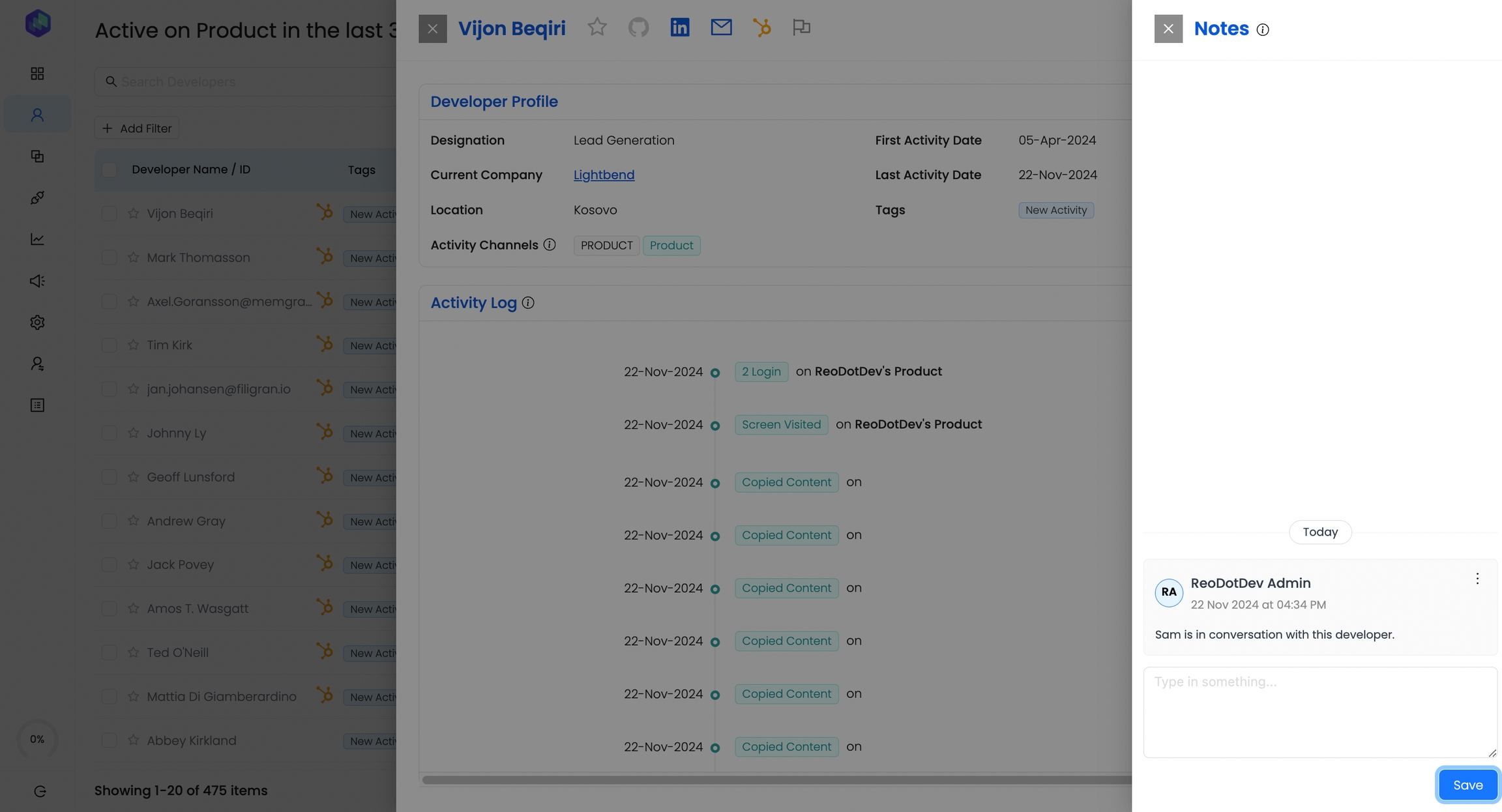
Last updated
Was this helpful?

