Install JavaScript for Website/Documentation through Google Tag Manager
You can install the Reo.Dev JavaScript tracking script in your website or documentation using Google Tag Manager (GTM).
Before adding the script to GTM, you must configure your Base URL in the Reo.Dev UI.
Configure the Base URL in Reo.Dev UI (Required for Tracking to Work)
To ensure tracking applies to the correct documentation pages, you must first configure the Base URL in your Reo.Dev dashboard.
For Website Tracking via GTM
Go to the Website tab.
In the Website URL field, enter the Base URL of your website (e.g.,
example.com).

For Documentation Tracking via GTM
Go to the Documentation tab.
In the Documentation URL field, enter the Base URL of your documentation site (e.g.,
docs.example.com).Click + Add Documentation URL if you have multiple subdomains for docs (e.g.,
help.example.com,developer.example.com).

Once the Base URL is set up, you can proceed with adding the tracking script in GTM.
Step 1: Login to you google tag manager https://tagmanager.google.com/
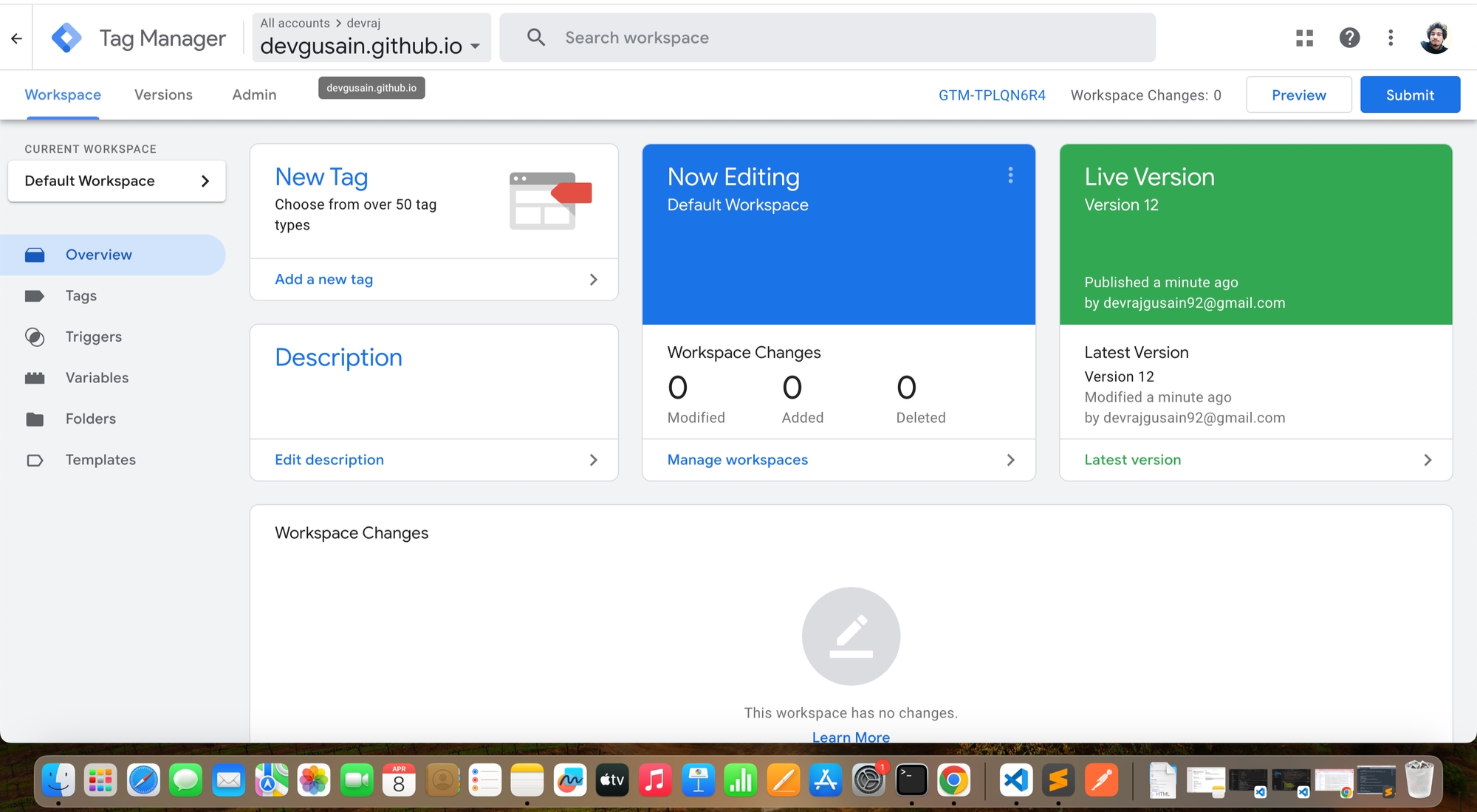
Select Appropriate accounts which is link to the docs.
Step 2: Click on Tags menu and move the the tags page.
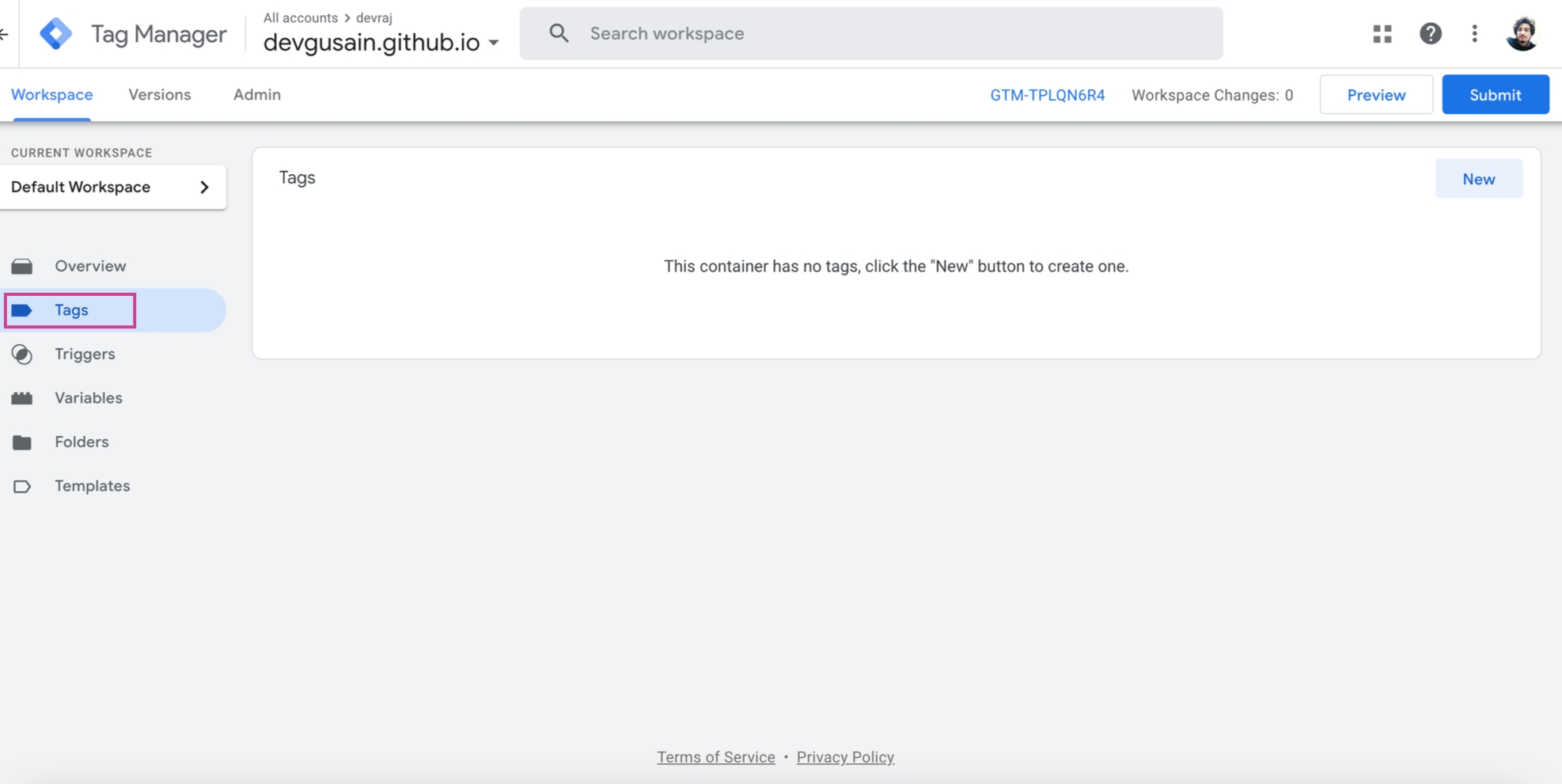
You may have different tags already exist , You can click on “New” for creating a new tag for script.
Step 3: On clicking on New, you will have screen for defining a new tag . You can give a name to this tag.
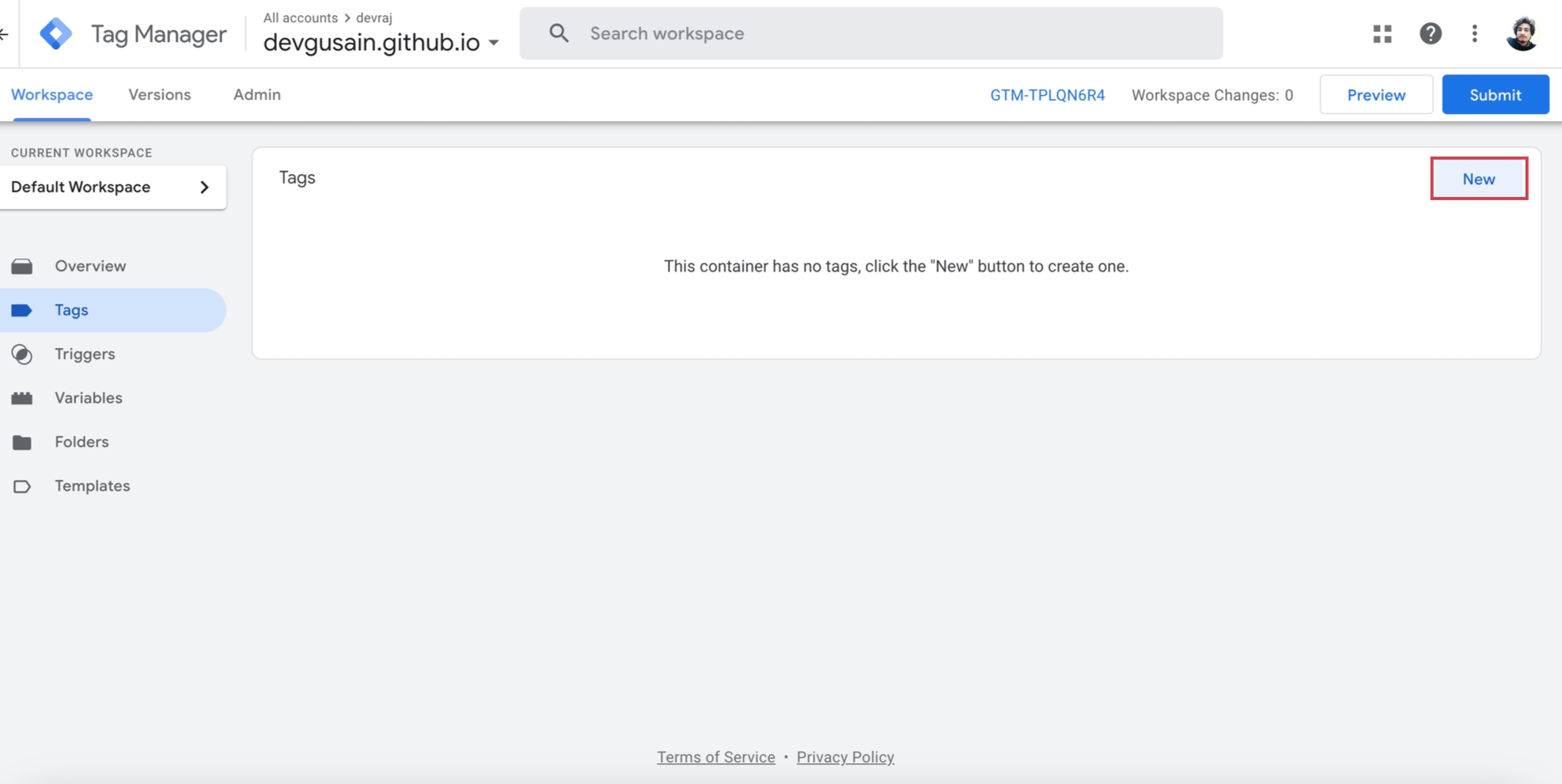
Step 4: Click on “Choose a tag type…”
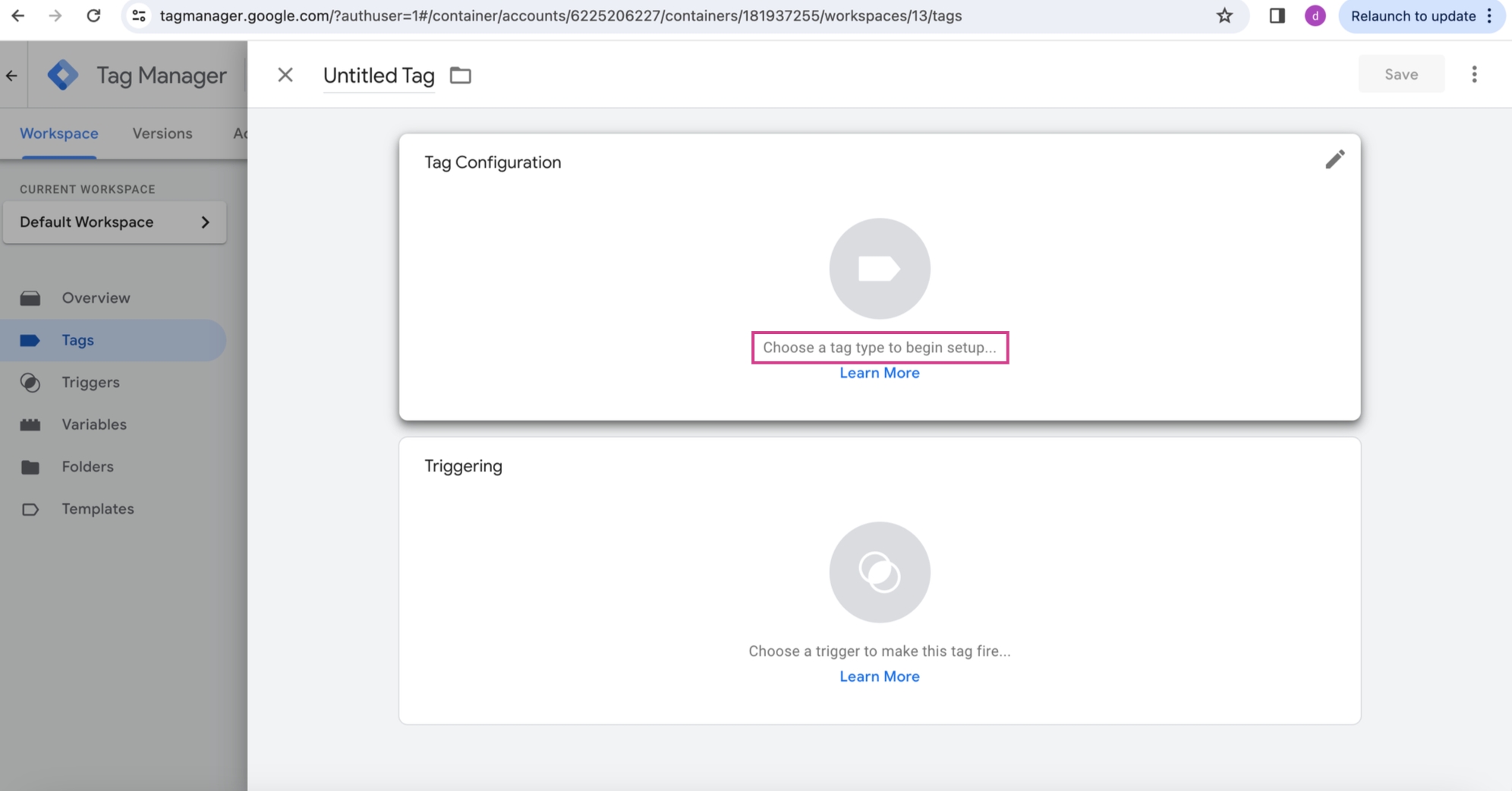
Step 5: Select the tag type as Custom HTML.
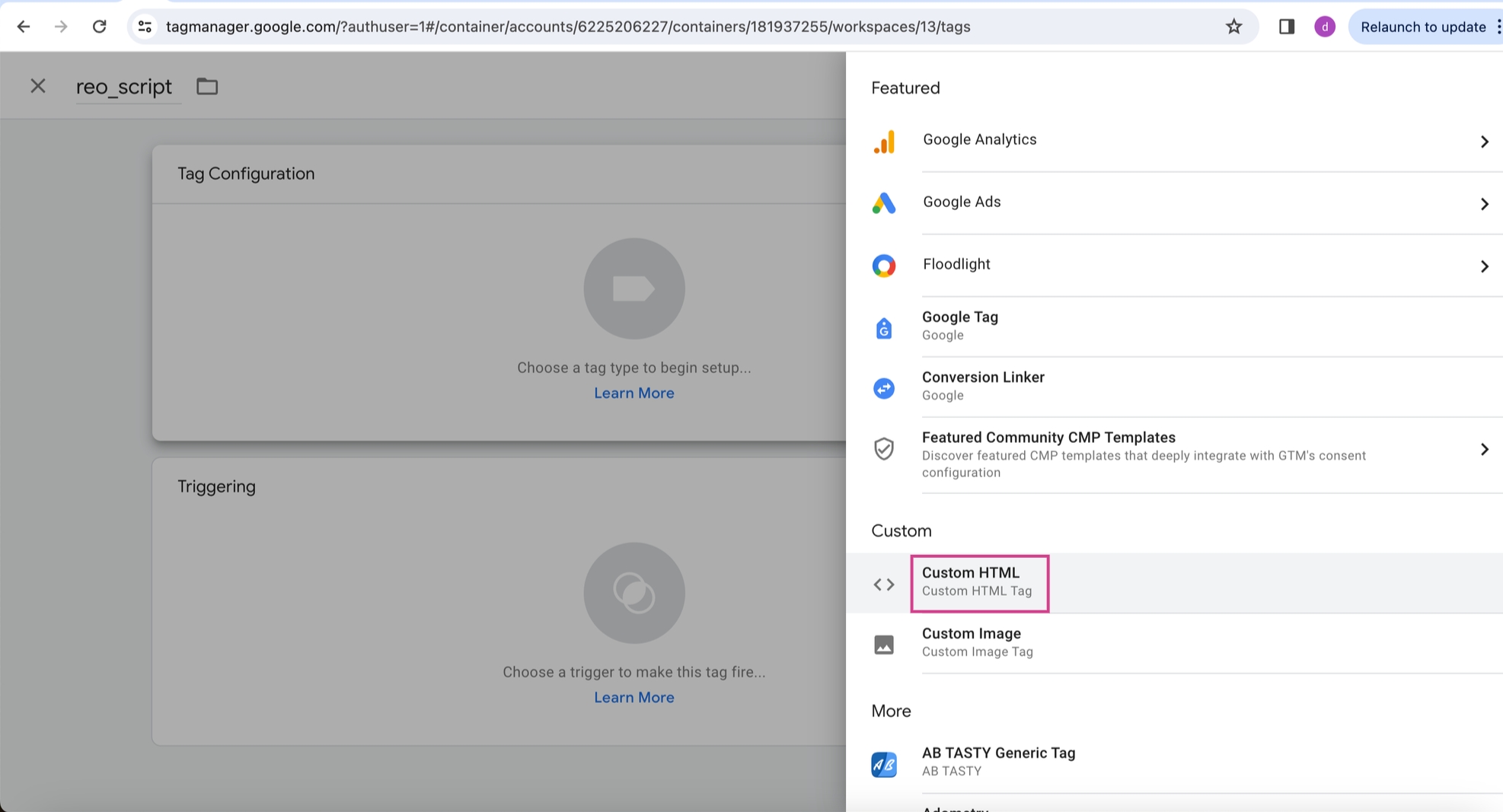
Step 6: In HTML section, paste the code for script : (make sure to update you clientID in place of “myreo786”)
<!-- Start of Reo Javascript -->
<script type="text/javascript">
!function(){var e,t,n;e="myreo786",t=function(){Reo.init({clientID:"myreo786"})},(n=document.createElement("script")).src="https://static.reo.dev/"+e+"/reo.js",n.async=!0,n.onload=t,document.head.appendChild(n)}();
</script>
<!-- End of Reo Javascript -->
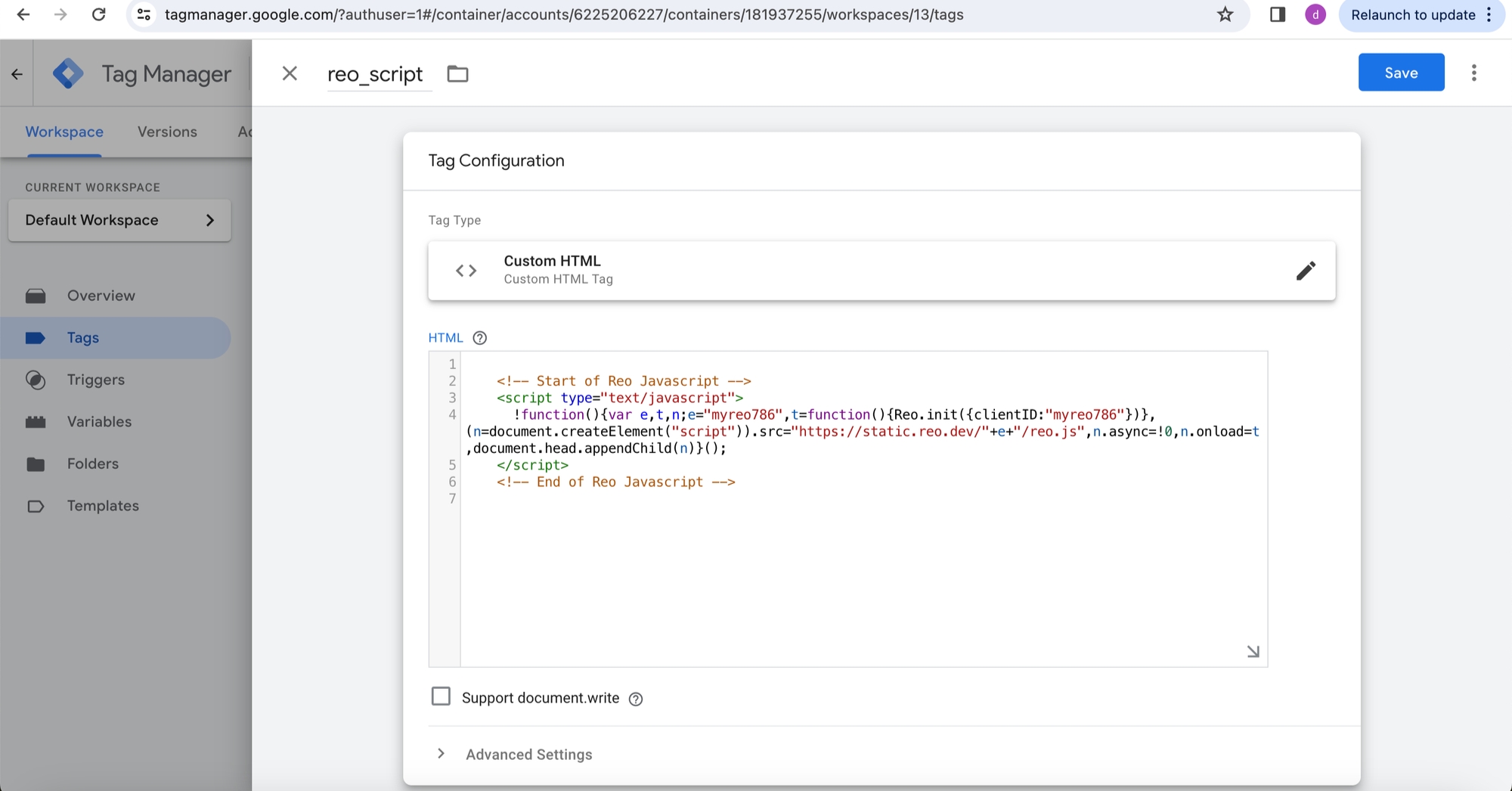
Step 7: After that, choose a trigger for the script to load. After choosing trigger (Initialization -All pages) , click on button.
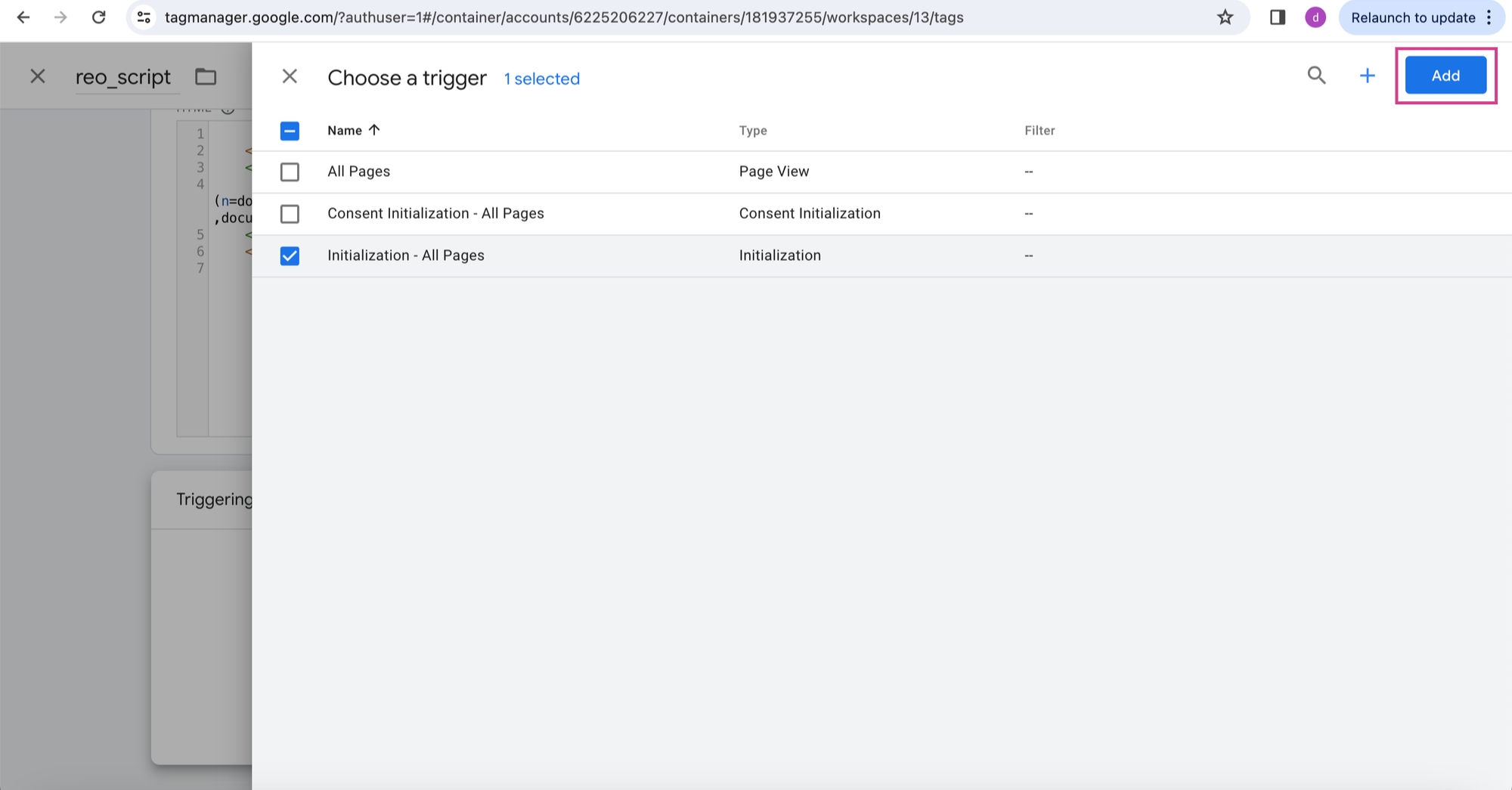
Step 8: After adding trigger, you can save the tag by clicking on Save button.
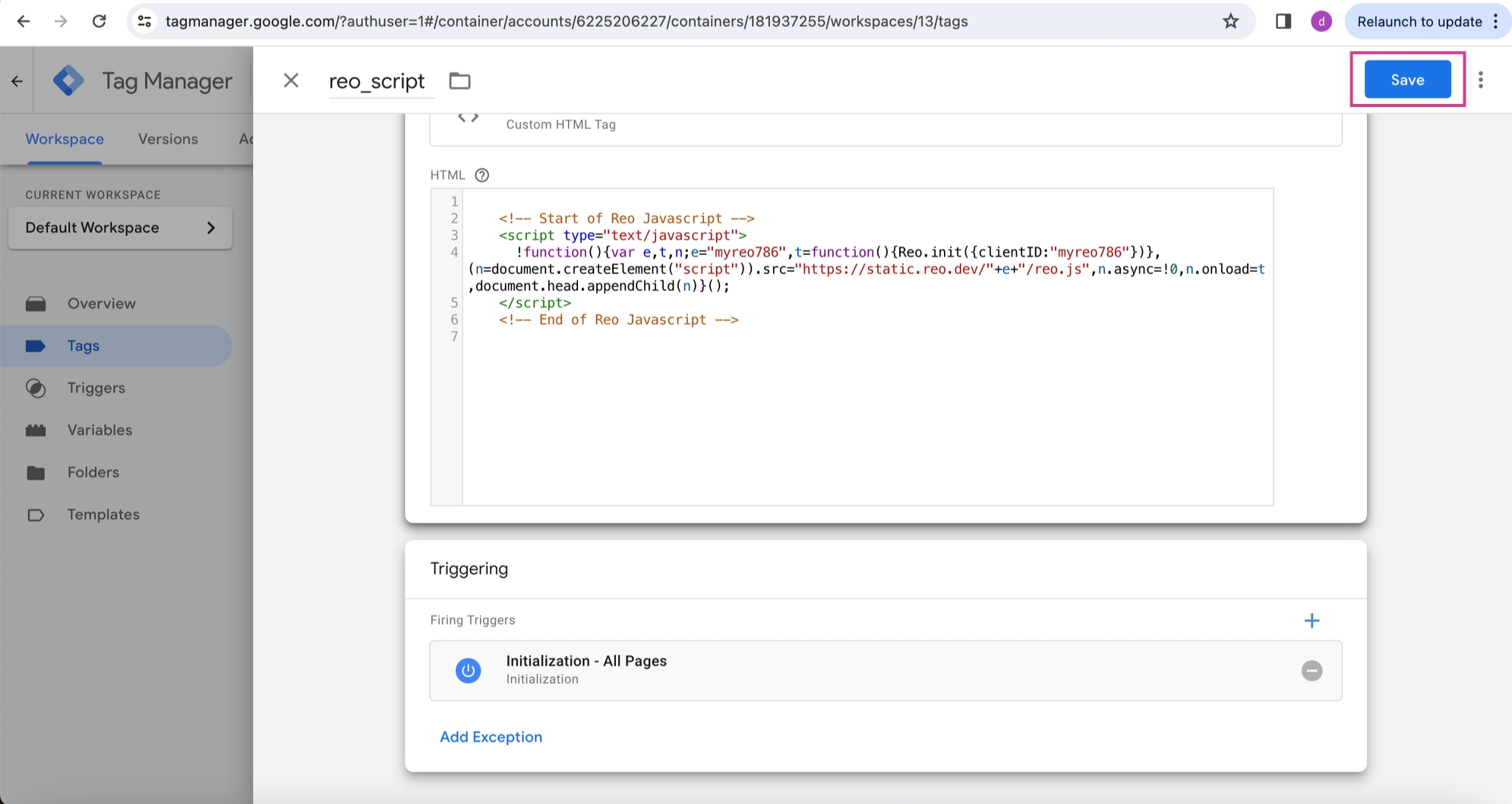
Step 9: On saving the tag , you will land on tags page. Then click on Submit button to proceed for publishing your changes.
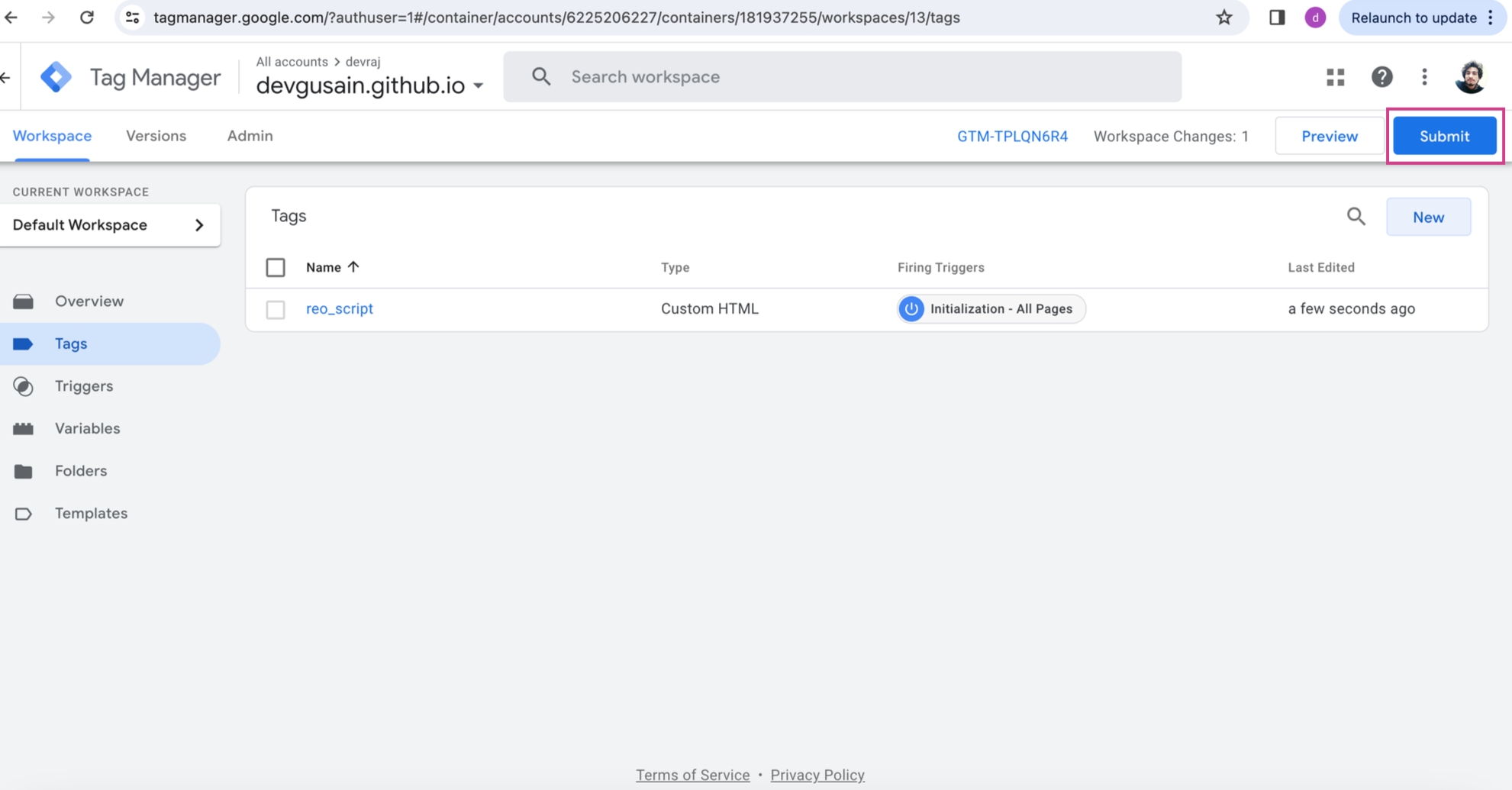
Step 10: Then click on Publish button to proceed for publishing your changes.(you can fill other details as well which appears while publishing changes).
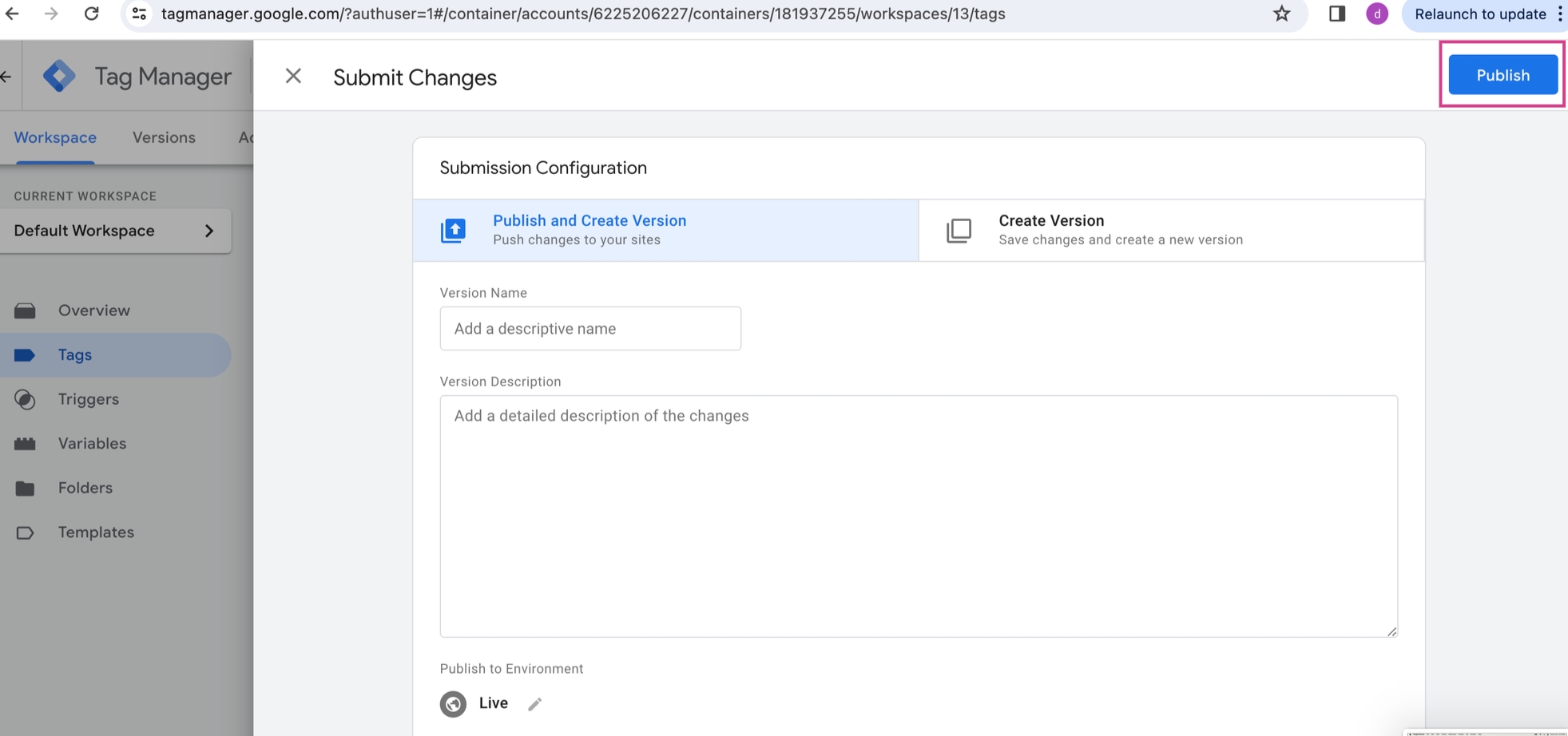
Step 11: You can continue.
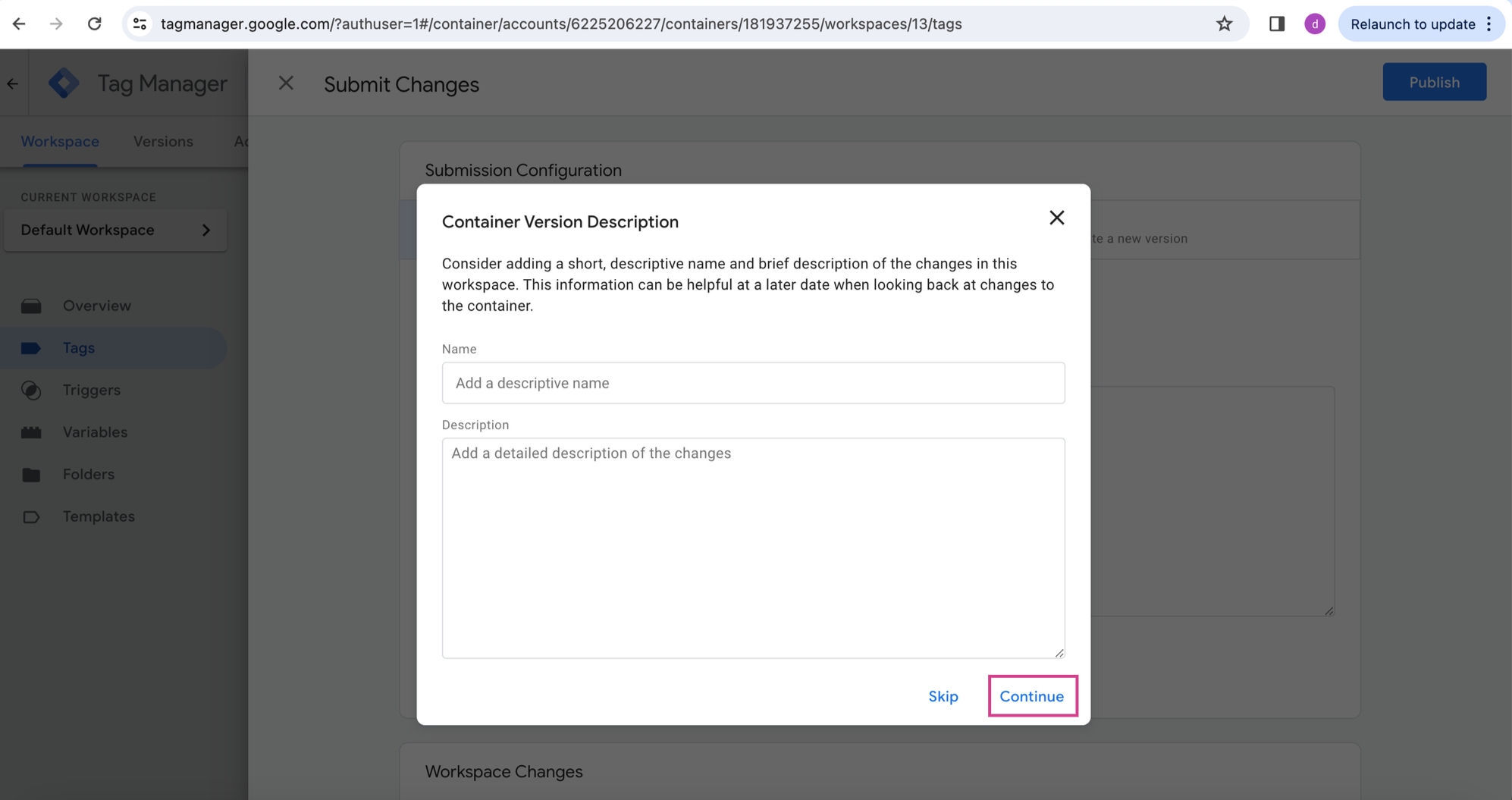
Step 12: Once you see below screen , which means your changes are published.
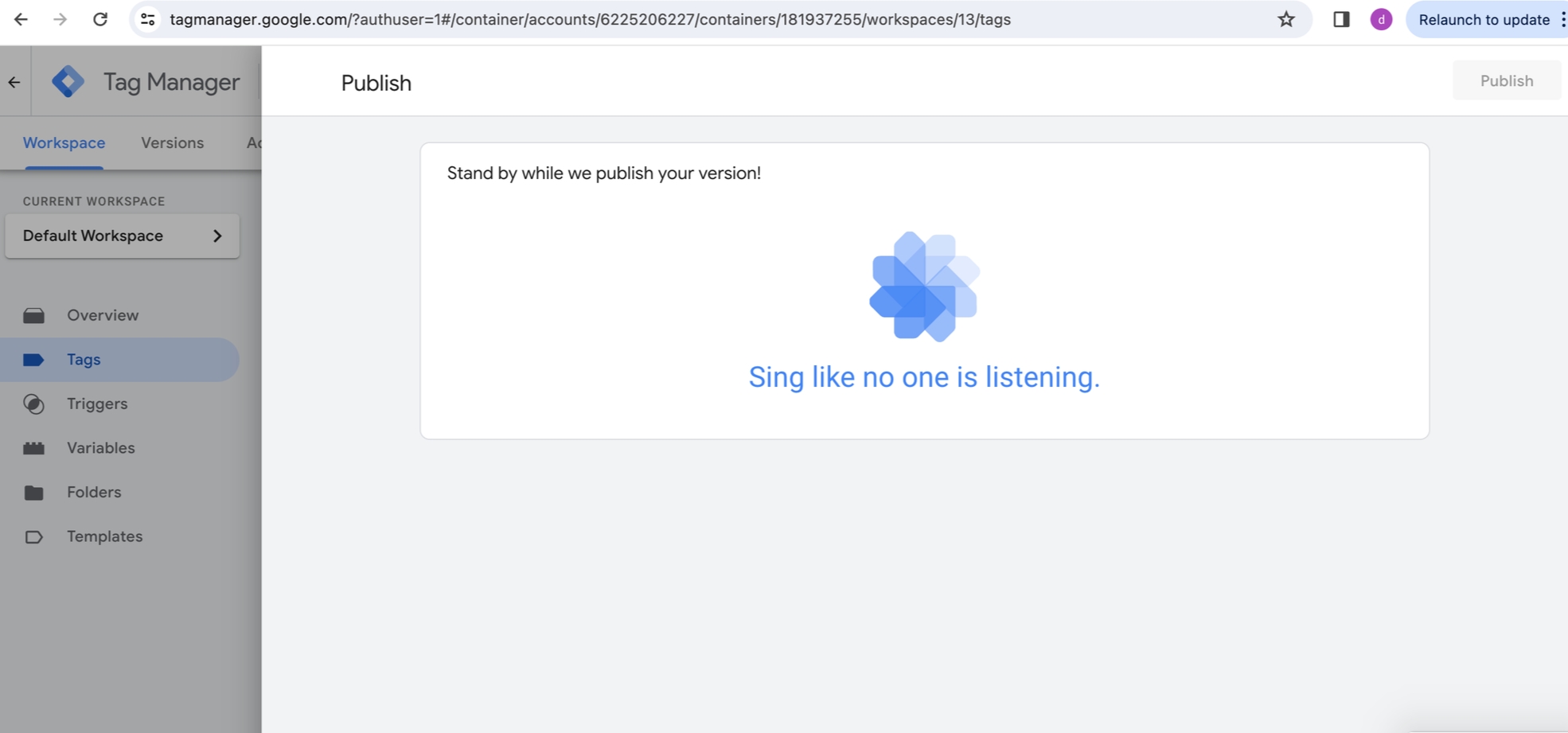
After publishing GTM changes , go to you docs for which you have made changes in GTM.
You will find below scripts in inspect element of the docs: (with your clientID)
<script type="text/javascript" id="">!function(){var a;var
b="myreo786";var c=function(){Reo.init({clientID:"myreo786"}
)};(a=document.createElement("script")).src="https://static.
reo.dev/"+b+"/reo.js";a.async=!0;a.onload=c;document.head.
appendChild(a)}();</script><script src="https://static.reo.dev/myreo786/reo.js
" async=""></script>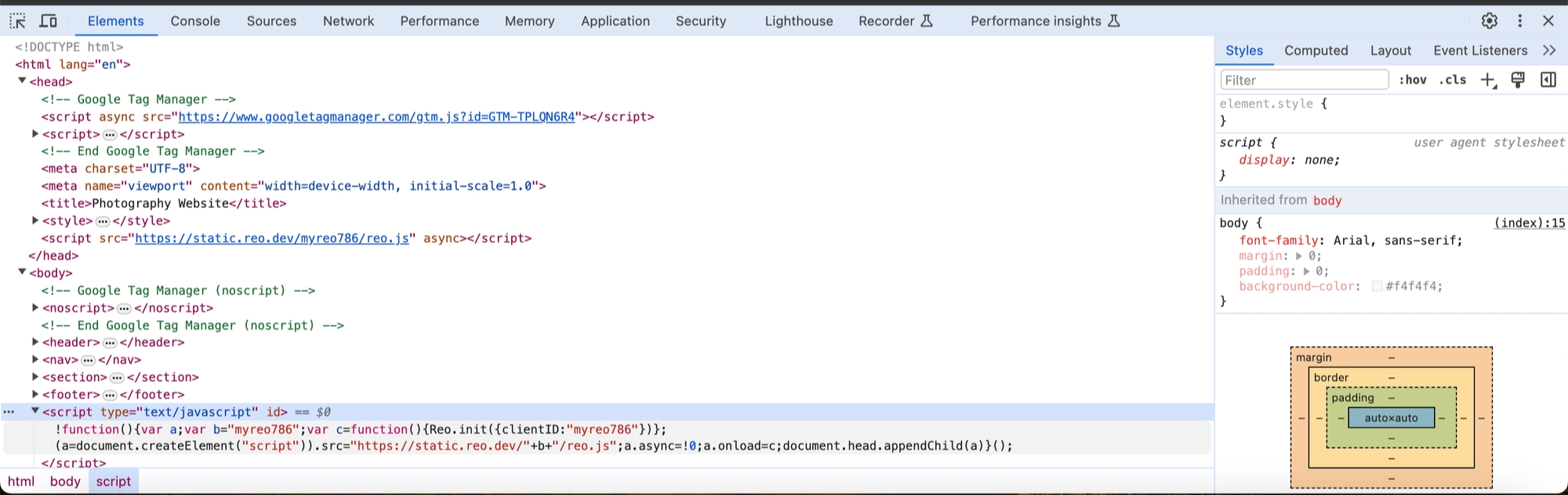
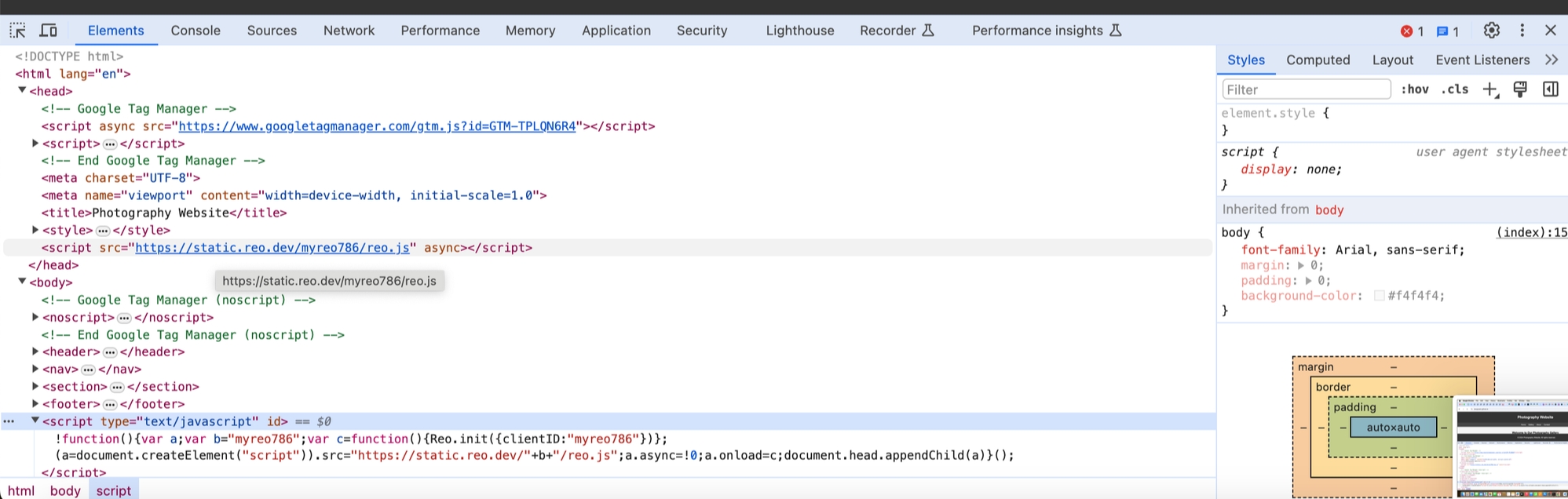
Content Security Policy (CSP) Considerations
If your website uses a strict Content Security Policy (CSP), you may need to update it to allow our script to load and execute correctly. Please ensure the following directives are updated to include our domains:
Required CSP Directives
script-src https://static.reo.dev;
connect-src https://api.reo.dev;FAQs
Last updated
Was this helpful?

