Interpreting Intel on the Developer view page
Reo.Dev empowers GTM teams with in-depth insights into the developers interacting with your assets. By navigating to the Developers tab in the Reo.Dev, you gain access to valuable intel on deanonymized developers. This article will walk you through the various elements of the intel provided for each developer.
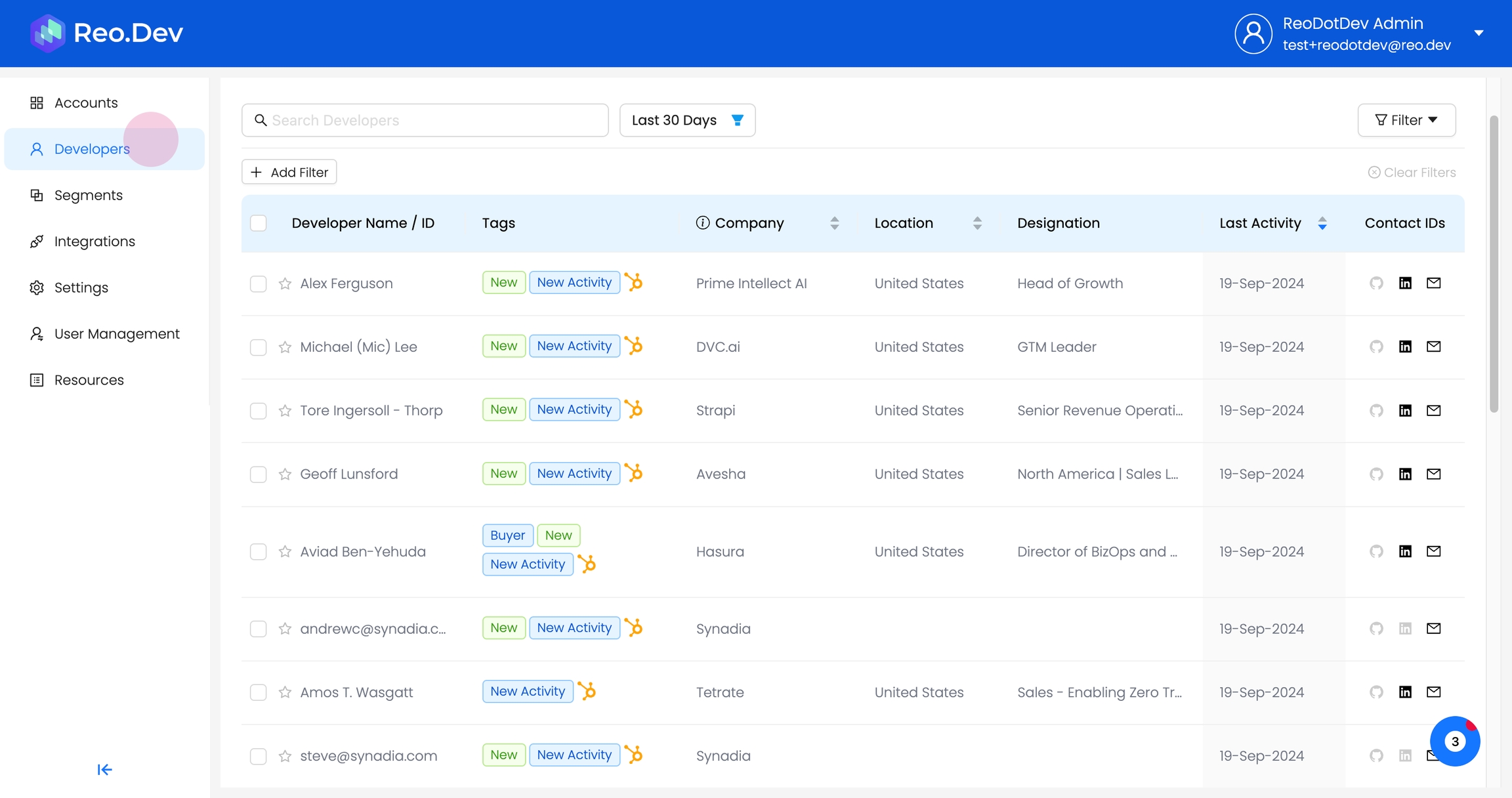
Developer View Page

Developer Details Page
When you click on a developer's name, you'll see a detailed profile and their activity log.
The Developer Profile provides information such as designation, current company, location, product assets they are engaged with, first and last activity dates, and associated tags.

The Activity Log displays the actions the developer has taken on your product assets. You can use the activity filter to narrow down and view specific activities.
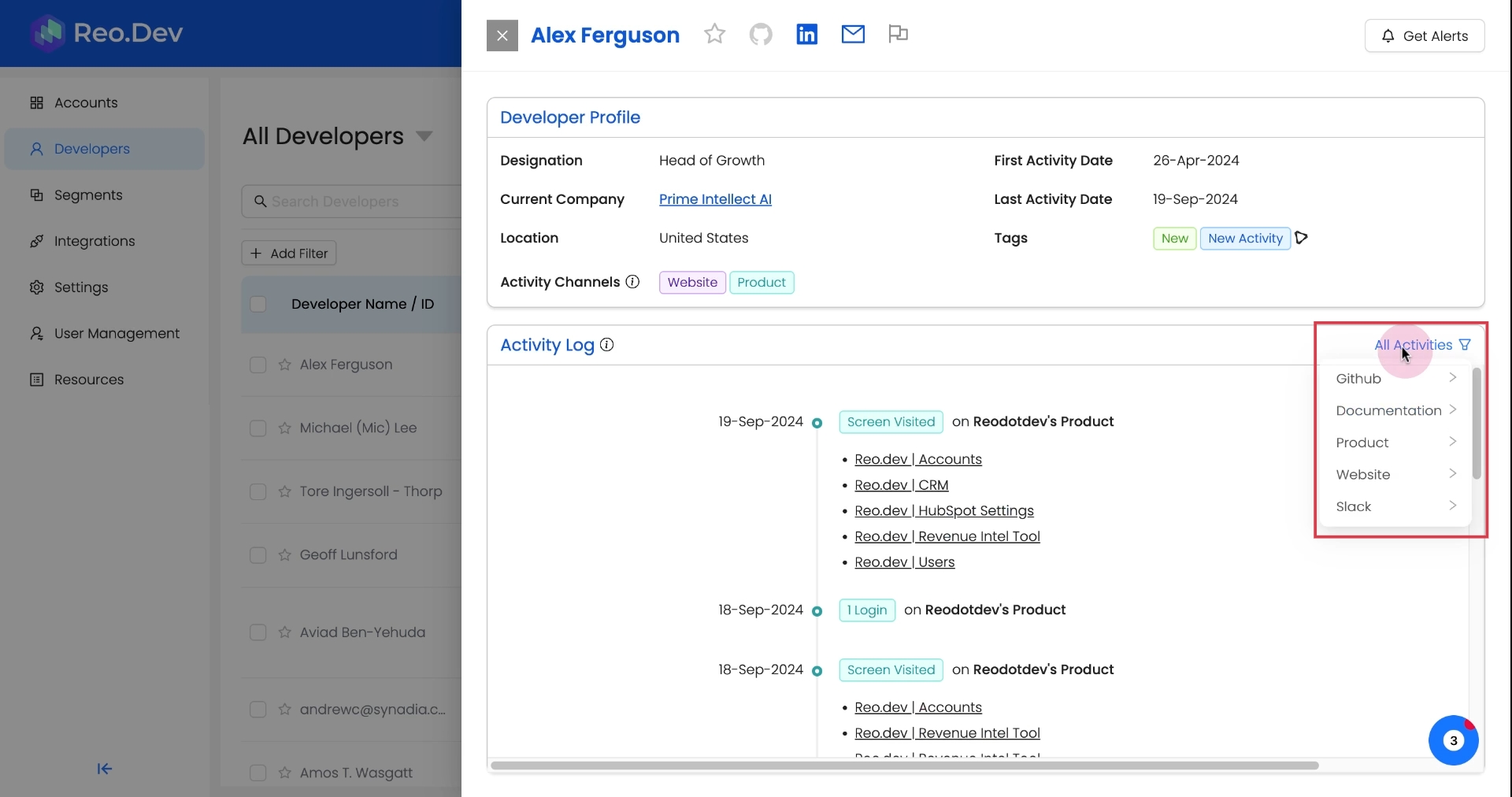
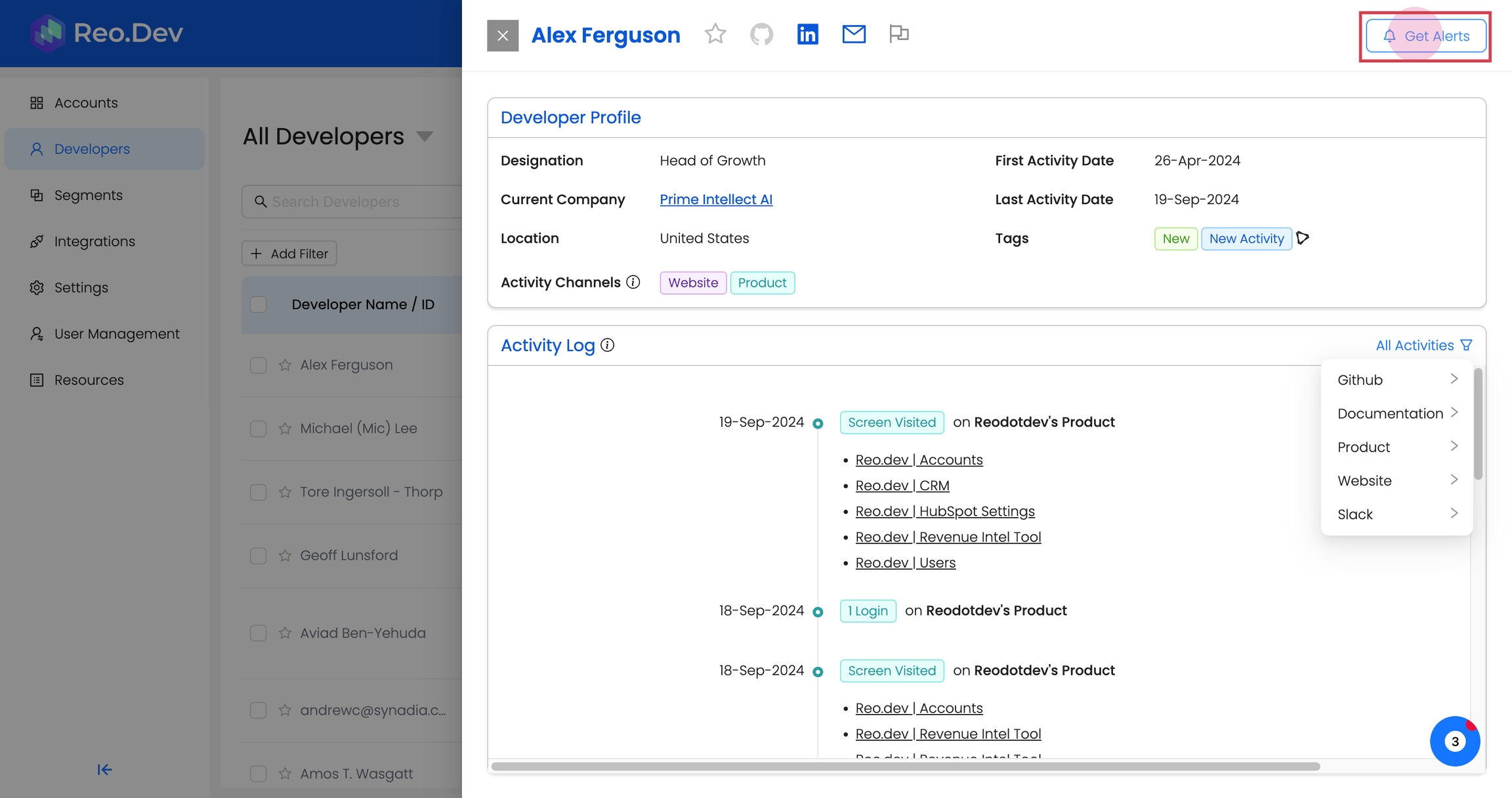
Refining developer search
Click on Add Filter on the Developer View page to narrow down your search developers on specific attributes.
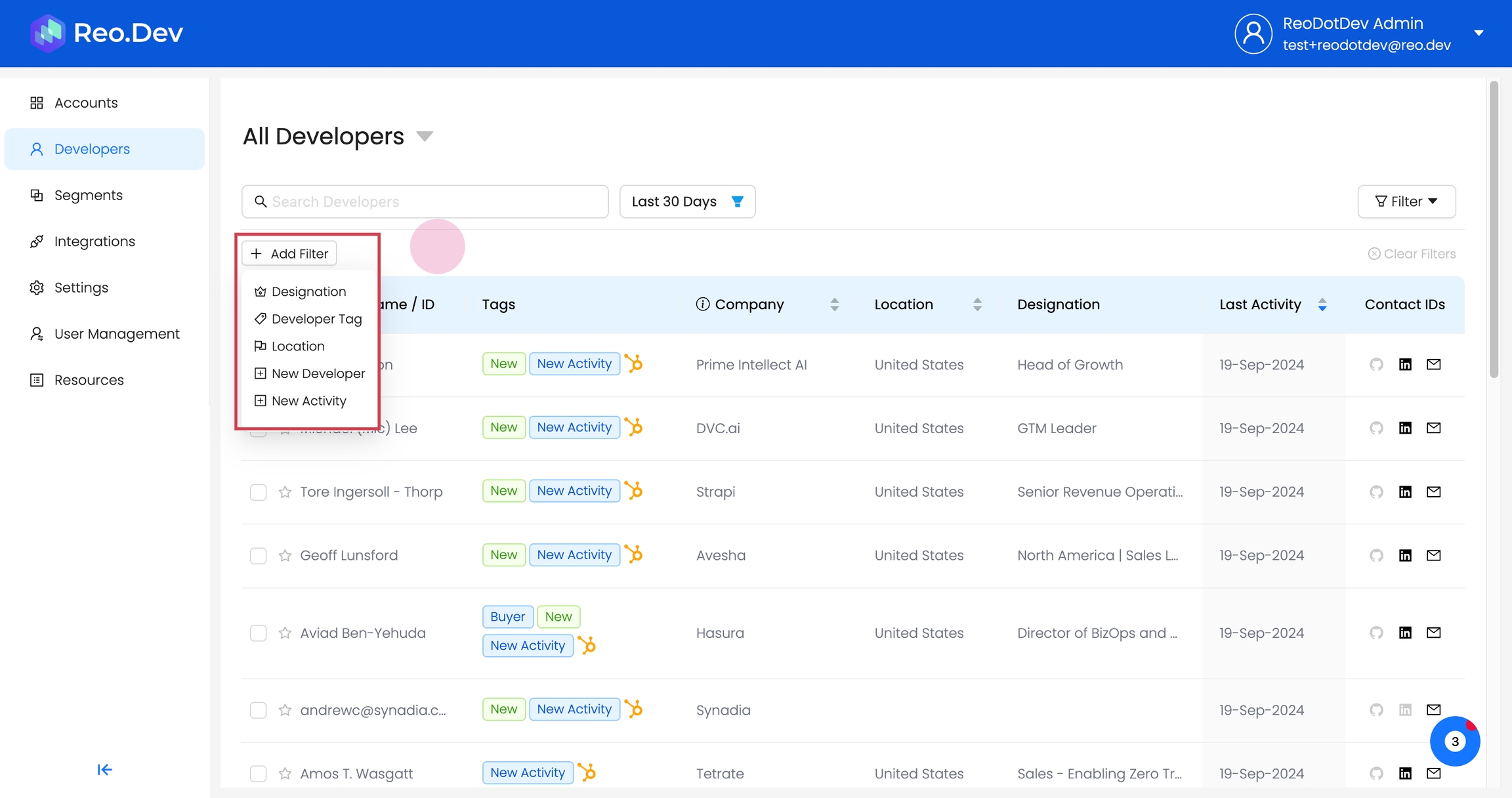
Last updated
Was this helpful?

