Freshworks
The integration between Reo.Dev and Freshworks streamlines your sales process by allowing you to import company and contact data directly from Freshworks into Reo.Dev. Once imported, Reo.Dev analyzes the data, leveraging its own intelligence to assess where each account truly stands in your sales funnel. This ensures that accounts are automatically assigned to the correct stage improving the accuracy of your pipeline management.
Without importing data from Freshworks, all accounts will default to the 'Discover' or 'In Market' stages, even though some may actually be in the 'In-Pipeline' or 'Customer' stages.
This can result in an uninformed GTM approach, as your sales team may see an account in the 'Discovery' stage when it is, in fact, already a customer."
Stages in Reo.Dev
In Market: Accounts not yet engaged with you and not in your CRM
Discovery: Accounts engaged with you but not yet in your CRM
In Pipeline: Accounts at various stages within your CRM
Customer: Accounts marked as customers in your CRM
Step 1: Navigate to Integrations → under Freshworks, click Import CSV.
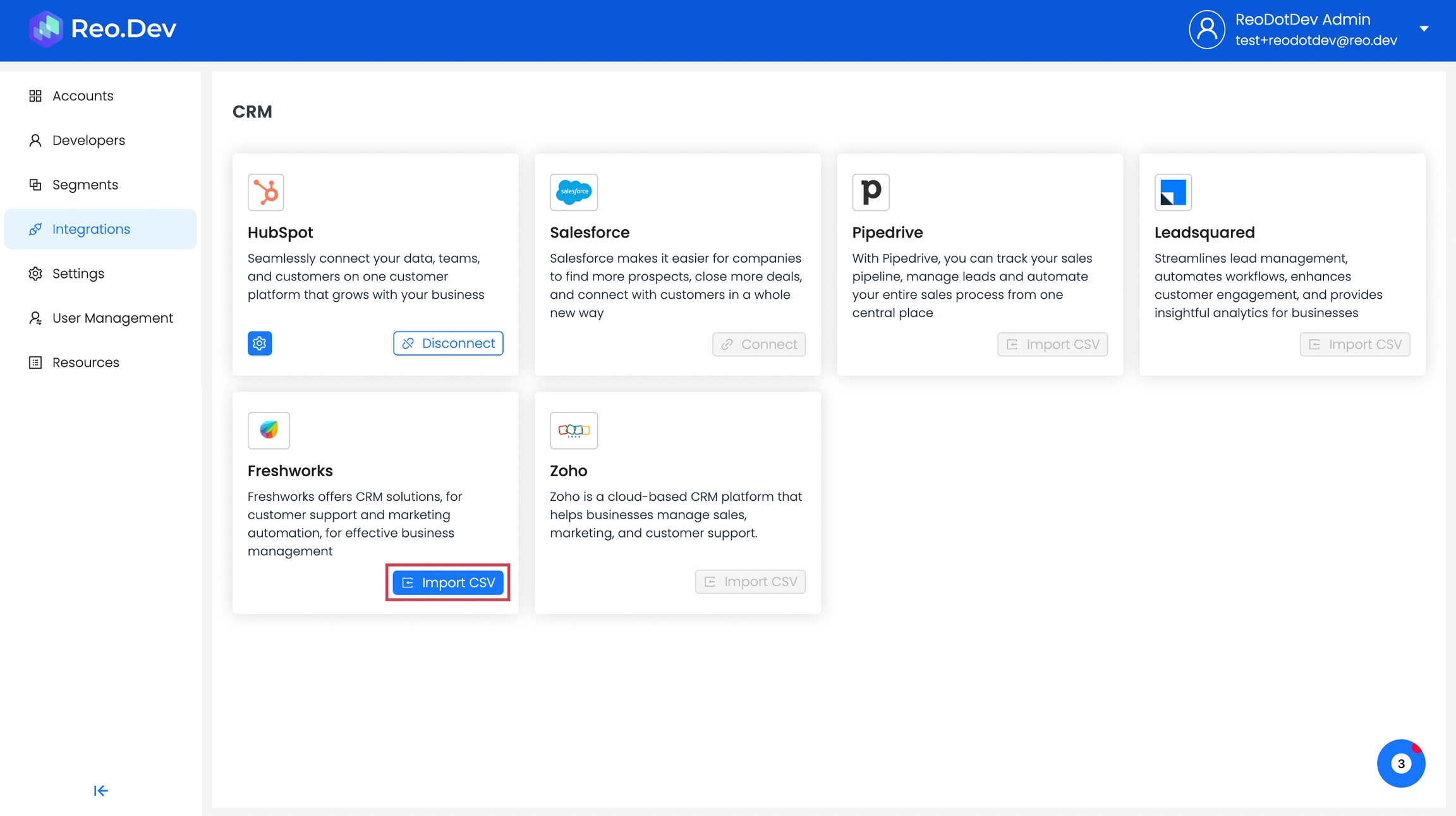
Step 2: Select a list of org or contacts that you'd like to enrich with developer data and click Next.
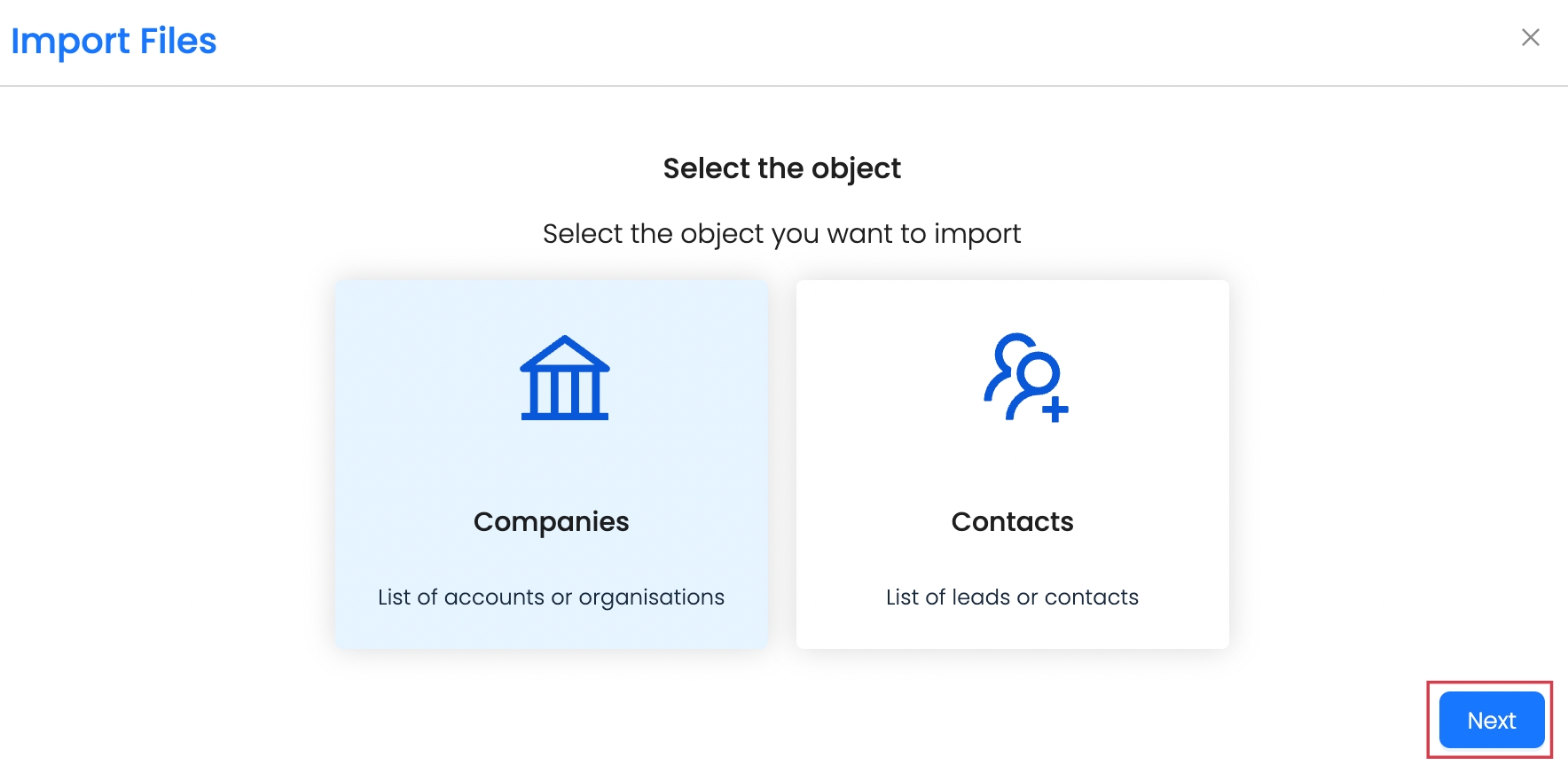
Step 3: Upload the list and click Next.

Step 4: Map all the fields from Reo.Dev with the column header in the uploaded file and then click Done.

Step 5: Head over to the Accounts View page. The stage for accounts from the imported list with detected developer activity will be updated.
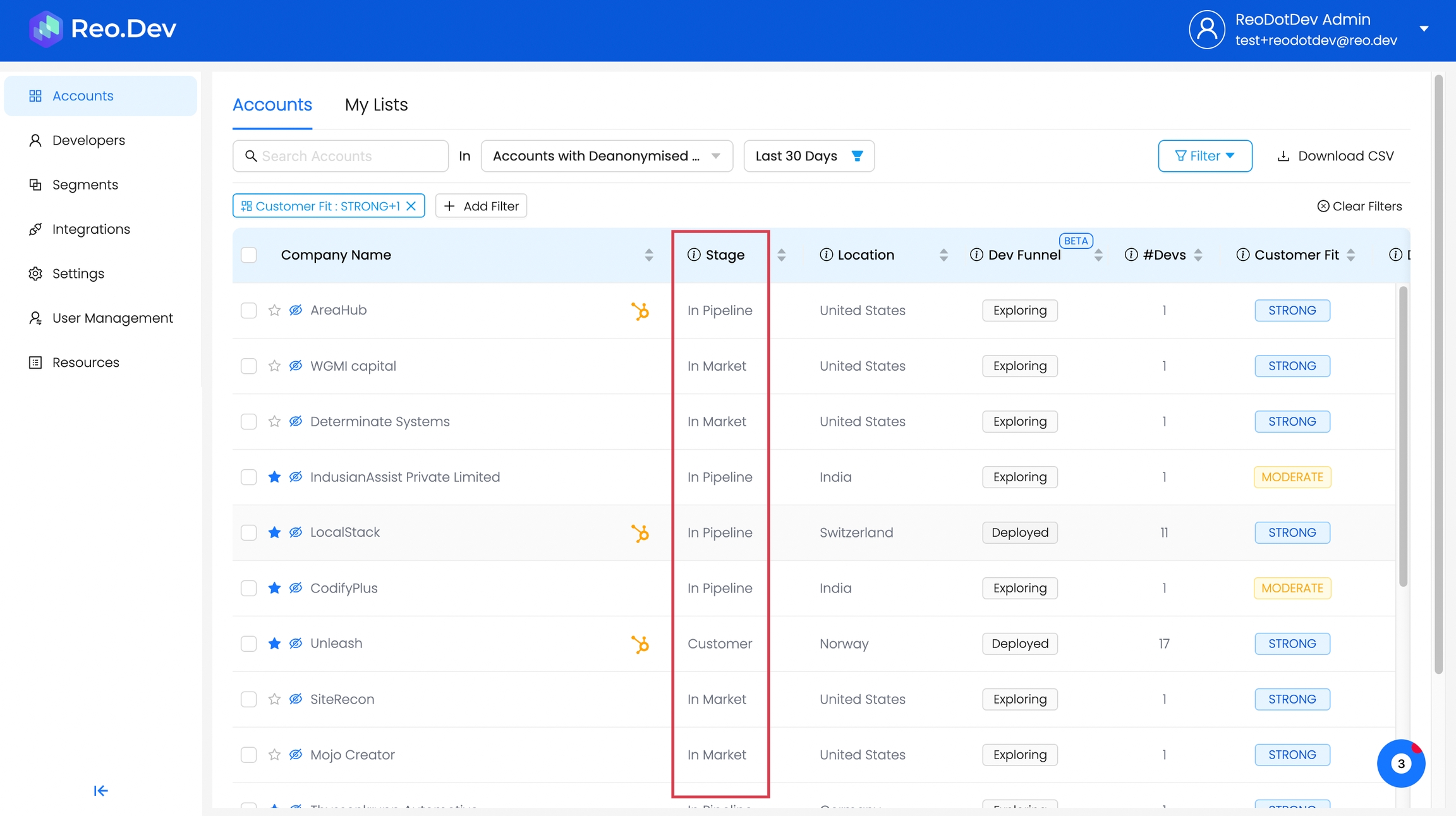
Last updated
Was this helpful?

