Track Code Interactions
When key commands are used to install a package manager or execute software, they provide a strong signal of developer intent, indicating active engagement and interest.
Reo.Dev enables you to track these specific command interactions, giving you valuable insights into which accounts are actively using and engaging with your product.
Configuring the tracking beacon for Code Interactions
Step 1: Click on Integrations → Configure on Tracking Beacon card
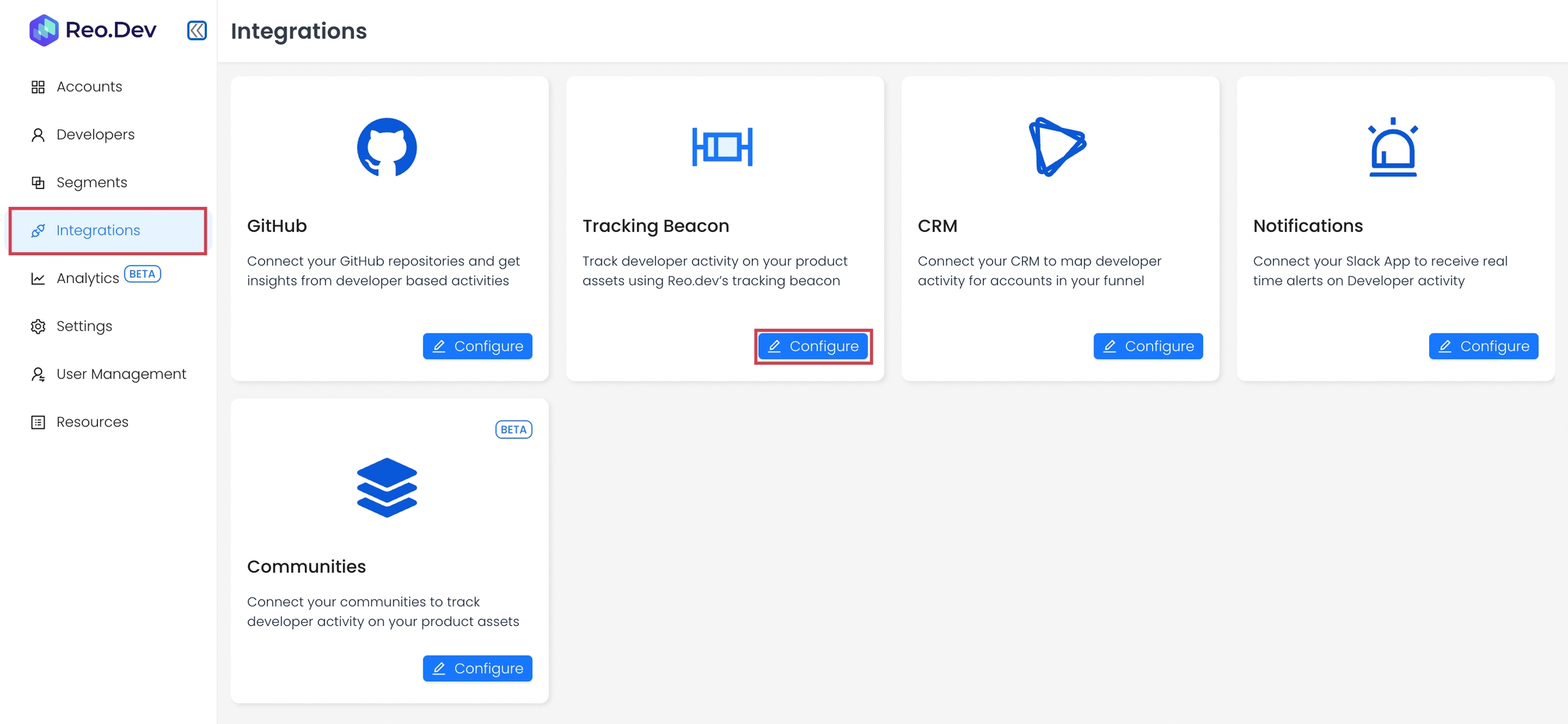
Step 2: Click Code Interactions Tab.

Step 3: Click Add Command and insert the required command.
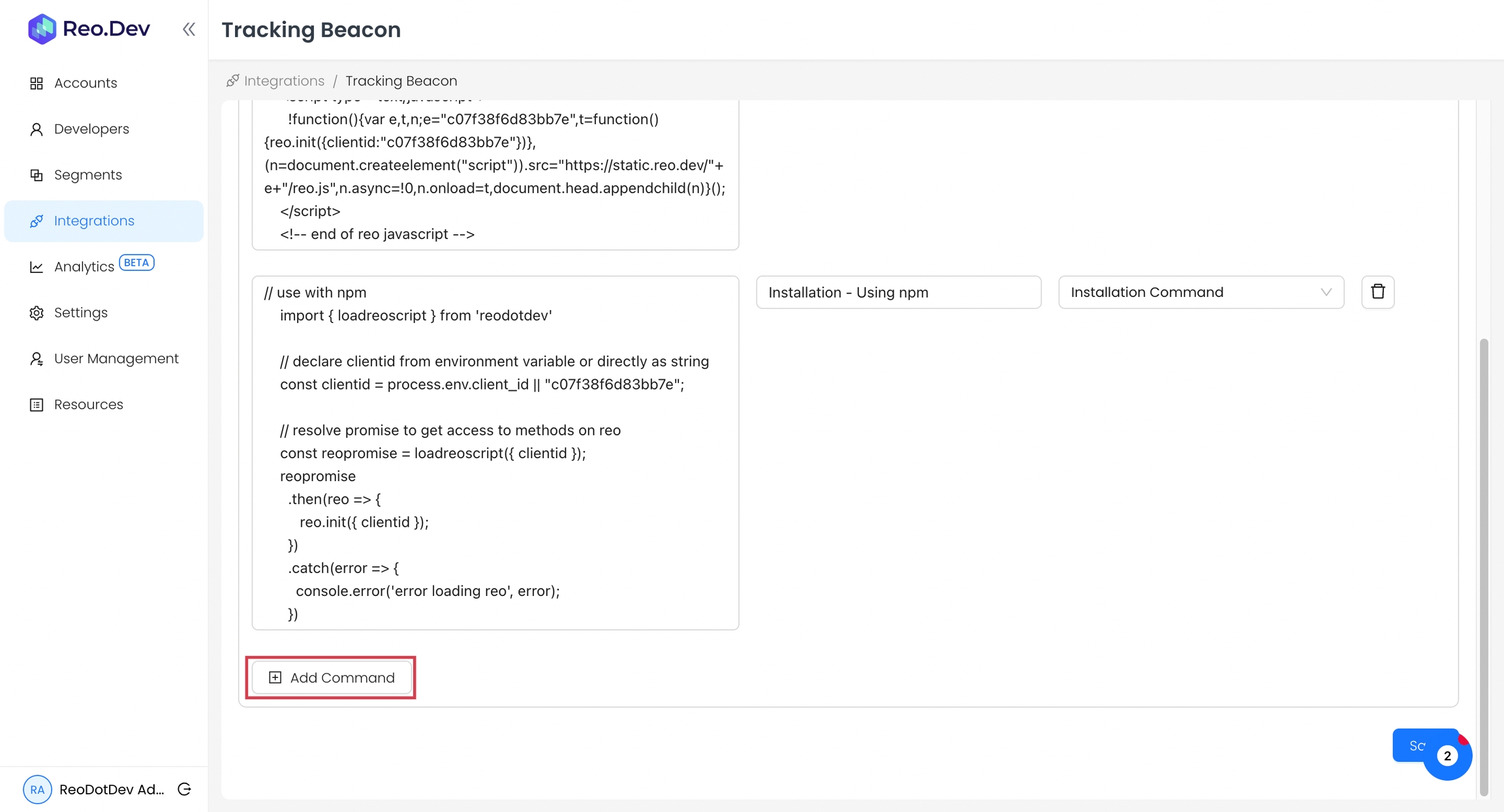

Step 4: Add Command label and Command type.
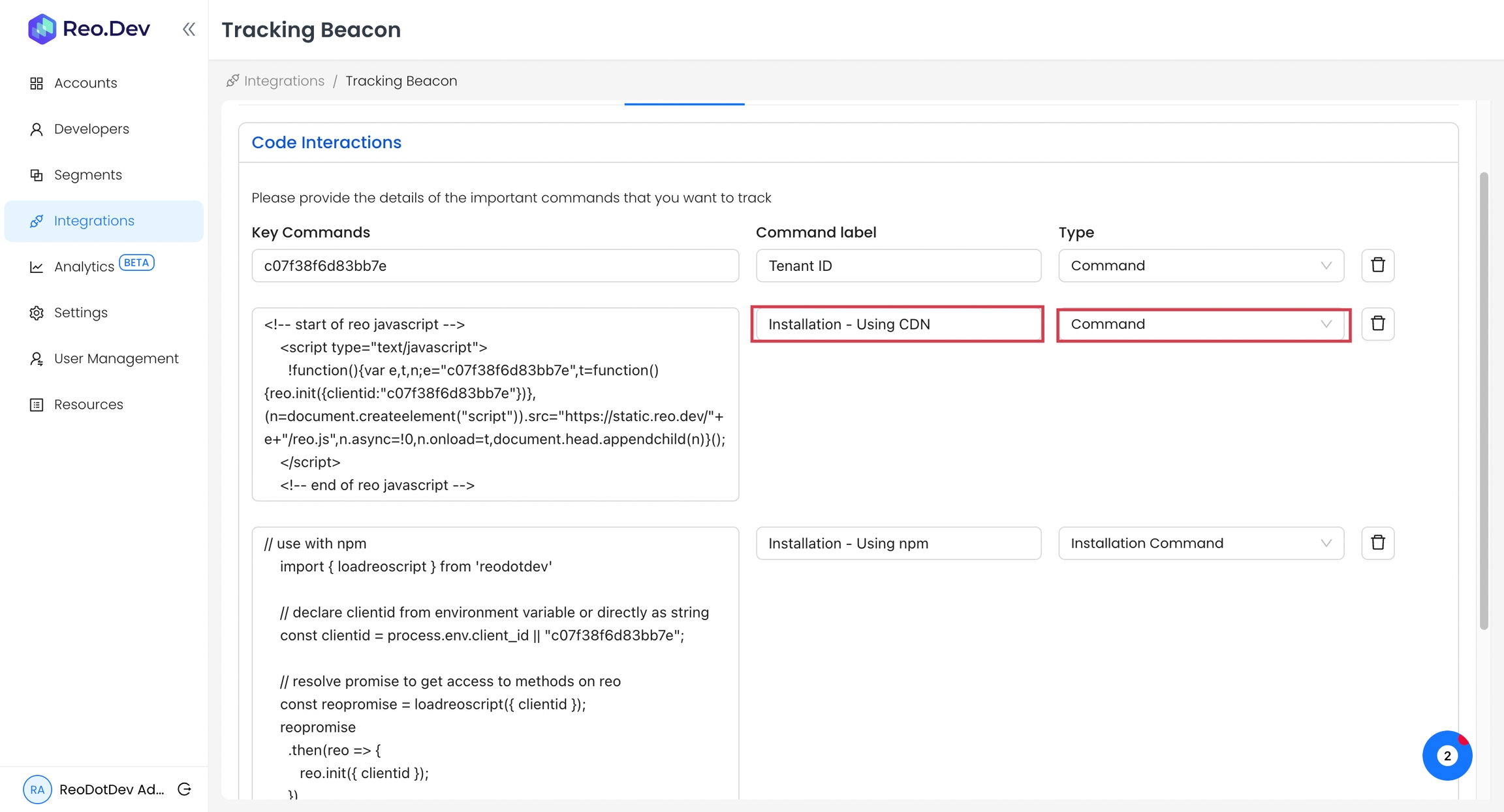
Command Label
You will view this label in the segmentation filters that will allow you to create segments to track accounts and developers who execute this command.
Command Type - There are two types of Commands that you can define:
Installation Command: If the command is used to install a package, then mark the command as an Installation command.
Command: If the command is used to execute or run the software, then mark the command as Command.
Creating Segments based on Code Interactions
Under the Segments Filters, select Key Commands.

You'll see a list of all configured key commands, allowing you to choose from them.
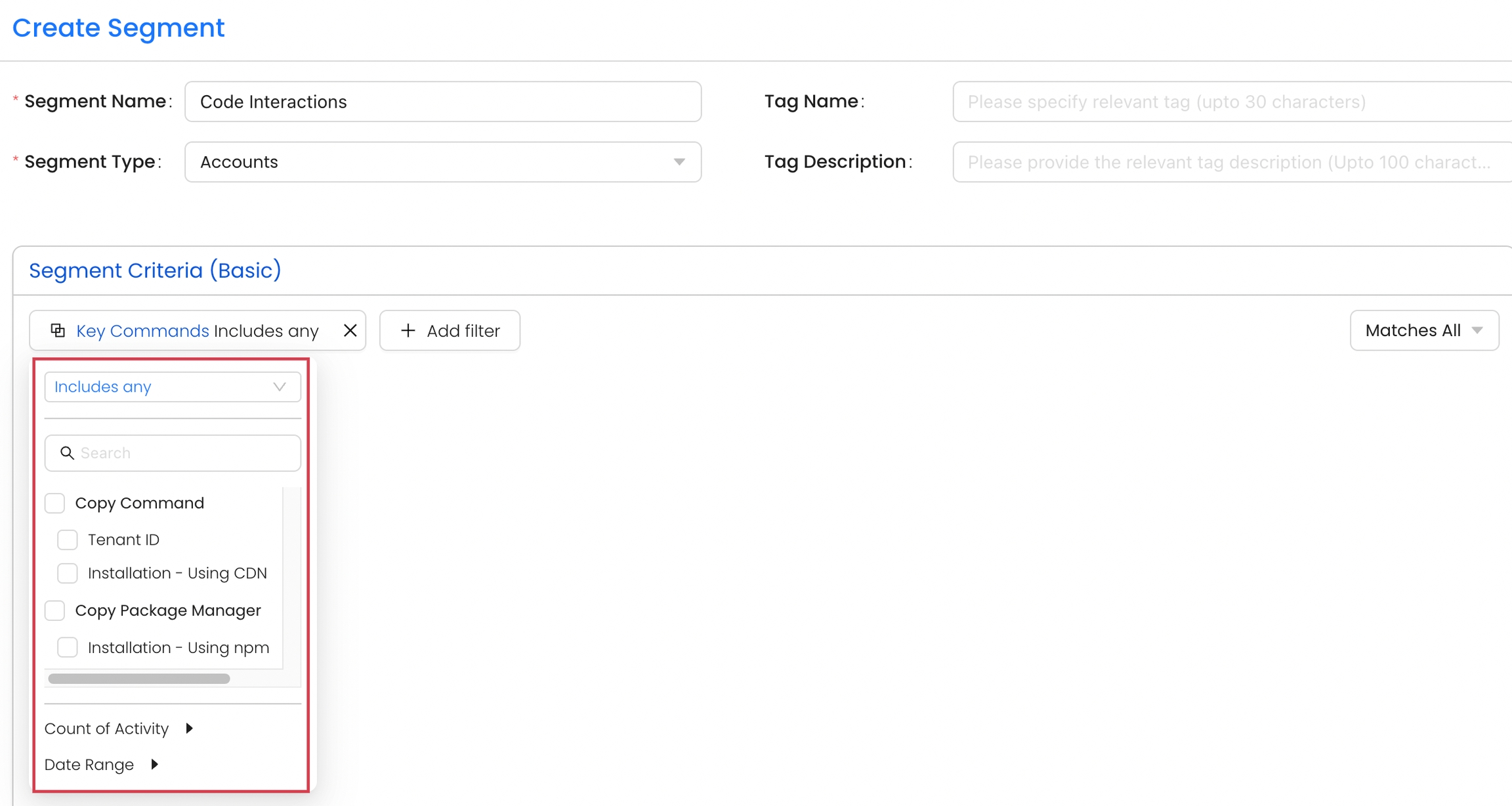
Content Security Policy (CSP) Considerations
If your website uses a strict Content Security Policy (CSP), you may need to update it to allow our script to load and execute correctly. Please ensure the following directives are updated to include our domains:
Required CSP Directives
script-src https://static.reo.dev;
connect-src https://api.reo.dev;Last updated
Was this helpful?

