Why Is the 'Sync to CRM' Button Greyed Out?
If you are unable to sync segments to your CRM because the button is greyed out, this is likely due to insufficient permissions. Only users with CRM sync permissions enabled in their Reo.Dev account can send segments to their CRM.
Solution: Enable CRM Sync Permissions
To resolve this, ask an admin user in your team to grant you CRM sync permissions by following these steps:
How to Enable CRM Sync Permissions:
Go to Integrations Under Settings in Reo.Dev sidepanel.
Click on Configure in the CRM card.
Click the Gear Icon ⚙️ next to your connected CRM (e.g., HubSpot, Salesforce).
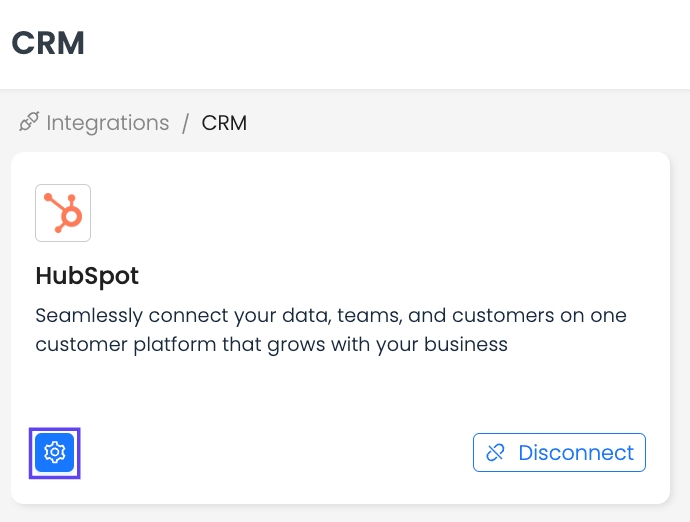
Scroll down to the User Settings section.

Click on Configure to manage user permissions.
Toggle CRM permissions "On" for the required user.
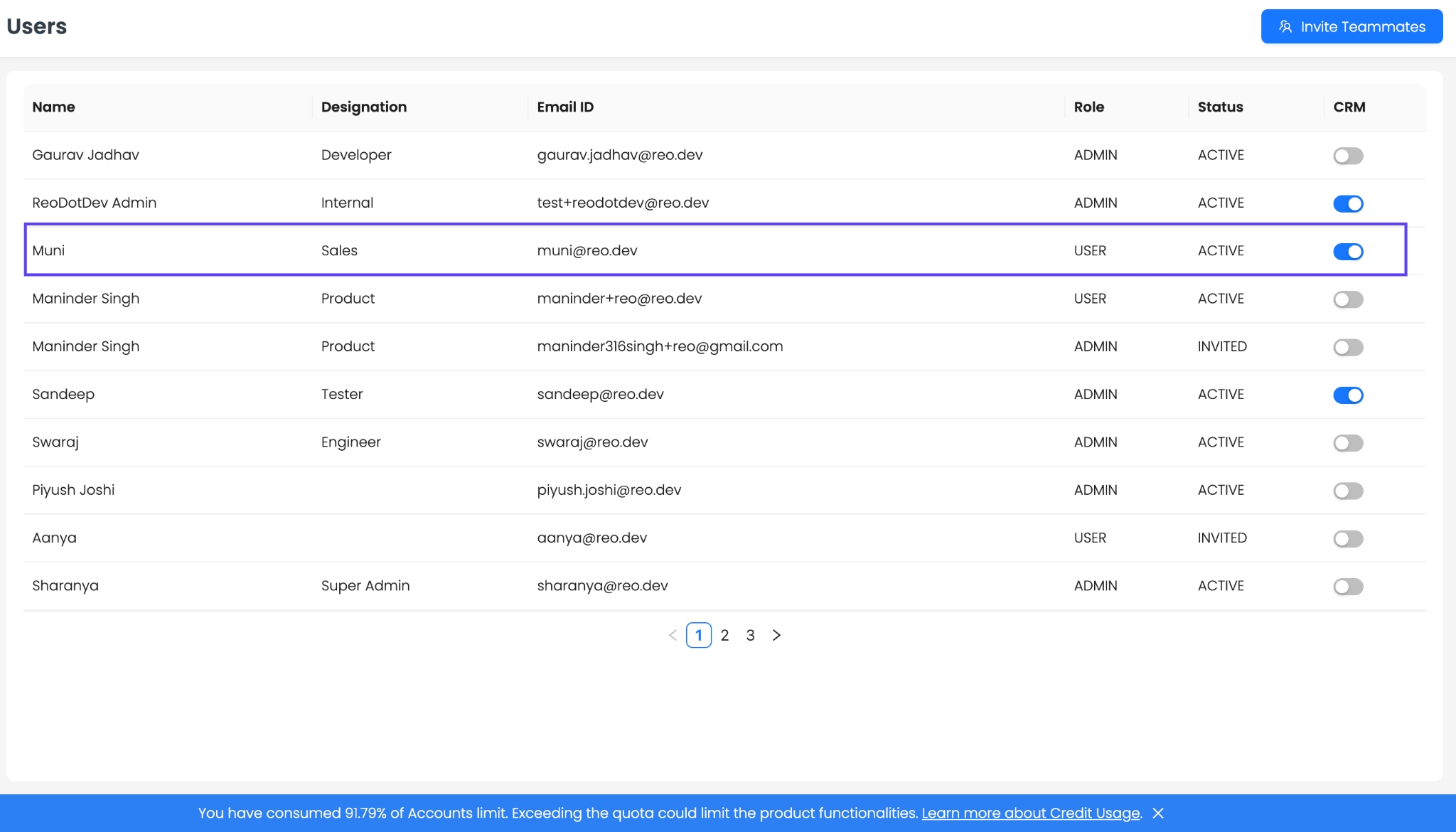
Once permissions are enabled, you can sync Account/Developer segments and manually send account/developer profiles data to your CRM.
Related Guides:
For step-by-step instructions on integrating your CRM, refer to the following guides:
Last updated
Was this helpful?

