Why Am I Seeing More Accounts in CRM Than I Synced?
When you sync a segment from Reo.Dev to your CRM, the total count of accounts or developers at that moment may differ from what you see in your CRM later. This happens because segments in Reo.Dev are dynamic and continuously update as new accounts or developers match the segment’s filter criteria.
Example Scenario:
You create an Account Segment in Reo.Dev.
At the time of syncing, the segment has 50 accounts.
After 2 days, you check in your CRM and find 80 accounts under that segment.
Why Did This Happen?
Dynamic Segments: Any new accounts or developers that meet the segment filters will automatically get added and synced to your CRM every 24 hours.
Ongoing Syncing: Reo.Dev syncs data at a 24-hour interval to keep your CRM updated.
Different Timeframes for Count Calculation – The total count in Reo.Dev’s Segments panel reflects only the last 30 days, while your CRM displays all-time records. This difference in timeframes can lead to a higher number in the CRM compared to what you see in Reo.Dev.
How to Track New Additions:
Segment Overview:
In Reo.Dev, navigate to My Segments and check the Total Count column.
Hover over the number to see the new accounts added in the past 24 hours (displayed in green).

Analytics Dashboard:
Go to Resources > Analytics in the side panel.

Click on Segment Analytics.

Scroll down to Key Segment Metrics.
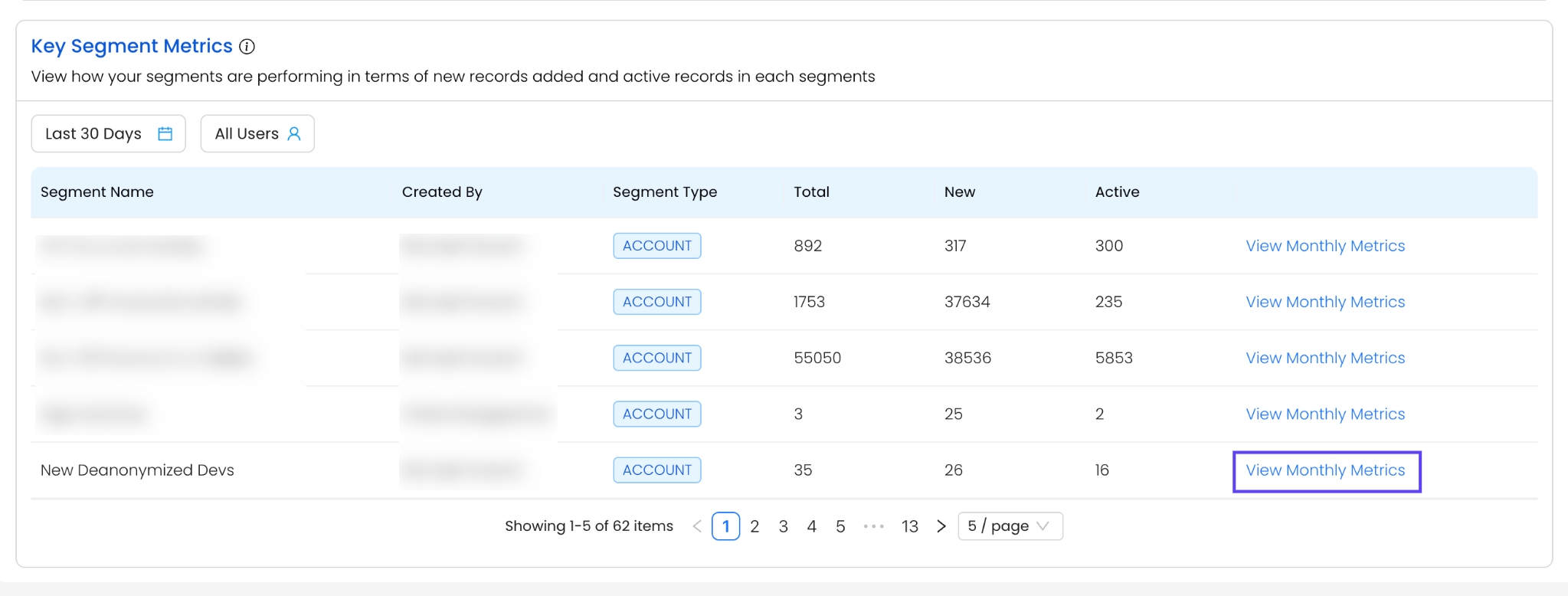
Find your segment and click View Monthly Metrics for a month-over-month breakdown of new additions.
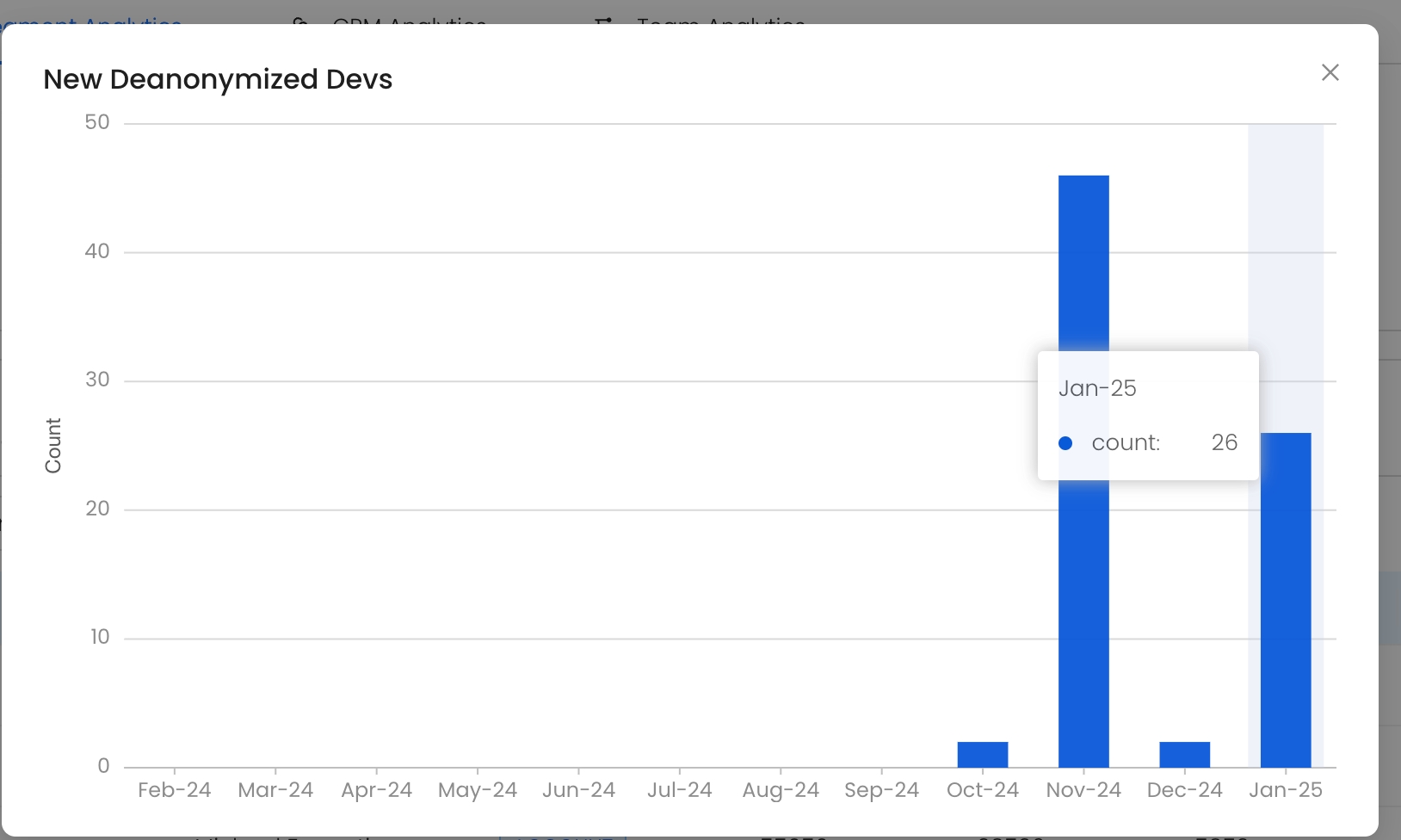
Related Guides:
Last updated
Was this helpful?

