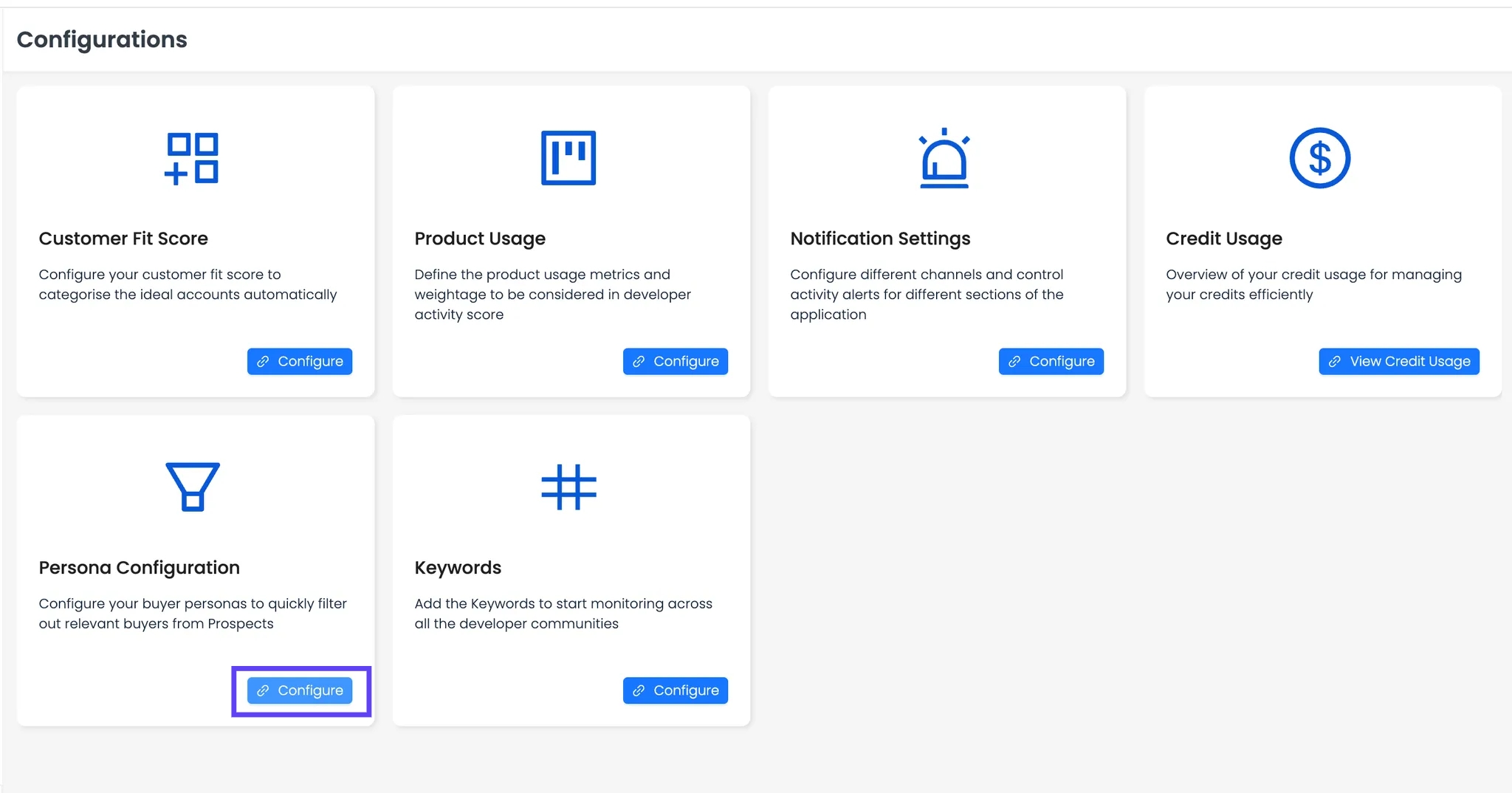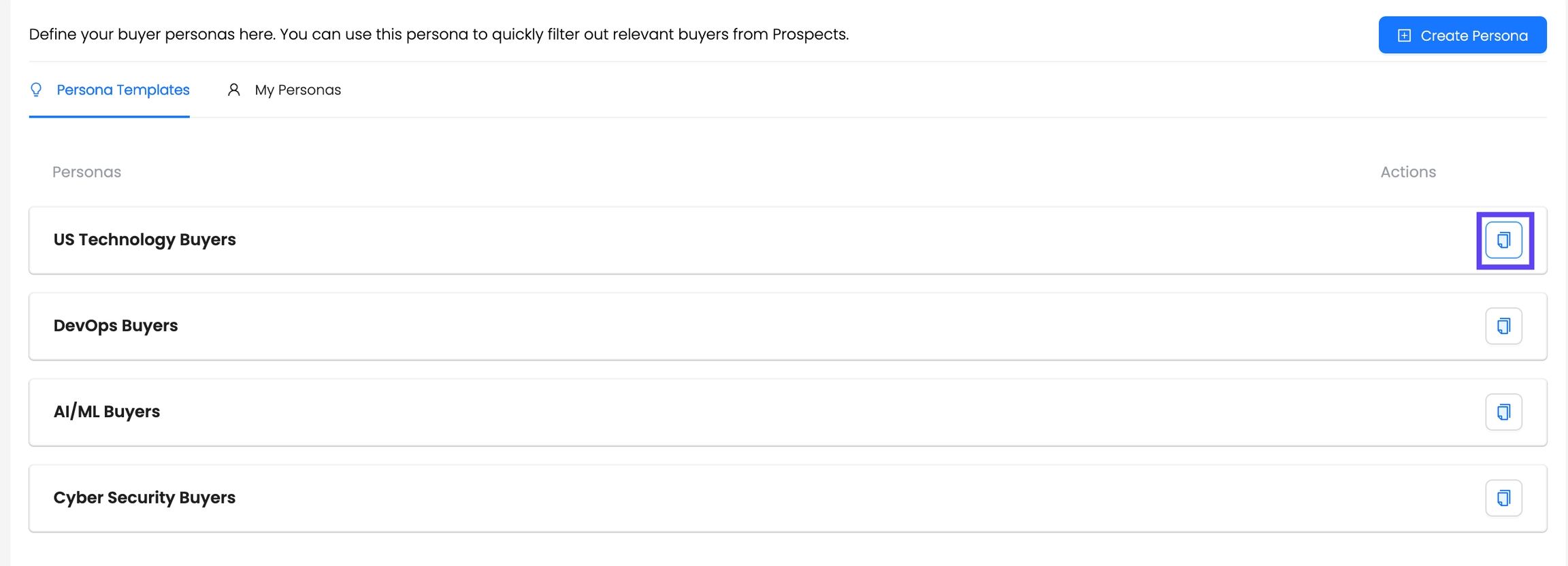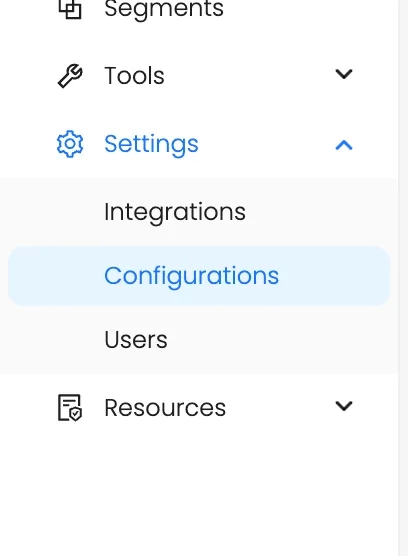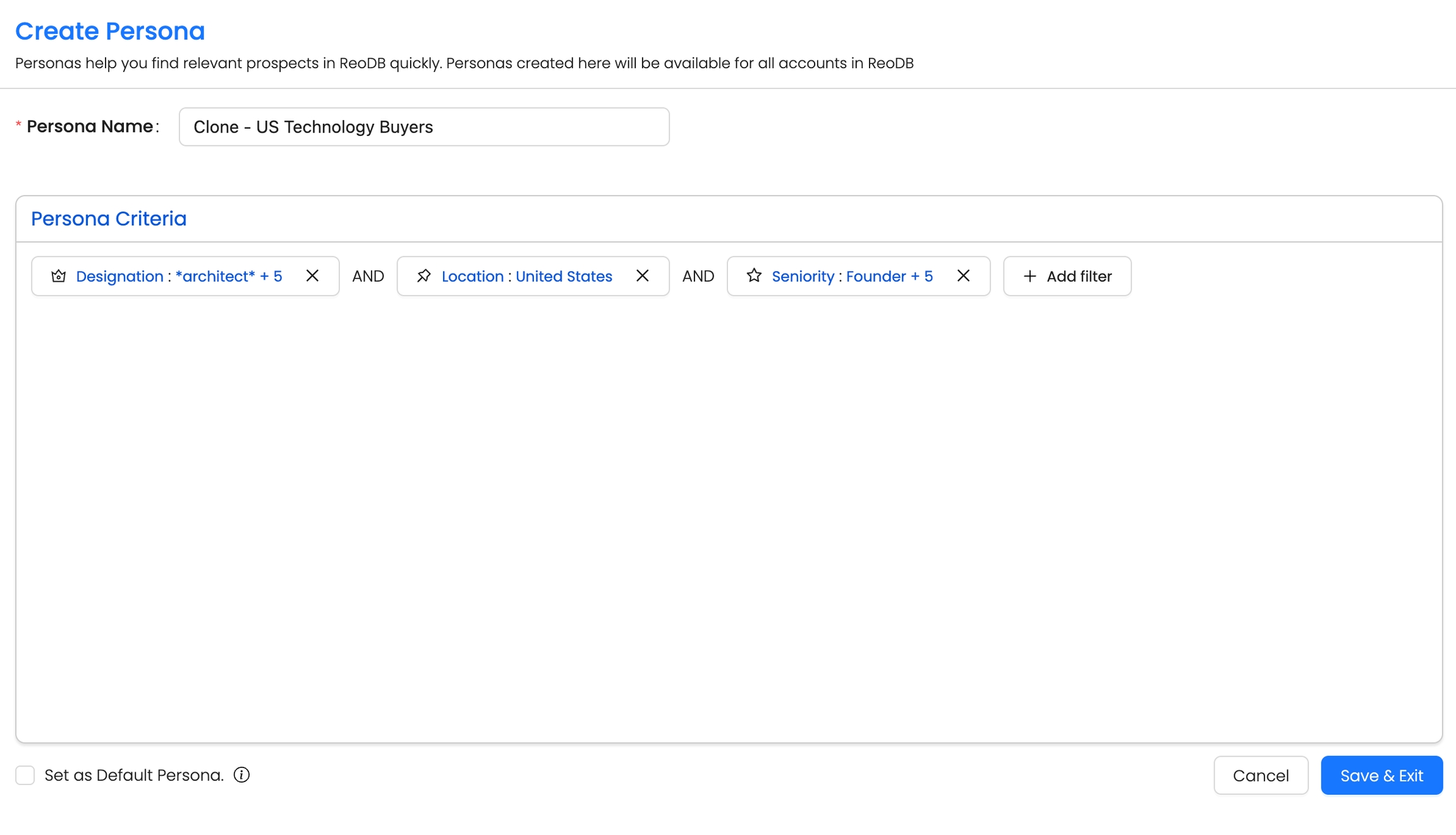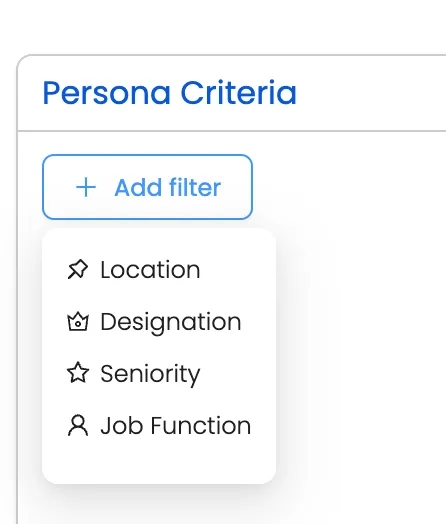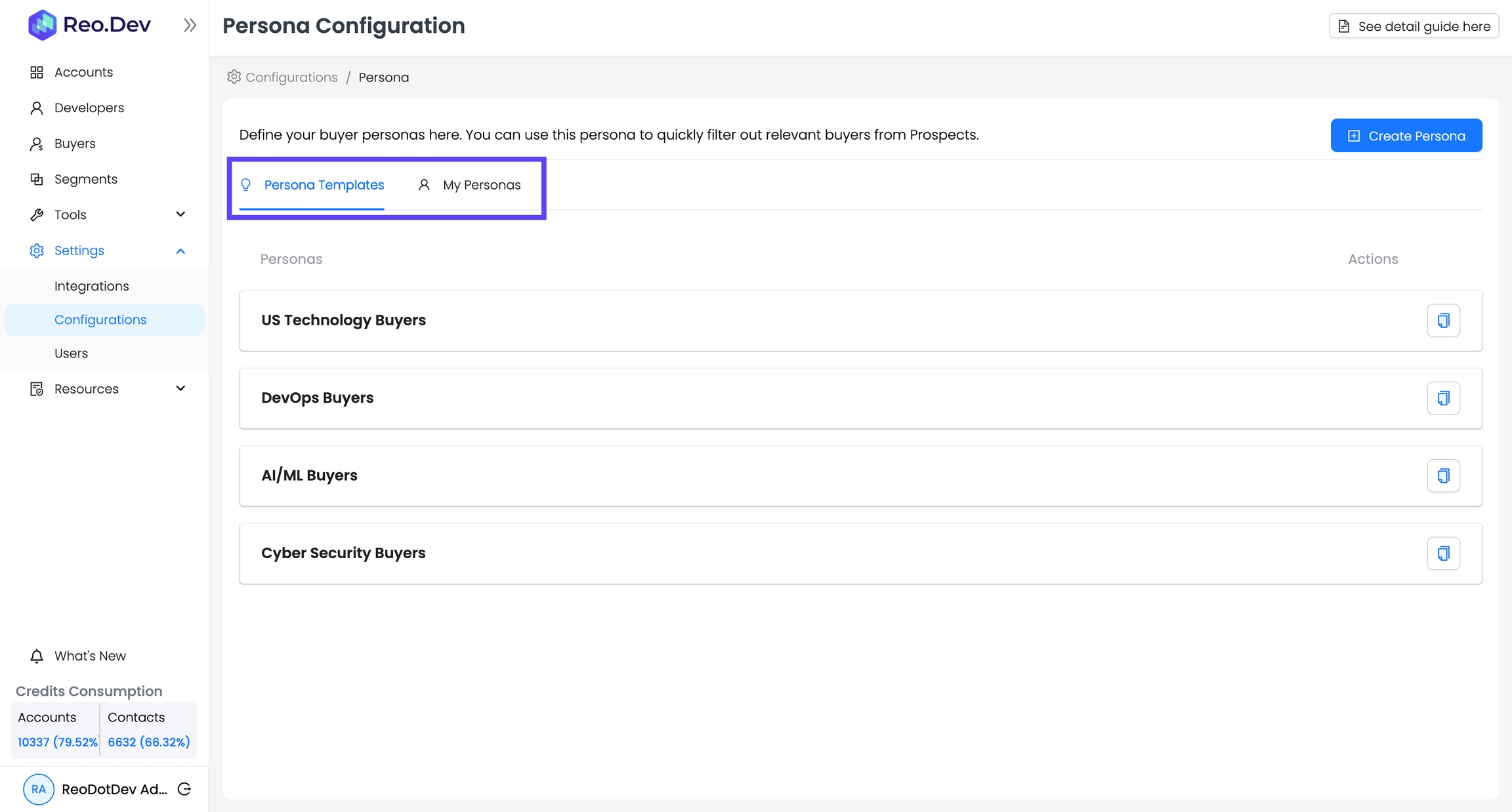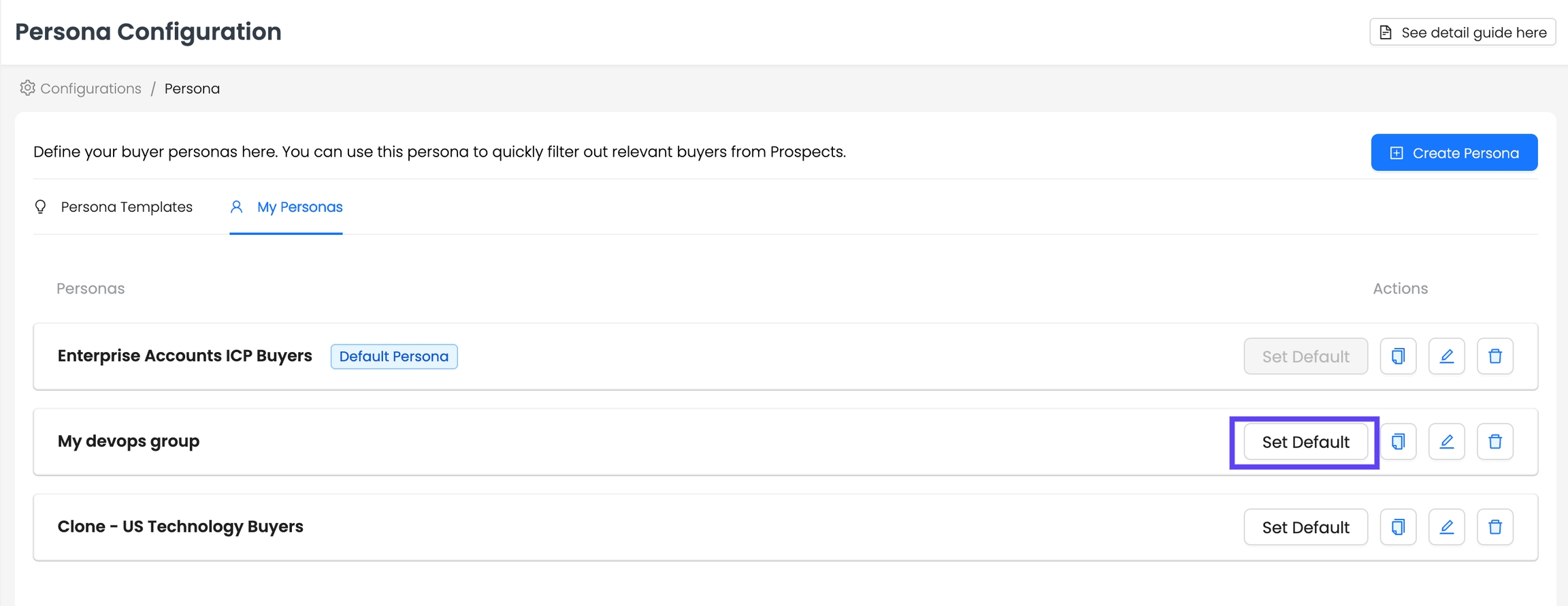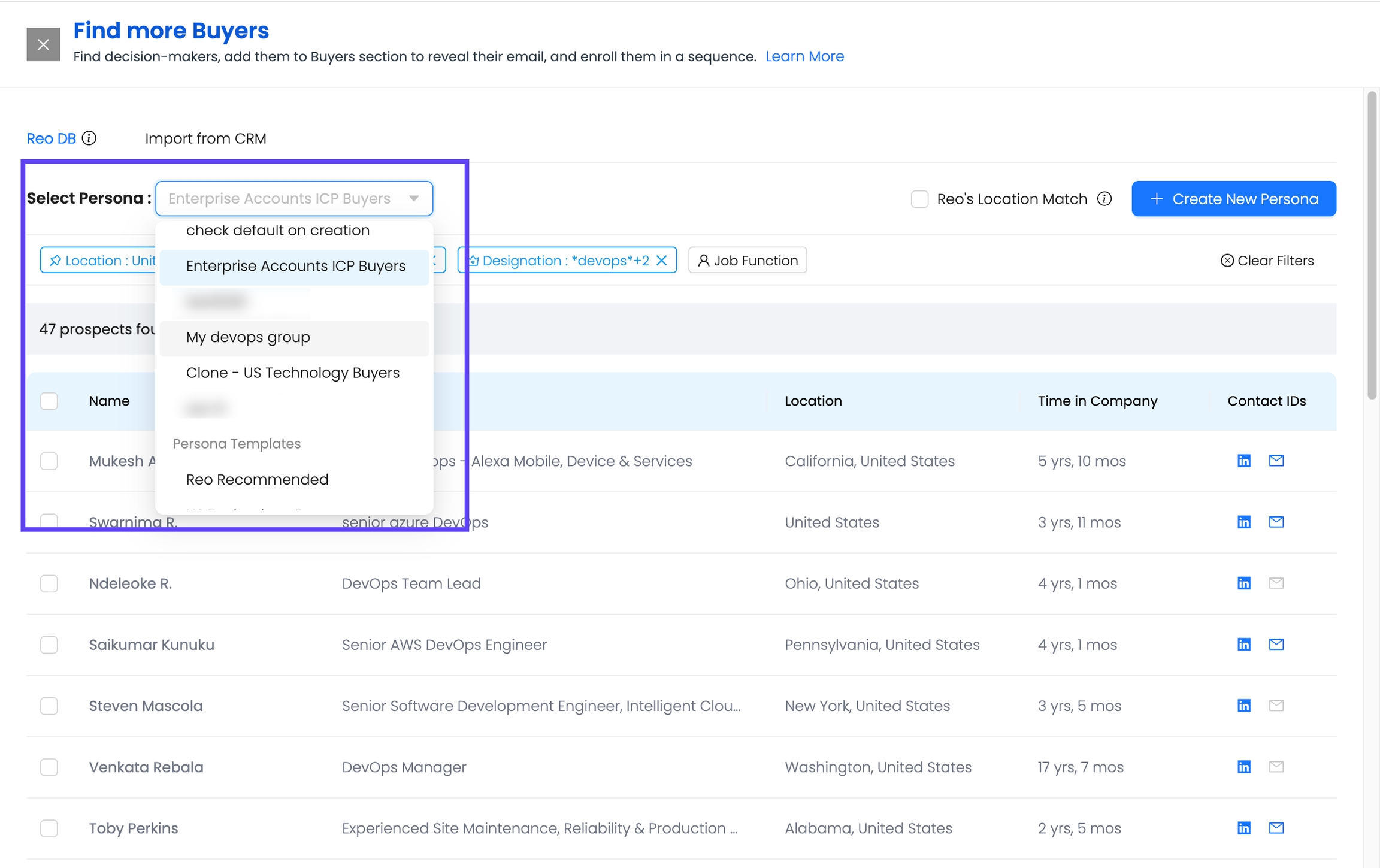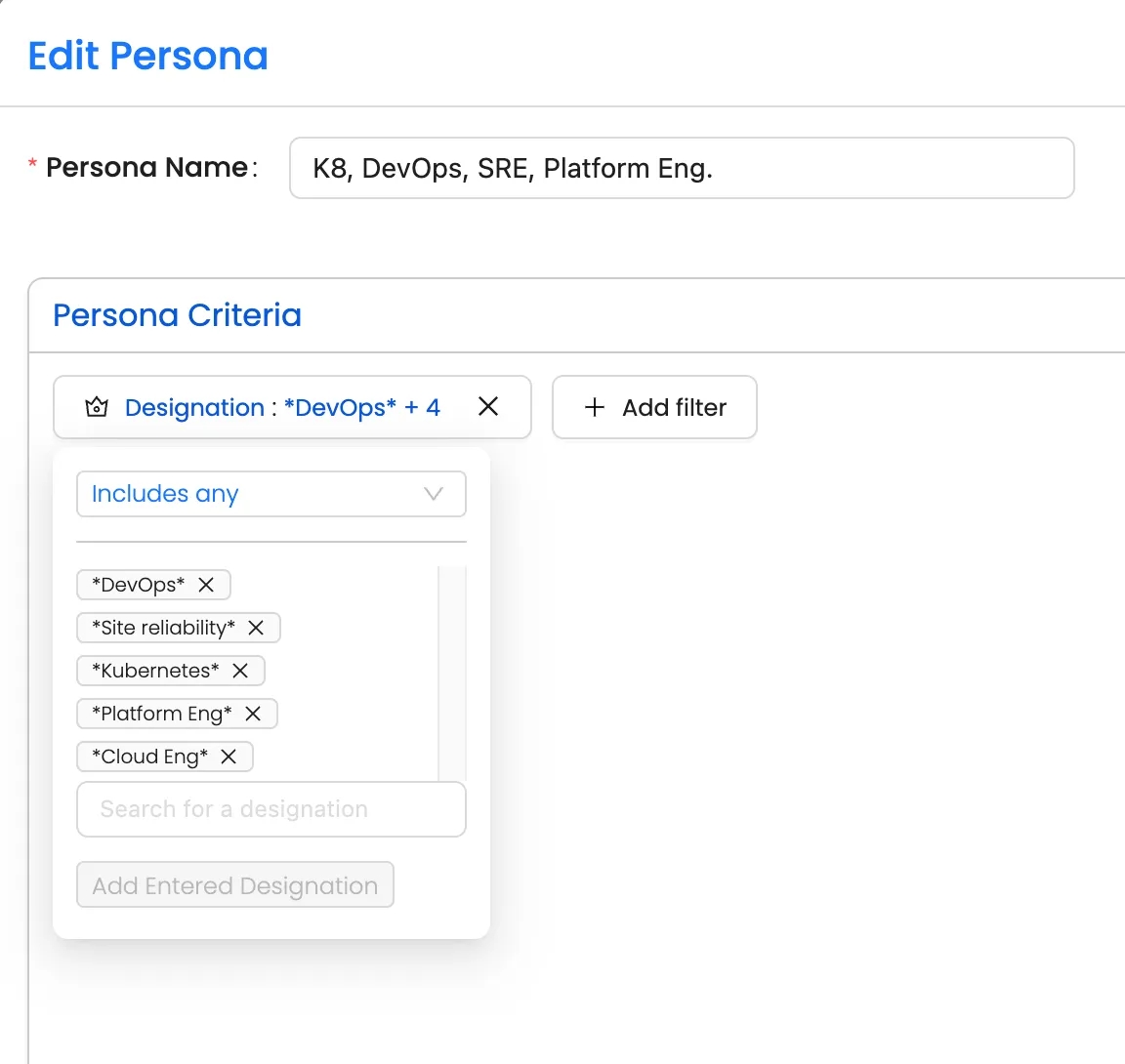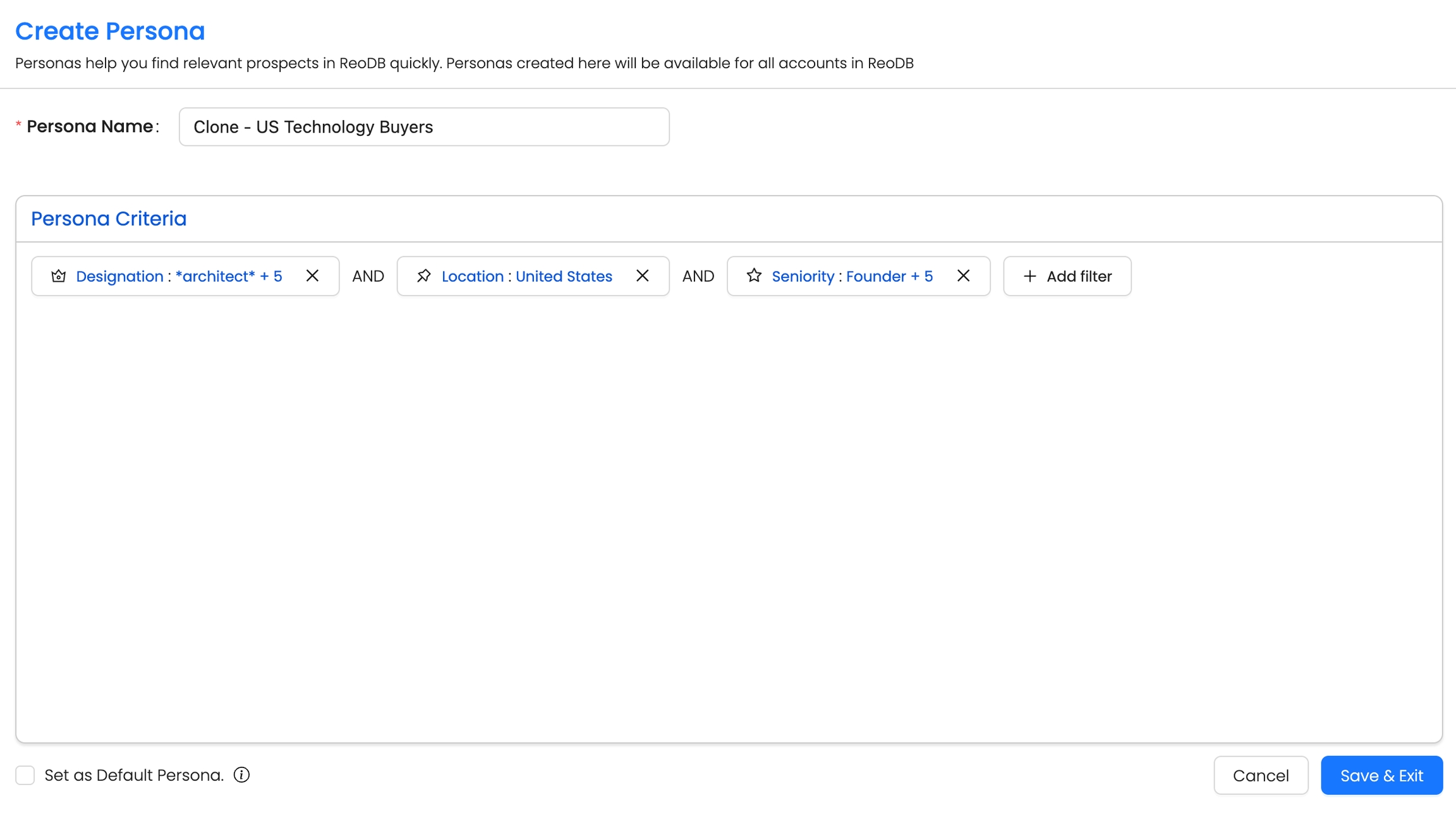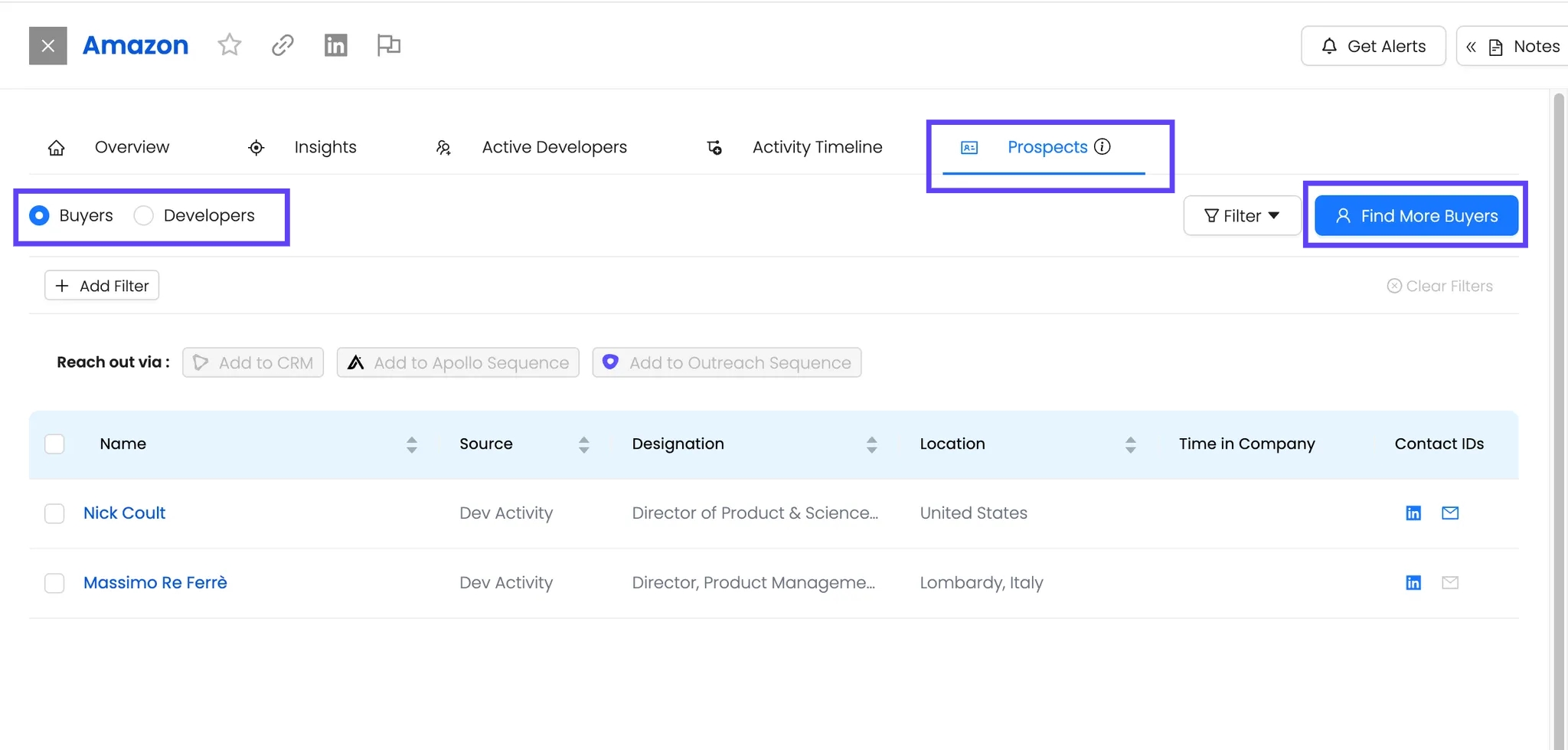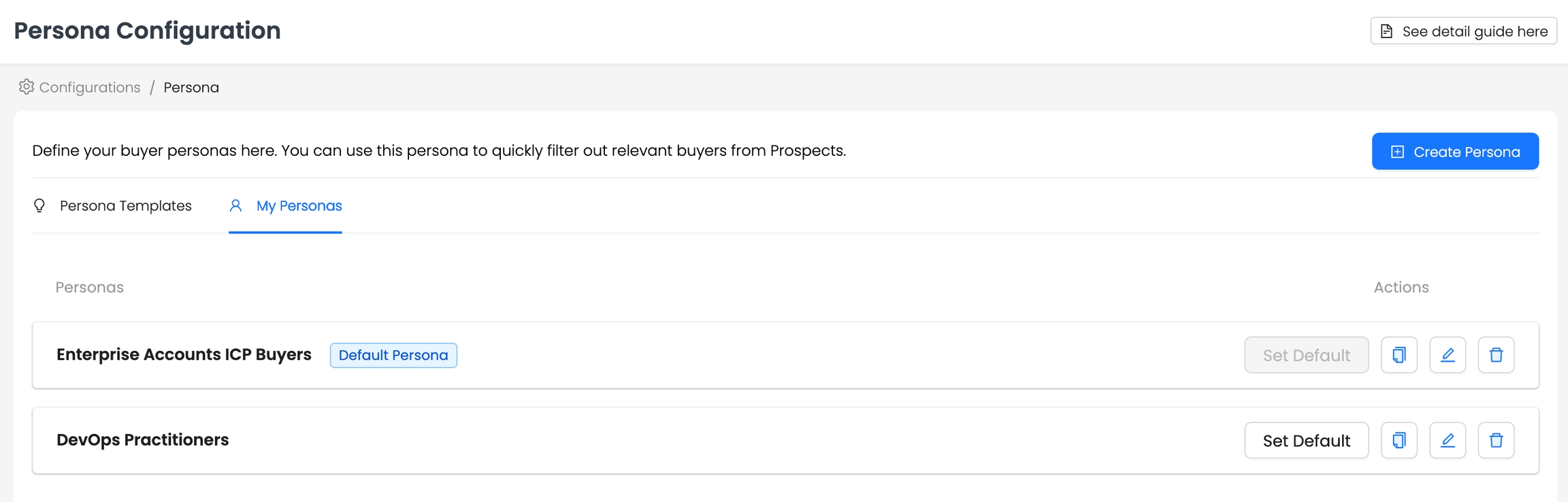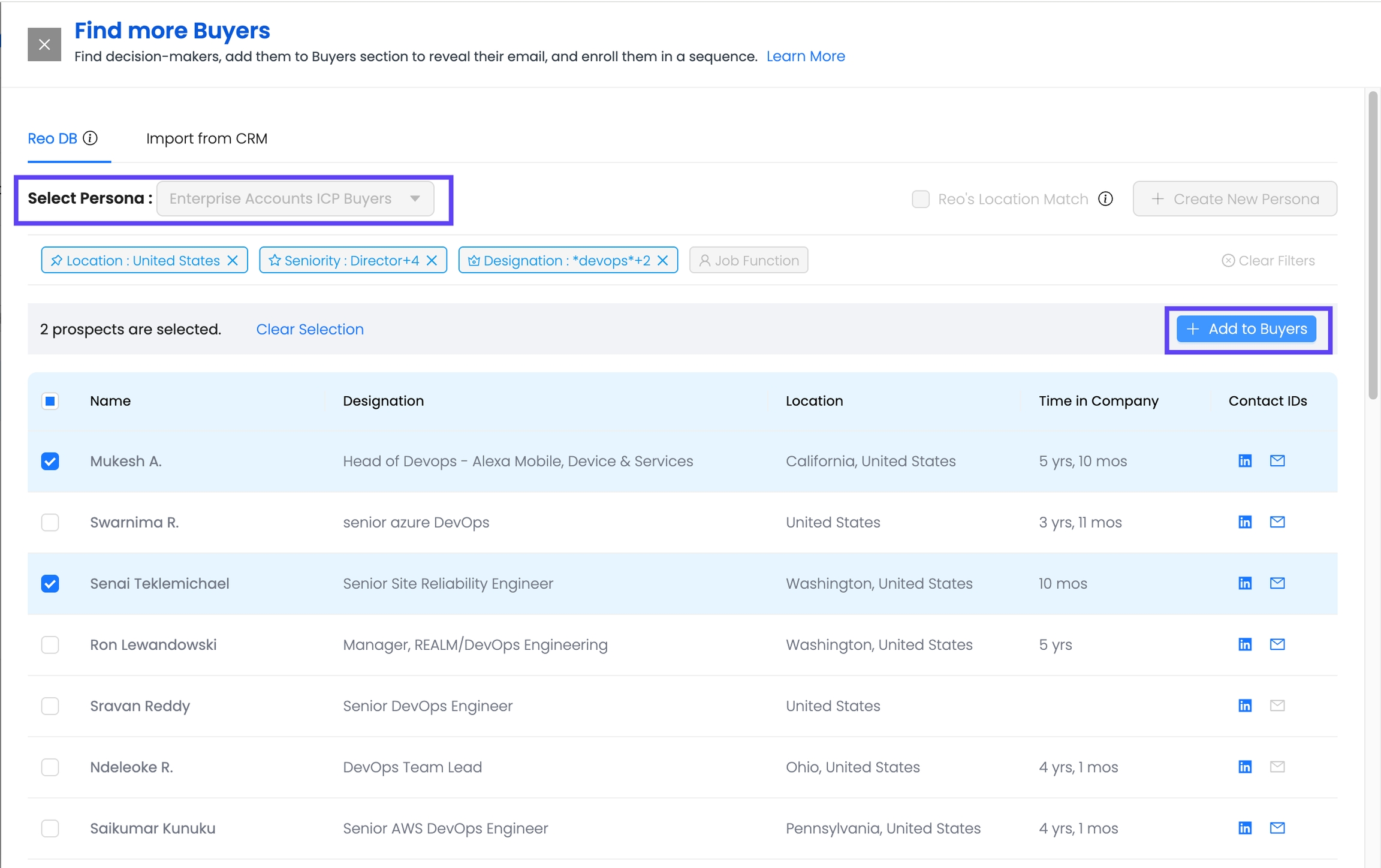Buyer Persona Configuration in Reo.Dev
Create Custom Buyer Personas to Find High-Intent Decision-Makers from ReoDB
Reo.Dev’s Buyer Persona feature allows you to define custom personas for both buyers (decision-makers) and developers (practitioners) to refine your prospecting strategy.
Instead of relying solely on geographic triangulation, you can also track buyers by their specific job titles, functions, and seniority levels—a crucial advantage when selling to large enterprises or remote teams.
Why Use Buyer Personas?
1) Overcome Geographic Limitations
In large enterprises, practitioners and decision-makers may be in different countries.
Remote work setups make geographic-based buyer recommendations less reliable.
2) Precision Targeting by Job Title & Function
DevTool companies sell to different technical personas depending on their niche.
AI/ML-focused DevTools may have buyers like:
Head of Data Science
Chief Data Scientist
VP Engineering, AI
Machine Learning Lead
A cybersecurity DevTool may target:
CISO
VP Security
Director of Threat Intelligence
By creating custom personas, you ensure ReoDB finds buyers most relevant to your ICP (Ideal Customer Profile).
How to Create a Buyer Persona in Reo.Dev
Navigate to Persona Configuration
Go to Settings → Configurations.
Click Configure under Persona Configuration.
The Persona Configuration screen includes two tabs:
Persona Templates Curated persona examples provided by Reo.Dev that users can quickly clone and customize.
My Personas All personas created and saved by the user.
Persona Templates (Pre-Made Examples)
Persona Templates are designed to help users get started faster by providing commonly used buyer persona definitions. Each template includes pre-applied filters, which can be cloned, edited, and saved.
Clicking the Clone icon on any template opens the persona editor with pre-filled criteria.
Default Templates Provided:
US Technology Buyers
DevOps Buyers
AI/ML Buyers
Cyber Security Buyers
Once saved, the persona will appear under My Personas.
Create a New Persona
Go to Persona Configuration → My Personas tab
Click Create Persona (top-right corner).
Enter a Persona Name (e.g., AI/ML Decision-Makers or Cybersecurity Buyers).
Apply filters to define the persona:
Location (e.g., USA, Europe, APAC)
Seniority Level (Director, VP, CXO, etc.)
Job Function (Engineering, Security, Data Science, etc.)
Designation (Specific job titles your ICP holds)
3) Use Wildcards for Job Titles (Best Practice)
The Designation filter allows free-text entry.
Use the
*wildcard at the start and end of a keyword to track any variation of that title.Example:
Entering
*Data Science*will match:Head of Data Science
Director of Data Science
Principal Data Science Engineer
4️⃣ Save & Apply Personas
Click Save Persona to store it for future searches.
Use your persona in Find More Buyers to get targeted buyer recommendations
Setting a Default Persona
In the My Personas tab, you can mark any of your created personas as your default by clicking Set Default.
Once set:
ReoDB will always open with this persona selected whenever you go to Find More Buyers inside the Prospects tab of an account.
This replaces the default “Reo Recommended” persona, giving you tighter control over persona-based prospecting.
Previewing and Cloning Personas
Use the Clone icon to duplicate any persona (from either Templates or My Personas).
Edit filters or criteria if needed.
Save and use across your prospecting workflows.
Best Practices for Creating Personas in Reo.Dev
✔ Always Create at Least Two Personas
Buyer Persona – Target senior decision-makers.
Developer Persona – Identify practitioners influencing the purchase.
✔️ Leverage Location Filters for Multi-Region Sales
If selling in multiple geographies, create regional personas:
AI Buyers – USA
AI Buyers – Europe
APAC DevOps Leaders
✔️ Use Wildcards for More Matches
Instead of “CTO”, use
*CTO*to include:Chief Technology Officer
VP, CTO Office
CTO, AI Division
Example Buyer Personas
AI/ML Buyers
VP, Director, CXO
Head of AI, Chief Data Scientist, VP Engineering (AI), Machine Learning Lead
USA, Europe
Cybersecurity Buyers
Director, VP, CXO
CISO, Director of Threat Intelligence, VP Security
North America
Cloud/DevOps Buyers
Director, VP
Director of Cloud Engineering, Head of DevOps, VP Platform Engineering
APAC, USA
Additional Resources
For a comprehensive list of 67 DevTool categories, senior buyers, and developer personas, refer to our public Notion resource:
Finding Buyers Using Your Personas
Go to Prospects → Find More Buyers.
Select Persona → Choose your persona from the dropdown.
Apply additional filters (if needed).
Select the profile/s that interest you & click on Add to Buyers to populate the Buyer Section.
Note, these buyers can be: ✅ Synced to CRM (HubSpot, Salesforce, etc.) ✅ Added to Apollo.io / Outreach.io email sequences or Salesloft Cadences.
Related Guides
For a deeper understanding of how to discover and engage decision-makers in Reo.Dev, check out these guides:
A step-by-step guide on leveraging the Buyer Section to identify, segment, and engage high-intent decision-makers efficiently.
By combining Buyer Personas with these workflows, you can streamline your prospecting process and engage the most relevant stakeholders faster.
Last updated
Was this helpful?