Enrichment
This tutorial walks you through Reo.Dev’s enrichment feature, helping you enrich anonymous leads and uncover detailed information about developers and companies using just a GitHub ID or an email ID.
Upload Files to Enrich
Steps to upload a file:
Step 1: Head to the navigation panel on the left. Under tools, click on ‘Enrichment’.
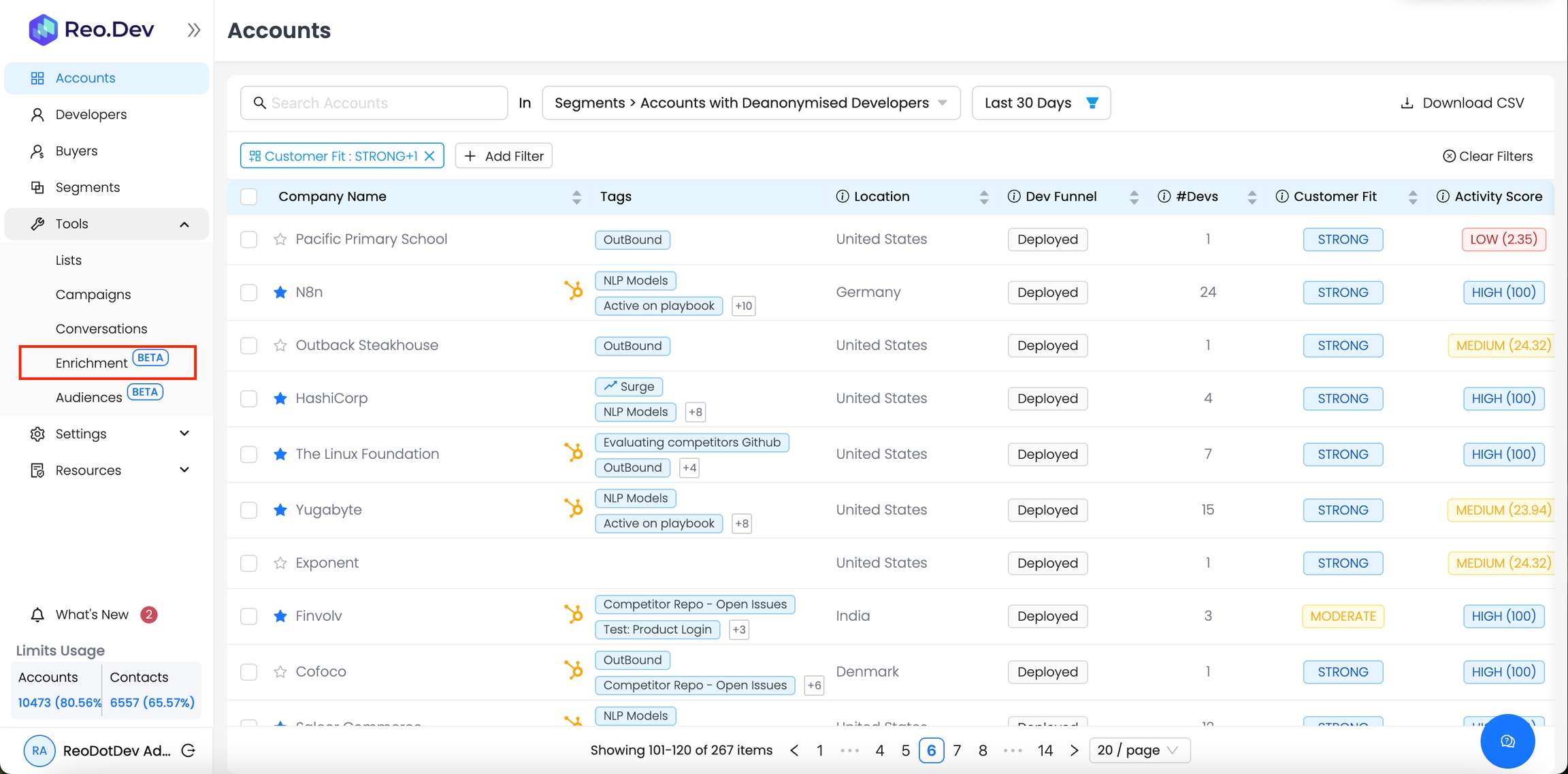
Step 2: Click on ‘Upload File’

Step 3: Based on the input data (GitHub ID or email), choose ‘Enrichment Type’.
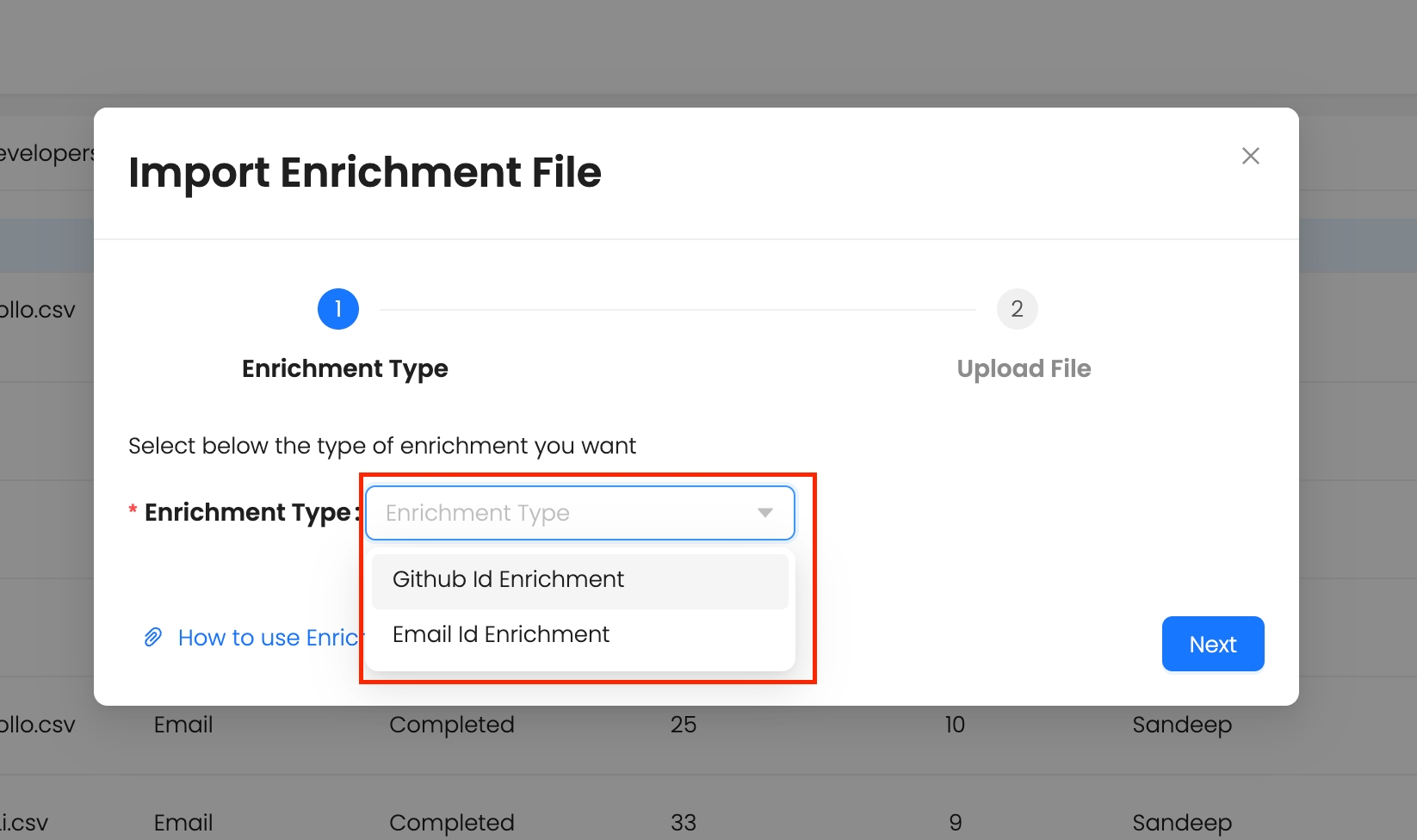
Step 4: After selecting the enrichment type, click Next to upload the file.
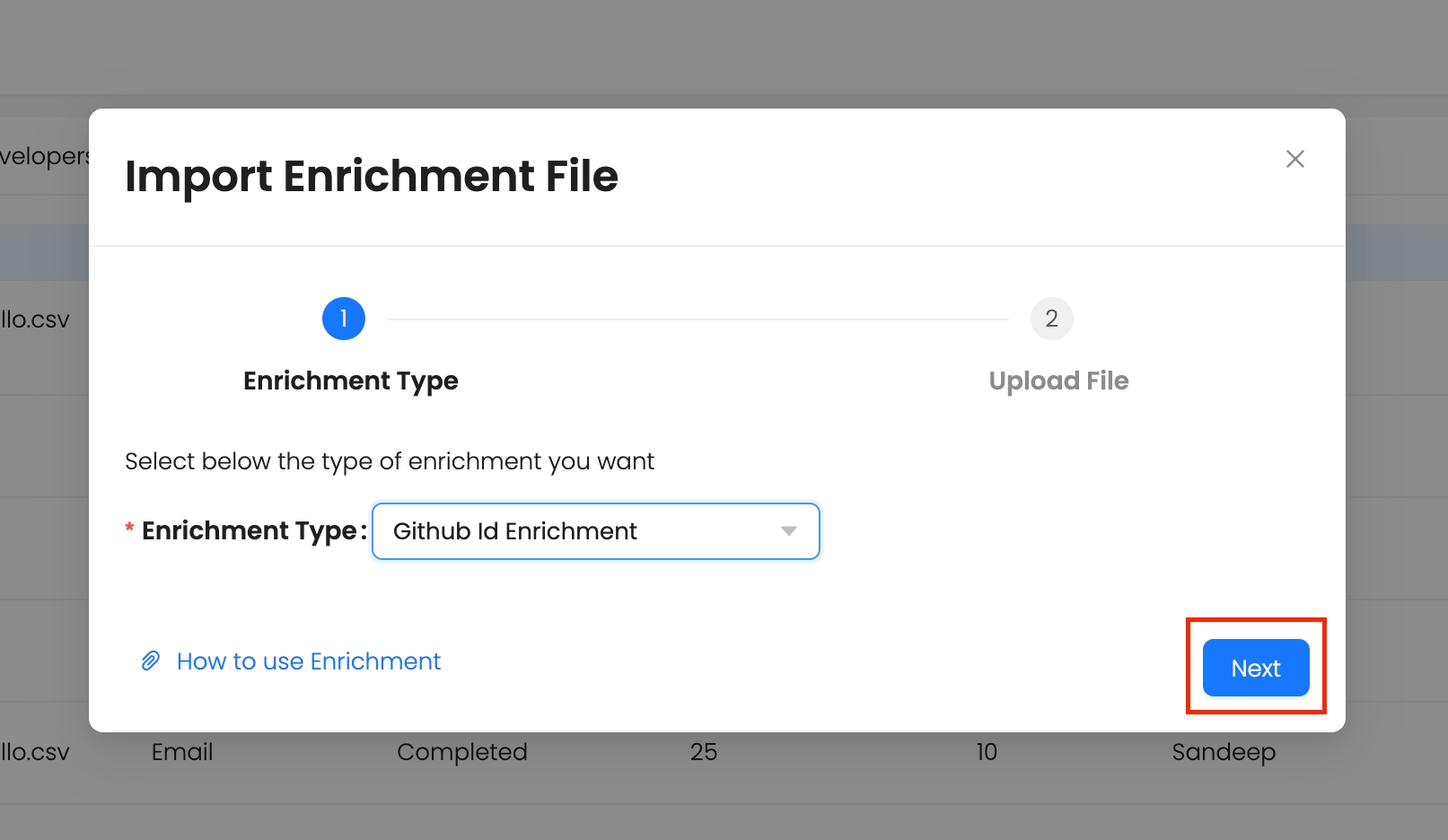
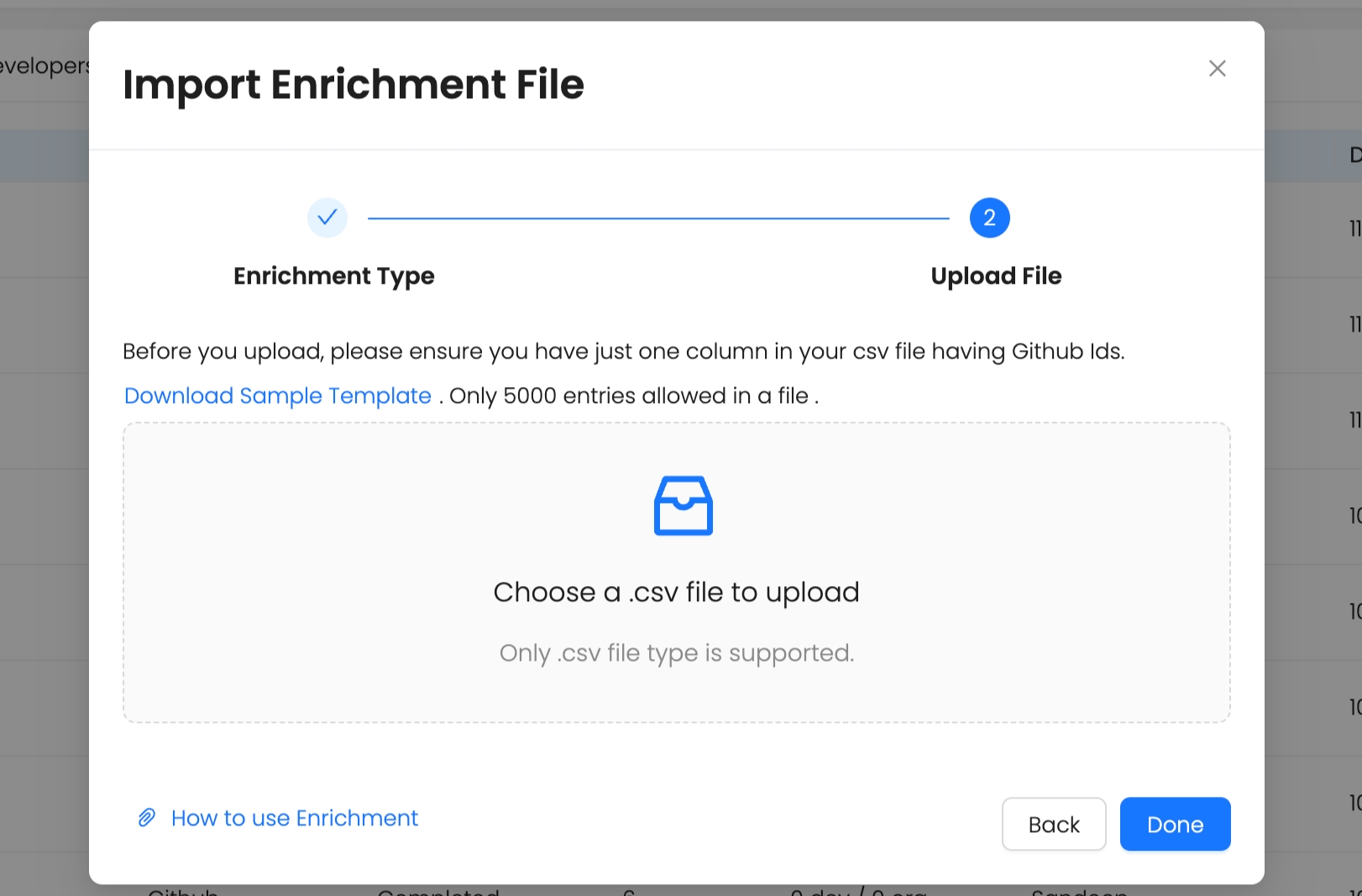
Step 5: Click Done after successfully uploading the file.
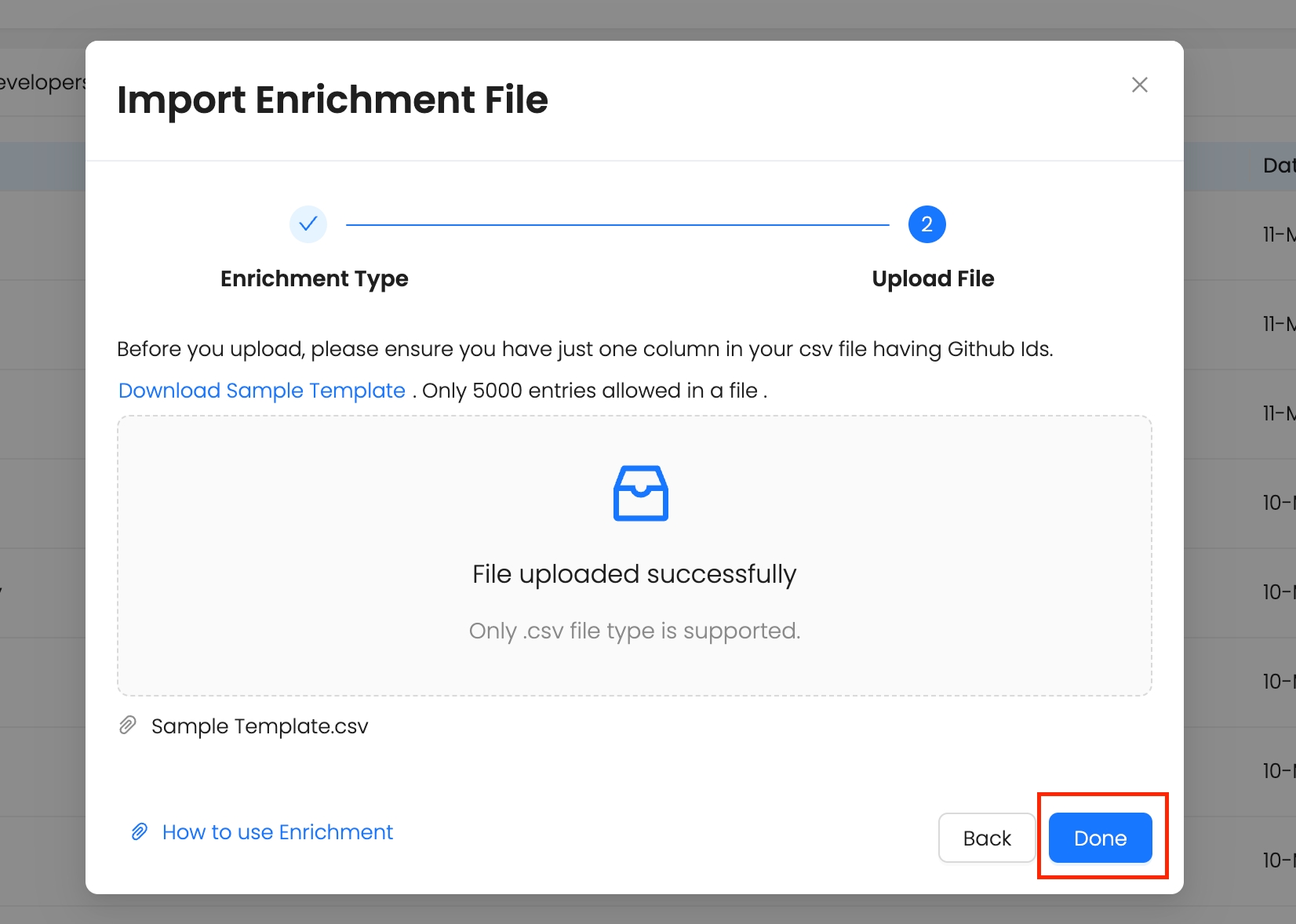
Once done, you’ll see a pop-up showing the maximum credits that could be consumed if all records are enriched with both LinkedIn and Email ID. Actual consumption will depend on how many records are successfully enriched.
Next - > Click on 'Proceed'
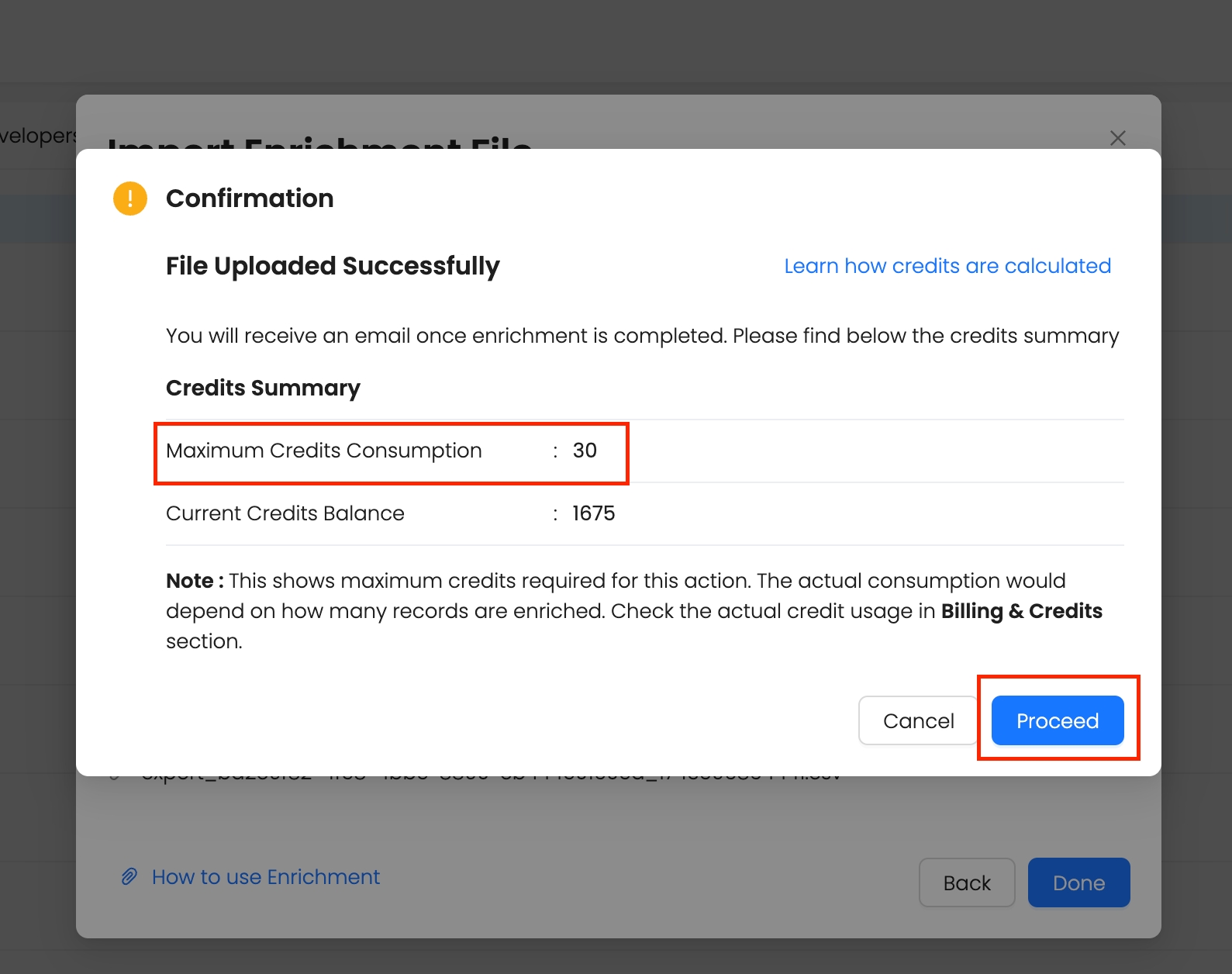
Below is the final output of enriched developer and enriched account fields after a successful enrichment.
GitHub Enrichment:
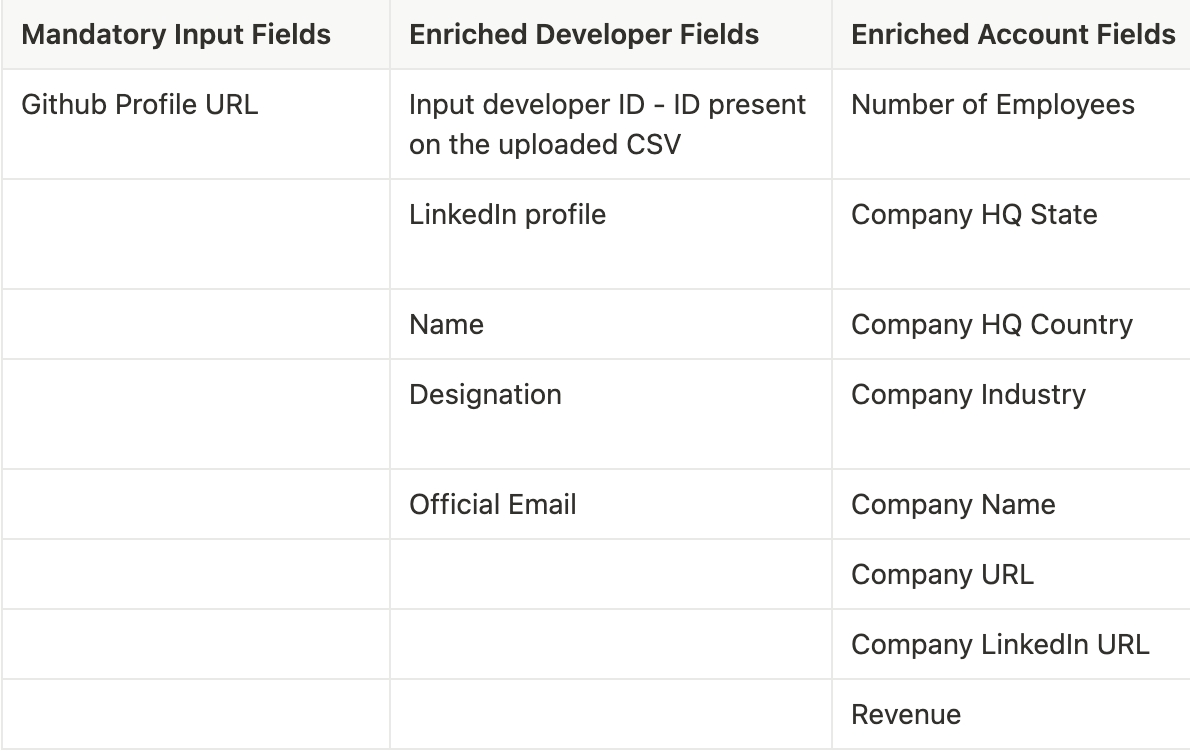
Email ID Enrichment:
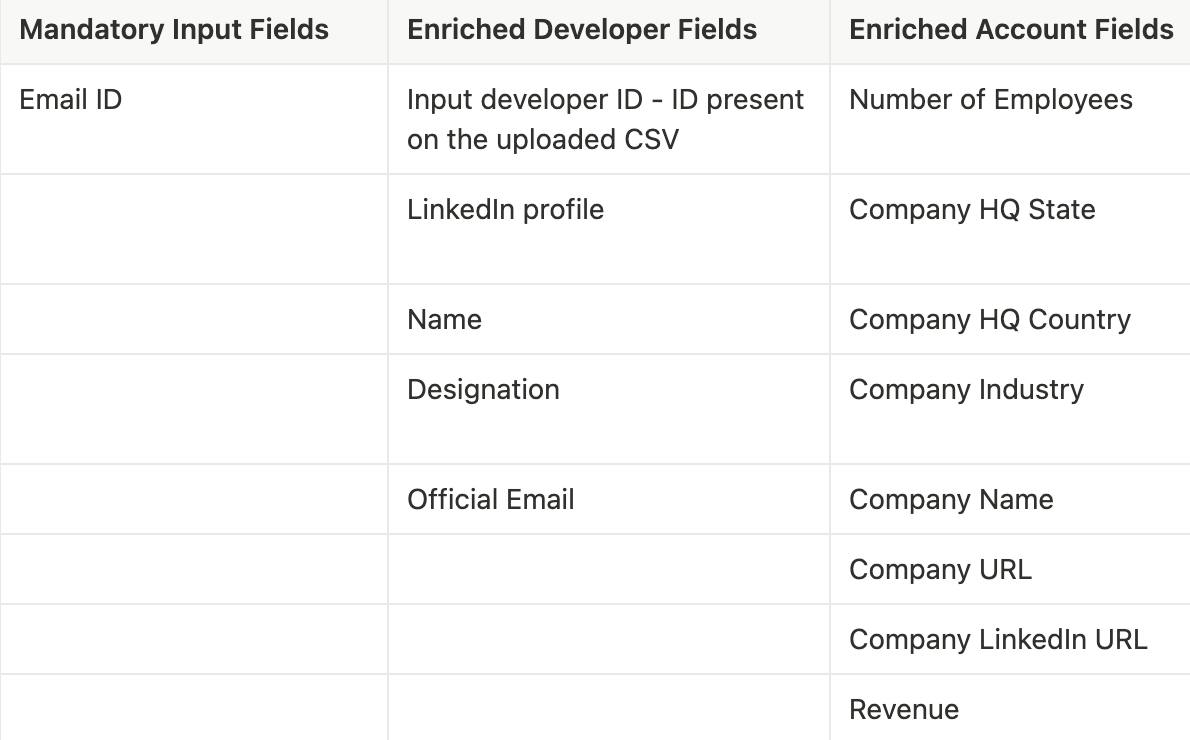
Manage Enriched Developers & Accounts
Manage files
If you’ve previously uploaded file(s), you can see all the files you’ve uploaded in the 'Files upload' tab.

In this tab, you can see:
File you uploaded
Enrichment type
Status
In-progress - This indicates enrichment is in process.
Complete - This indicates enrichment is completed. You can view the developers and accounts for these files.
Complete (restricted) - This indicates enrichment is complete but some developers are hidden due to low credits. You can use the actions menu to view them.
Total records: Total number of records in the uploaded file
Enriched records: Total number of records successfully enriched by Reo.Dev. For files still being processed, you'll see a "Check Progress" status. Hover over it to view the number of records enriched so far for that specific file.
Take actions on the enriched files
- Download CSV: Download the CSV with enriched data, including all input file columns and the enriched columns.
- Click on the burger menu to:
- View accounts/View developers: This takes you to the enriched developer/enriched account tab, where you can see a filtered view of all enriched developers and accounts from that particular file.
- Create campaign: Directly enroll contacts into existing email campaigns. Learn More about creating campaigns on Reo.Dev.
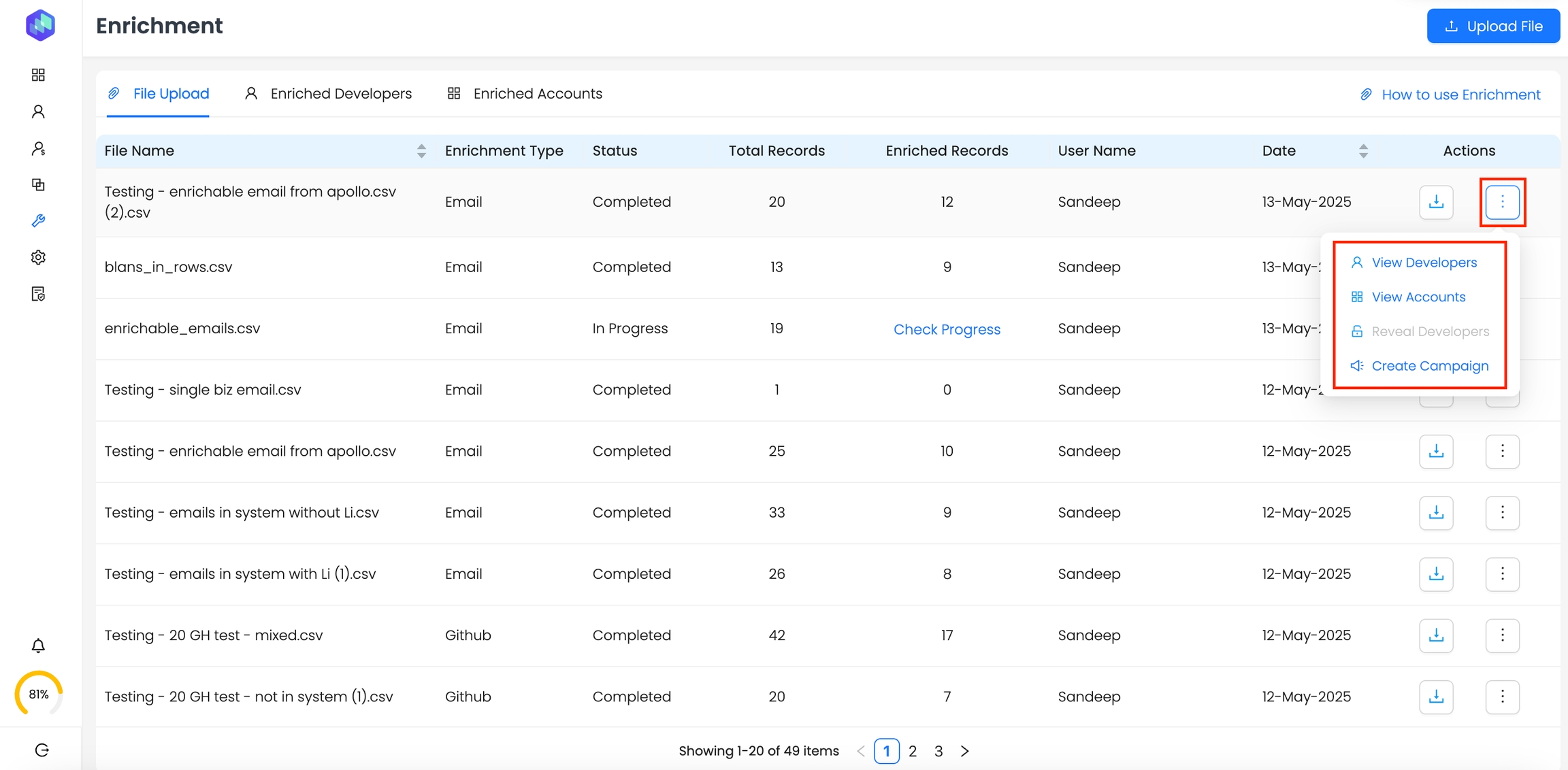
Enriched Developers tab:
This tab lists all enriched developers.
Choose the enrichment file from the drop-down menu to view all enriched developers.
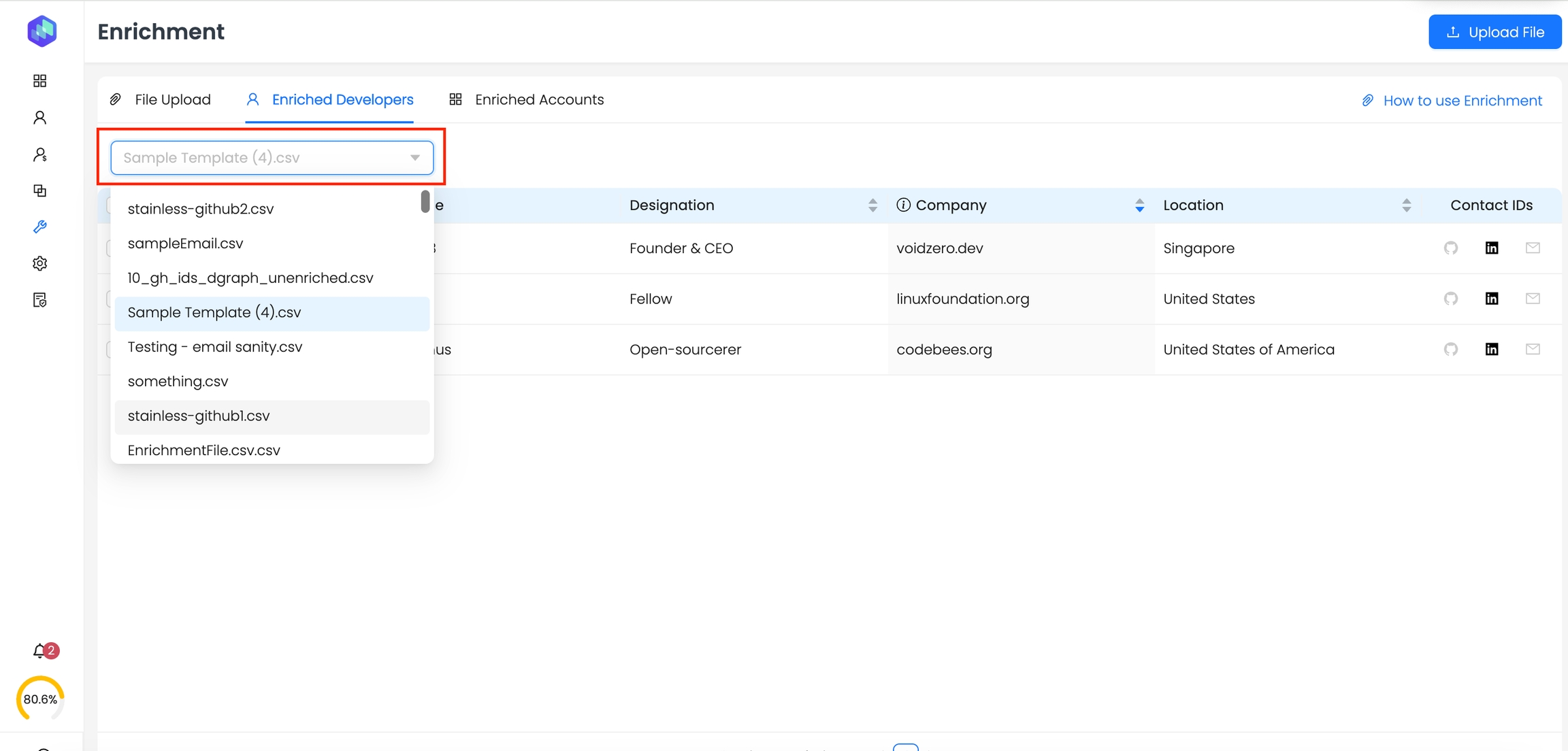
You can view every developers profile details including designation, company, location and contact IDs.
Enriched Accounts tab:
Similar to the enriched developers tab, the enriched accounts tab shows a list of all enriched accounts.
How Credit Consumption works for enrichment:
Credits are consumed based on enriched fields. For example, if only a LinkedIn profile is found, 5 credits are consumed. If both LinkedIn and a verified business email ID are found, 5 + 1 (total 6) credits are consumed. The same applies to email enrichment.
Note: There is no option to fetch just an LinkedIn or email ID. For enriched developers - if both email and LinkedIn are available, Reo.Dev will fetch both by default.
Once you upload the file, you’ll see a breakdown of credit consumption. You’ll see the maximum number of credits that will be consumed for this enrichment. If you don’t have enough credits, you can reduce the file size or buy additional credits.
If credits are exhausted during enrichment (e.g., you use up credits to get buyer contact), the enrichment will continue, but you won’t be able to access the enriched data like email ID or LinkedIn profile from the point when credits are exhausted.
And that’s it!
From anonymous lead to identified profiles in just a few clicks.
Last updated
Was this helpful?

