Activity Score
The Activity Score at the developer level in Reo.Dev is a personalized engagement metric that evaluates an individual developer’s interactions with your product ecosystem. It provides a numerical (0-100) and categorical (High, Medium, Low) score based on their recency, frequency, and intent of activities.
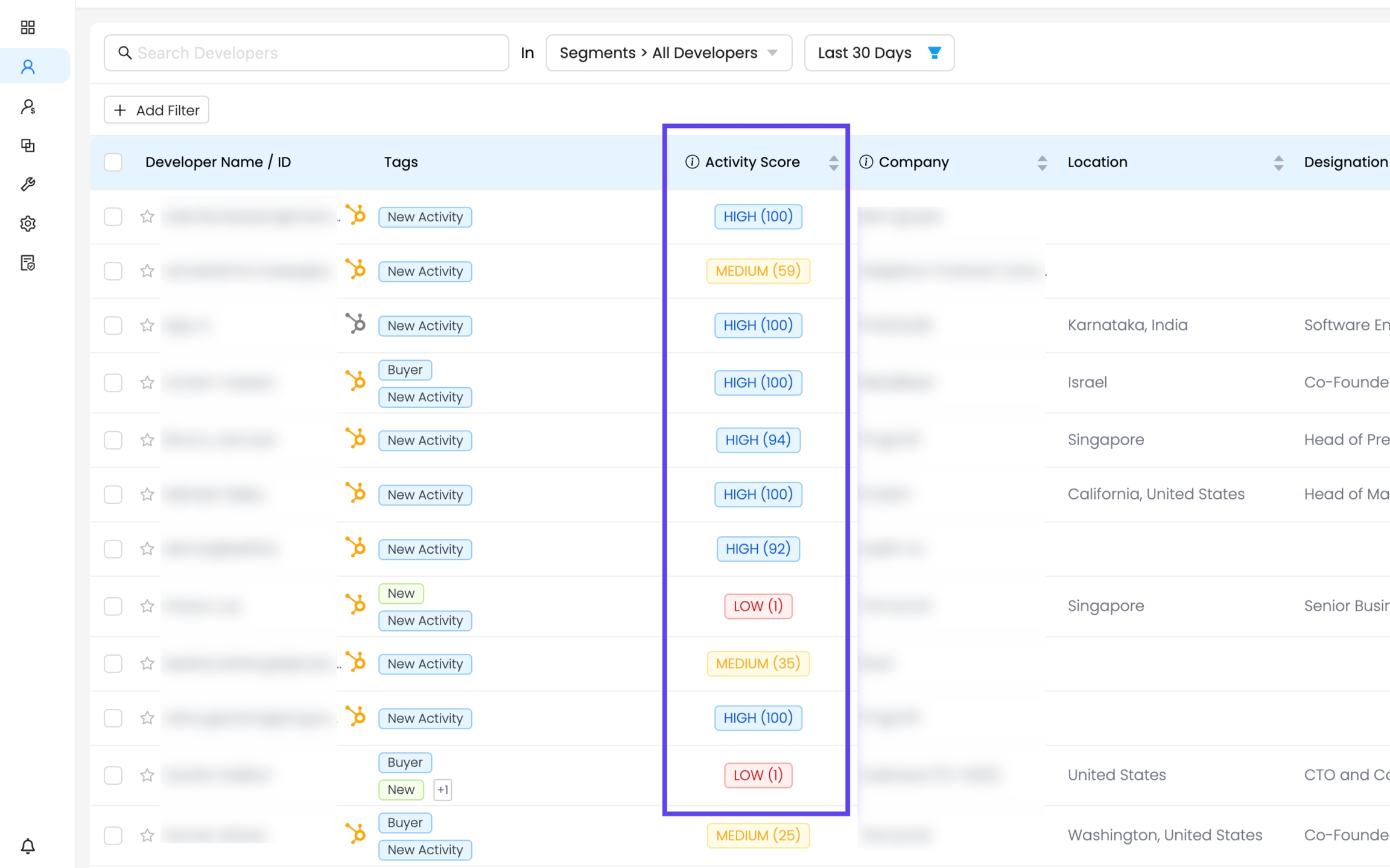
Overview
Activity Score is now available at the Developer level.
Numeric (0-100) and categorical (High, Medium, Low) formats.
New filtering options in the Developers panel.
Hover functionality provides detailed activity breakdowns.
How Activity Score is Calculated for Developers
A developer's Activity Score is based on their interactions with key sources, including:
GitHub Activity
Documentation Activity
Website Activity
Form Signups
Product Usage
Product Installation
Community Activity
Telemetry Activity
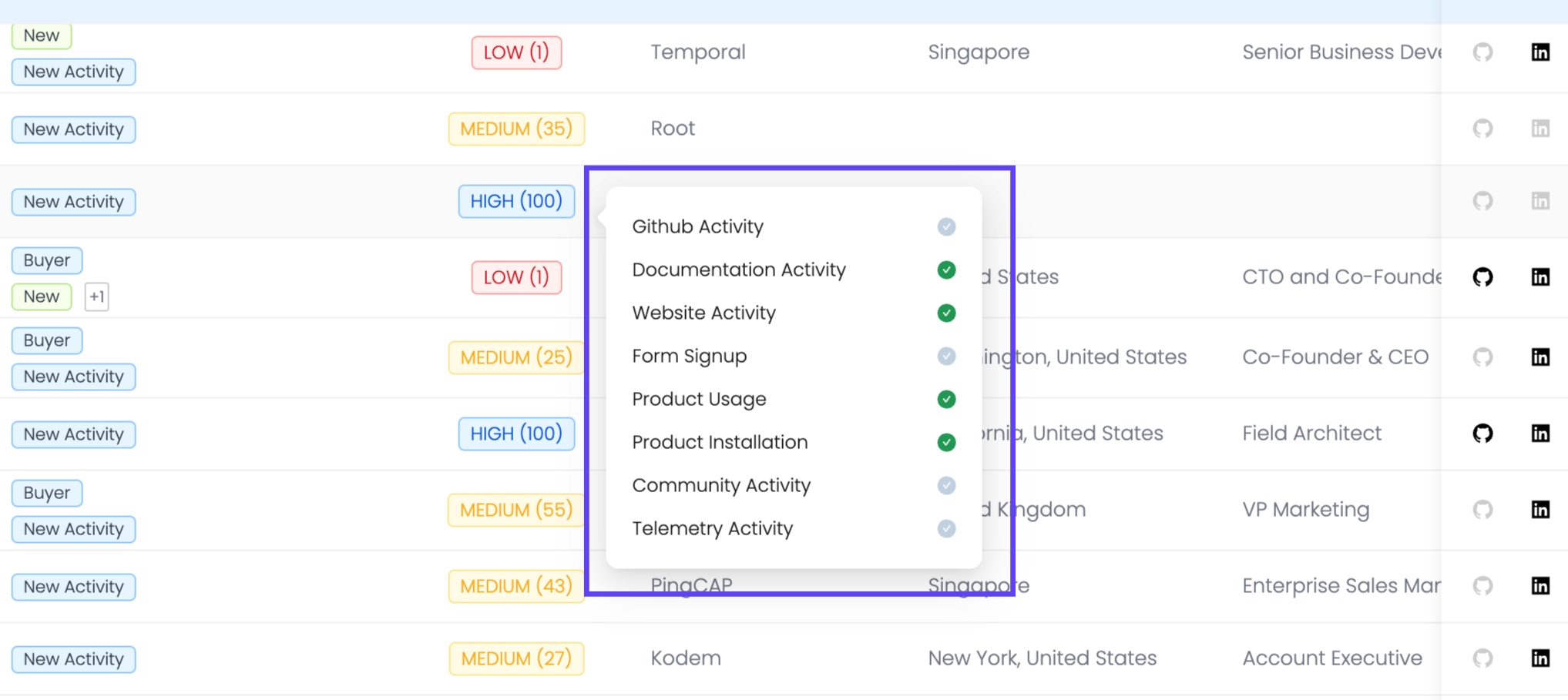
The developer’s score is a real-time reflection of their engagement with your product.
Filtering Developers by Activity Score
Step 1: Apply Filters in the Developers Segment
Navigate to Segments → Create a Developer Segment.
Click "Add Filter."
Select Activity Score (Numeric) or Activity Score (Categorical).
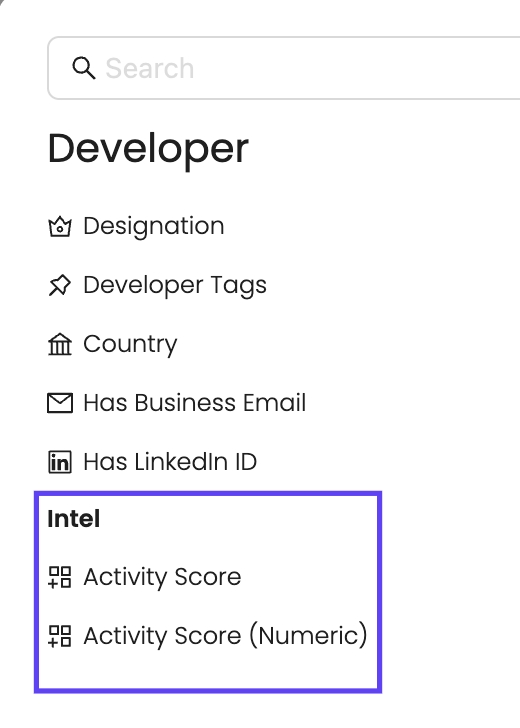
Apply conditions:
For categorical filtering: Choose High, Medium, or Low.
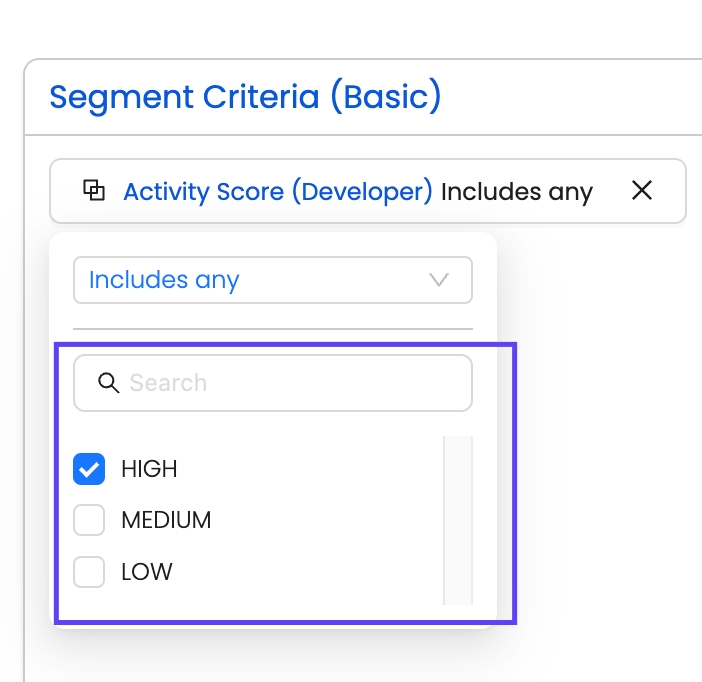
For numeric filtering: Use greater than, less than, or equal to conditions.
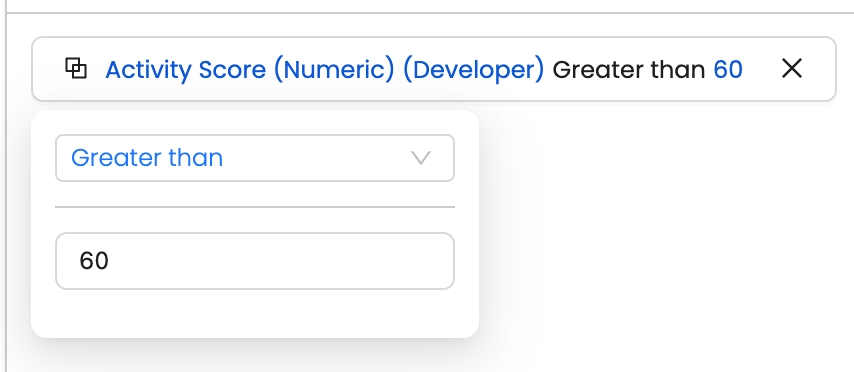
Click Apply to filter results.
Score Ranges for High, Medium, & Low:
High: 60 - 100 → Strong engagement, high activity levels.
Medium: 20 - 60 → Moderate engagement, requires nurturing.
Low: 0 - 20 → Minimal activity, potential drop-off risk.
These score ranges provide a standardized way to assess developer engagement and help teams quickly prioritize high-value developers.
Developer Profile Card & Activity Score
In a developer’s profile card, the Activity Score is displayed as a numeric value (0-100) along with a High, Medium, or Low label. This score provides a quick overview of the developer’s engagement level.
Activity Score in the Developer Profile Card
Located in the top section of the developer profile.
Shows a numeric score with a corresponding engagement level (e.g., High (100), Medium (50), Low (10)).
Provides a snapshot of the developer’s activity strength based on tracked interactions.
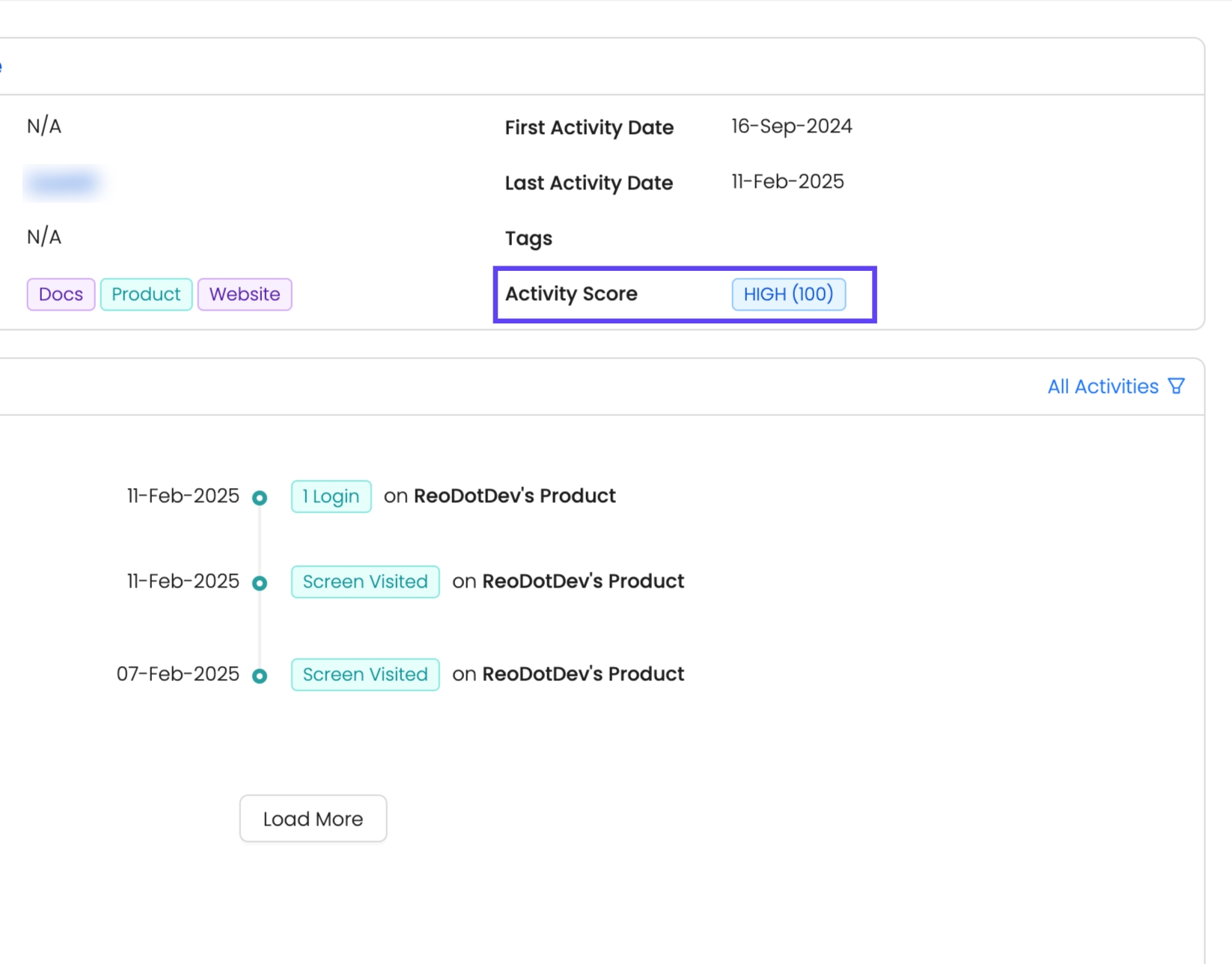
Use this to assess a developer's engagement and identify potential advocates.
Actionable Playbooks for Developer Engagement
1. Identify Champions in ICP Accounts Active on GitHub
Filter Criteria:
✔ Customer Fit Score: "Strong" & "Moderate".
✔ Developer Activity Score (Numeric) > 60
✔ GitHub Activity: Includes any → Select All + Last Activity Date is set to '60' days.
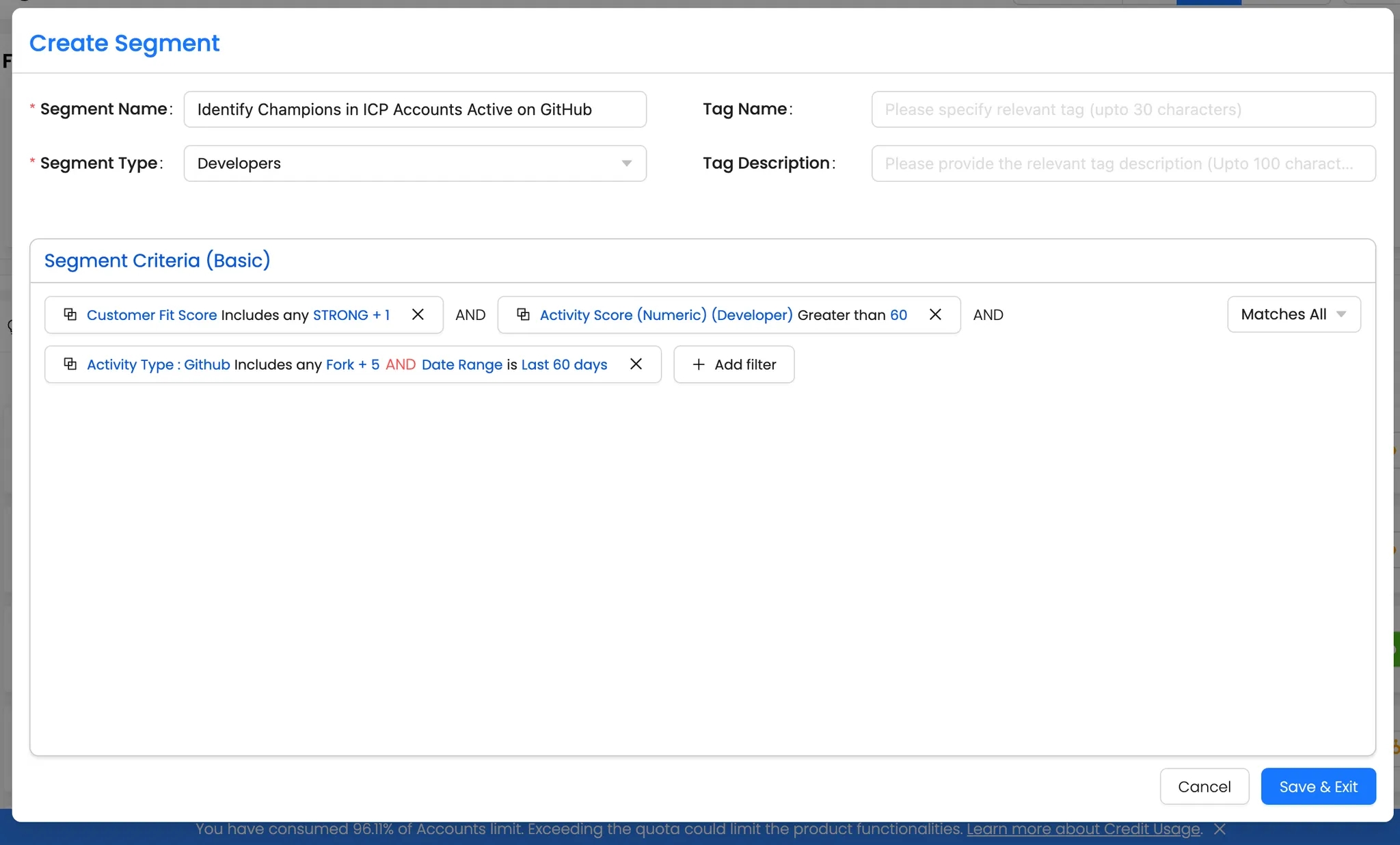
Action: Prioritize these developers for direct outreach—engage them with technical content and relevant resources tailored to their activity timeline. Customize your pitch and messaging based on their interactions. Additionally, identify key buyers within the account to connect with decision-makers.
👉 For more guidance, check out this guide: [Find Buyer Contact].
2. Find Champion Developers in Your Target List
Filter Criteria:
Lists (Developers): Select a specific uploaded developer list to create a segment.
Activity Score (Developer): Includes any "HIGH".
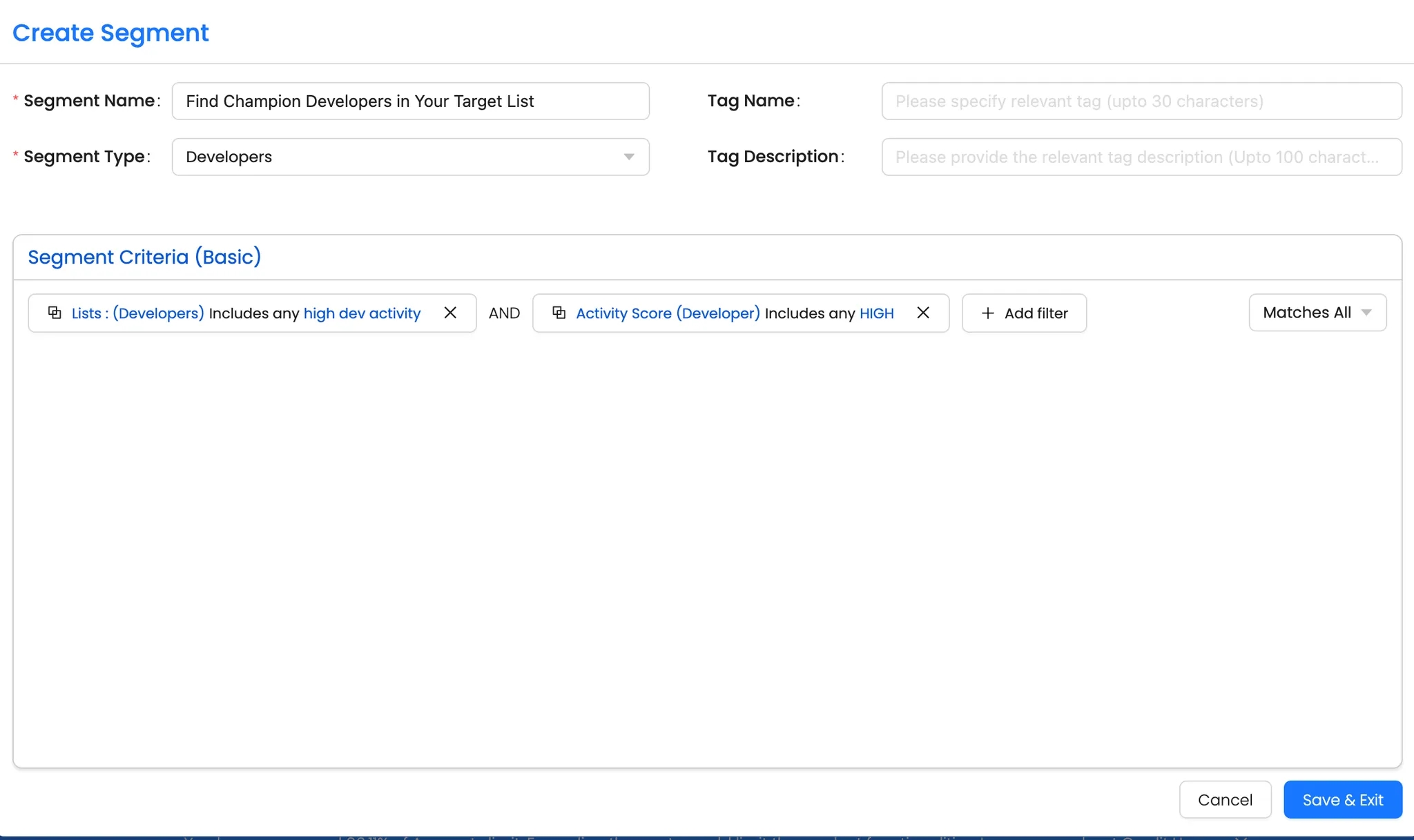
Action Steps:
Prioritize outreach to these highly engaged developers—review their activity history and tailor messaging based on their interactions with your product.
Offer personalized technical resources such as in-depth documentation, advanced tutorials, or product deep dives to keep them engaged.
Invite them to participate in hands-on experiences like beta testing, feature previews, or hackathons to strengthen their connection with your product.
If their organization is a target account, align with sales teams to identify key buyers and create a warm introduction based on the developer's engagement.
Key Takeaways
A granular engagement metric for individual developers.
Allows better segmentation & targeting based on developer activity.
Supports GTM teams in identifying champions.
Use the Developer Activity Score to engage top developers, identify champions, and drive advocacy!
FAQs: Developer Activity Score (DAS)
These FAQs explain how the Developer Activity Score (DAS) works and how it helps track individual developer engagement.
Last updated
Was this helpful?

